In this tutorial, you will learn how to export a vector file in Adobe Illustrator. Vector files are essential for graphic design, as they maintain their quality regardless of size. This means you can use them for various applications without having to worry about quality loss. Let's go through the process step by step.
Key Takeaways
- Adobe Illustrator allows you to export graphics as vector files.
- You can choose between different file types (EPS, SVG, AI).
- After exporting, you can open the AI file again in Adobe Illustrator and make changes.
Step-by-Step Guide
First, open Adobe Illustrator and create a graphic. You can use various tools for this, such as the Pen tool. Draw a shape and make sure it meets your requirements.
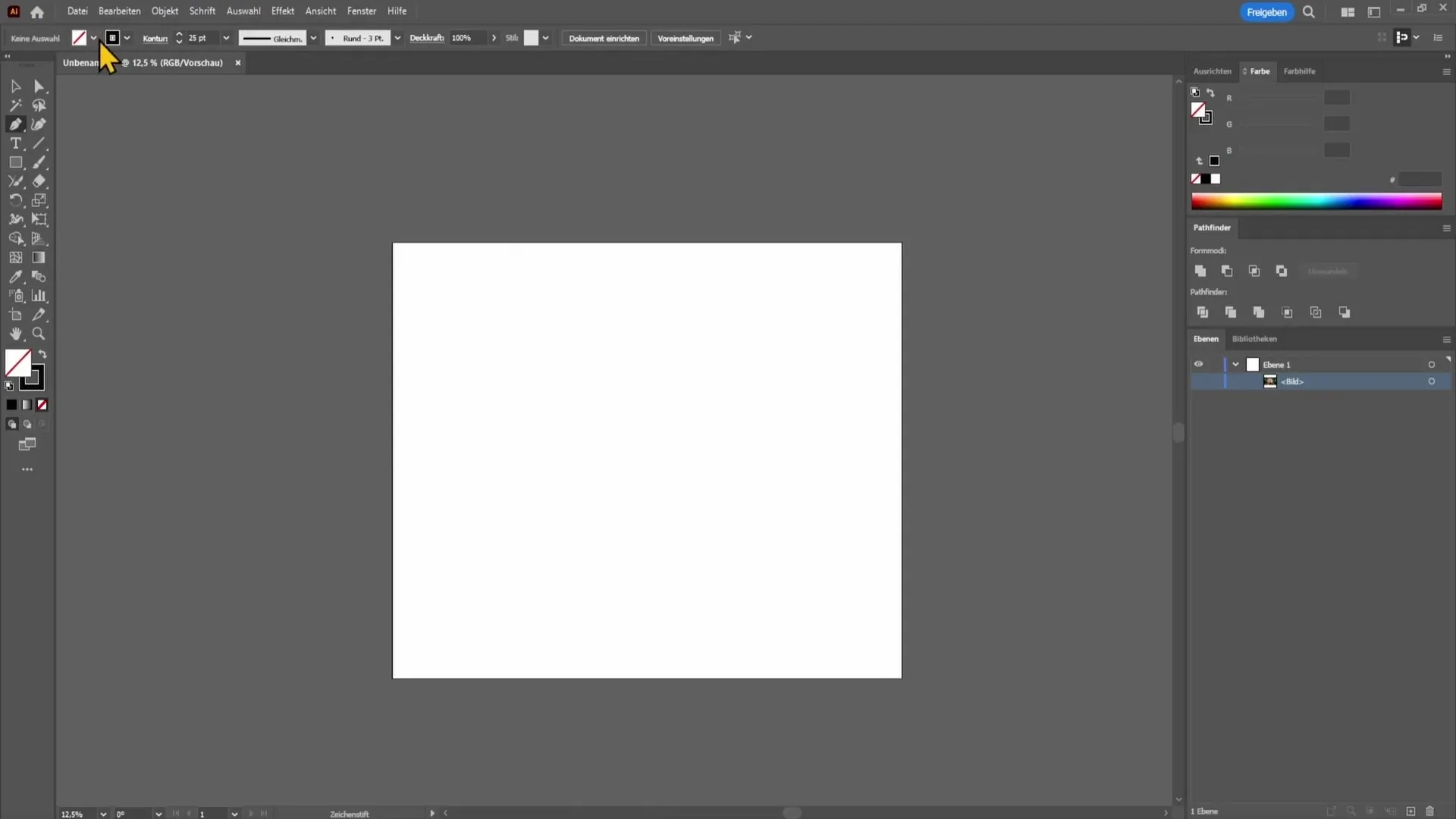
Once your graphic is ready, you can export it as a vector file. To do this, go to the "File" option in the top left of the menu bar.
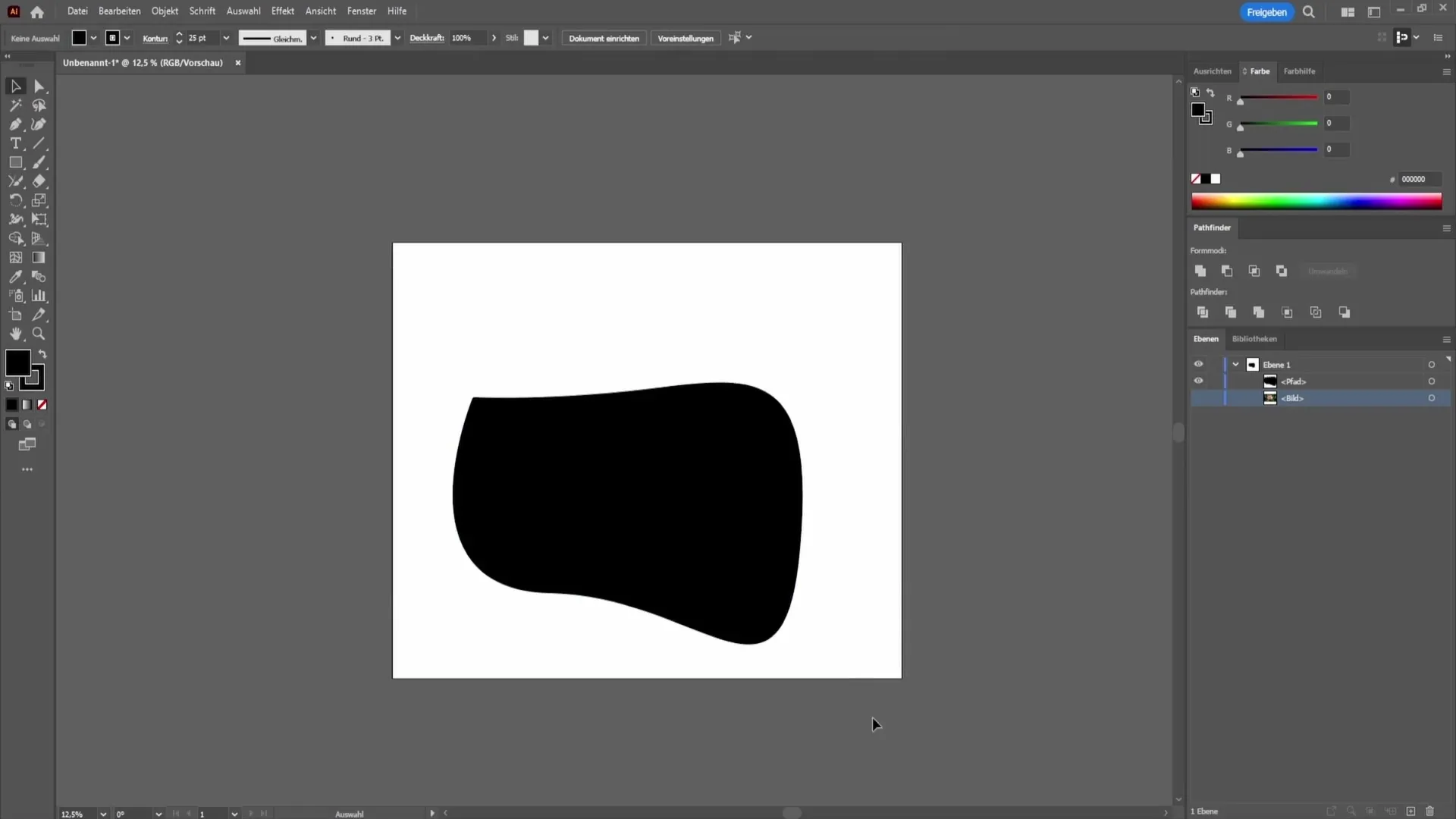
There, select the "Save As" option. A new window will open where you can choose the location to save on your computer.
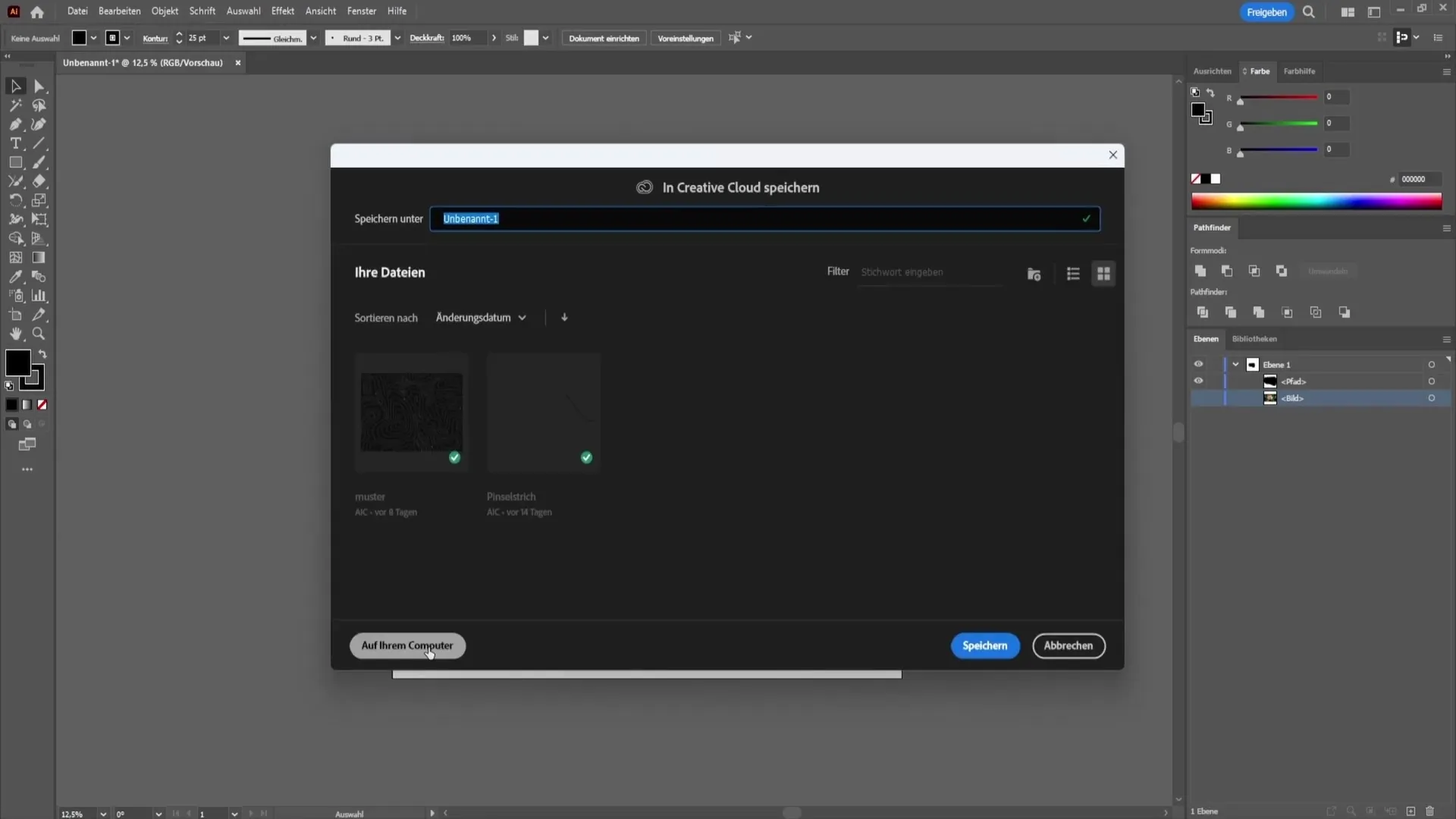
In this window, you will also find the option to select the file format. Here, you can choose between EPS and SVG, as both are vector file formats.
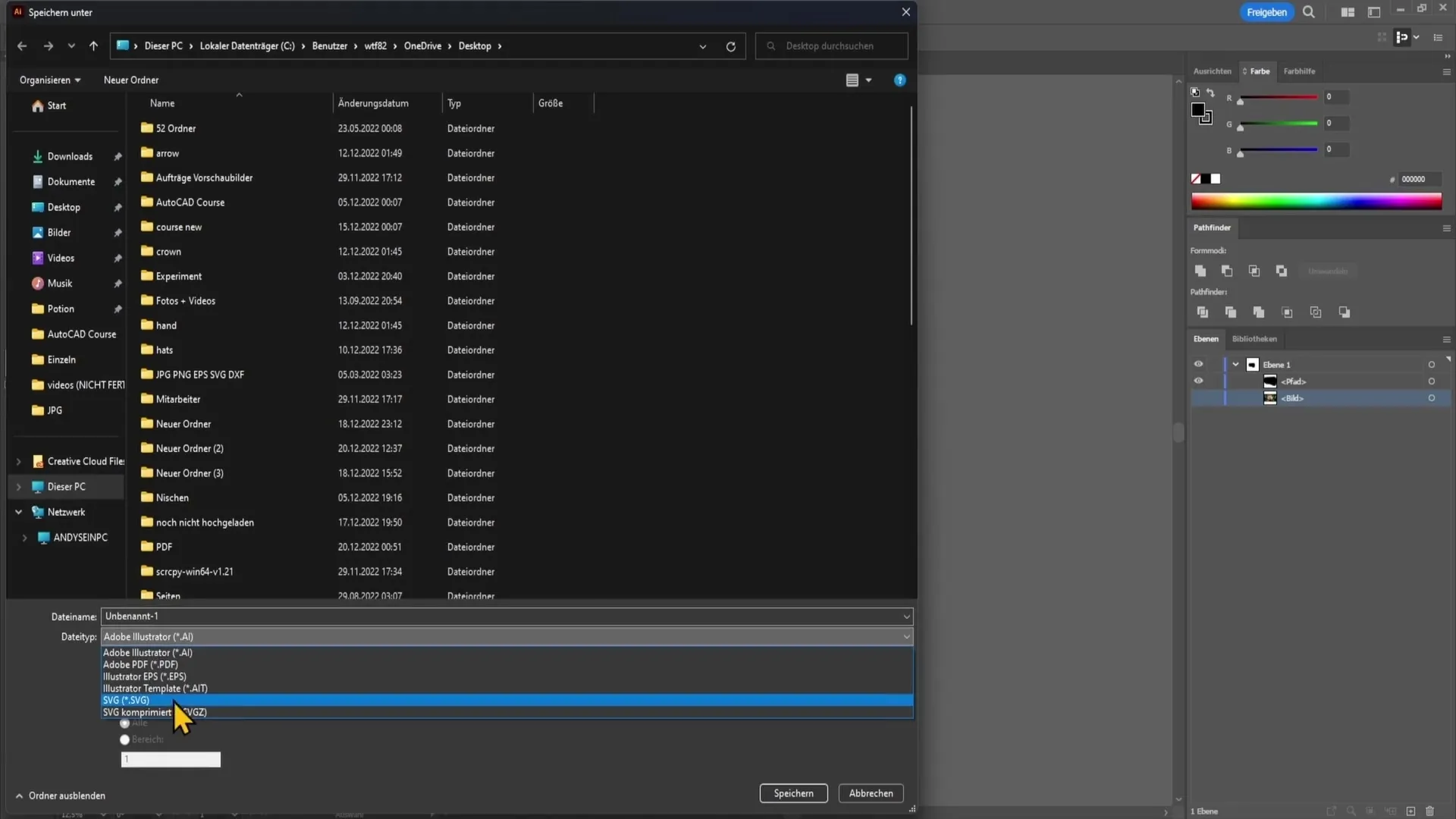
It is important to mention that Adobe Illustrator also creates its own vector file formats, namely AI files. You can open these later to continue working on your project.
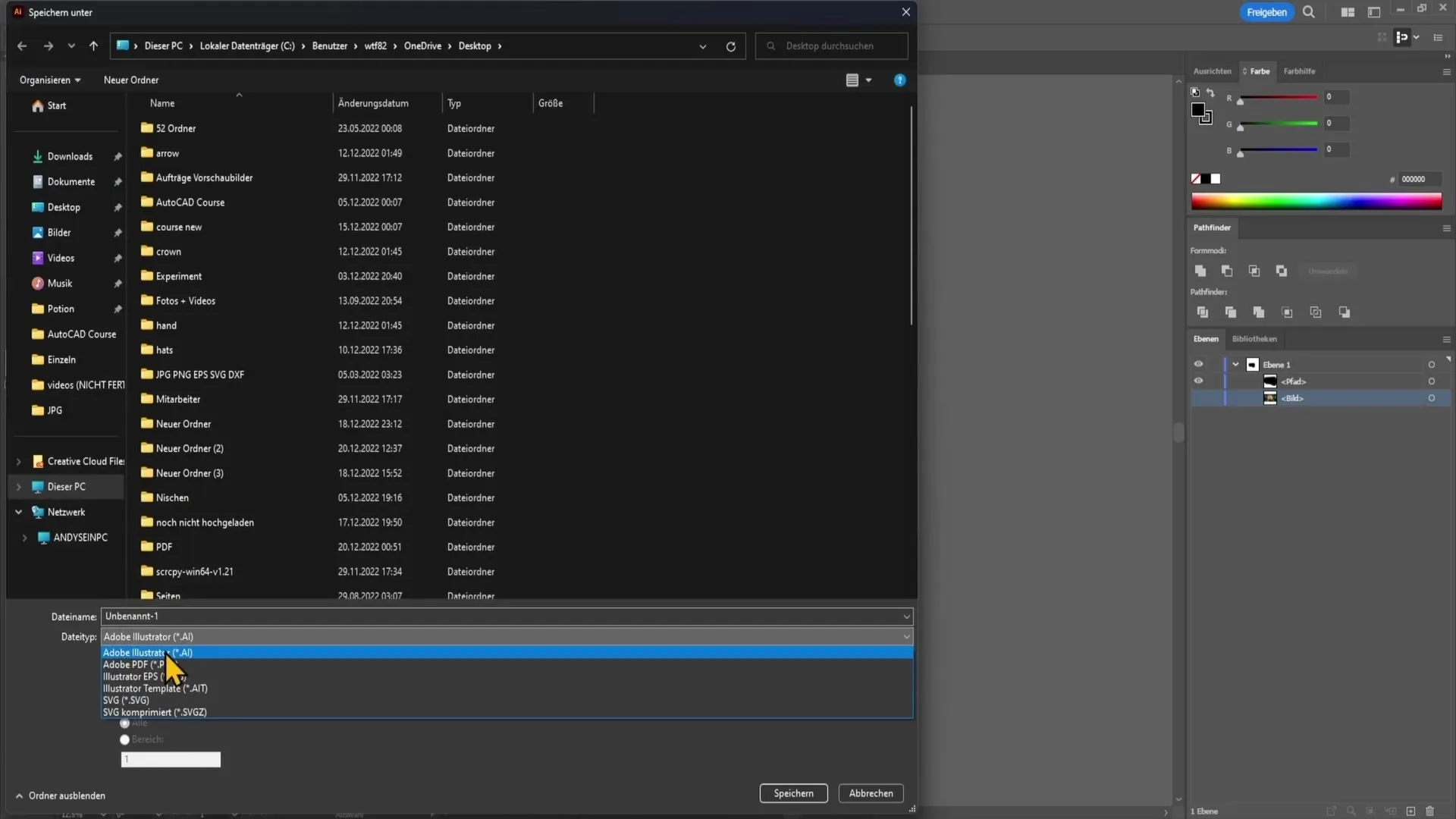
For example, if you save an AI file, you can open it directly in Adobe Illustrator again. This gives you the opportunity to make changes without starting from scratch.
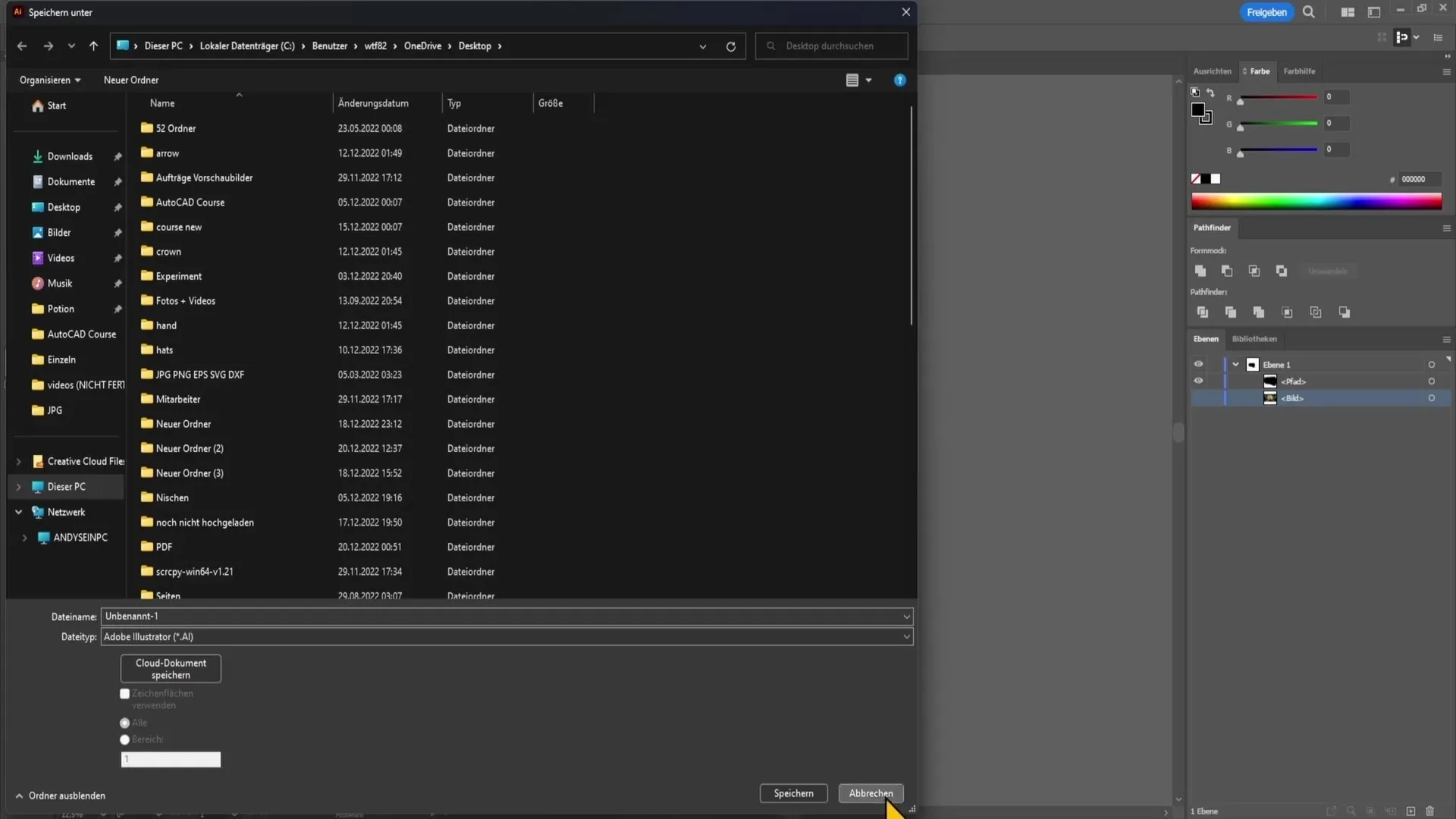
Imagine that when you open the AI file, you see the exact same document with similar layers on the right side. This greatly facilitates post-editing, as everything remains where you left it.
You can then easily delete objects, change colors, or make other adjustments to optimize your design.

Summary
In this tutorial, you have learned how to create a graphic in Adobe Illustrator and export it as a vector file. You have learned about the available file types and how to reopen an AI file to make changes.
Frequently Asked Questions
How do I export a vector file in Adobe Illustrator?Go to "File", choose "Save As", and then select the desired file type like EPS or SVG.
What file types can I choose for vector graphics?You can choose EPS or SVG, with AI also being a vector format.
Can I reopen the exported AI file in Illustrator?Yes, you can reopen the AI file in Adobe Illustrator again to make changes.


