In this tutorial, you will learn how to mirror objects in Adobe Illustrator both horizontally and vertically. Mirroring objects is a fundamental technique that helps you make your designs more effective and symmetrical. Whether you are a graphic design professional or a beginner, this feature will save you valuable time and enhance your work.
Key takeaways
- You can mirror objects both horizontally and vertically.
- Adobe Illustrator offers the ability to mirror objects at a desired angle.
- The mirroring process is simple and quick to perform.
Step-by-Step Guide
To start mirroring your object, open Adobe Illustrator and select the desired image or object.
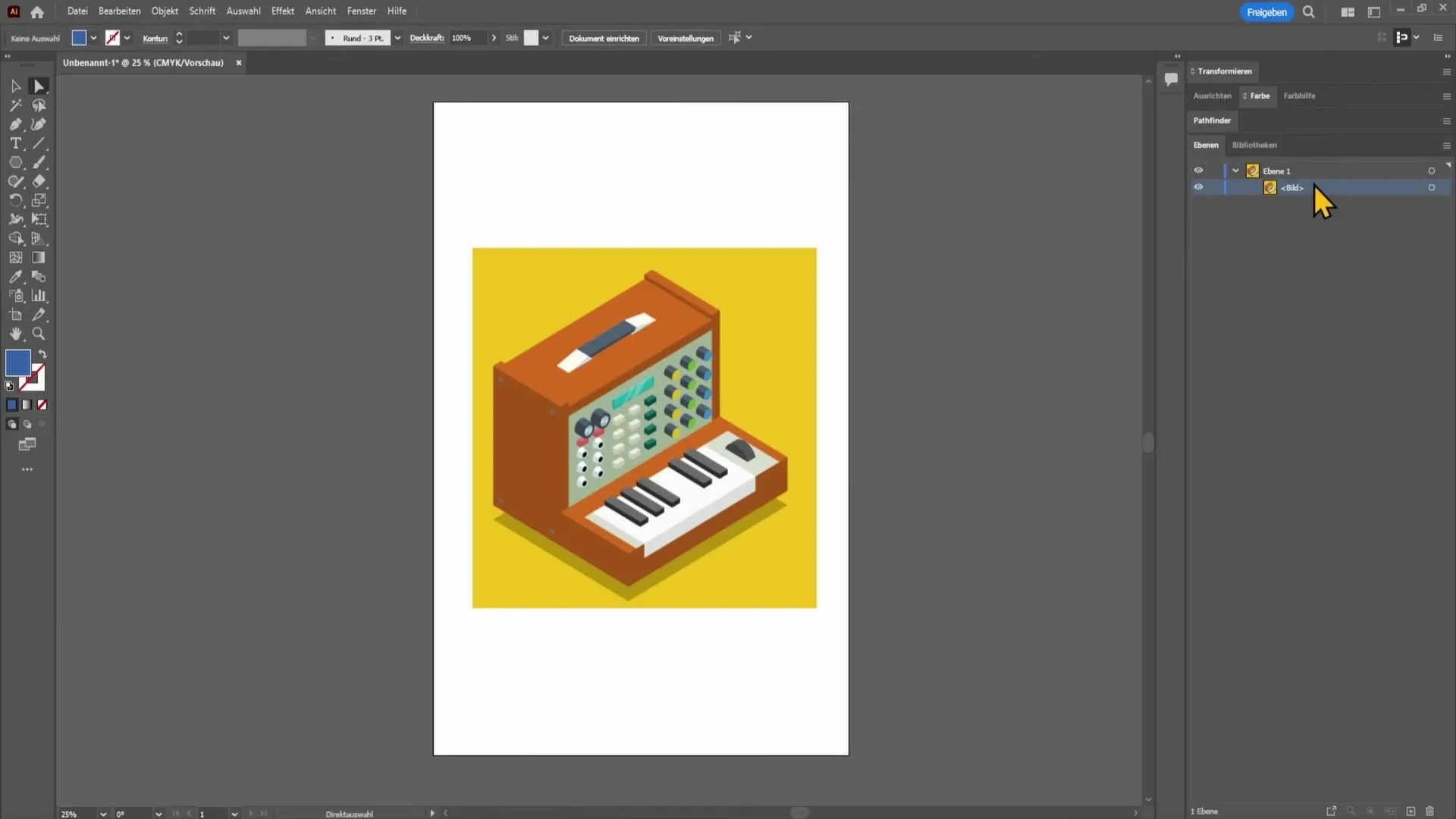
Once your image is selected, right-click on it. This will open a context menu where you will find various options.
In this menu, look for the "Transform" option. Clicking on it will bring up another submenu with various transformation options. Here, choose the "Mirror" option.
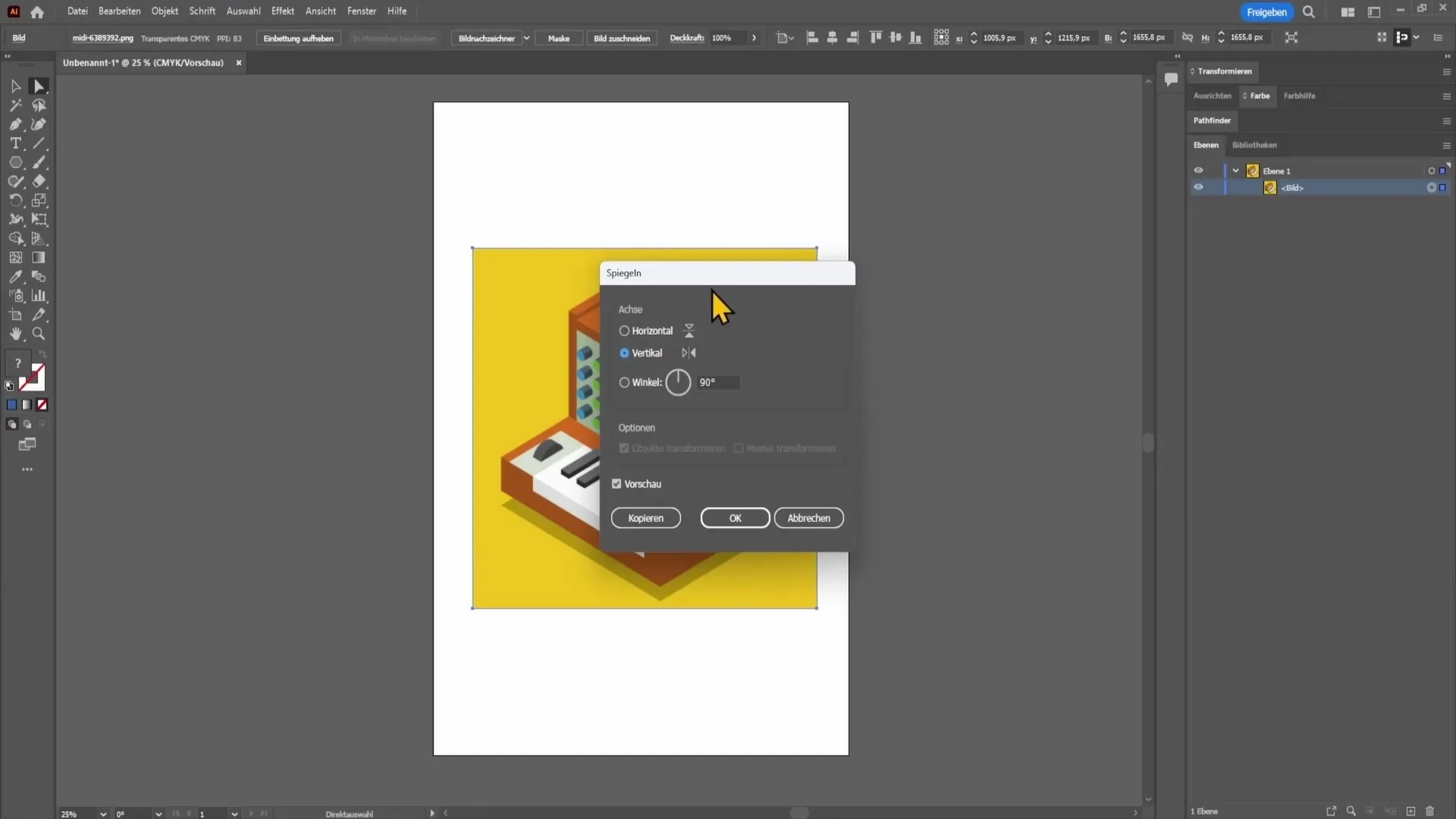
After selecting "Mirror," a new window will open offering you several mirror options. You can decide whether you want to mirror the object vertically (from left to right) or horizontally (from top to bottom).
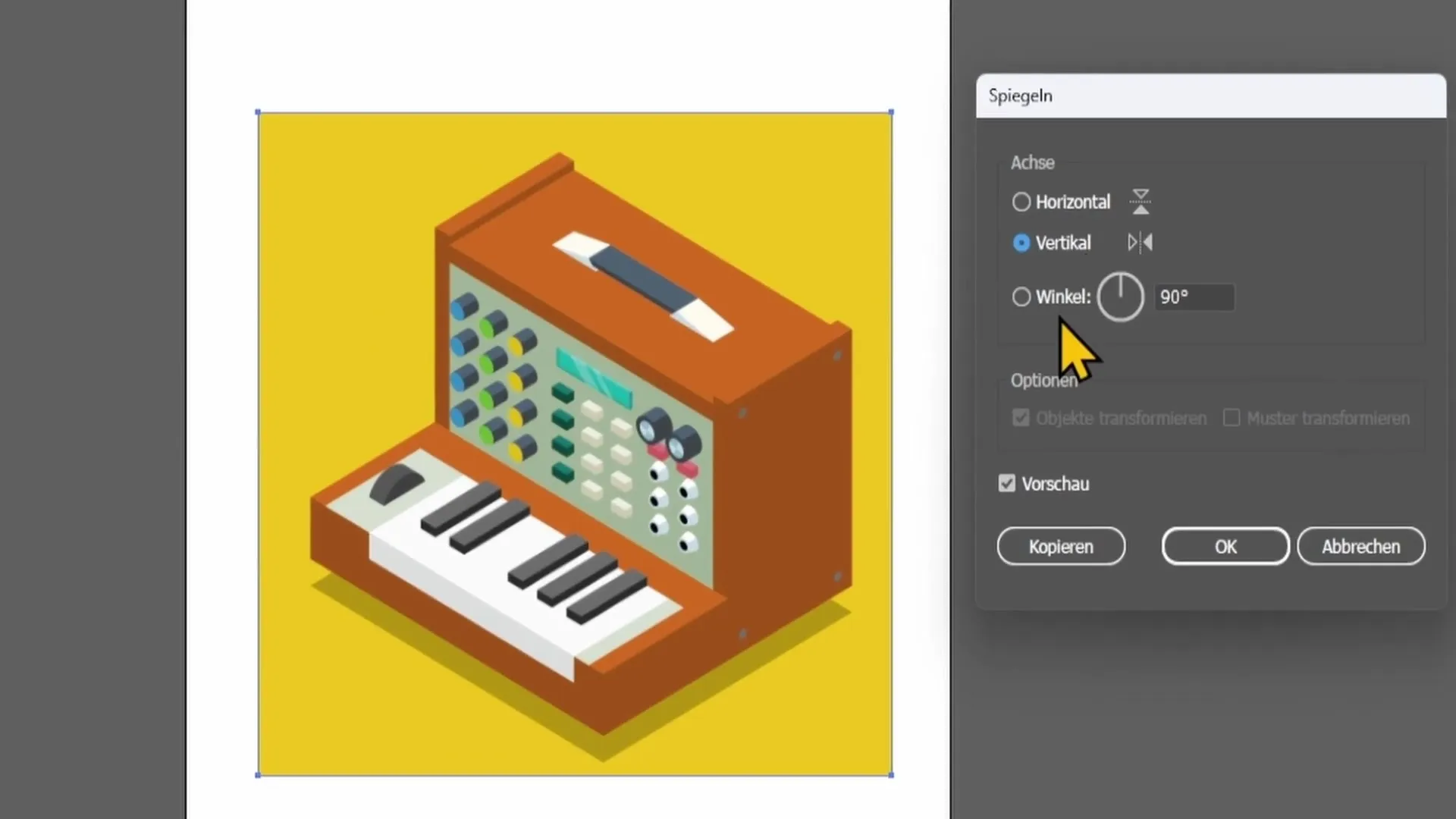
These options allow you to quickly and easily mirror your designs according to your creative process. You also have the option to mirror objects at a specific angle. This feature is especially useful if you want to use asymmetric designs or incorporate interesting perspective changes into your work.
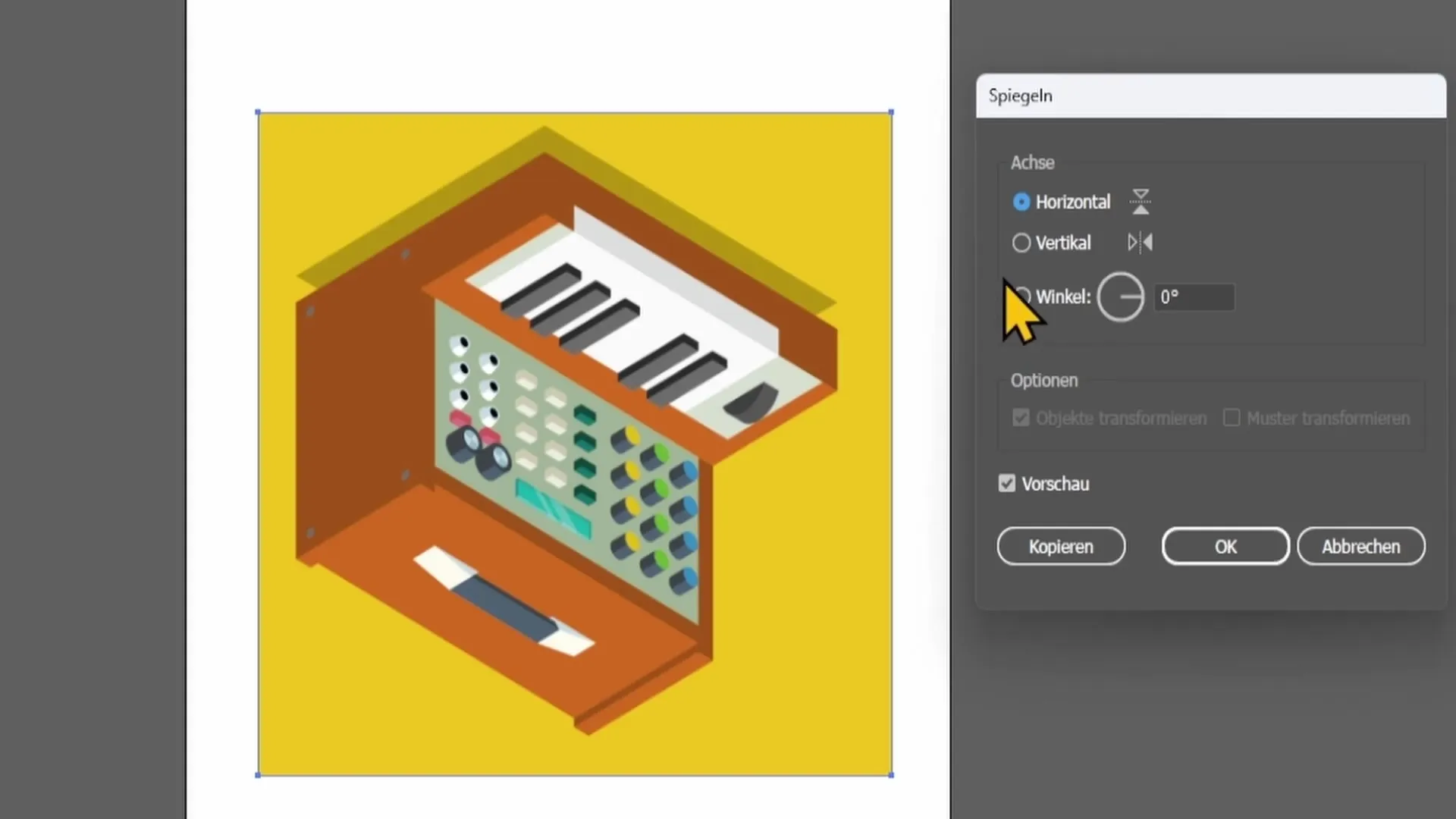
Once you have chosen the desired mirroring settings, you can also enter an angle to mirror the object as you wish. It is possible to define a specific number of degrees or another desired angle before completing the mirroring process.
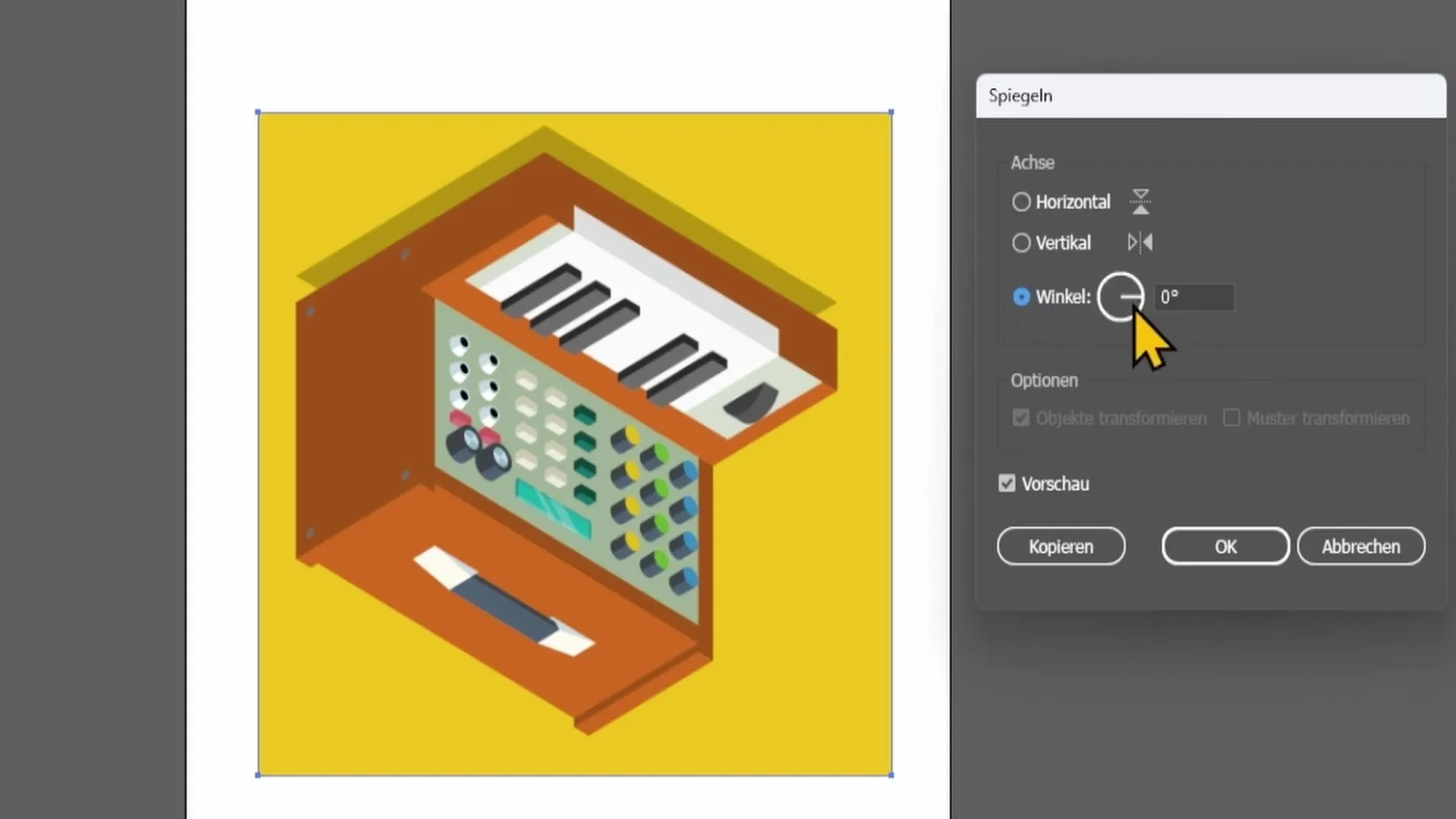
After making all the settings, click "OK" to confirm the mirroring process. You will immediately see your object being mirrored.
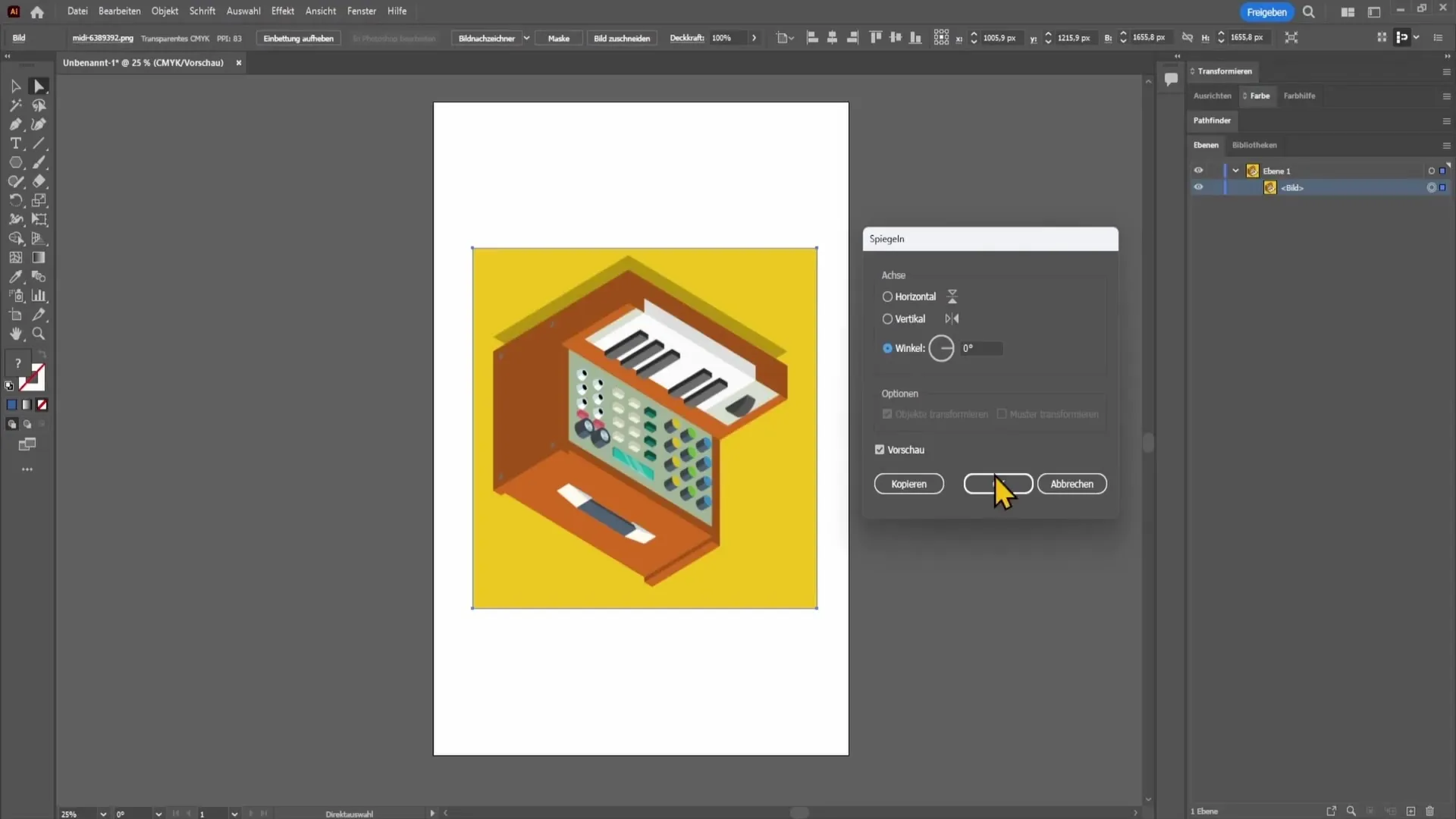
Whatever changes you make, the result will be instantly updated in Adobe Illustrator, allowing you to see and adjust your design immediately.
Summary
Mirroring objects horizontally and vertically in Adobe Illustrator is a straightforward process that enables you to modify your designs with ease. You have the option to make objects symmetrical or mirror them at a specific angle, significantly expanding your creative possibilities. With the steps mentioned above, you are well equipped to make optimal use of this feature.
Frequently Asked Questions
How can I mirror an object in Adobe Illustrator horizontally?Right-click on the object, choose "Transform," and then "Mirror".
Is there a way to choose a specific angle for mirroring?Yes, when mirroring, you can enter a desired angle to mirror the object accordingly.
Can I mirror multiple objects simultaneously?Yes, you can select multiple objects and follow the same steps to mirror them simultaneously.


