In this tutorial, you will learn how to combine shapes in Adobe Illustrator effectively. Often when working with vector shapes, you encounter small obstacles, for example when a drawn shape is not properly closed or when multiple shapes need to be combined to create a new, more complex shape. The techniques presented are easy to apply and extremely useful for anyone working with Illustrator.
Main Insights
In this guide, you will learn the fundamental methods for combining shapes. This includes using the pen tool, merging open paths, and applying the Pathfinder tool. Whether you are a beginner or advanced user, these techniques will significantly streamline your workflow.
Step-by-Step Guide
First, let's look at the first method to combine shapes, which is particularly useful when a drawn shape is not properly closed.
To apply this technique, imagine you have drawn a shape with the pen tool that is open at one point. This can be annoying because the graphic does not look as desired. To fix the issue, proceed as follows:
To connect the open points of the path, you need the Join tool. You can find this tool in the toolbar on the left side under the brush group. Select this tool and hover over the open path with the mouse. Press and hold the mouse button while moving along the path, and the open points will be connected to each other, correctly closing the shape.
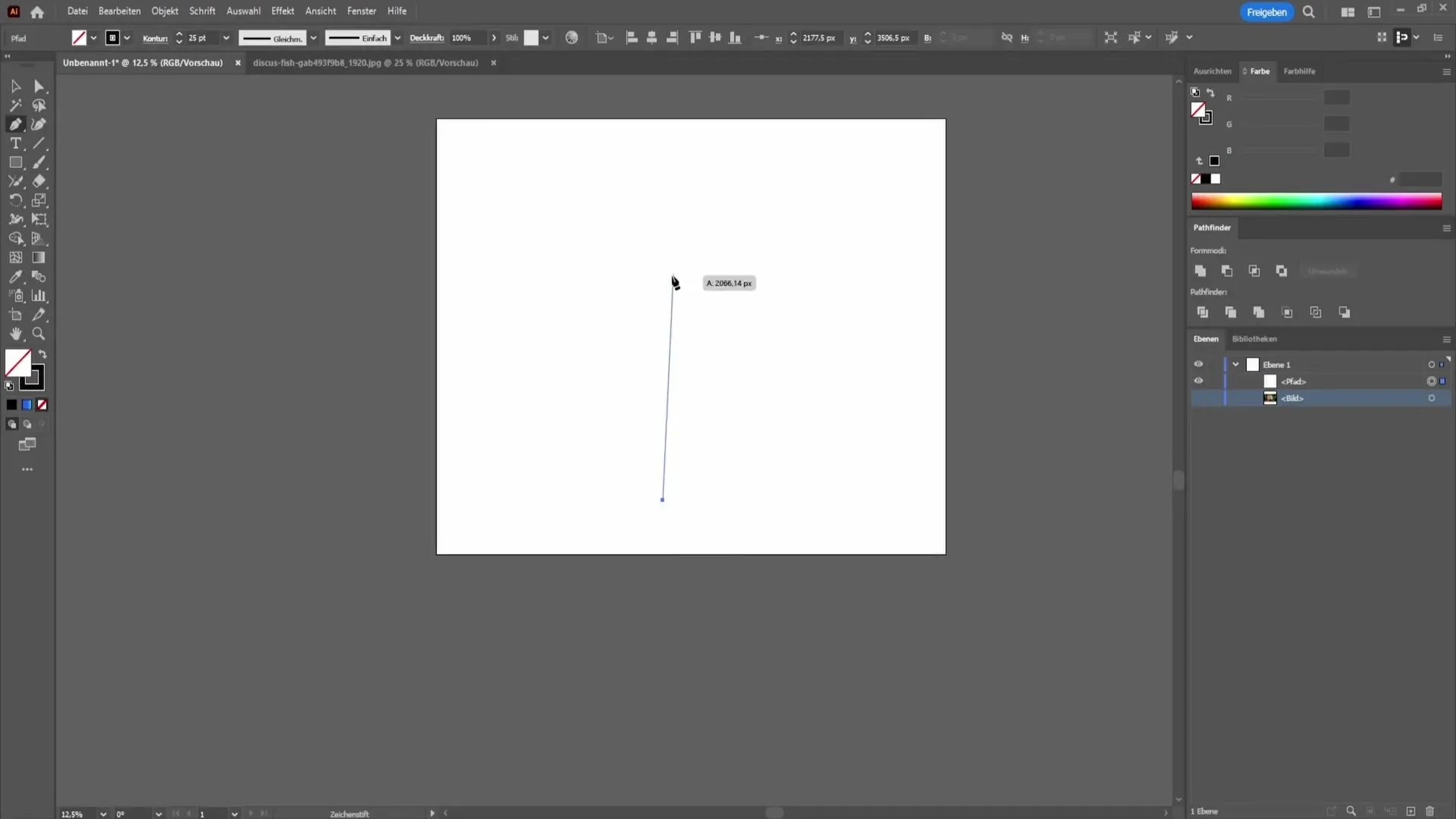
Now let's move on to the second method, which deals with combining different shapes. Suppose you have drawn a circle and a rectangle and want to combine these two shapes into a small banner. Here's how you do it:
First, hold down the Control key (Ctrl) on your keyboard and click on both shapes to select them simultaneously. It is important that both shapes are selected for the next step to work.
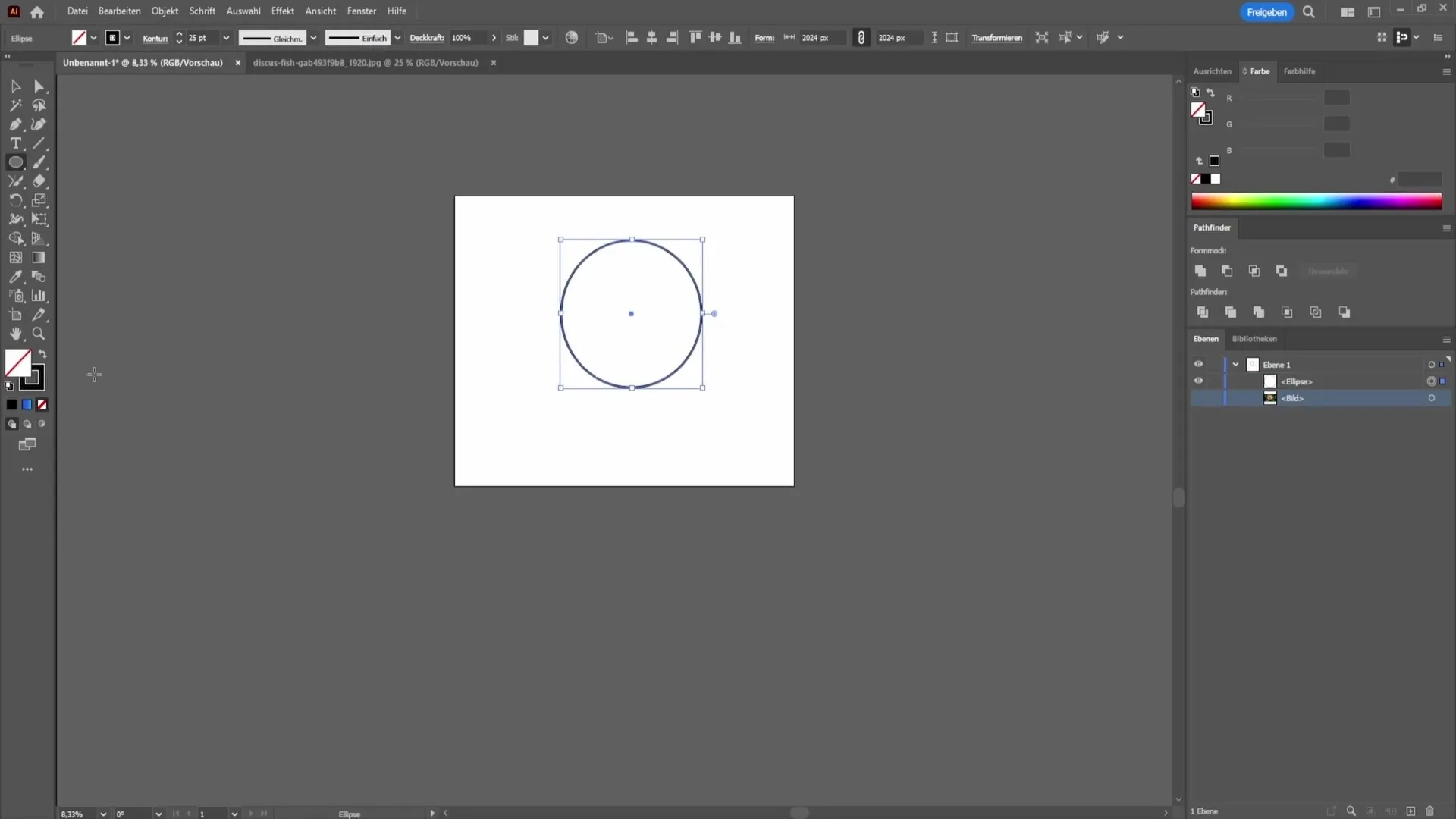
Next, open the Pathfinder panel. You can do this by going to "Window" in the menu and then selecting "Pathfinder". If you already have the Pathfinder window open, this is the next step.
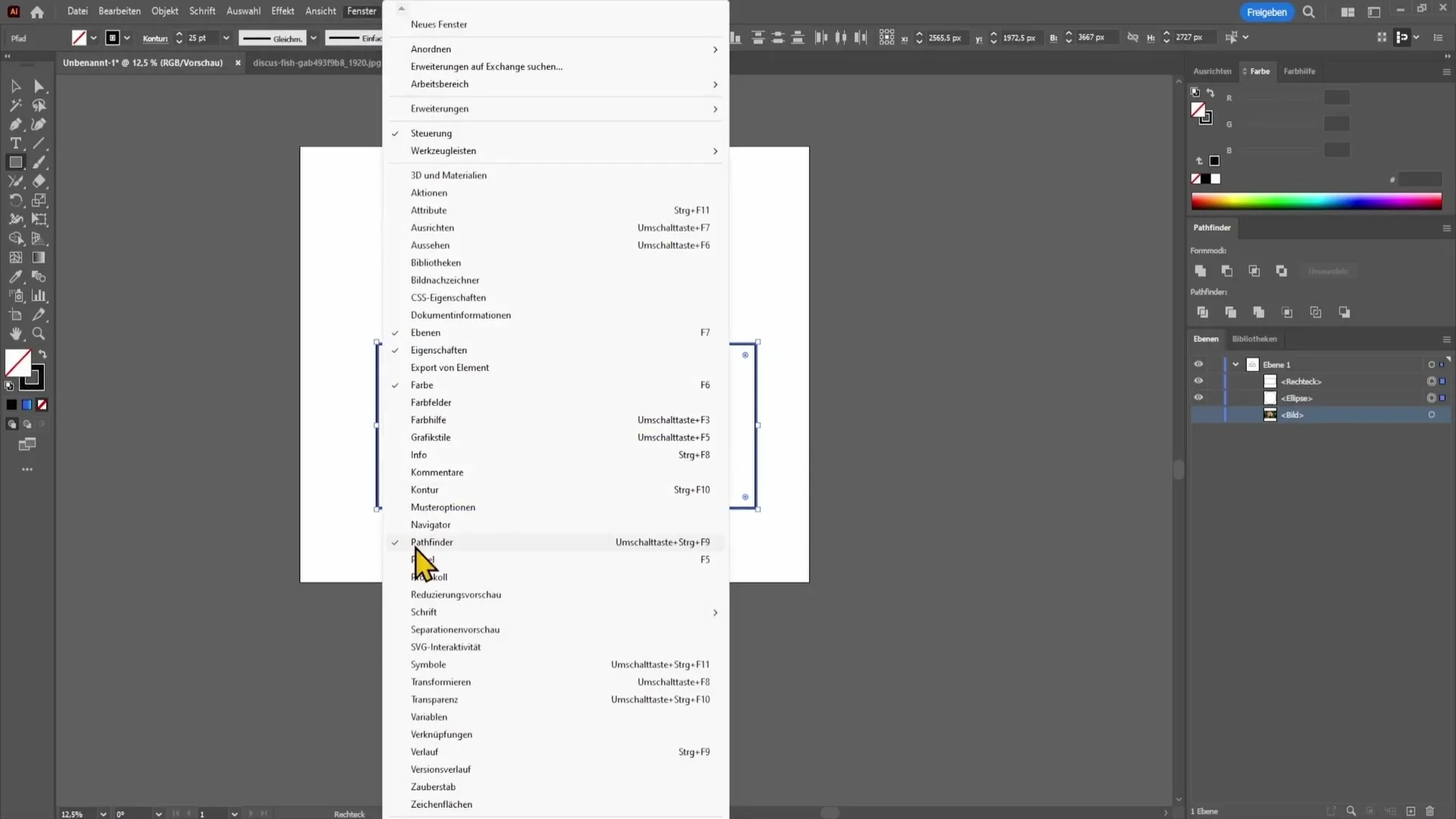
The Pathfinder panel shows you various options for combining and editing shapes. Make sure to make the panel visible on the right side of your screen. From the options displayed, choose the first symbol, which represents combining shapes. By clicking on this symbol, the two selected shapes will be merged into one.
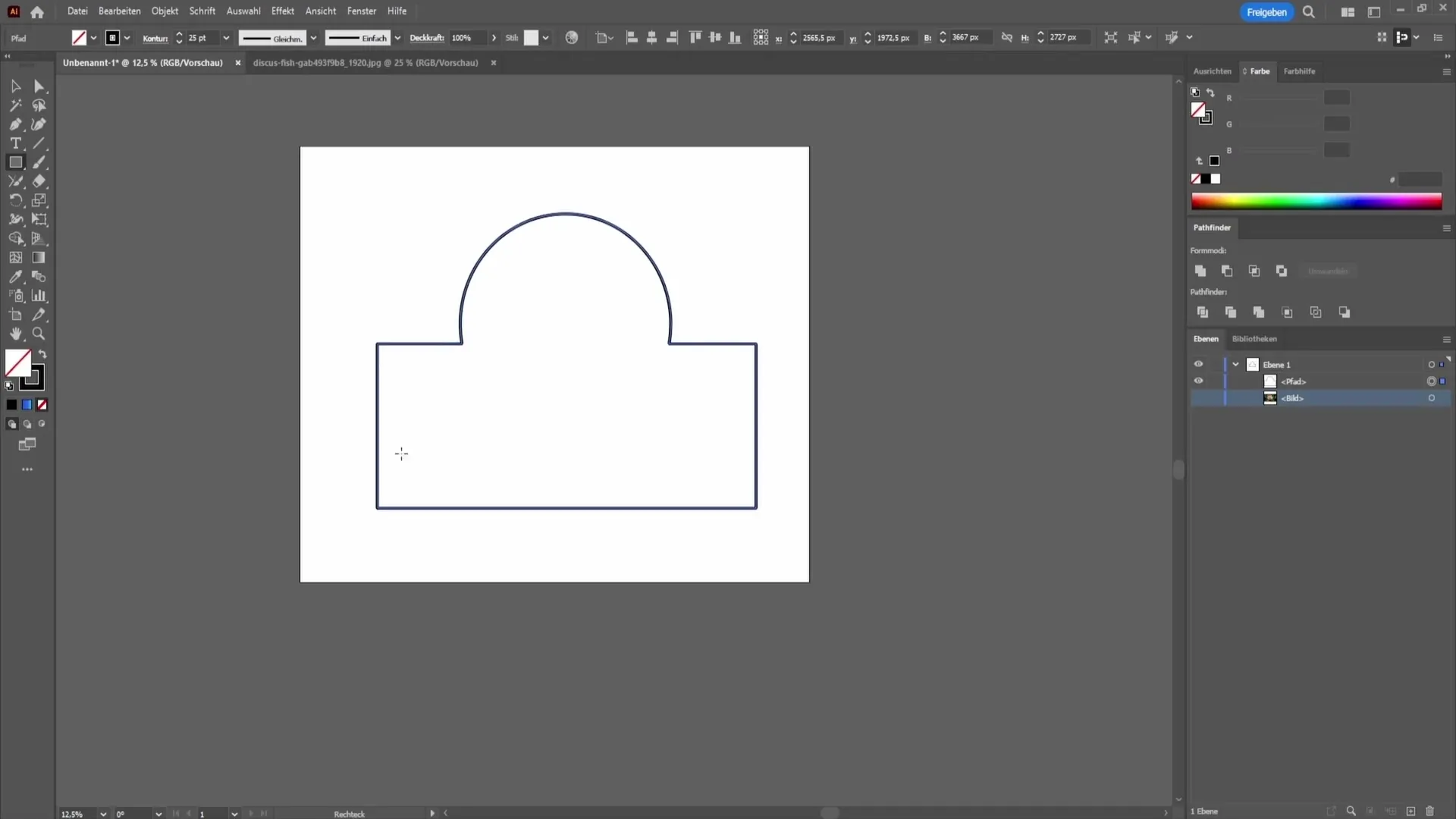
Combining shapes in Illustrator is a simple but very powerful technique that helps you refine and optimize your designs. Finding the right tool for transforming your designs not only improves your efficiency but also expands your creative possibilities.
Summary
In this guide, you have learned how to combine shapes in Adobe Illustrator using the Join tool and the Pathfinder panel. These methods help you close open paths and effectively combine multiple shapes.
Frequently Asked Questions
How do I close an open path in Illustrator?You can close the open path using the Join tool by simply hovering over the path.
What is the Pathfinder in Adobe Illustrator?The Pathfinder is a tool that allows you to combine and interactively edit different shapes.
How can I select multiple shapes at the same time?Hold down the Control key (Ctrl) and click on the individual shapes you want to select.


