Colors are the heart of every picture. They bring life and emotion to your photography. With the "Brilliance and Warmth" feature in Color Efex Pro 4, you have the opportunity to quickly and precisely influence the color temperature and saturation of your images. In this guide, I will show you how to use these settings to get the most out of your pictures.
Key Insights
- You can adjust the overall saturation of the image to create different moods.
- The warmth of the image can be increased or decreased to achieve different lighting effects.
- With perceptual saturation, you can specifically target warm and cool areas in your photo.
Step-by-Step Guide
1. Import Your Image into Color Efex Pro 4
Before you start editing, open Color Efex Pro 4 and load the image you want to work with. Make sure you are working with an unedited image to achieve the best results.
2. Access Brilliance and Warmth
In the Color Efex Pro 4 interface, you will find the option “Brilliance and Warmth” on the left-hand side. Click on it to display the various sliders to adjust saturation and warmth.
3. Adjusting Saturation
With the saturation slider, you can influence the overall color of your image. Move the slider to the right to increase saturation and create a more vibrant image. Moving it to the left results in desaturation, which can ultimately lead to a black-and-white image.
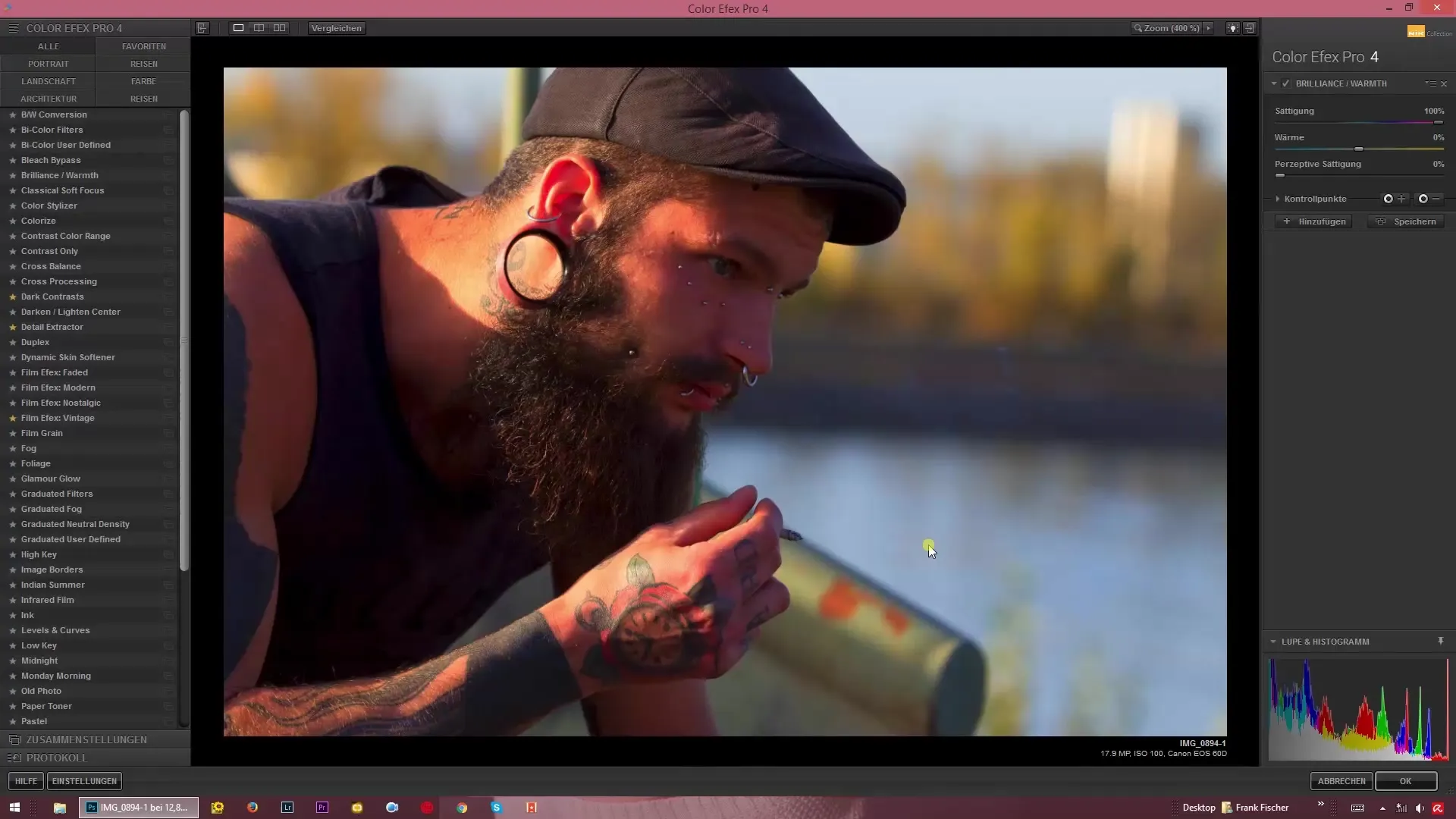
4. Adjusting Warmth
Also on the right side, you'll find the warmth slider. By default, it is set to zero. You can move this slider to the left to produce cooler color temperatures – ideal for moody nighttime shots. Conversely, you can increase the warmth to create an image with a warm, inviting feel.
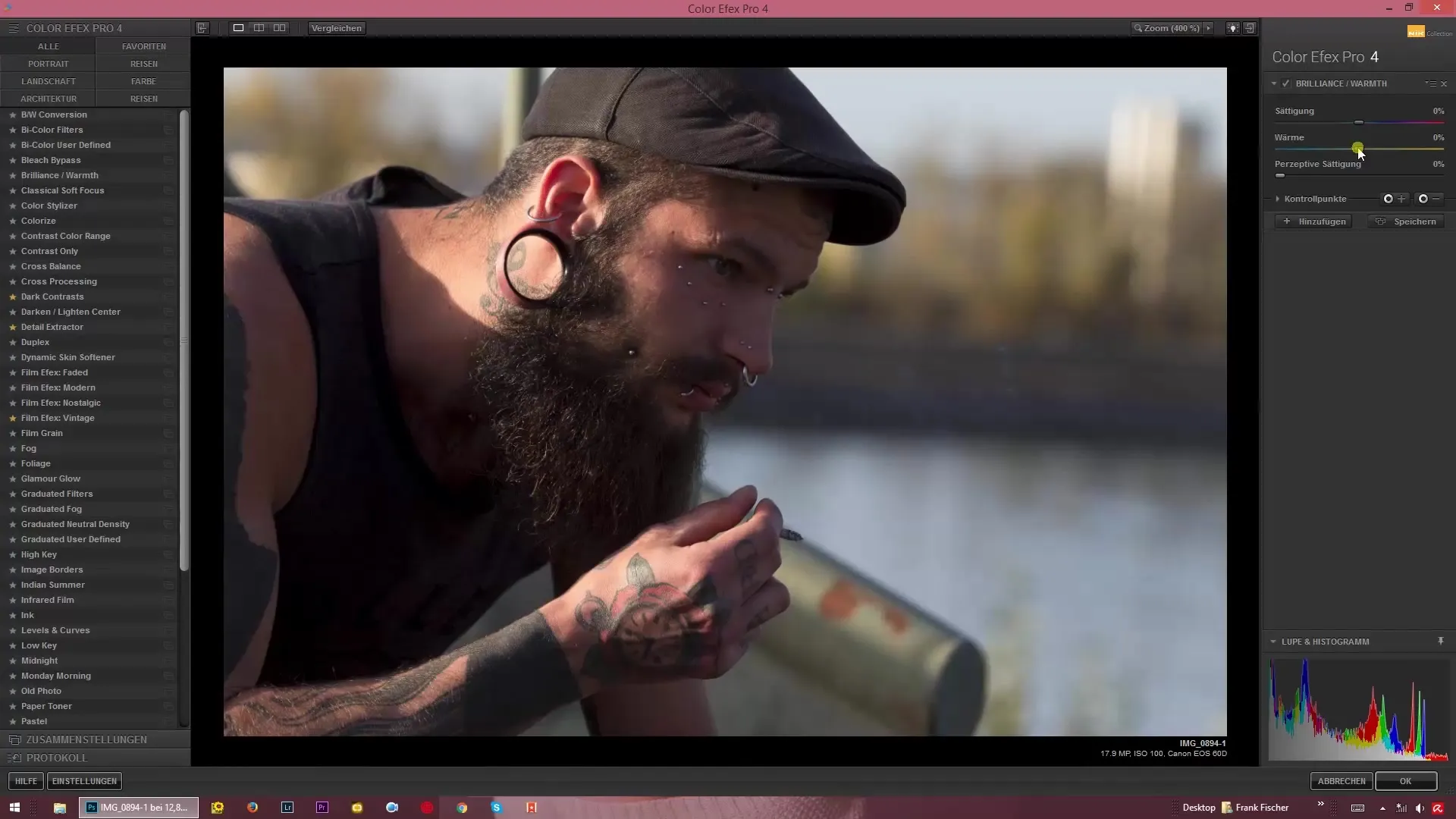
5. Using Double Click to Reset
If you are unhappy with your adjustments, you can quickly reset the warmth slider back to its original position with a double click. This allows you to experiment with different values without having to remember previous changes.
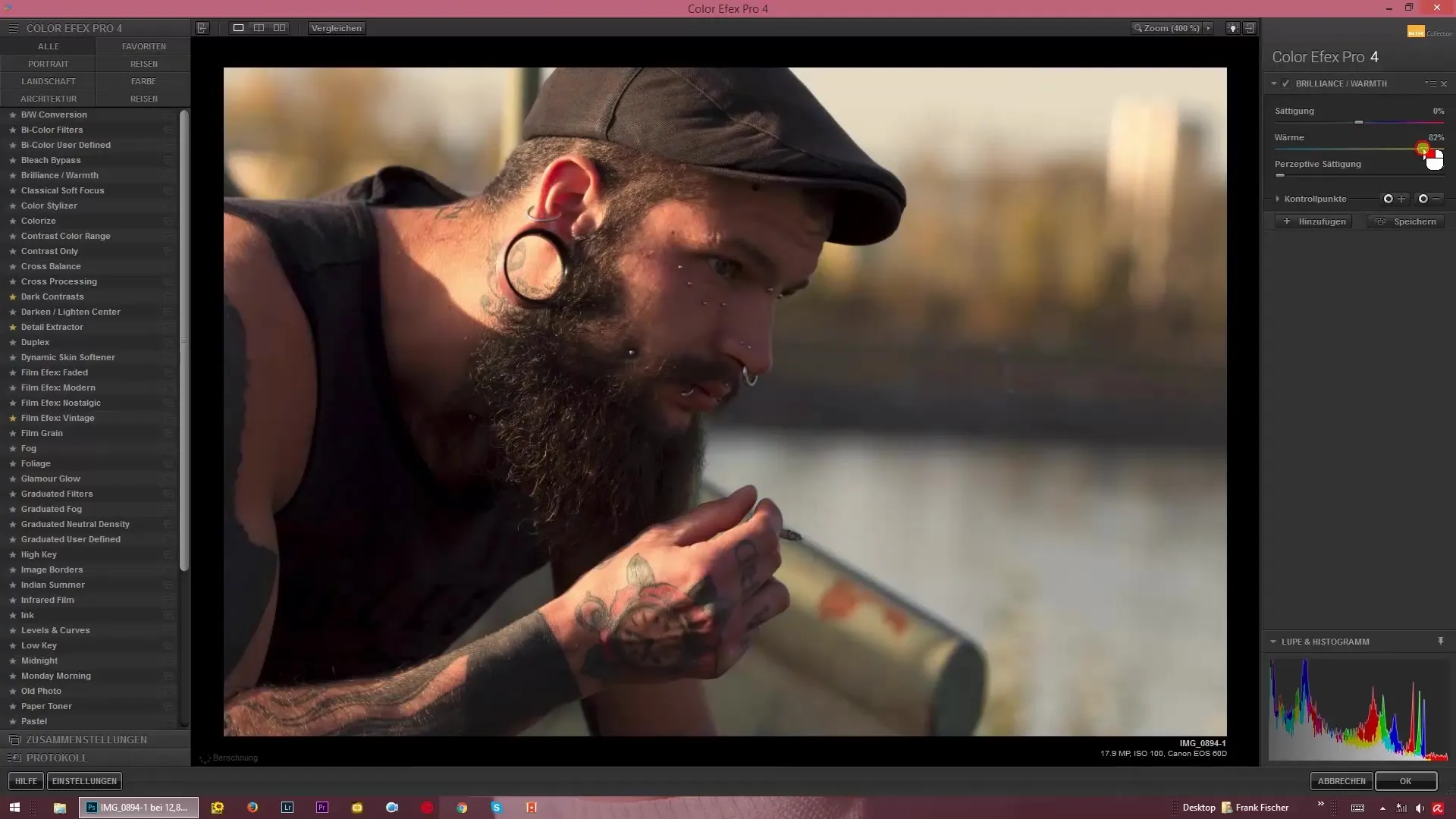
6. Perceptual Saturation
Another powerful slider is the perceptual saturation. This allows you to specifically edit warm or cool areas of your image separately. Increase this value to emphasize primarily warm hues like yellow and orange, while intensifying the cooler blue tones as well.
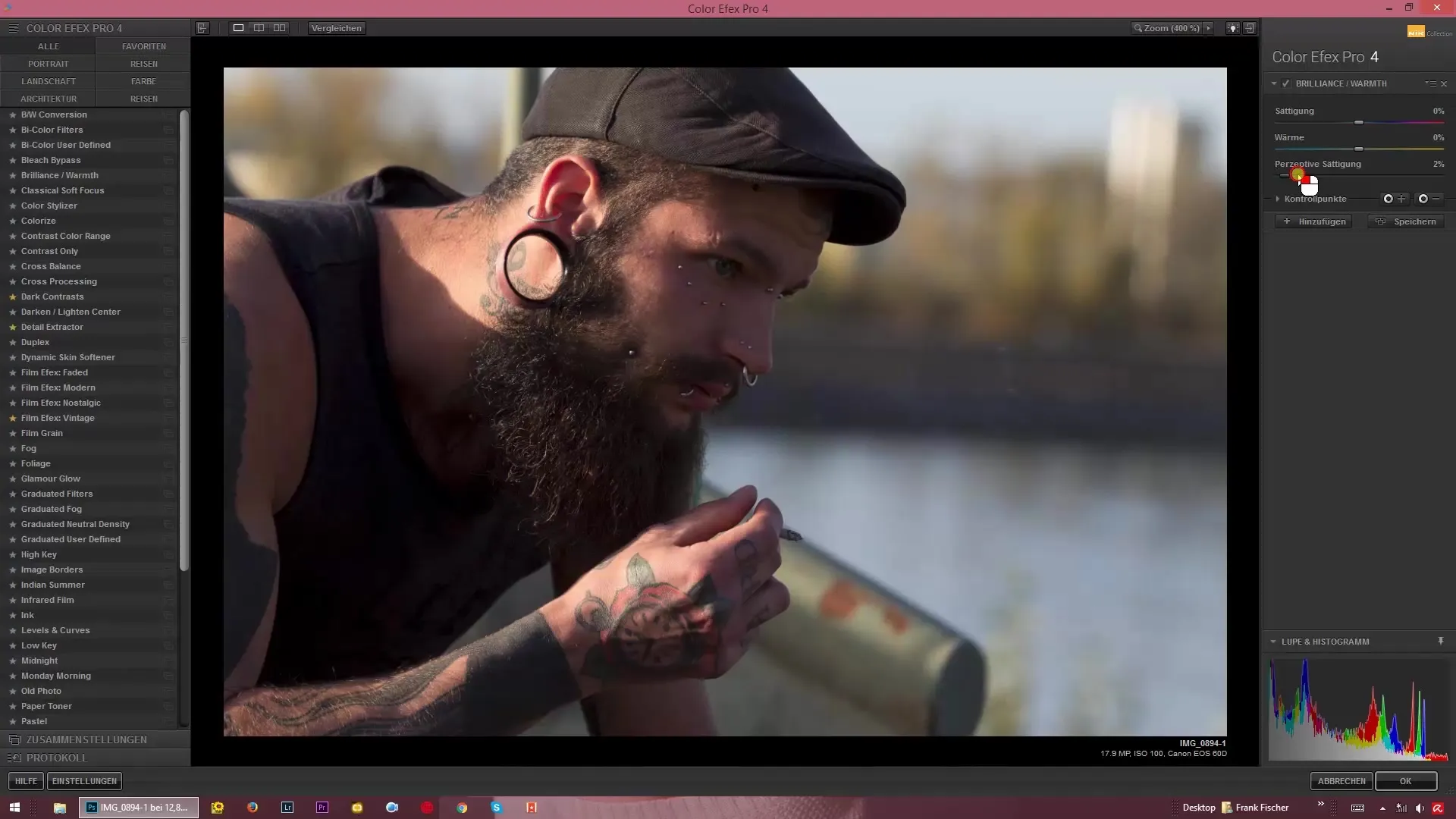
7. Fine-Tuning Colors
If desired, you can also reduce saturation while still working with perceptual saturation to highlight specific color contrasts. With a lower saturation value and an increase in perceptual saturation, you can achieve impressive effects even with black-and-white images.
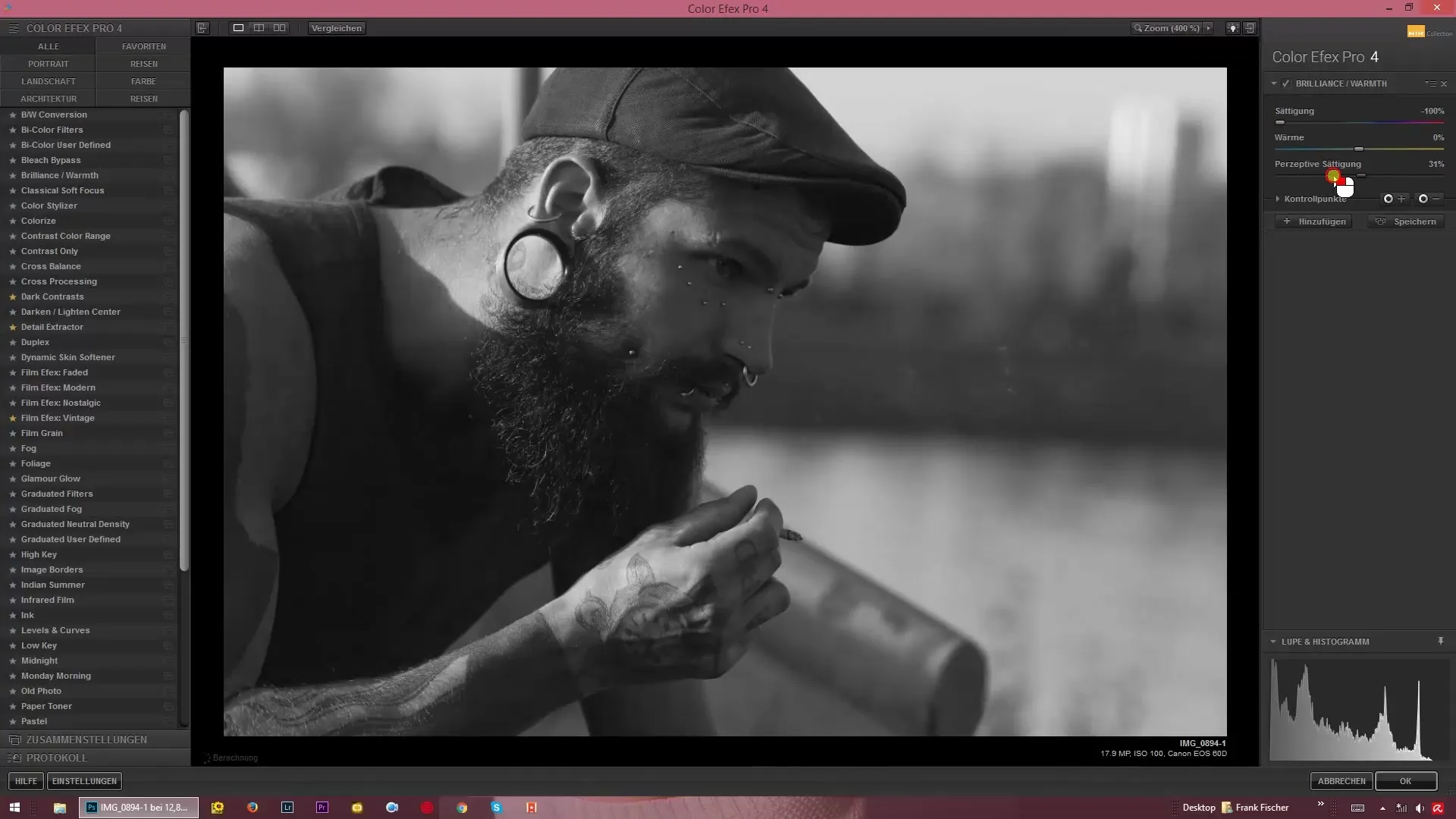
8. Creating Contrasts
By setting the saturation all the way to zero, you achieve an image with strong contrast, where the dark and light areas are highlighted more clearly. This can create a dramatic effect that gives your image the necessary depth. Experiment with these settings to find what looks best.
9. Final Adjustments
Finally, you can try out all the variations of the sliders together to achieve the optimal result. Adjust the saturation and warmth again until the overall composition matches your desired look.
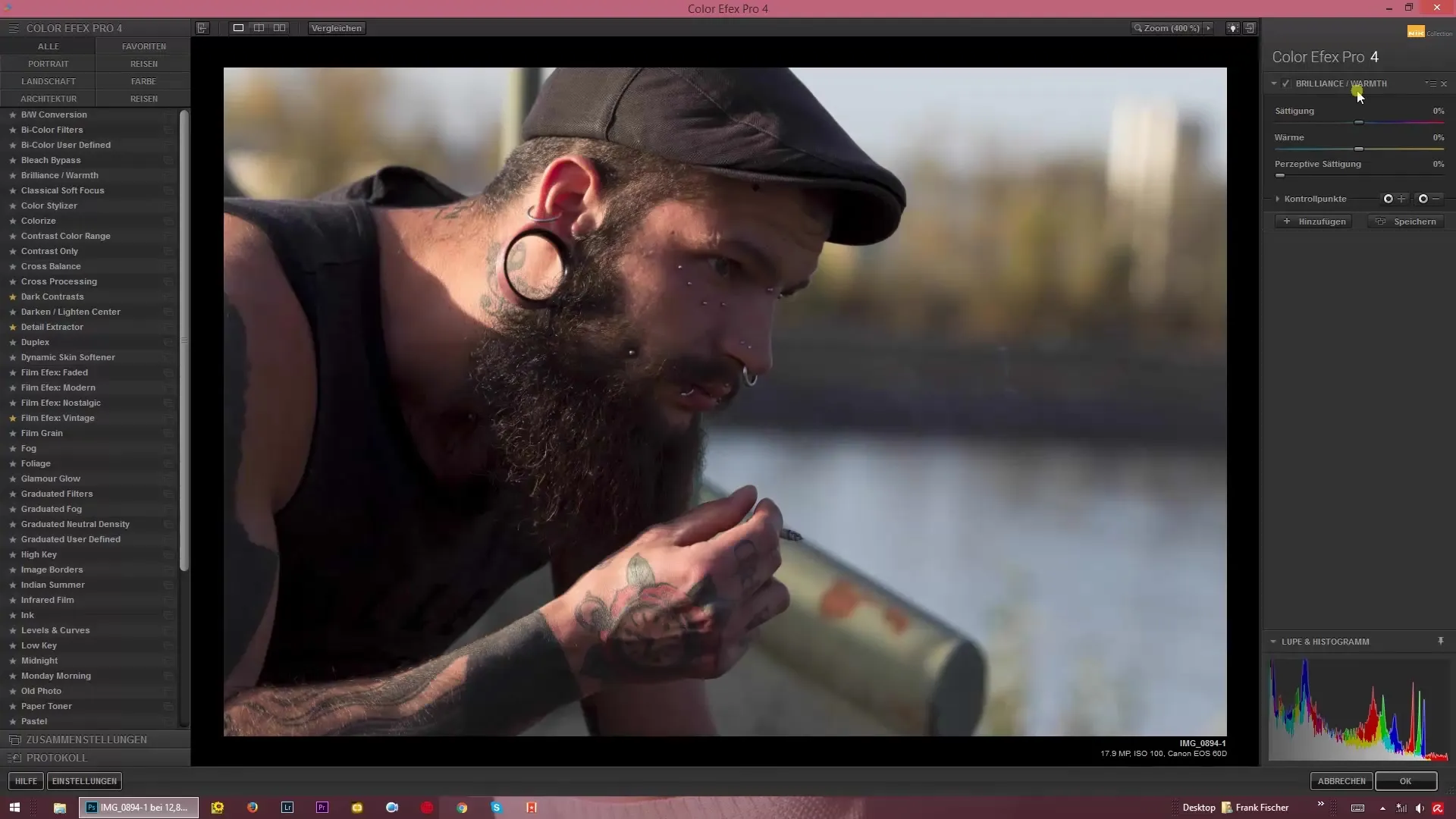
Summary – Brilliance and Warmth in Color Efex Pro 4: Effectively Adjusting Color Temperature and Saturation
Optimal use of the “Brilliance and Warmth” feature in Color Efex Pro 4 requires a sense for fine-tuning your colors. With simple adjustments to saturation and warmth, you can unleash the emotional potential of your images.
Frequently Asked Questions
How can I increase the saturation of my image?Slide the saturation slider to the right to make the colors more vibrant.
Can I reset the warmth of my image?Yes, a double click on the warmth slider resets it to zero.
What does perceptual saturation do?It allows you to edit warm or cool areas of your image separately.
How do I integrate Color Efex Pro 4 into my workflow?Import your images into the software and use the features for individual color correction.
How do I achieve a high contrast in my images?Set the saturation to zero and adjust the brightness for dramatic contrasts.


