Color casts and uneven contrasts can significantly impair your images. Learn the fundamental techniques to correct these problems with Color Efex Pro 4 and elevate the quality of your photos to the next level.
Main insights
With Color Efex Pro 4, it's easy to remove color casts from your images and specifically optimize the contrast. This software provides you with the ability to make targeted adjustments to perfect the color and contrast balance in your shots.
Step-by-step guide
To make the color and contrast corrections more effective, follow this structured guide:
First, open your image in Color Efex Pro 4. Here, you can apply various effects, with “Pro Contrast” being one of the most effective options. To access this effect, simply scroll through the offered filters. You will often find this useful on the main page of the available effects.
Once you have selected “Pro Contrast,” you will see the options to remove color casts. This filter provides the “Remove Color Cast” slider, which shows you what type of color cast is present in your image. In the case of a red cast, which often occurs in images with skin tones, you can adjust the slider. A simple increase of this slider neutralizes the hue and improves the color quality of your image.
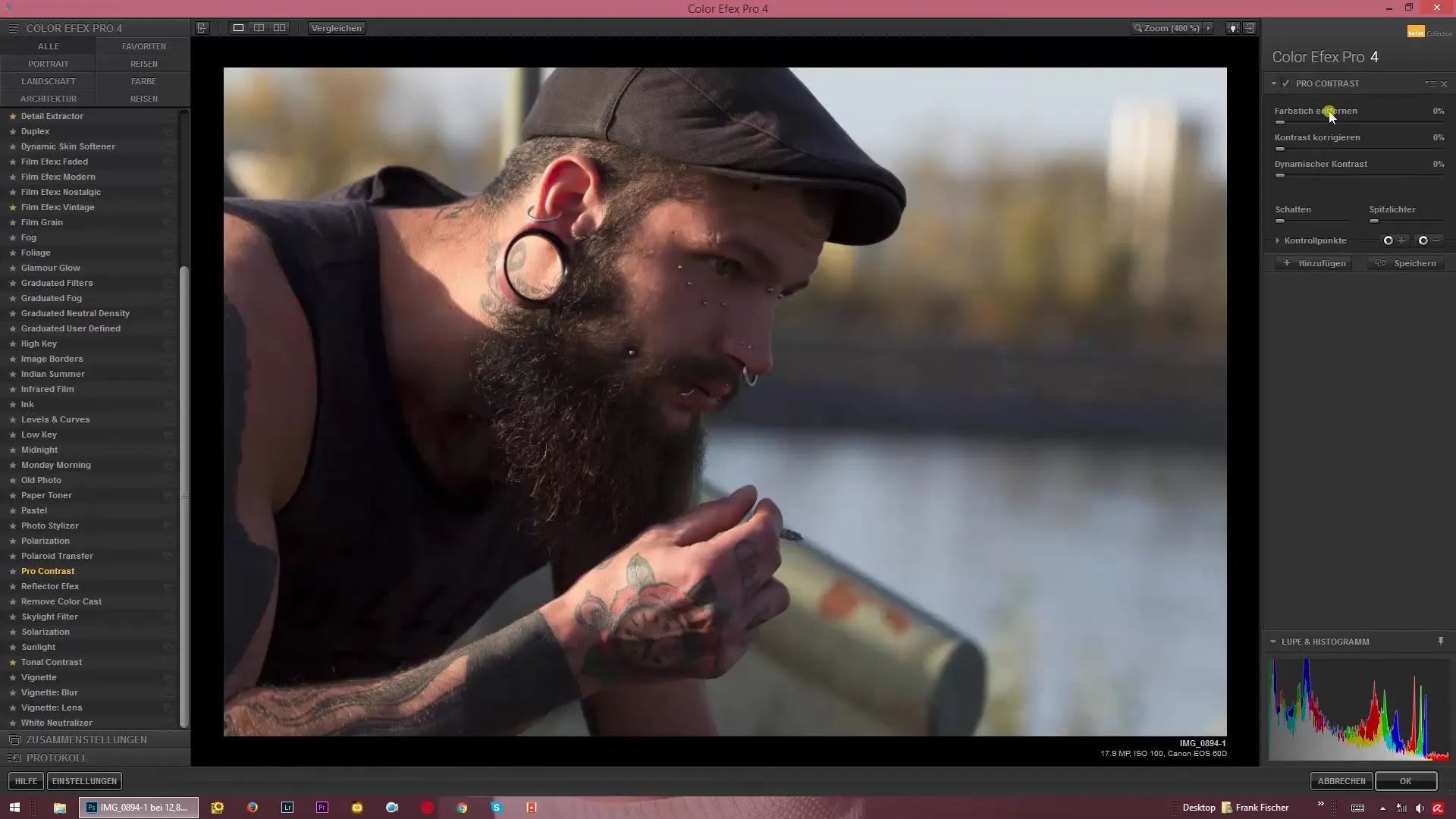
With this slider, you can adjust the color cast depending on the image view and observe how the color values change. Be careful not to set the slider too high, as it may cause an unpleasant greenish tint. It is essential to find the balance between the colors to achieve a harmonious result.
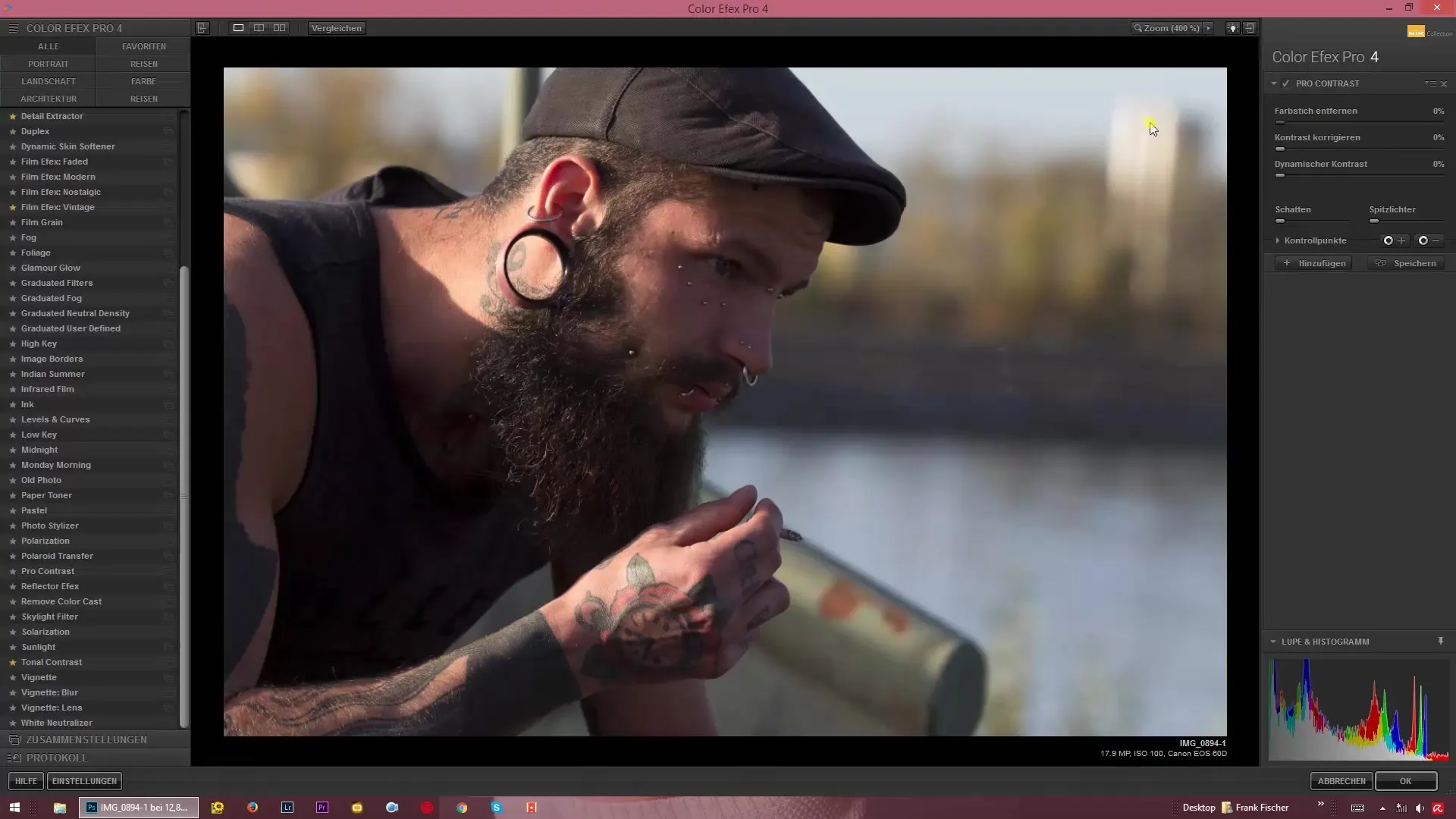
Next, you should adjust the contrast. Just like with color correction, you have the option to directly access the contrast slider here. Increasing the contrast value to 100% can often lead to an exaggerated, unnatural image, while a too low value can make the details of the image appear blurry. When adjusting the contrast, it is advisable to regularly check the preview.
For additional adjustments, Color Efex Pro 4 offers the option of dynamic contrast. This regulates the contrast more gently while preserving essential image structures. When you use this effect more actively, you can better highlight the details without losing shadows or highlights in your image. Experiment with both sliders – the regular contrast and dynamic contrast – to achieve the best result for your image.
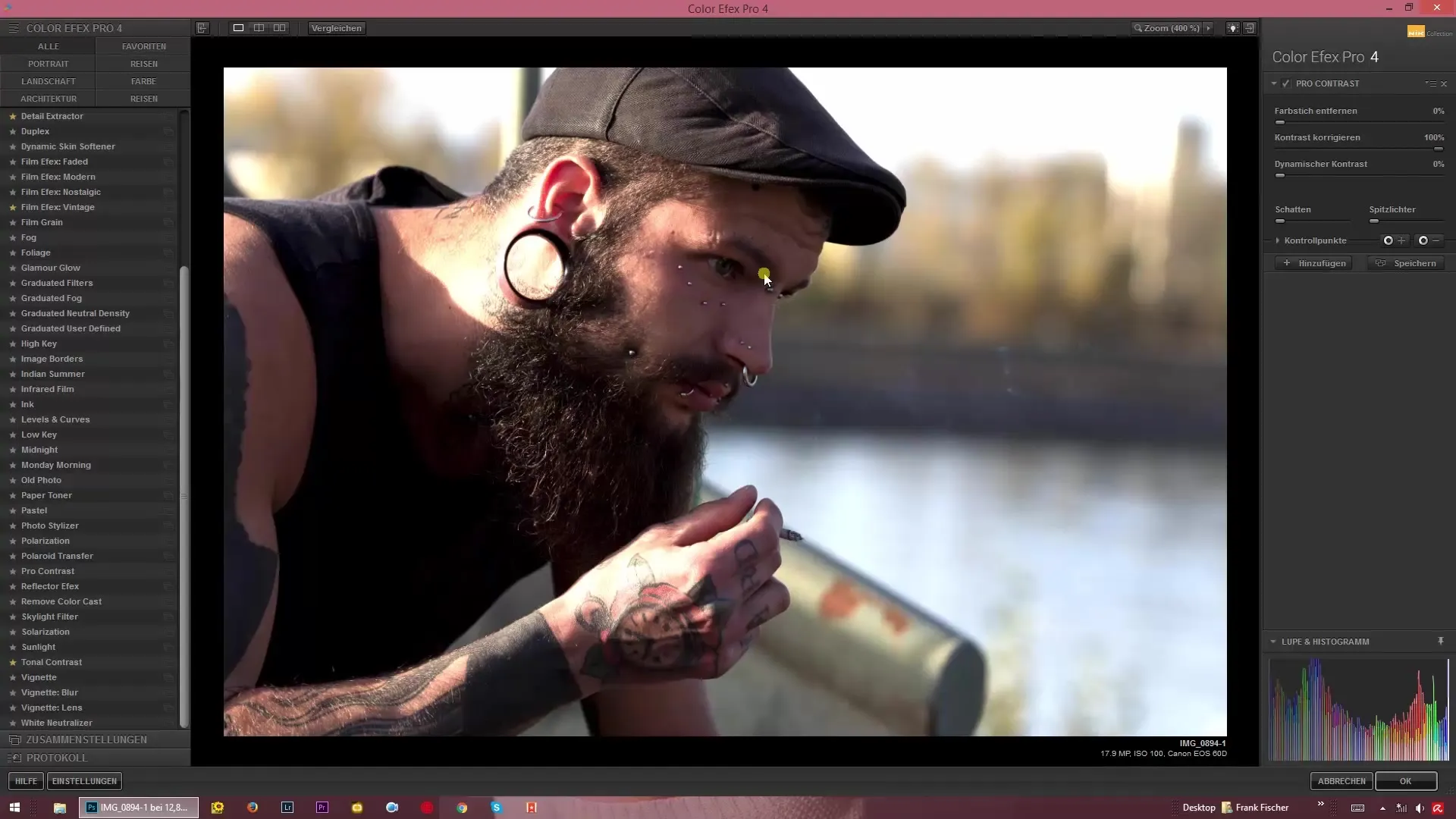
To further enhance the image, combine the “Remove Color Cast” and “Contrast” sliders according to your preferences. A small tip: Be careful not to push the settings to the maximum as this can compromise image quality.
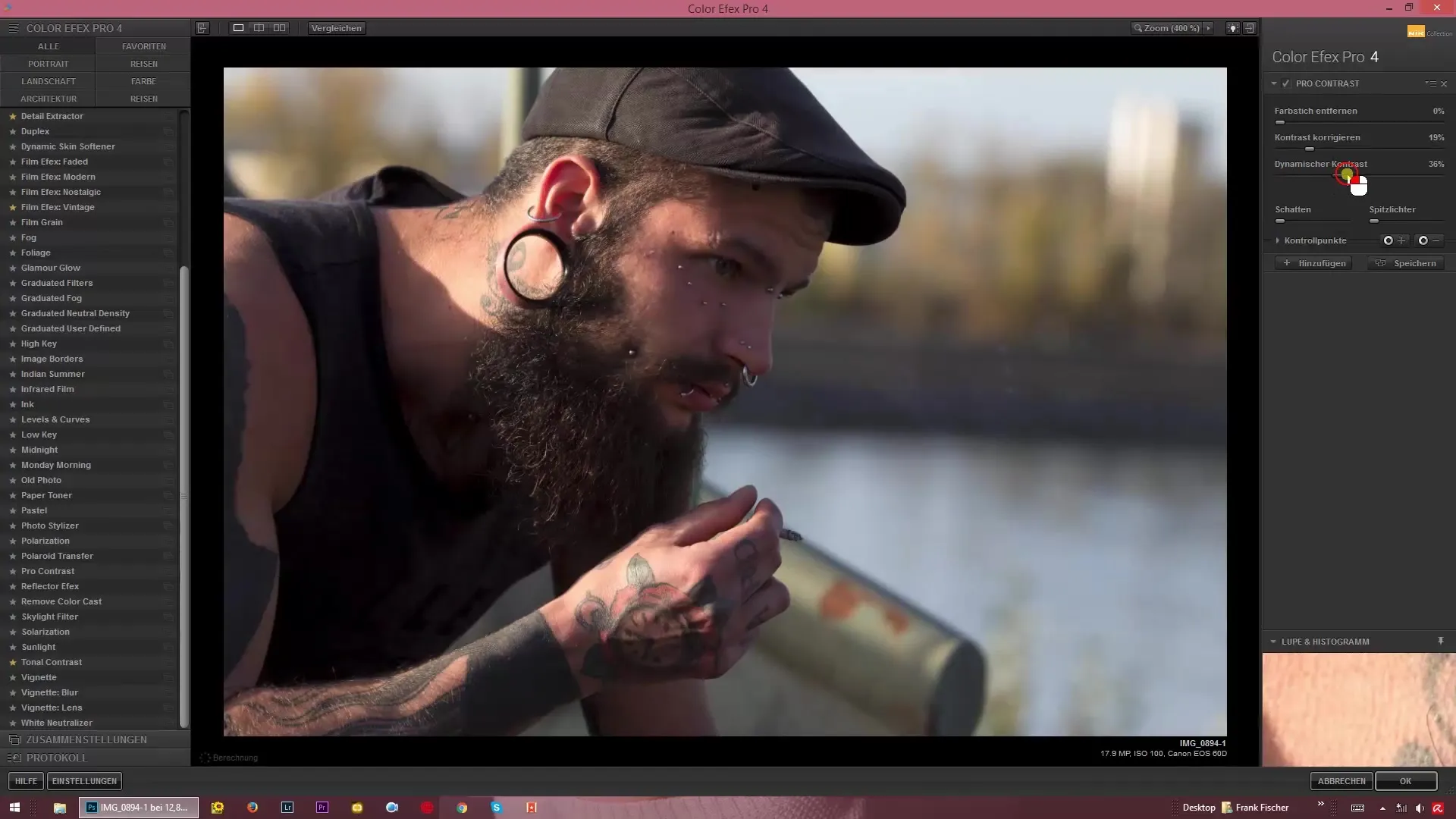
Generally, it is advisable to keep the color cast removal slider in a moderate range around 70%. If you raise the slider further, the color becomes unpleasantly greenish and the natural color effect is lost. Find a harmonious mix between the color cast and the contrast to achieve a coherent overall image.
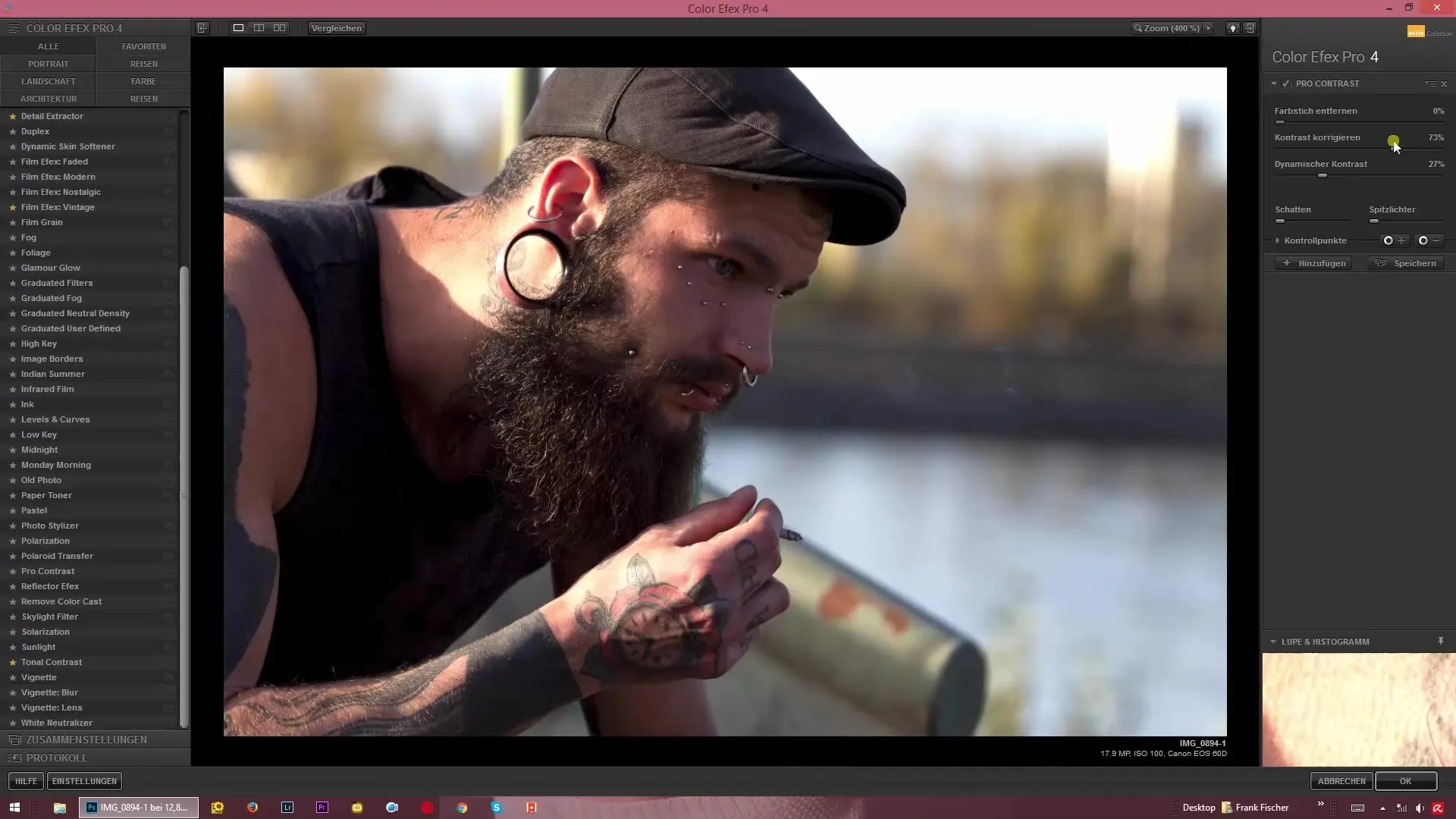
Finally, you can save the changes and export your image in the desired quality. This allows you to elevate your photography to the next level by adjusting colors and contrasts in a targeted and precise manner.
Summary – Professional Color and Contrast Correction with Color Efex Pro 4
With the practical features of Color Efex Pro 4, you can efficiently remove color casts and optimize the contrasts of your images. By applying the filters in a targeted manner, you can ensure that each image achieves the best possible quality.
Frequently Asked Questions
How do I remove color casts in Color Efex Pro 4?Use the “Remove Color Cast” slider in the “Pro Contrast” filter to neutralize the unwanted hue.
What is the difference between regular contrast and dynamic contrast?Regular contrast enhances the brightness differences, while dynamic contrast creates smoother transitions and preserves structural details.
How can I ensure that my adjustments look natural?Experiment with moderate settings for color cast and contrast. Regularly check the image preview to avoid unnecessary color changes.
What settings are ideal for the color cast slider?A value around 70% is usually ideal for achieving a balanced and natural color effect without the colors appearing too extreme.
Is it possible to combine multiple filters in Color Efex Pro 4?Yes, you can combine different filters in Color Efex Pro 4 to achieve the desired results.


