The transformation of colors into Black-White can be powerful and impressive when done correctly. With Color Efex Pro 4, you have a powerful tool at your disposal to transform your images into expressive black-and-white compositions. With numerous adjustment options – especially the filter color – you have the freedom to create the desired look according to your preferences. Let’s dive into the details together and find out how to make the most of black-and-white conversion.
Main Insights
- Color Efex Pro 4 offers comprehensive customization options for black-and-white conversion.
- The control of highlights and shadows plays a central role.
- The filter color slider allows for nuanced image editing.
- Contrasts and brightness are essential for the final image.
Step-by-Step Guide
To explain how to work in Color Efex Pro 4 for black-and-white conversion, I will go through the most important points step by step.
First, open Color Efex Pro 4 and select the option for black-and-white conversion. To do this, click on the corresponding filter at the top of the menu. You will immediately see that the entire image is displayed in a uniform black-and-white format. From here, you can start refining your image.
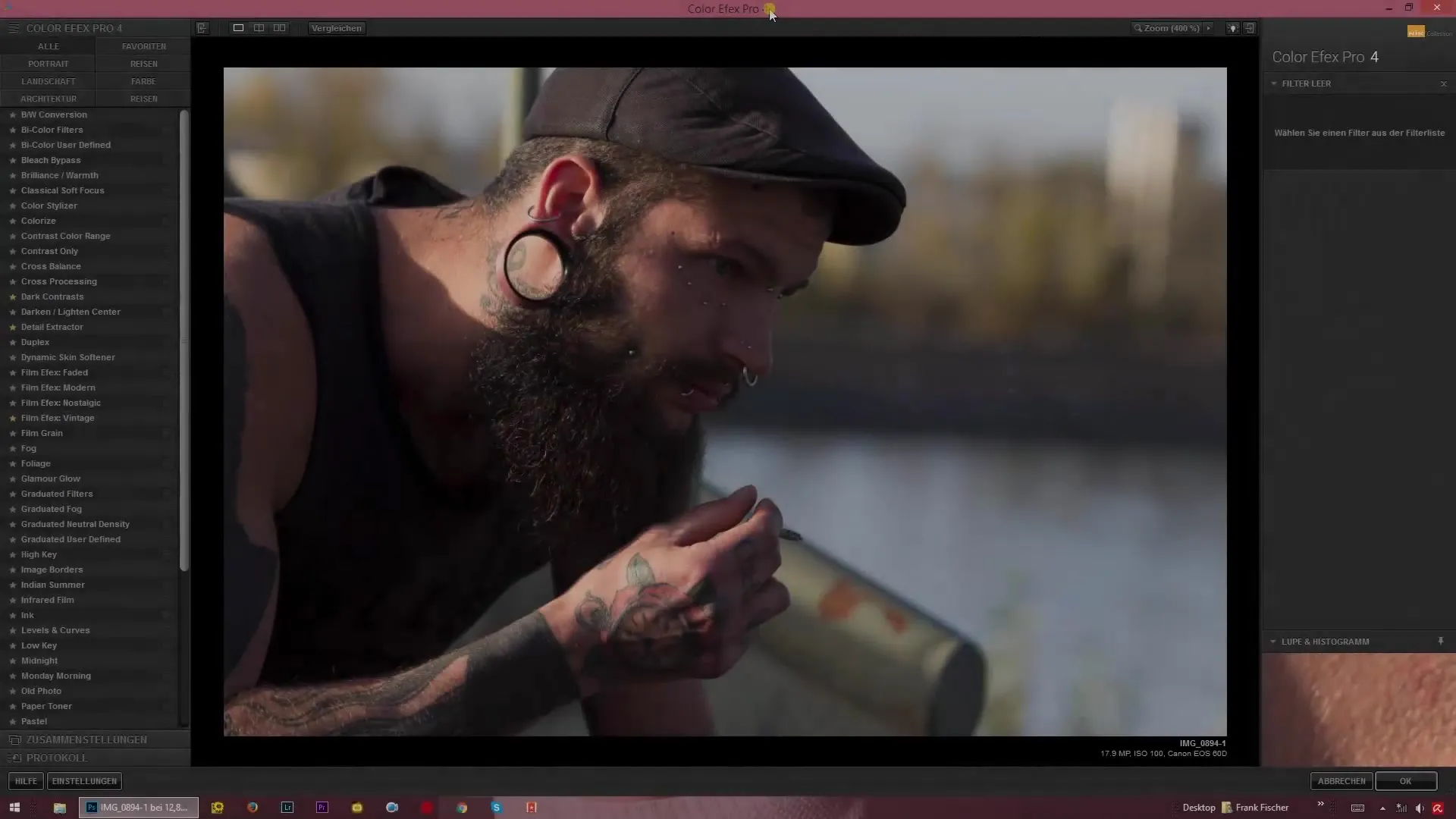
The next important adjustment is achieved through the sliders for highlights and shadows. You will find these on the right side of your screen. First, you should set both sliders to a minimum, meaning all the way down. This gives you a base view of the image, without highlights or shadows dominating. This way, you can better assess the basic settings.
To further optimize the image, make adjustments to the highlights and shadows. You can selectively brighten the shadows while darkening the highlights to create a neutral overall impression. A sensible mix can emphasize the image details. Start with the sliders and find the best compromise. Resetting to 0% will help you recognize the effects more immediately.
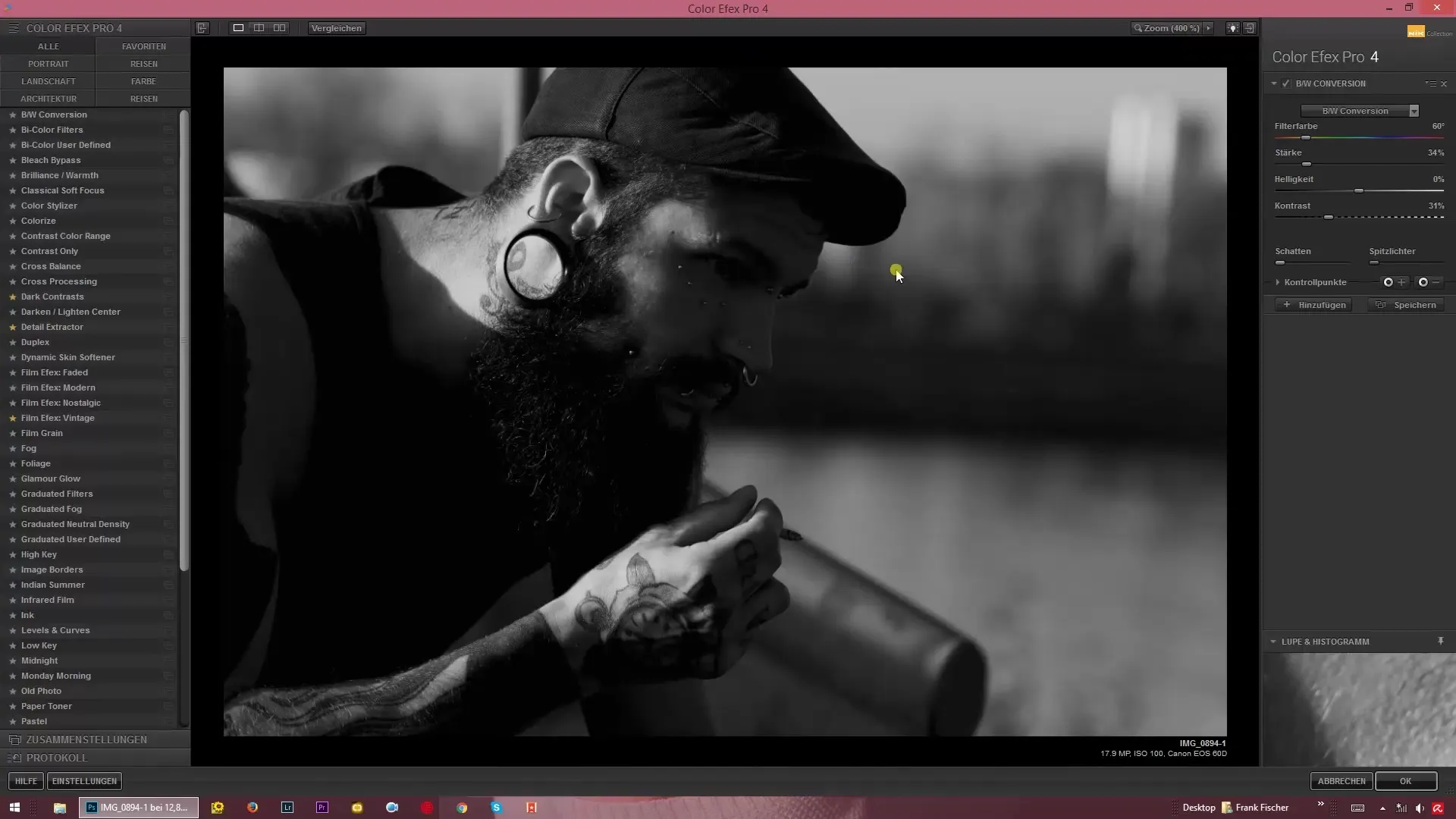
Another important element is the contrast slider. Here, you can change the depth of shadows and brightness of highlights. Caution is advised: Exaggerations could lead to the loss of important details, so proceed with care. The goal is to achieve vibrant and detailed images without completely washing out the facial expressions or structures.
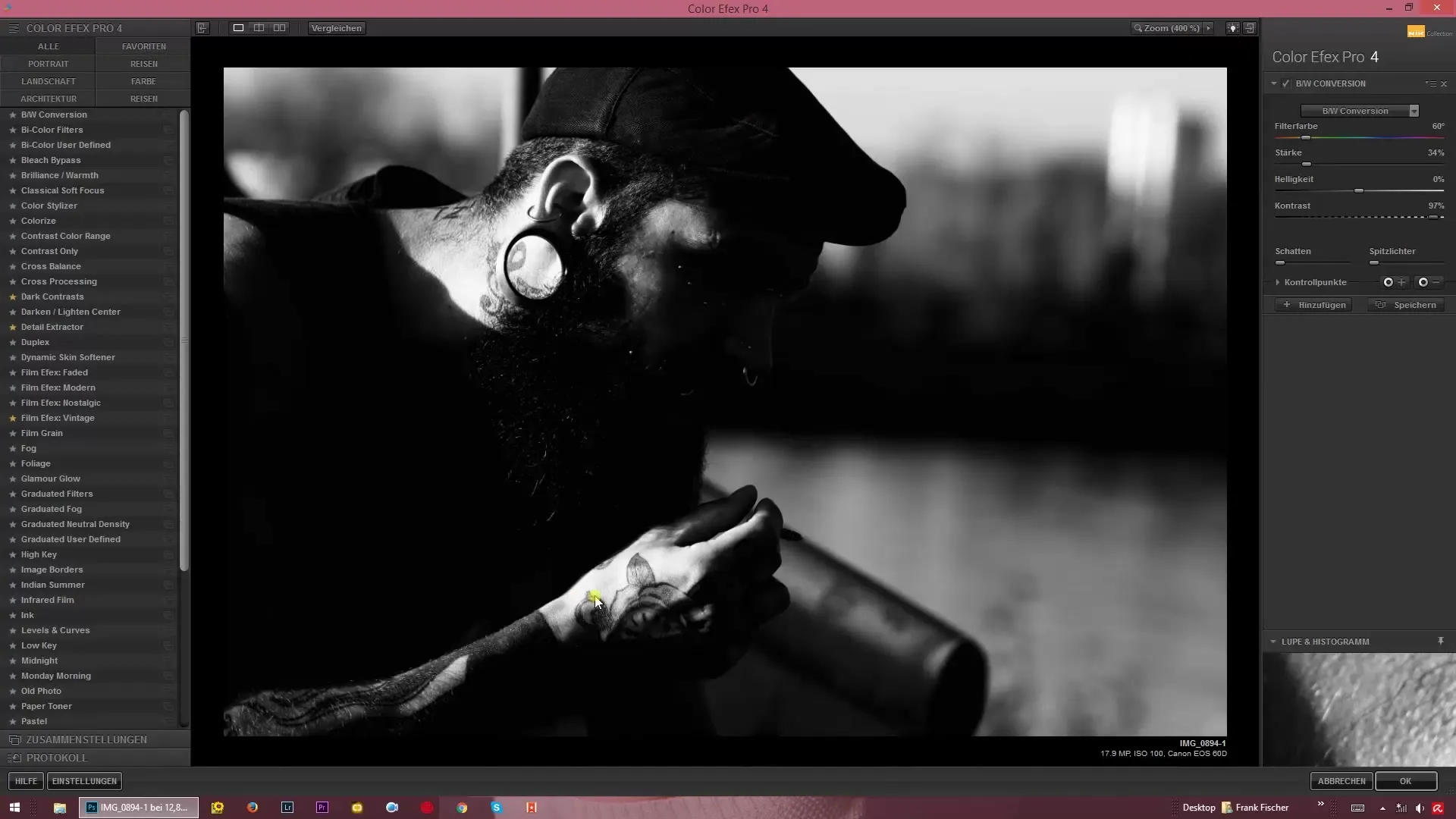
You also have the option to influence the overall brightness of the image. Even though the brightness adjustment is not as extreme as in other editing software, you can still add useful nuances. This brings more detail into your darker areas, while brighter tones provide a balanced contrast to support the detailed quality of your image.
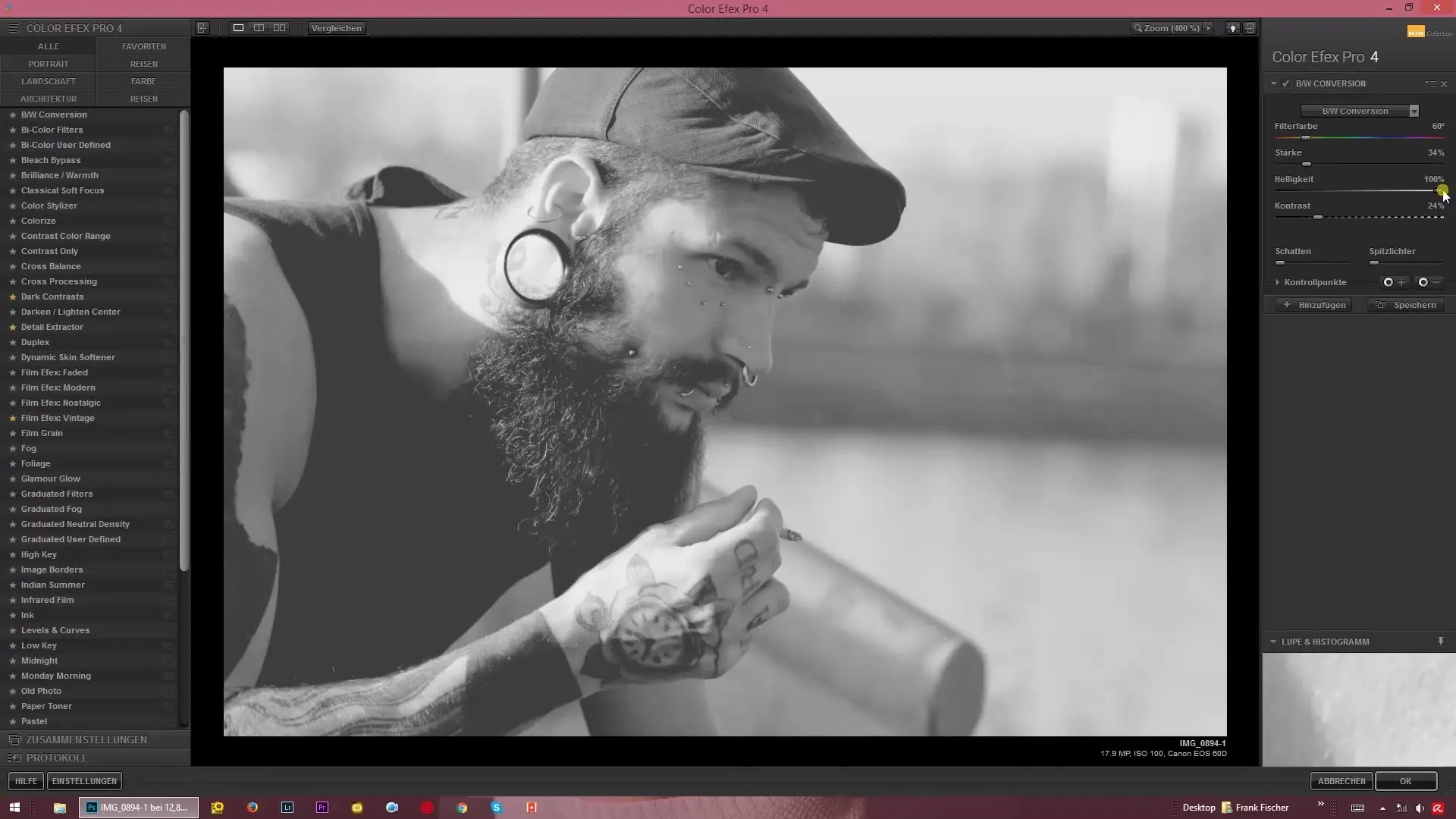
An exciting feature in the black-and-white conversion with Color Efex Pro 4 is the use of filter colors. This function allows you to manipulate specific colors to shape the image look according to your desires. Here, you can, for example, choose a red filter, increase the strength to 100%, and observe how the filter effect affects different areas of the image.
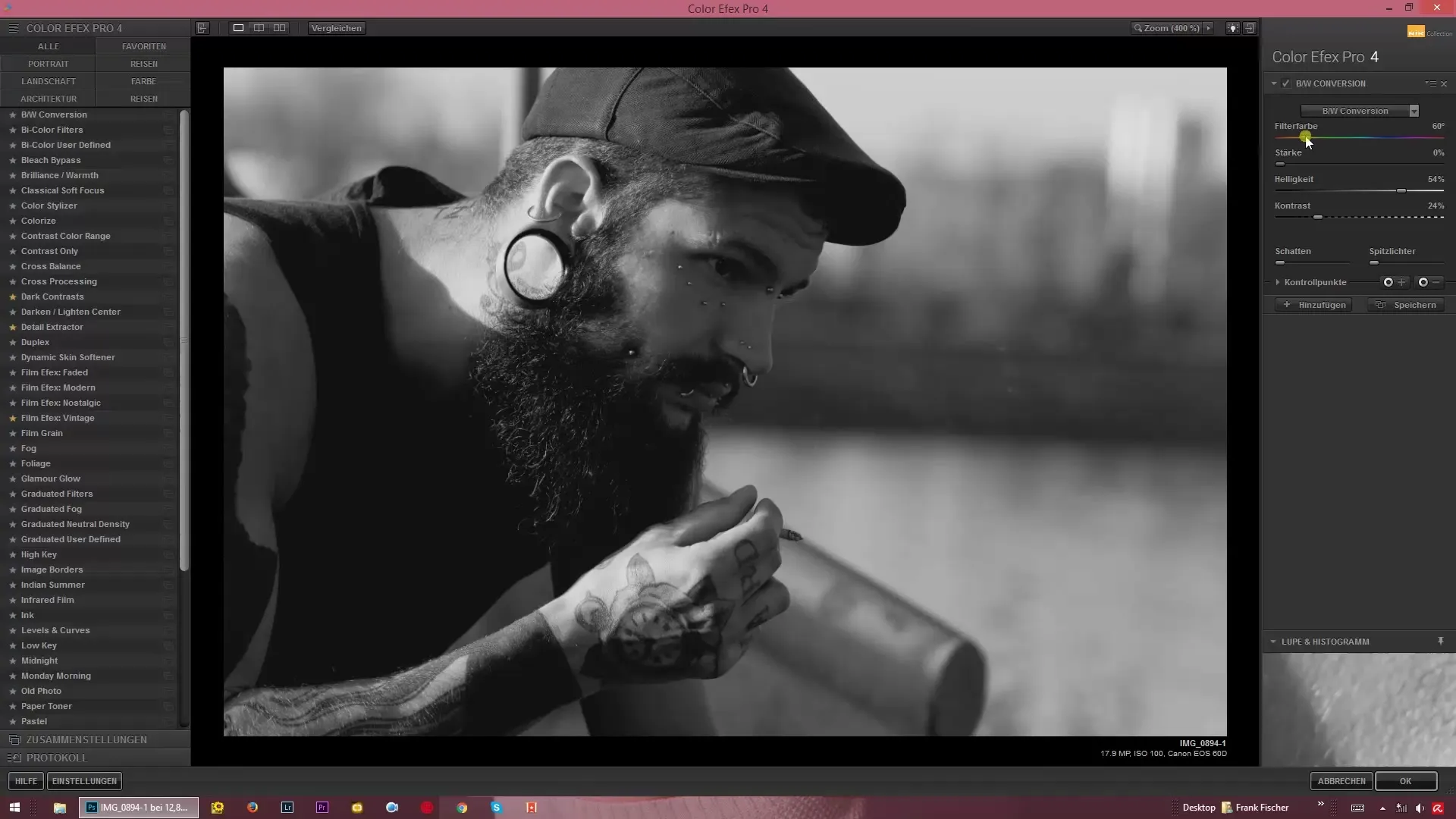
Especially individual filter adjustments are valuable. When you play with the slider, you can immediately see how the colors in your photo adjust. You can influence the image by highlighting or darkening specific colors like yellows or reds. This way, you create a unique look that emphasizes skin tones and other important elements.
The ability to adjust the filter color to any image is one of the great strengths of Color Efex Pro 4. Depending on skin tone or clothing, the entire mood of the image can be influenced. Working with these filters opens up creative perspectives and allows for plenty of room for experimentation.
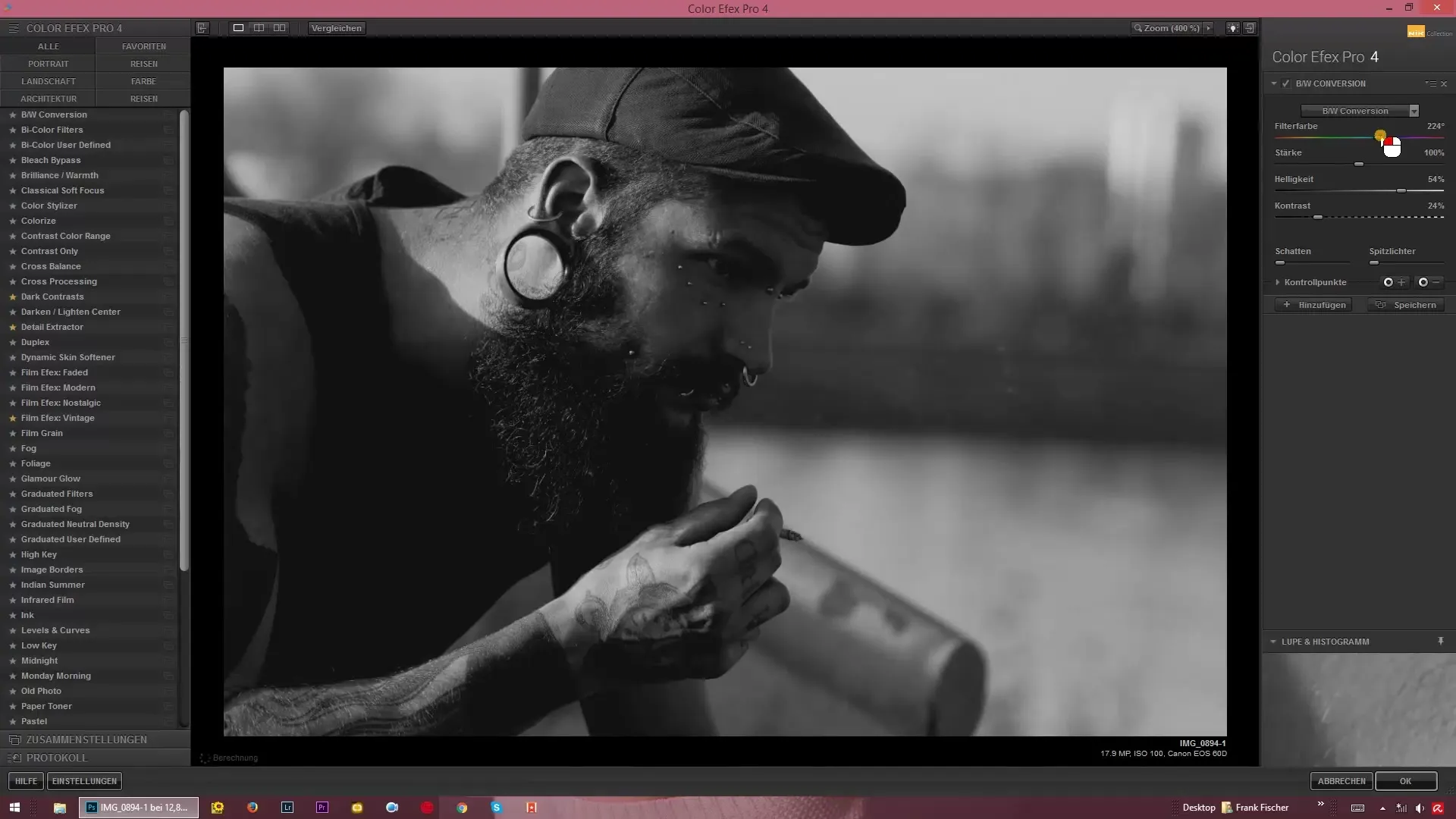
The filter color for black-and-white conversion allows you to customize the image exactly to your ideas. Here, you can push the contrasts even further and adjust the brightness additionally to bring out the best in your image and really captivate your viewers with an impressive black-and-white image.
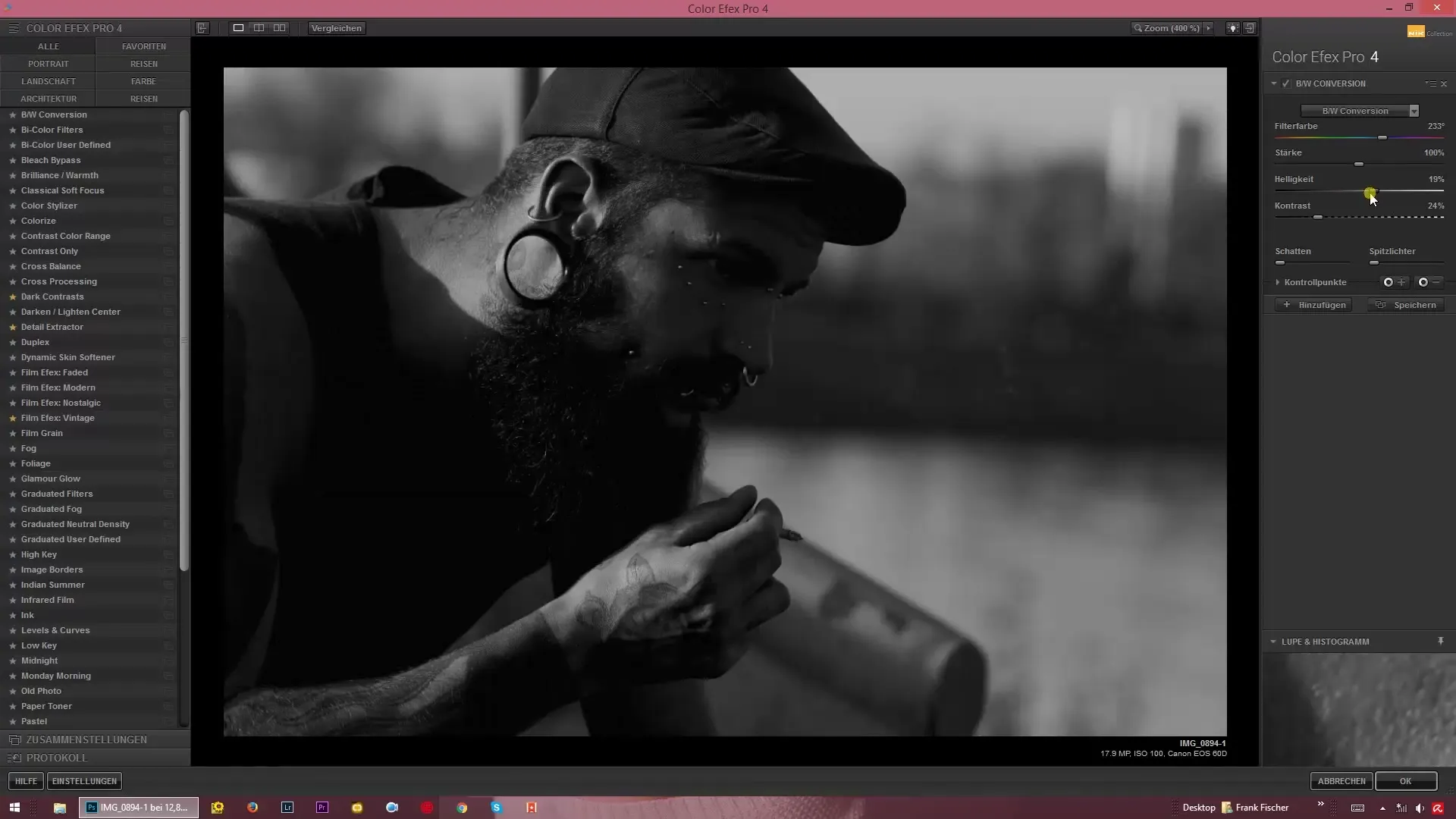
The finale is an elegant and precise black-and-white composition. Here, nothing is uniformly gray or colorless – instead, you have control over every aspect of the image. With Color Efex Pro 4, you can maintain the vibrancy and expression of your subjects and highlight them through skillful image editing.
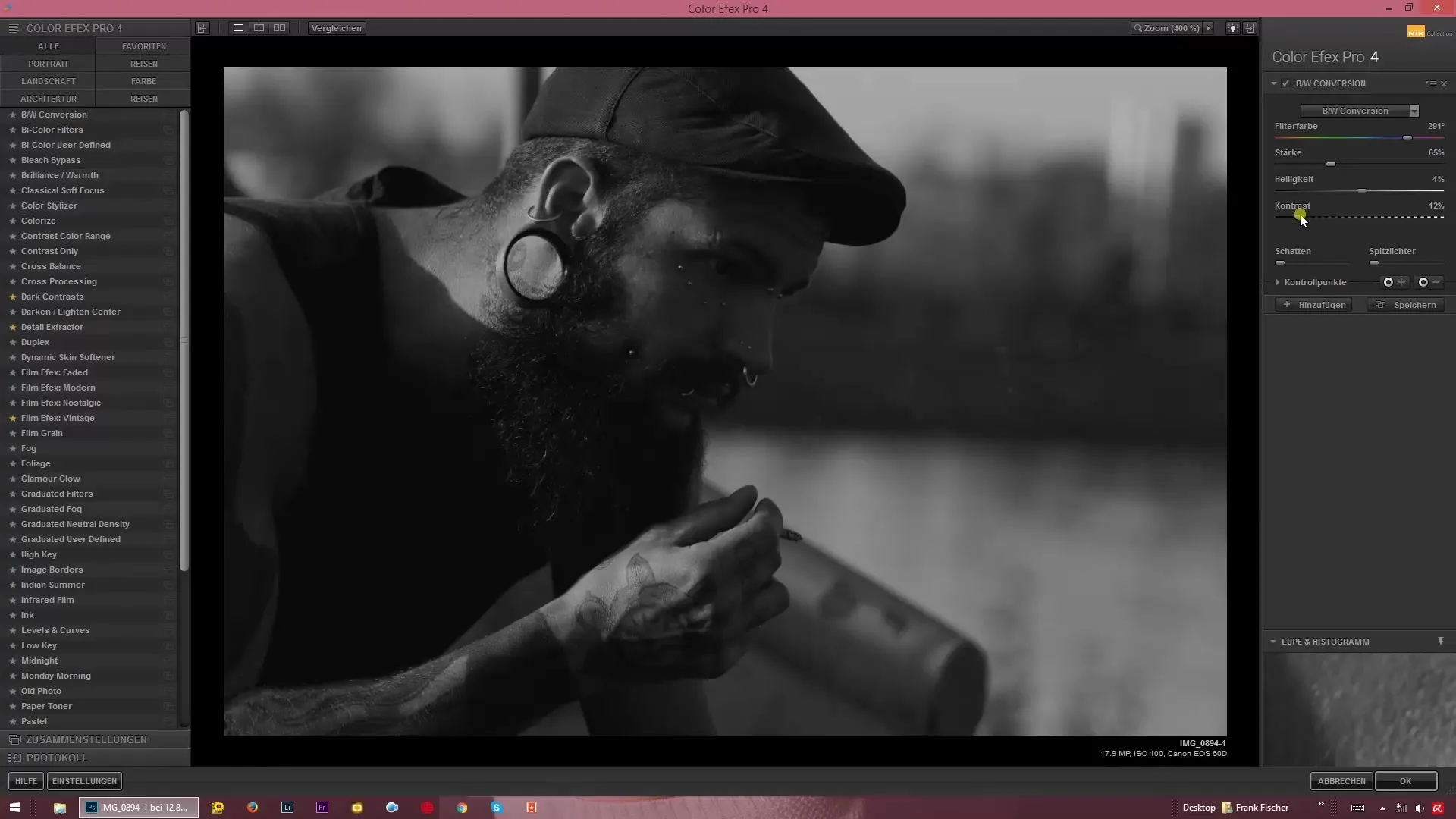
Summary – Black-and-White Conversion with Color Efex Pro 4: Professional Guide
With Color Efex Pro 4, you can create impressive black-and-white images by controlling highlights and shadows, adjusting contrast and brightness, and making optimal use of the unique filter colors. This way, your creativity unfolds new dimensions and gives your images the wow factor.
Frequently Asked Questions
How can I adjust the filter color in Color Efex Pro 4?Use the slider to select and control the filter color to achieve specific effects on the image.
What can I do if my image looks too dark?Experiment with the brightness and contrast sliders to bring more detail into the shadows.
Is there a way to undo the filter effects?Yes, you can reset the sliders to return to the original state of your image.
How does the application of the red filter work?Select the red filter, set the strength, and observe how the colors in the image change.
Are the results in Color Efex Pro 4 better than in Lightroom?Color Efex Pro 4 offers specific controls that often excel when it comes to creative adjustments of black-and-white images.


