Creating a professionally looking broschure can be a challenging task, especially when it comes to appealing formats. In this guide, I will show you step by step how to create a multi-page brochure with a special fold cover at the front. The tutorial provides the tools and techniques you need to design an appealing brochure in Adobe InDesign that shines in both digital and printed form.
Key Insights
- The brochure has a DIN-A4 portrait format and an expandable fold cover.
- Design and content of the brochure must be processed separately.
- The right printing parameters are crucial for achieving a high-quality print result.
- The use of design lines is necessary to clearly structure the design.
- The correct export of the file is very important for printing.
- The final brochure will be printed and presented in an unboxing.
Step-by-Step Guide
Preparation and Layout of the Brochure
Before you begin designing your brochure, it's important to set the basic parameters. You should gain clarity about the content and structure. First, open Adobe InDesign and create a new document. Make sure to choose the portrait format (DIN A4). This is where the fold cover comes into play; it enlarges the cover page by an additional page.

Defining Elements of the Brochure
There are a total of six pages to design: the cover page (U1), the back page (U4), and the inner pages (U2 and U3). Make sure the fold cover is positioned on the right side. To keep track, you can use guide lines or info layers.
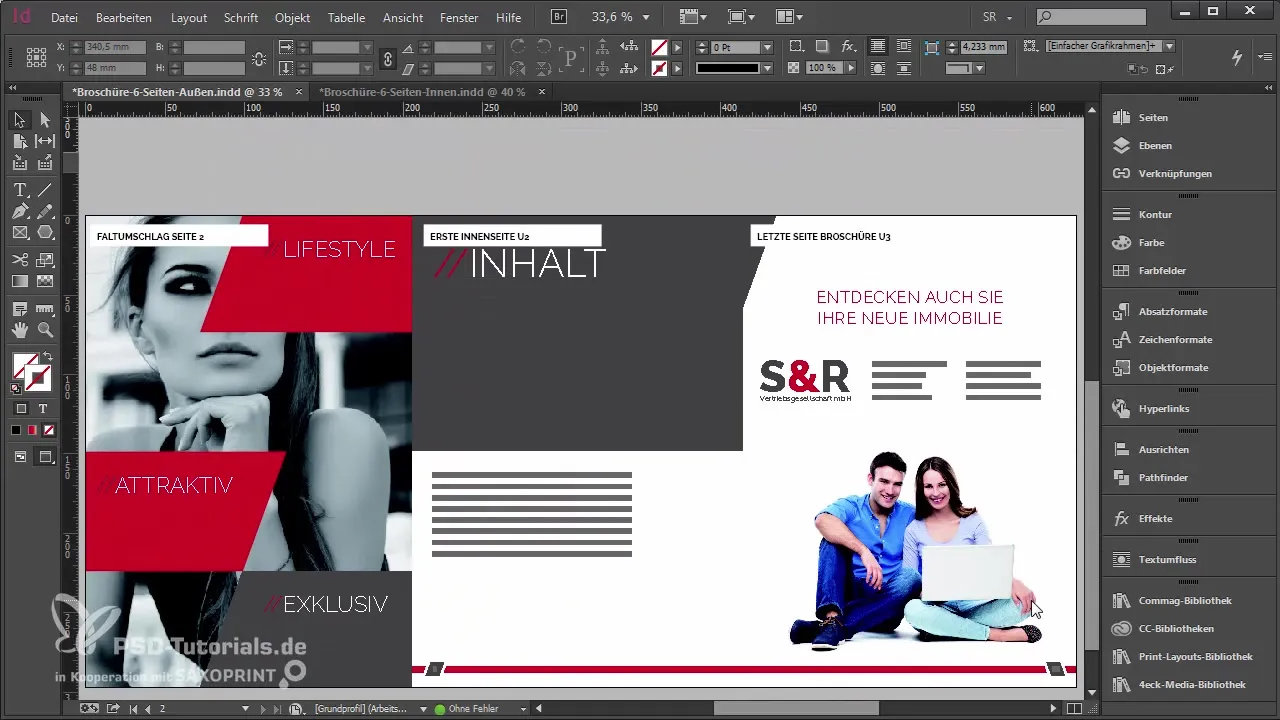
Clarifying Printing Parameters
Before you start designing the content, clarify the printing parameters with the printing service provider. Consider which paper you want to use and whether you wish to have finishing options (e.g. glossy coating). I recommend the printing company Saxoprint, as they offer many useful information on their website. The brochure is usually printed on 170 g/m² coated paper, which is ideal for using images.
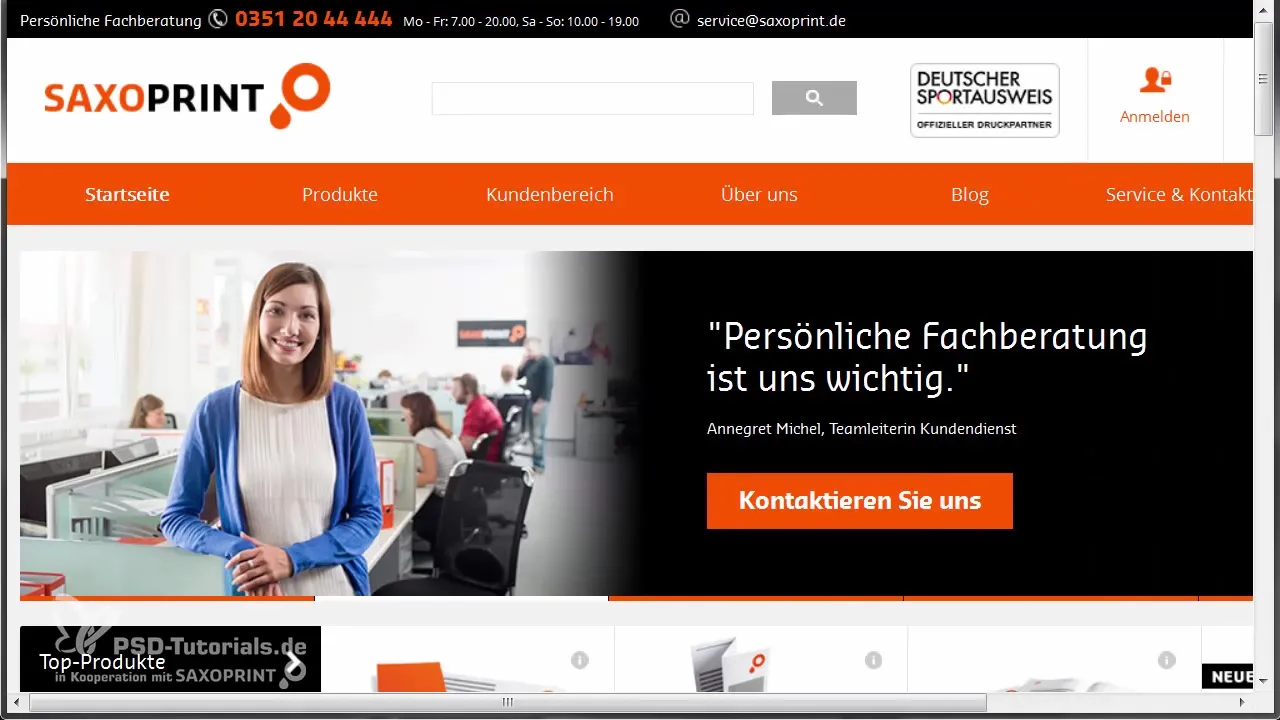
Adjusting Design Elements
Now you can set up the workspace in InDesign accordingly. Use guideline lines to structure the pages accurately. Work with different shapes and colors to create interesting design elements. Ensure that the design line runs consistently throughout the brochure. You can play with rectangles, diamonds, and other shapes to create a cohesive image. Keep the design lines clear and consistent.
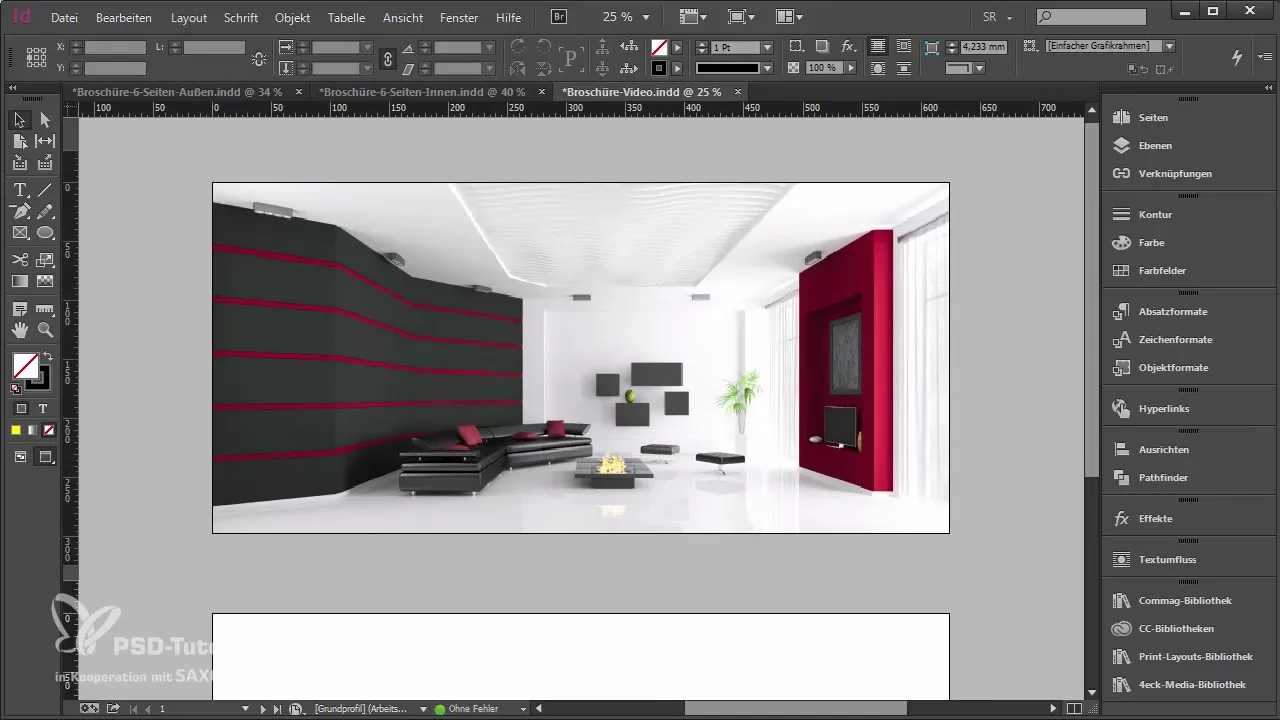
Creating and Designing Page Content
Now it's time to design the content. You can place images, texts, and graphics. Make sure that all content is within the guide lines and considers the bleed to avoid unattractive edges. When inserting images, make sure to do it proportionally and ensure they are placed within the bleed boundaries.
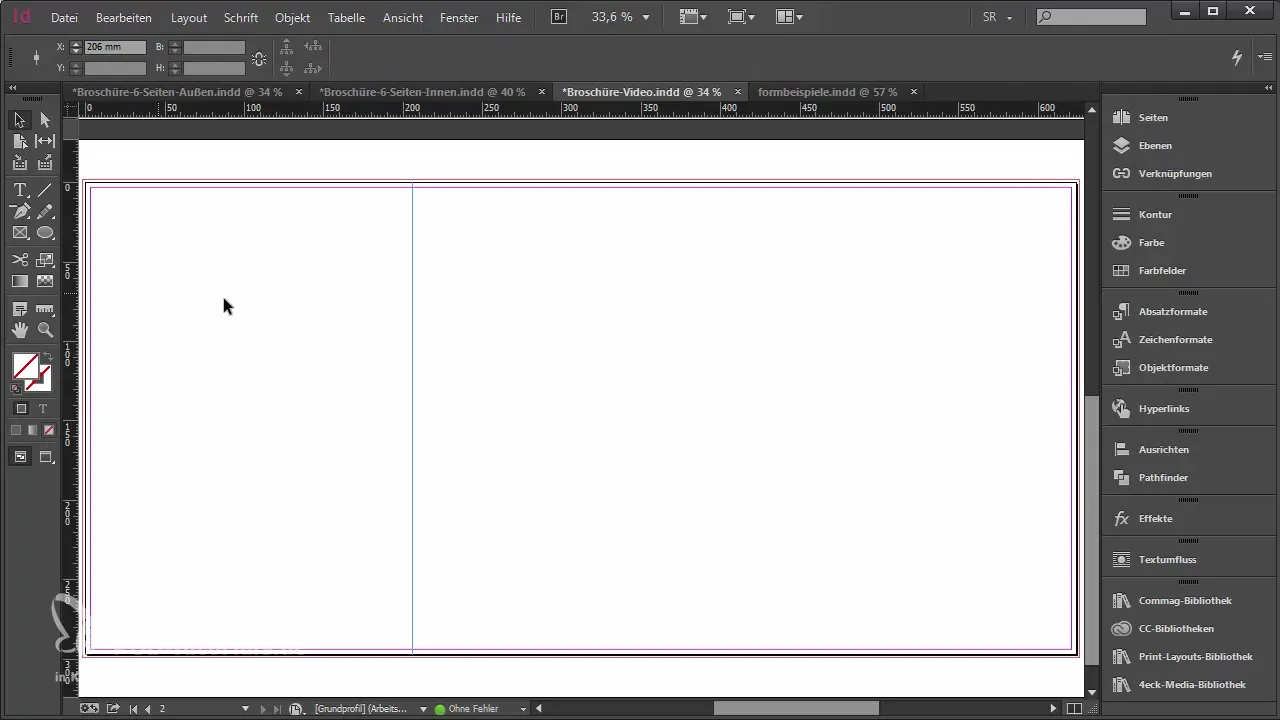
Page Break and Numbering
After you have designed the content, take care of the page numbering. You can use the master pages in InDesign to automatically set the pagination. Make sure that the first pages of the inner pages are correctly numbered while the cover pages should not be numbered.
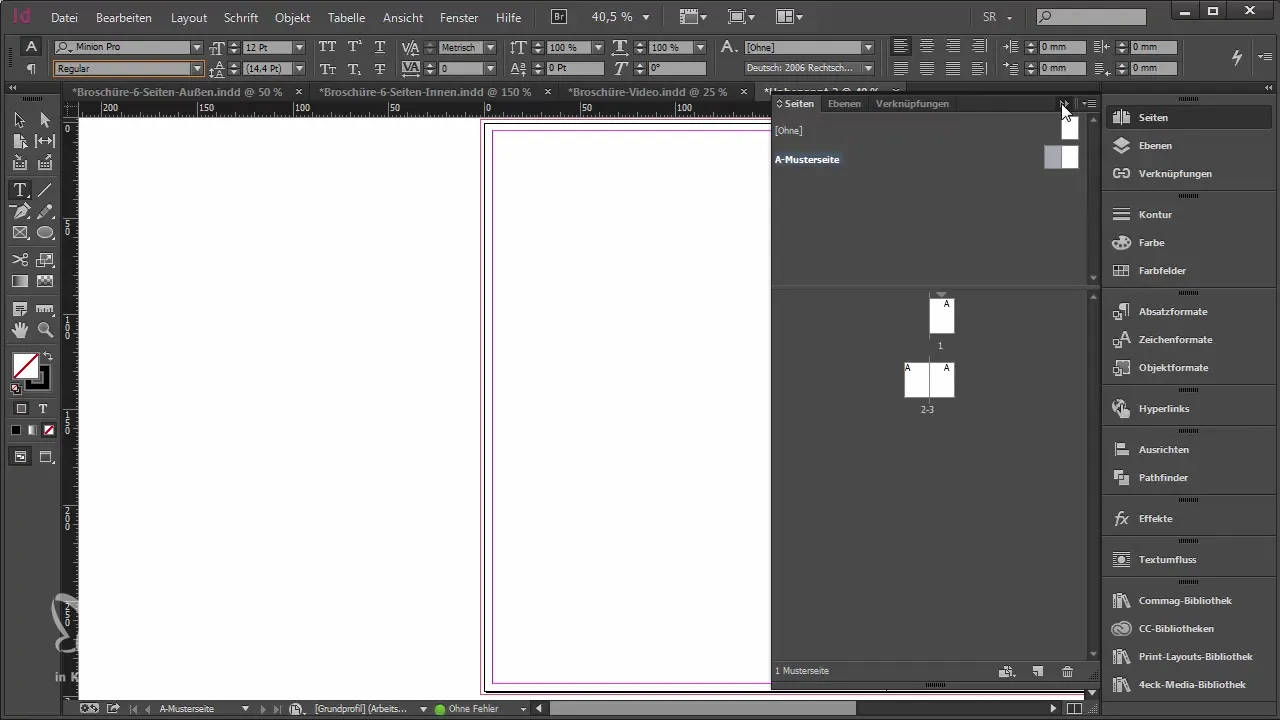
Exporting the Print File
Once the design is complete, the next step is to export the file. Make sure to choose the correct format for printing (preferably PDF X3). During the export, you can check the settings for print quality and the bleeds. It is essential to embed the fonts and ensure the colors are correctly converted to avoid unexpected printing issues.

Print Order and Unboxing
After you have exported the file, you can send it to the printing company. Here it is important to select the print run as well as the desired material. Once the brochure is printed, it will be delivered. You can unpack the final product and present the result of your work. In the unboxing, you will see how the design looks in printed form.

Summary - Guide to Creating a Multi-Page Brochure with Fold Cover
In this guide, you have learned how to successfully design a multi-page brochure with an expandable fold cover. You have covered all necessary steps from planning and design to printing and unboxing. Put your newly acquired knowledge into practice and create your own professional brochure!
Frequently Asked Questions
How do I create a new document in InDesign?You select “File” > “New” and set the desired size and orientation.
What printing parameters are important?Pay attention to the right paper, weight, and finishing you need.
Can I automatically generate the page numbers in InDesign?Yes, use the master pages in InDesign to set up the pagination.
How do I properly export the print file from InDesign?Go to “File” > “Export,” choose PDF X3, and make sure all print settings are correct.
Which printing company can I use to print my brochure?The printing company Saxoprint offers many useful information and options for your project.

