In this guide, I will explain to you the concept of "Seeds" in Stable Diffusion and why it plays a crucial role in image creation. If you have the opportunity to work with Stable Diffusion, you will quickly realize that entering a seed has a significant impact on the results you obtain. Let's find out together how you can effectively use seeds to create similar images with consistent characteristics.
Key Insights
The seed is an arbitrary number that serves as the starting point for image generation. A fixed seed always leads to similar images, while a random seed generates a variety of different images.
Step-by-Step Guide
Step 1: Familiarize Yourself with Stable Diffusion
First, you should familiarize yourself with the user interface of Stable Diffusion. Open the software and explore the different options. Here you will see areas like the prompt and the negative prompts, which are important for image generation.
Step 2: Identify the Seed
In your workspace, at the very bottom, you will find information about the seed, typically abbreviated as "Seed." This is the specific seed for the current image you have generated. The seed is a simple number that the machine uses to establish the initial information for image calculation.
Step 3: Utilize the Seed – Variability vs. Consistency
If you do not enter a specific seed, the machine will randomly select a seed. This will result in variations in your images. In contrast, if you always specify the same seed, you can expect very similar images. If you want to work on a project with consistent image content, specifying a seed is advantageous.
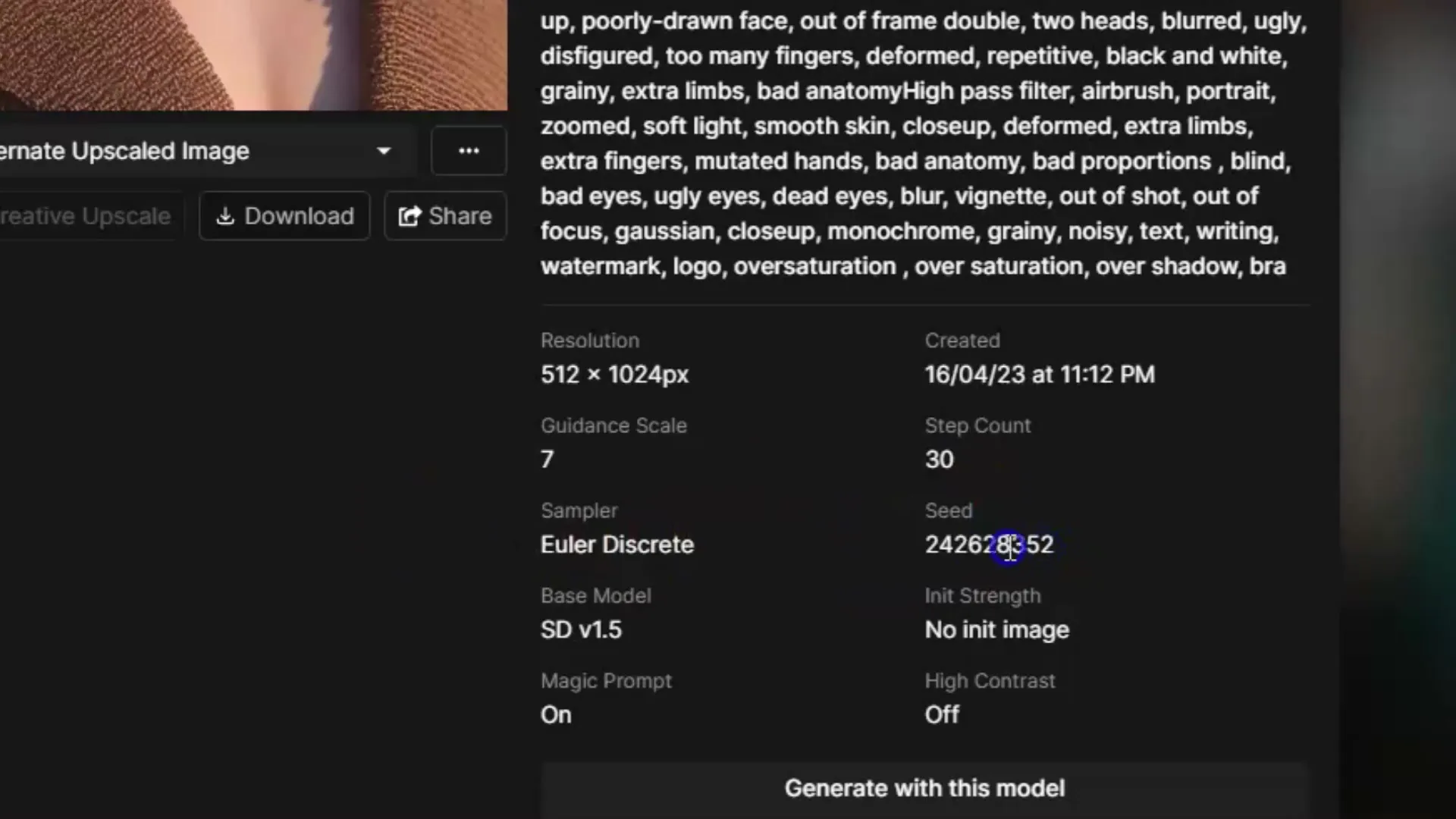
Step 4: Experiment with the Prompt
Now, let's try using the seed with a prompt. If you use the same seed but change the prompt, you can generate variations of the image. For example, you could describe what you want to see in your image while using the same seed.
Step 5: Modify the Prompt
Give the machine the same seed but make a slight change to the prompt. For instance, if you use "I am sitting in this room holding an open hand" as a prompt and then modify the prompt to "I am sitting in this room holding a closed hand," the system will still create the same image but with a slight modification.
Step 6: Understanding the Influence of Seeds
Now, understand that the seed serves as the starting point for image generation. If it remains the same, you will receive images that are very similar, even if the prompts vary. The machine retains the same starting value for calculation.
Summary
In this guide, we have covered the concept of seeds in Stable Diffusion through the individual steps and the significance it has in image generation. You have learned how different seeds produce different results and how you can generate similar images by inputting prompts deliberately with the same seed.
Frequently Asked Questions
What is a seed in Stable Diffusion?A seed is a random number that serves as the starting point for image generation.
Why should I use a fixed seed?A fixed seed results in similar images, while a randomly chosen seed produces different outcomes.
How does the prompt influence the generated images?Modifying the prompt with a fixed seed leads to variations in the image.
What happens if I do not specify a seed?Without a seed, the machine selects a random seed, leading to variable outcomes.
Can I use the same seed with multiple prompts?Yes, using the same seed with different prompts can result in similar images.


