In this guide, you will delve into the topic of "Prompt Engineering" in Stable Diffusion, one of the most powerful models for generating images. To fully harness the potential of Stable Diffusion, it is crucial to formulate precise and creative inputs, known as "prompts." This guide is based on a video tutorial that demonstrates how you can create extremely appealing images through targeted inputs using Leonardo.AI. Let's get started!
Key Insights
- A precise and detailed prompt leads to better results.
- Negative prompting can be used to avoid undesired elements in the image.
- Creativity and clear ideas are crucial for the quality of the outputs.
Step-by-Step Guide
Step 1: Basic Understanding of Prompts
Firstly, you should understand what a prompt is. A prompt is the input you give to the AI to generate an image. In Leonardo.AI, you can enter your prompt directly in the designated field. It is important to note that English prompts often yield better results than German ones.
Step 2: Model Selection
For this tutorial, you will be working with the RPG 4.0 model, based on Stable Diffusion 1.5. You can access various models available in the Stable Diffusion environment, such as Stable Diffusion 2.1. Choose the model you wish to use before entering your prompt.
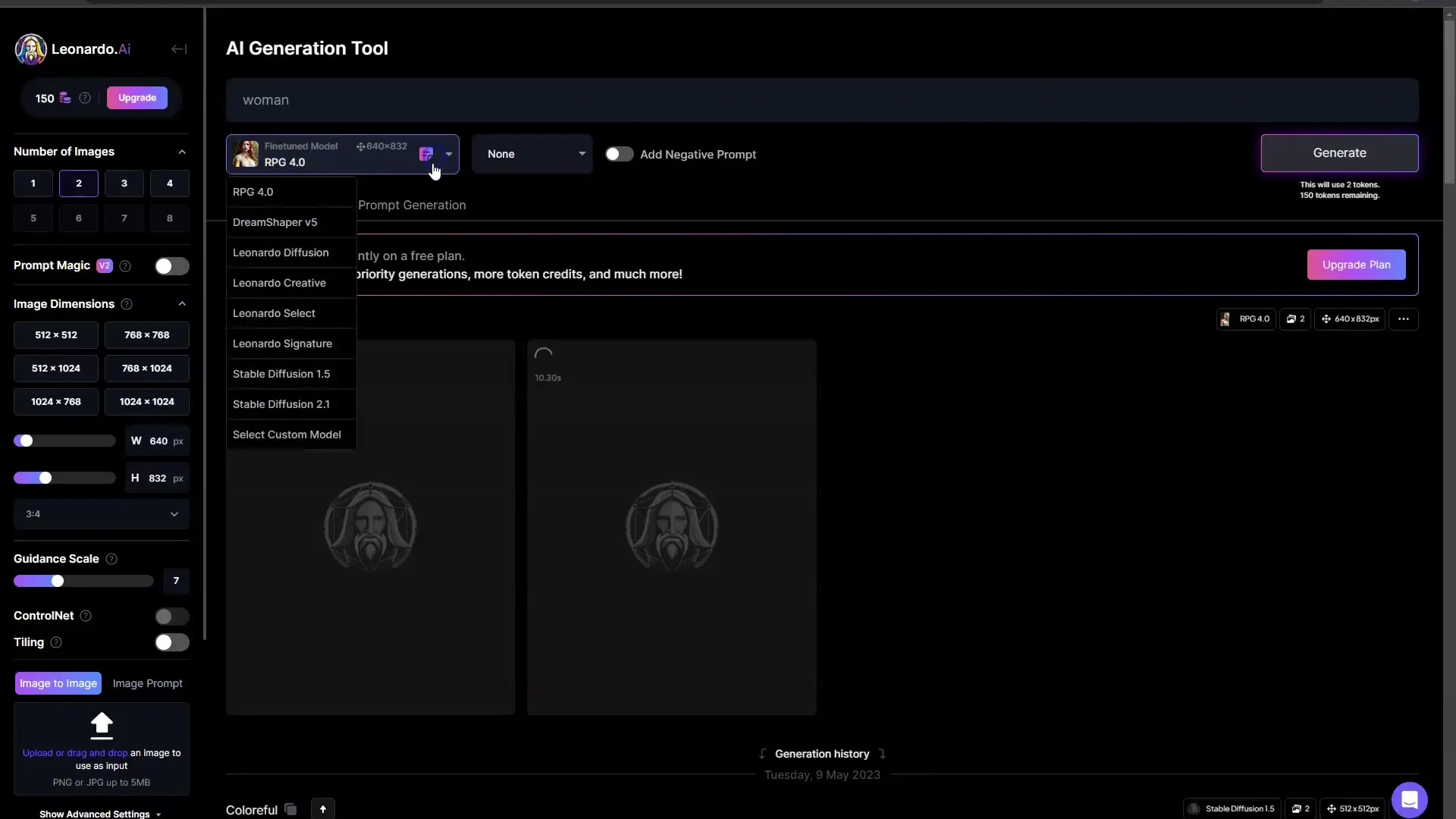
Step 3: Formulating a Detailed Prompt
In the next step, you should formulate your prompt as detailed as possible. A simple prompt like "a woman" often leads to unsatisfactory results. Instead, try to describe an image clearly. For example: "A portrait of an exotic, beautiful woman wearing trendy clothing at the beach." Ensure to include details such as appearance, clothing, environment, and mood.
Step 4: Image Generation
After entering your detailed prompt, click on "generate." This will lead to the creation of an image based on your specifications. Note the difference between a simple and a detailed prompt – the quality of the images will significantly improve when you are more precise.
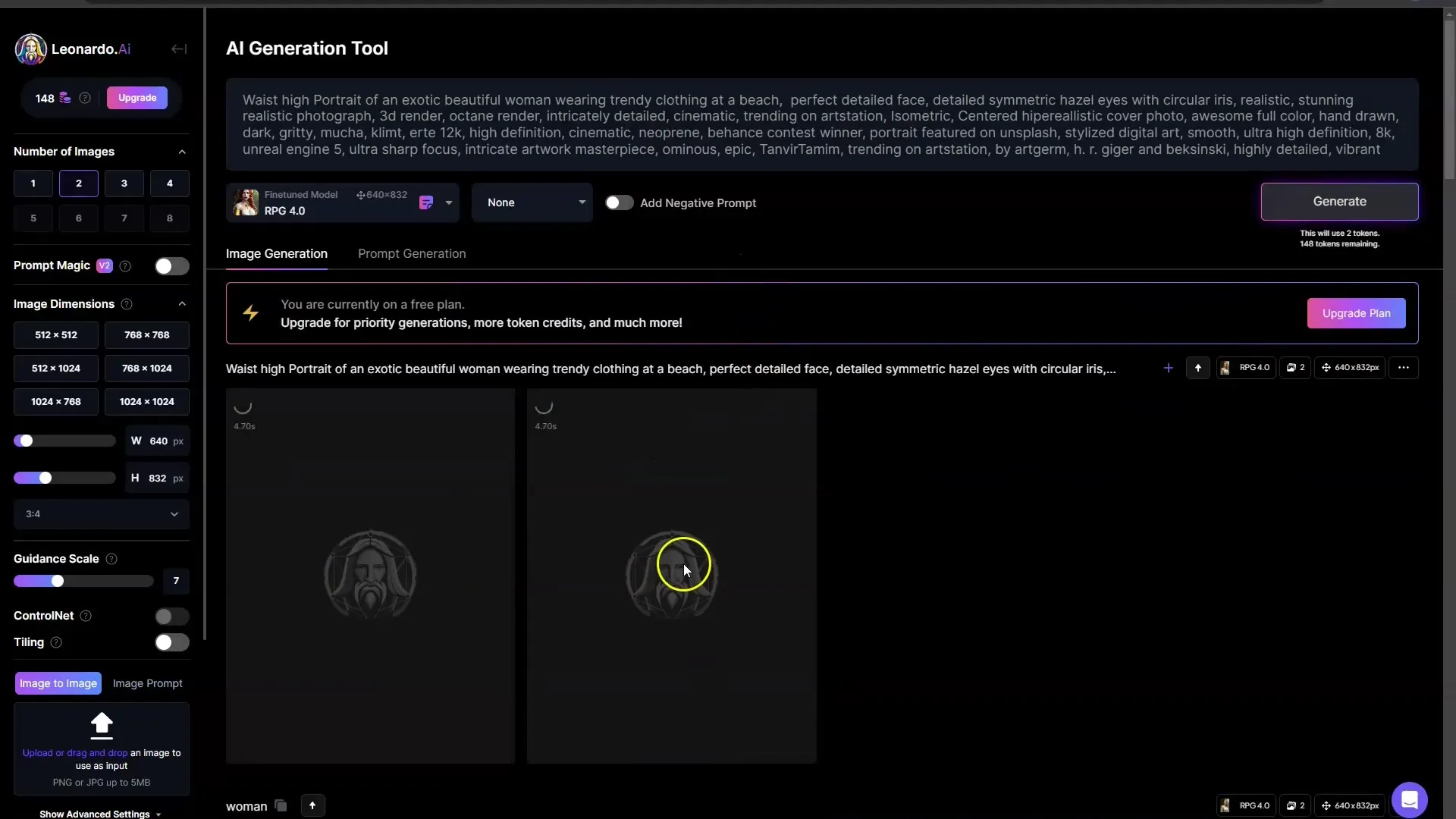
Step 5: Using Negative Prompts
An often overlooked but important part of prompting in Stable Diffusion is Negative Prompting. With this method, you can tell the AI what you do not want to see in the image. Click on "Add negative prompt" to exclude undesirable elements such as "closeup," "two heads," or "naked."
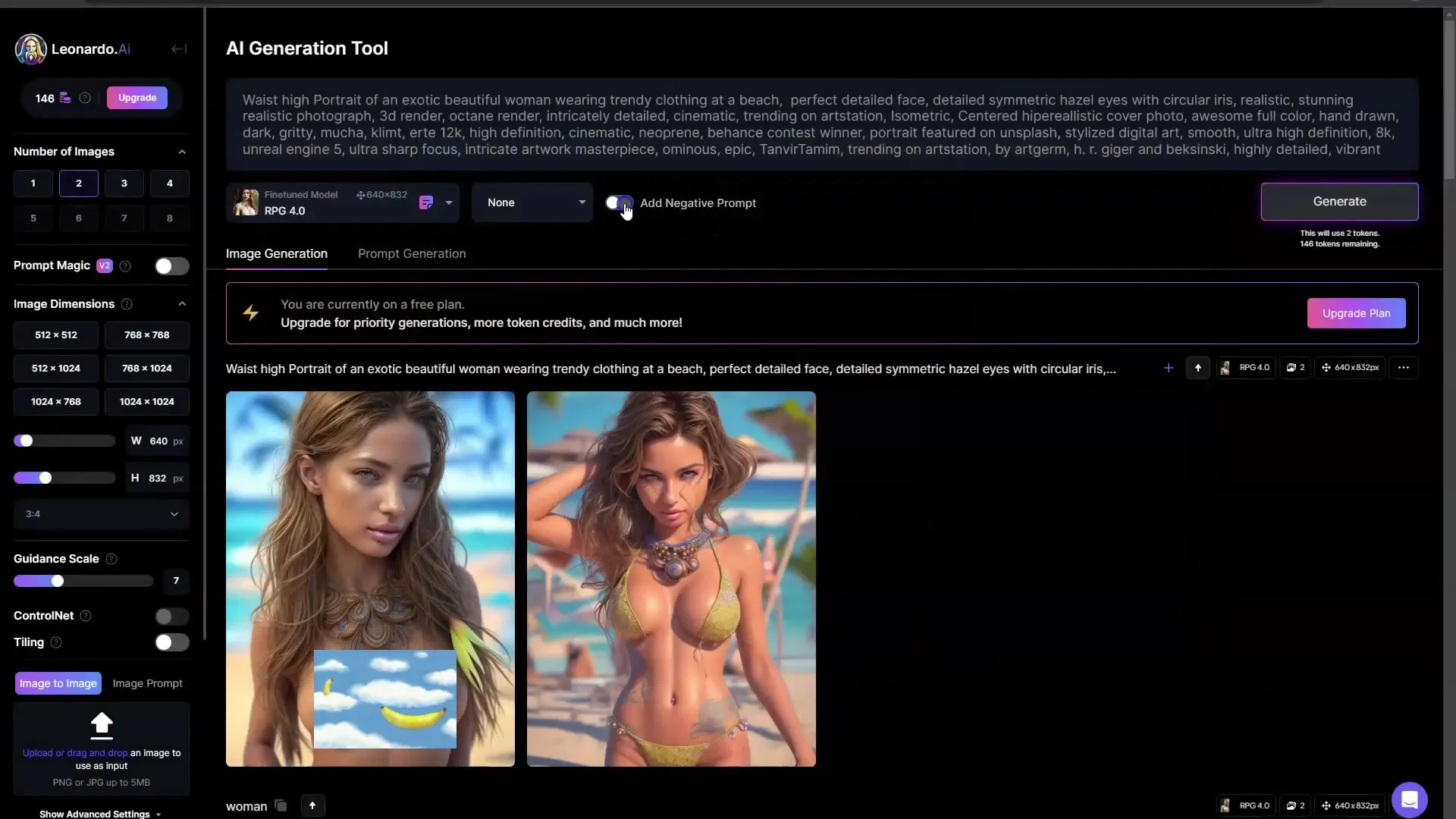
Step 6: Analyzing the Results
After entering the negative prompts as well, click again on "generate." Then compare the two generated images. You will notice that the image after considering negative inputs looks cleaner and more appealing, with fewer undesirable or unpleasant features.
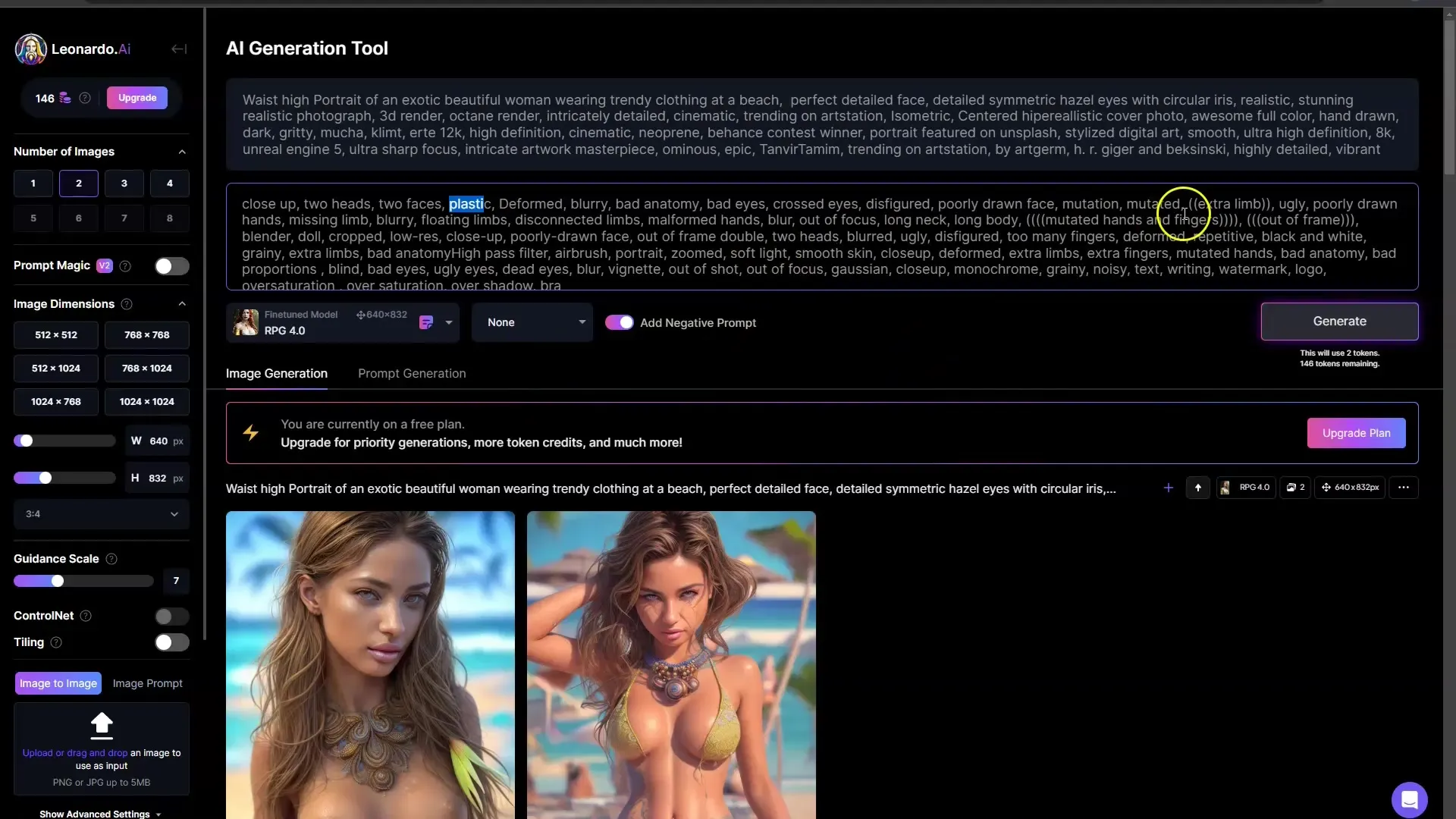
Step 7: Refining the Prompts
It is important to understand that experimenting with different prompts and their associated details is part of the creative process. You can incorporate different styles, colors, and perspectives into your prompts. For example: "Vibrant colors, ultra sharp, detailed symmetry." Through experimentation, you will gain more experience in prompt engineering and improve your skills in image creation.
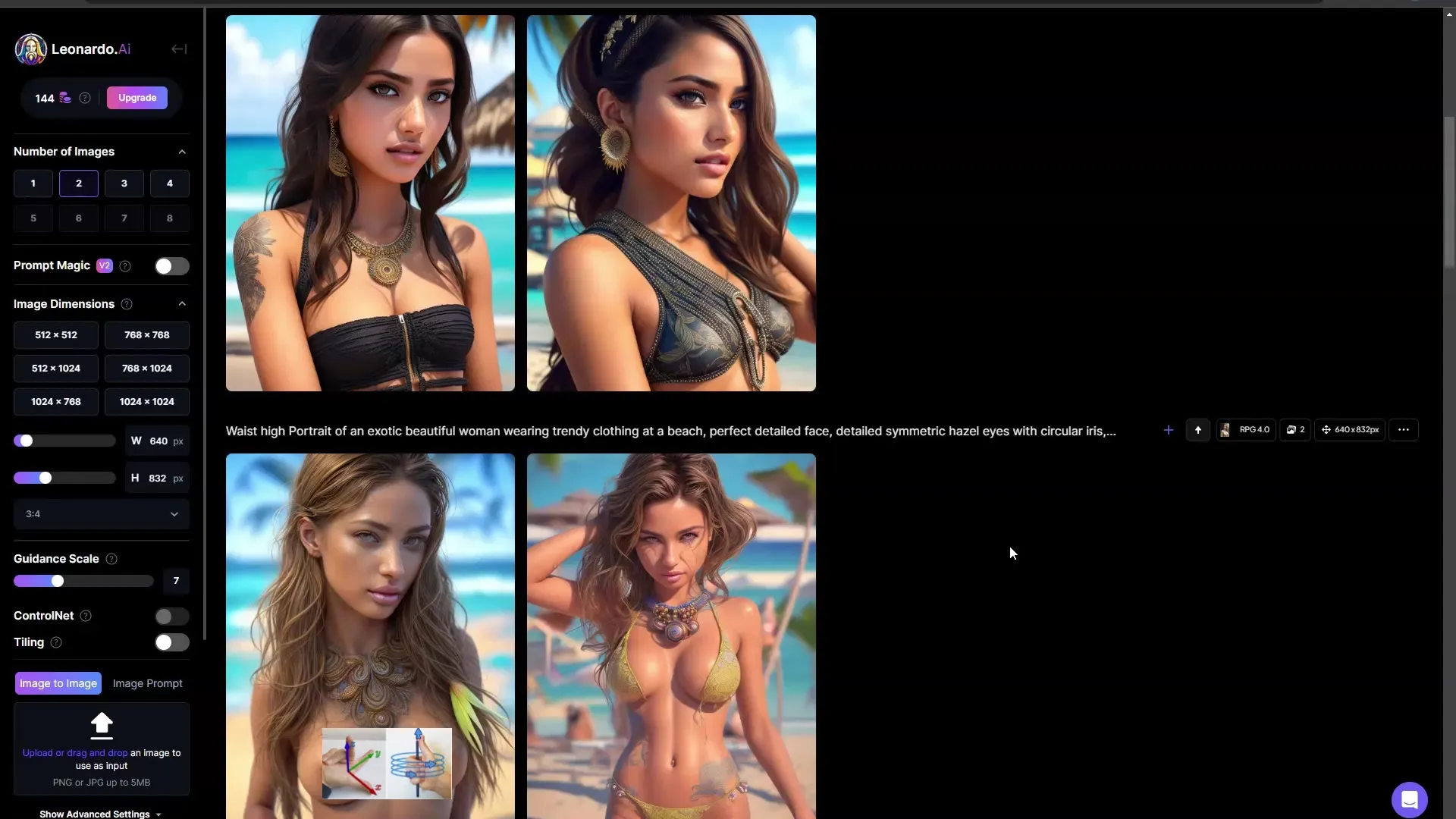
Summary
In this guide, you have learned how to create impressive images through precise and creative prompts in Stable Diffusion. You have recognized the importance of detail and clarity and how crucial it is to exclude undesirable elements through negative prompting. With these basics, you can further develop your skills in AI-based image generation.
Frequently Asked Questions
What is a Prompt?A prompt is the input you give to the AI to generate an image.
Which model should I choose for better results?The RPG 4.0 model on Stable Diffusion 1.5 provides good results.
How do I formulate an effective prompt?Be as detailed as possible and describe appearance, clothing, and environment.
What is Negative Prompting?It allows you to exclude undesired image elements.
Can I change the language of my prompt?Yes, English often leads to better results than German.


