Working with deformers in Cinema 4D opens up a world of creative possibilities for modeling and animation. Deformers are special helper objects that allow you to change a polygon mesh in various ways without directly modifying the original structure of the object. In this tutorial, we focus on the bend deformer and the twist deformer. You will learn how to use these tools effectively to achieve impressive visual effects.
Key takeaways
- Deformers enhance effects without changing the basic structure of an object.
- The bend deformer modifies the shape of an object by bending it along a curve.
- The twist deformer allows you to rotate objects around their axis, which is useful for dynamic animations.
- A sufficient segmentation of the object is necessary for the deformers to work correctly.
Step-by-Step Guide
Start your project by creating a new object in Cinema 4D. To effectively apply the deformers, first select a base object. In this case, we'll use a cube. Create a cube and adjust the dimensions to create a slender form, about 20 x 400 x 20 cm. Enter the dimensions in the appropriate field.
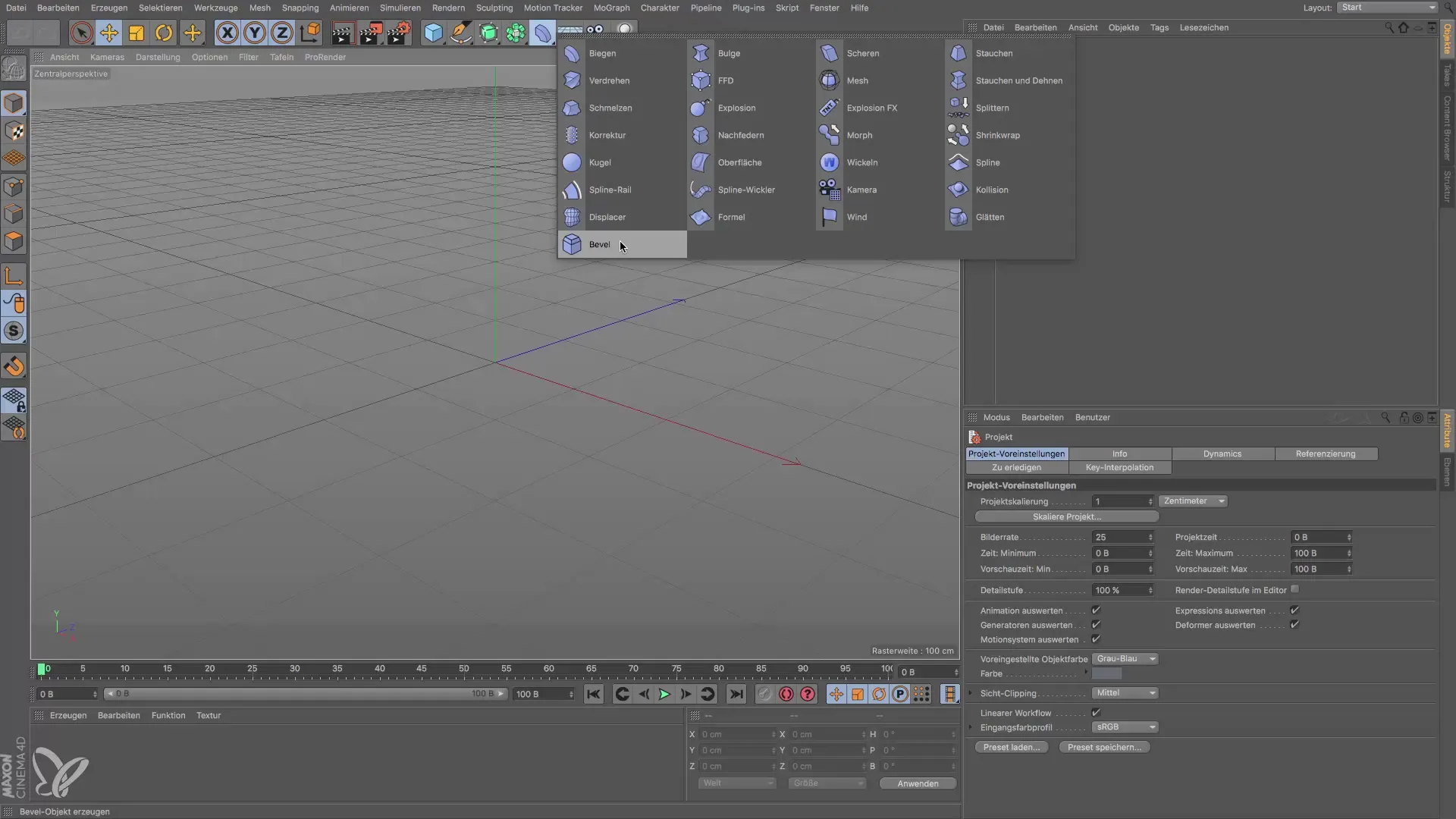
To use the bend deformer, you need to add it to the object. Look for the bend deformer in the object navigation and add it to your cube. Remember that the deformer needs to be hierarchically placed under your object for it to function correctly. Before you proceed, play around with the settings of the deformer to get a feel for the bending. Experiment with different values for the strength of the bend.
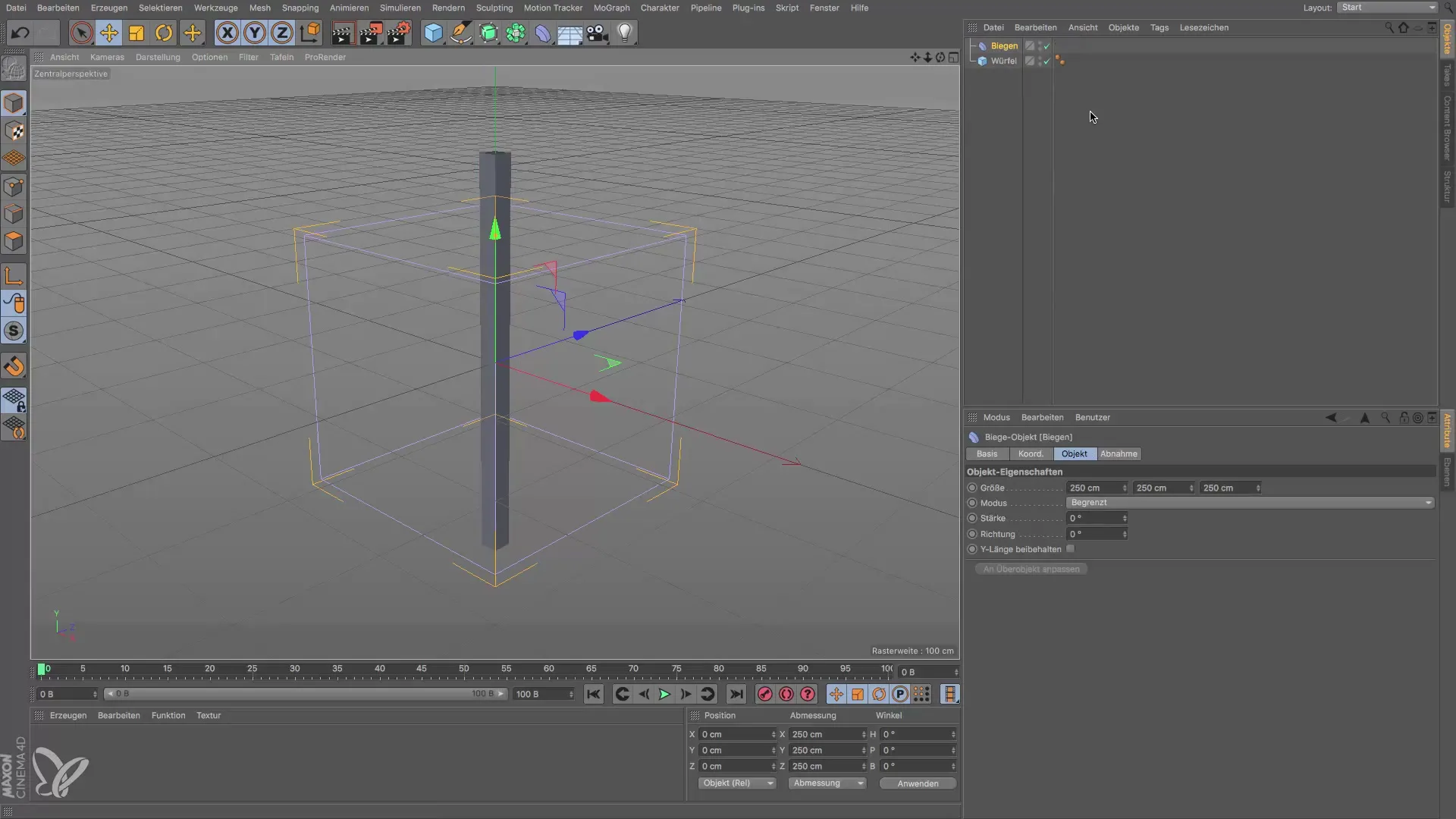
If you have already thought about the bend deformer, it is important to check the resolution of your object. A low value in segmentation often means that the deformer does not work as intended. To fix this, go to the properties of your cube and add additional segments in the Y-direction. A value of 30 is often sufficient to achieve the desired effect.
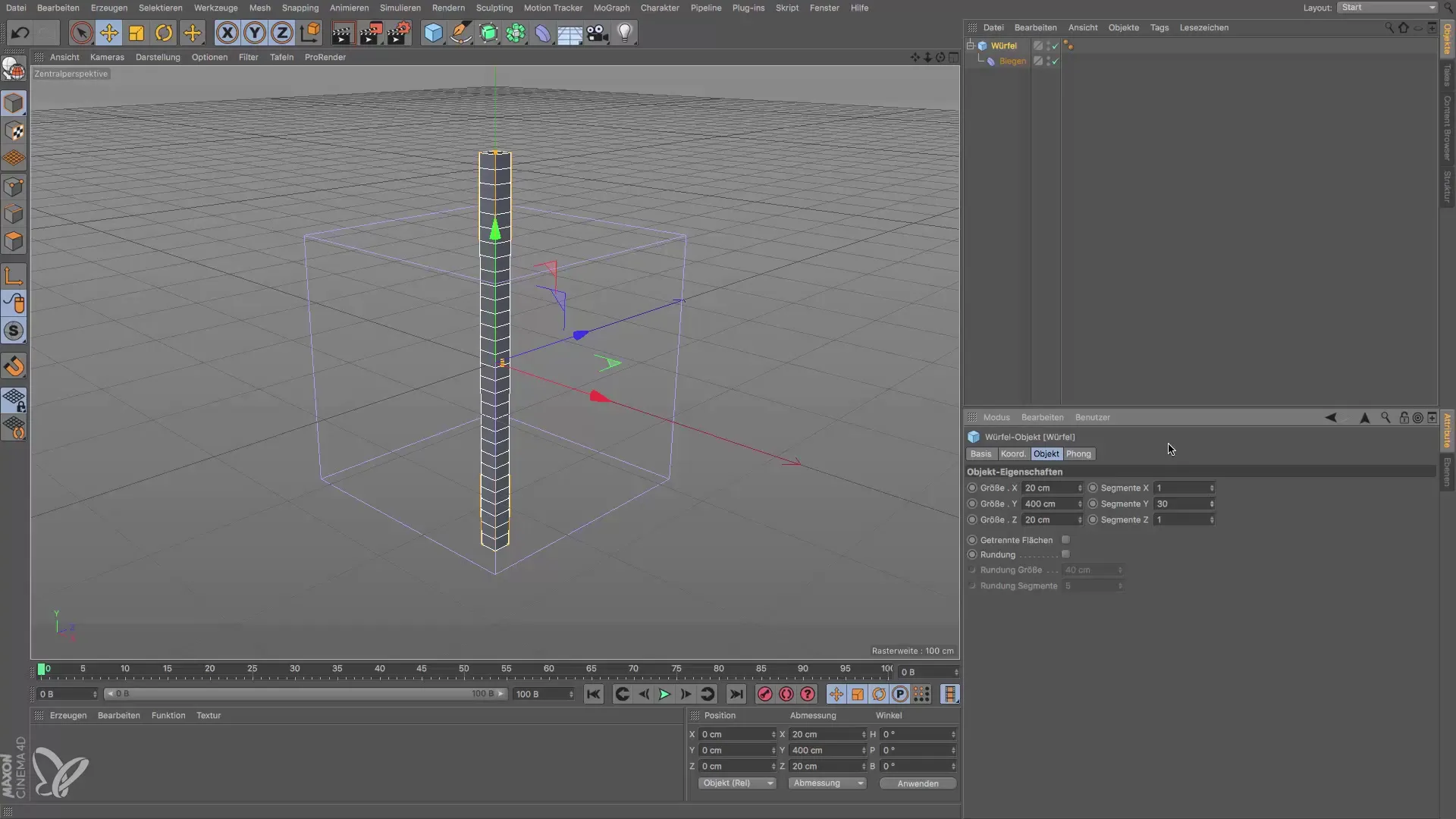
Test the bend deformer again by moving the cube under the deformer and adjusting the strength and direction of the bend. Check how the bend deformer now affects the object and adjust the settings as needed. You will notice that a higher segmentation significantly improves the process.

Another interesting tool is the twist deformer. To use this, you first need to delete the bend deformer and adjust your cube, possibly changing its size as well. Look for the twist deformer and add it to your cube. Now you can experiment with the rotation and see how the object changes.
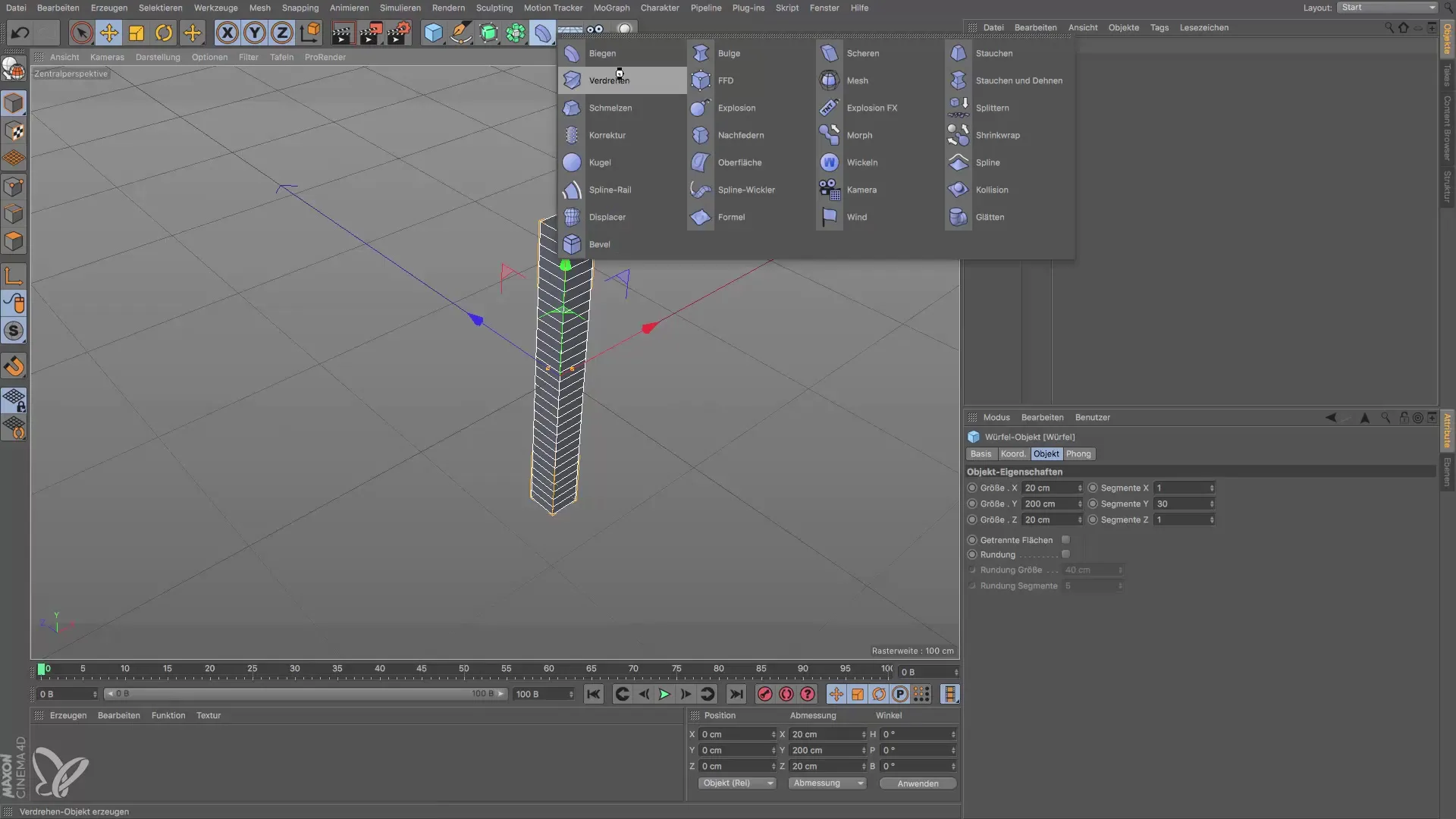
Depending on the size and position of the twist deformer, you can achieve significant changes. By adjusting the settings, you can generate dynamic and interesting shapes. Experiment with different rotation angles and observe how the model reacts. An interesting feature is the ability to switch between different mode settings, such as "limited" and "unlimited," to control the effect.
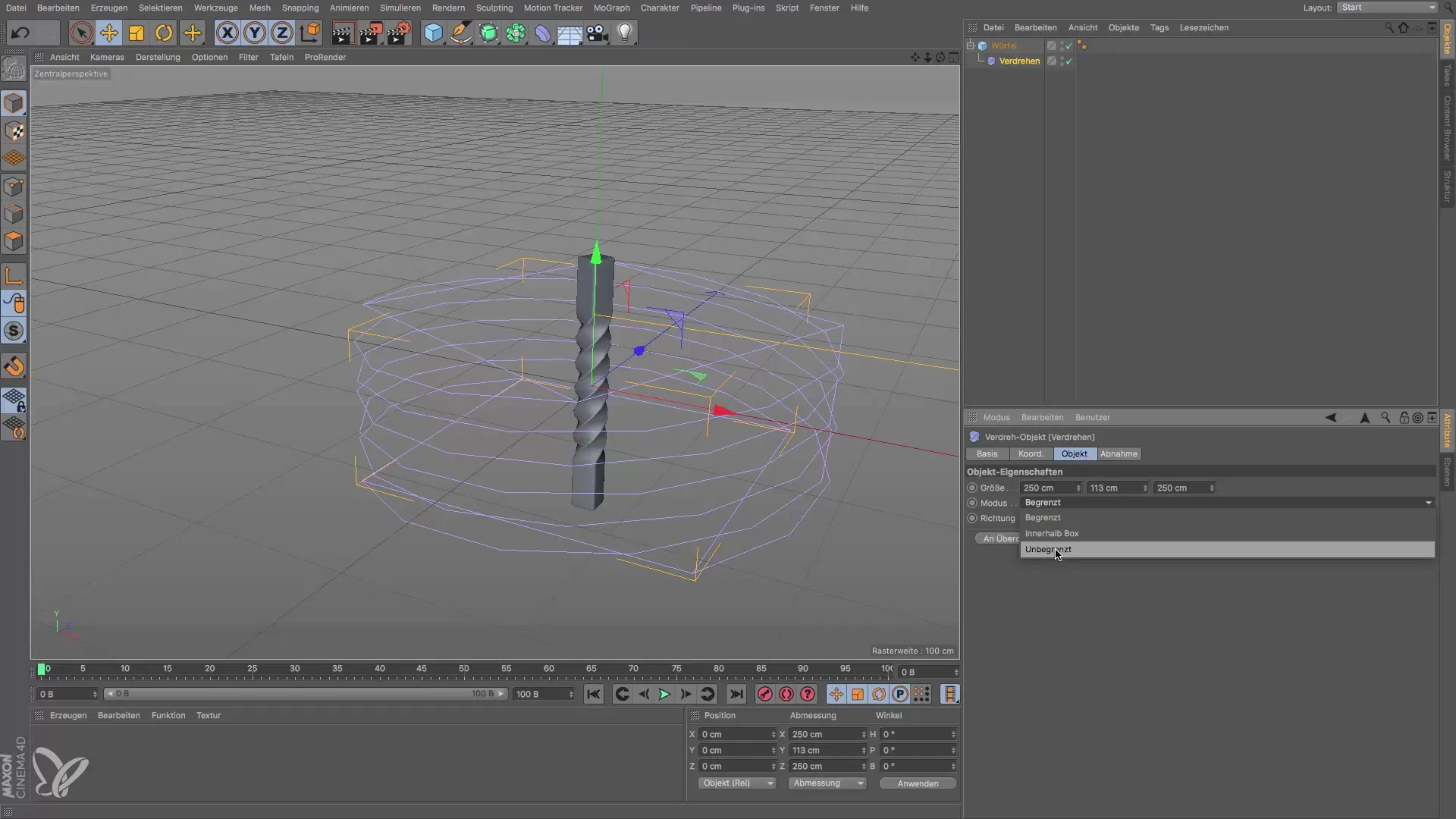
In the next step, examine how the different mode options affect the animation of your model. The "limited" mode ensures that changes are only made within the defined area of the deformer. This feature can be particularly useful when you want to make precise adjustments to your model. Also play around with the "inner box" option and test what effects this has on your design.
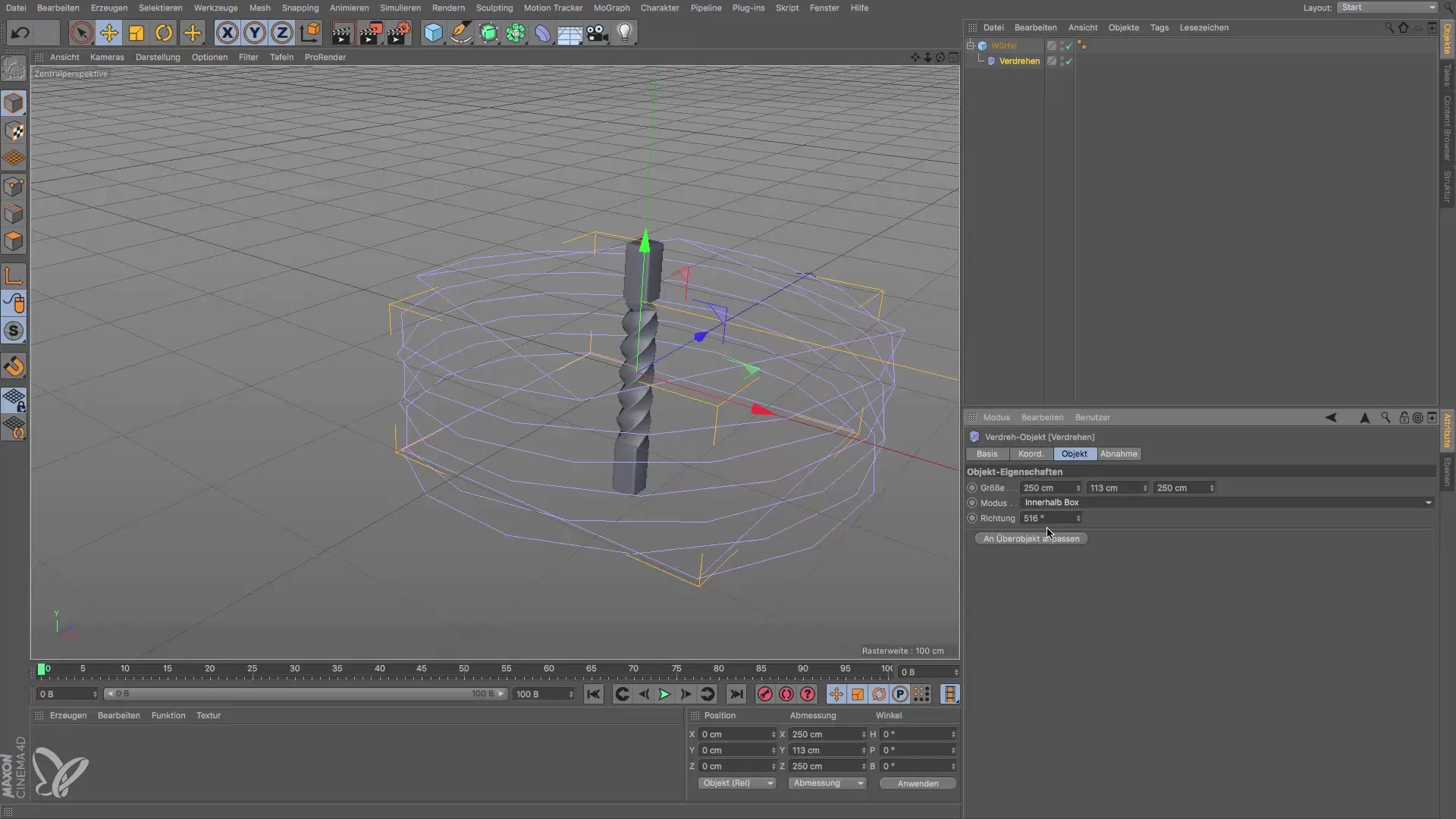
At the end, you can delete the twist deformer and try other deformers like the shear deformer. This is particularly useful for animating objects that behave flexibly, such as a tree swaying in the wind. Working with these different deformers can help you improve your skills in 3D animation and take your projects to the next level.
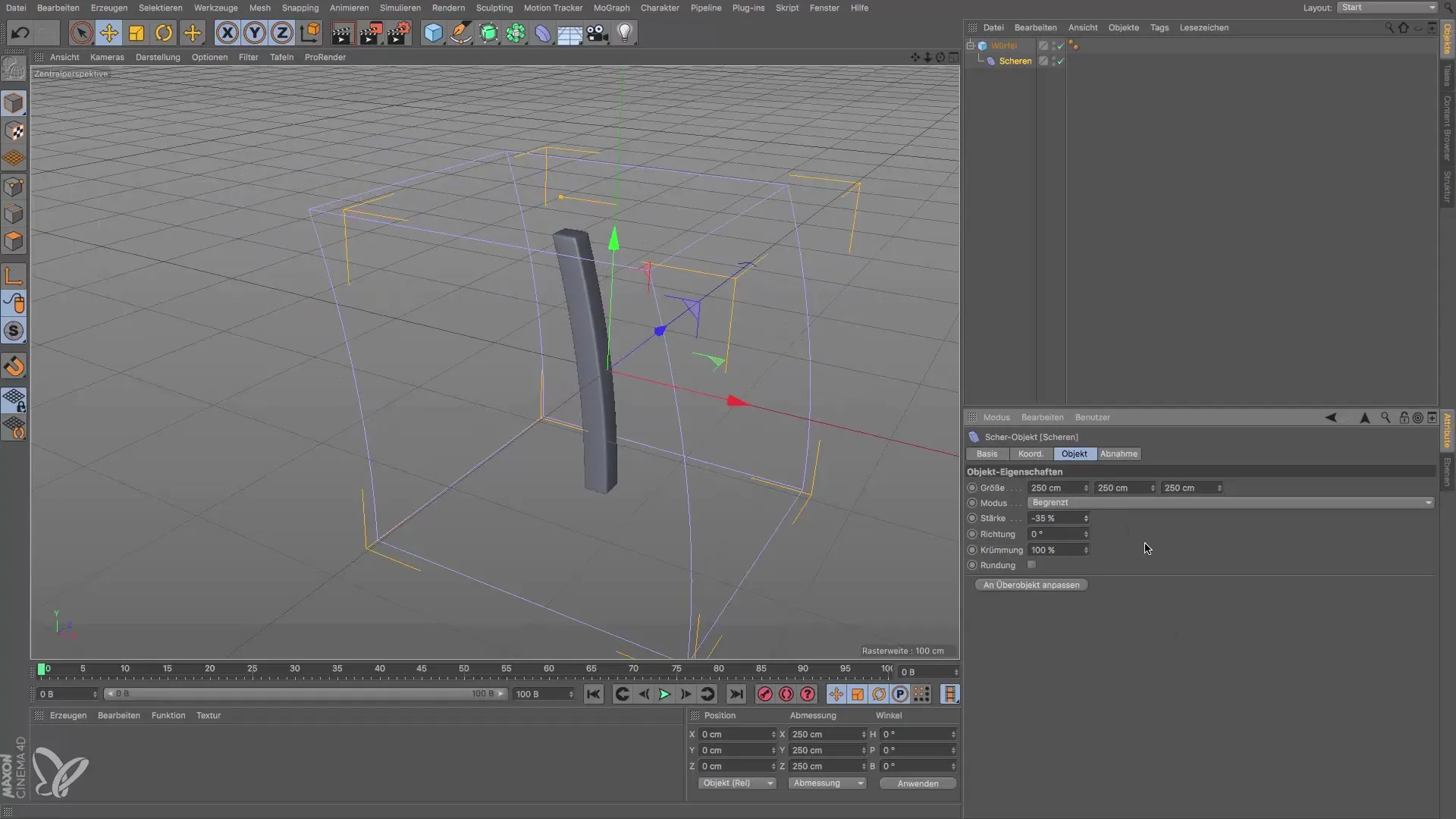
Summary – Deformers in Cinema 4D: Bend and Twist Deformers in Practice
Throughout this tutorial, you have learned the basics of using bend and twist deformers in Cinema 4D. These tools provide an easy way to creatively alter and animate your models without affecting the basic structure. With the provided step-by-step instructions and practical tips, you can achieve effective results and elevate your 3D design to a new level.
Frequently Asked Questions
What are deformers in Cinema 4D?Deformers are helper objects used to change the shape of a polygon mesh without directly modifying the basic structure.
How do I apply the bend deformer?Add the bend deformer to your object and adjust the bend strength as well as the segmentation of the object to achieve the desired effect.
Can I also animate deformers?Yes, deformers can be used in animations to create dynamic and moving effects.
Why is segmentation important?A higher segmentation of the object allows for more precise and appealing deformation and animation.
Can I apply multiple deformers to an object?Yes, you can apply multiple deformers to the same object to achieve complex effects.


