In this tutorial, you will learn where you can store and find your created images, videos, and models in Deforum Stable Diffusion. Understanding the storage paths and folder structures is crucial for being able to work efficiently with the software. The following guide will walk you through step by step the different folders and their contents in your Google Drive.
Main Findings
- All models and outputs are stored in predetermined folders in Google Drive.
- Access to these folders is possible through the "My Drive" section.
- The folder structure includes models and outputs that are automatically created and managed.
Step-by-Step Guide
First, it is important to understand the basic structure of the storage locations. After setting up your environment in Google Drive, you will notice that the necessary folders are automatically created.
Let's start with the basic path where your models are stored. You will find this under "Drive/Drive AI/Models". In this folder are your AI models that are used in connection with Stable Diffusion.
The output of your work is stored under "Drive/My Drive/AI/Stable Diffusion". Here you will find the results of your creations, which can be accessed in the form of images and videos.
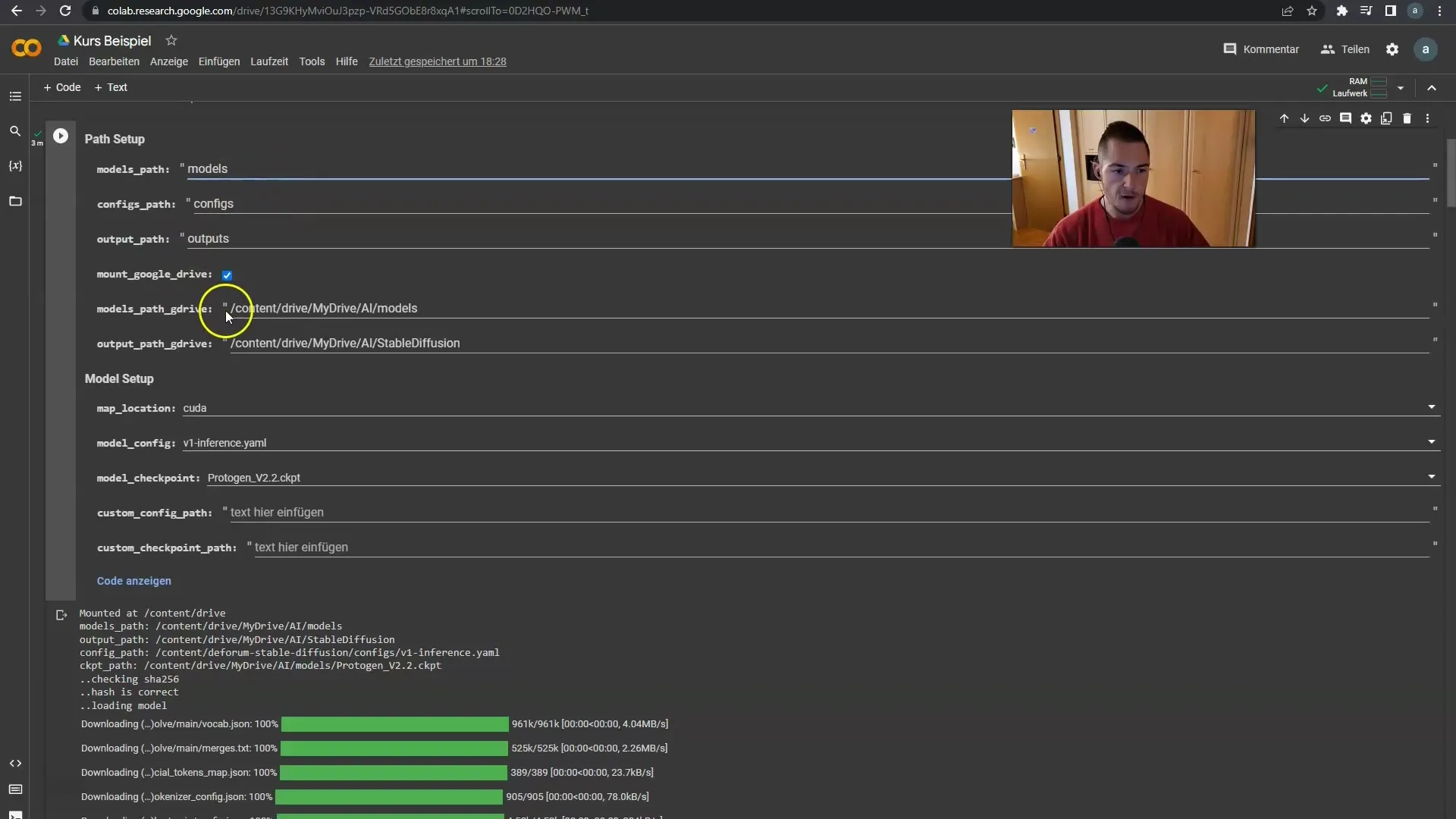
When navigating to your Google Drive, you will see the section "Drive/My Drive" at the top. Click on it to access your storage.
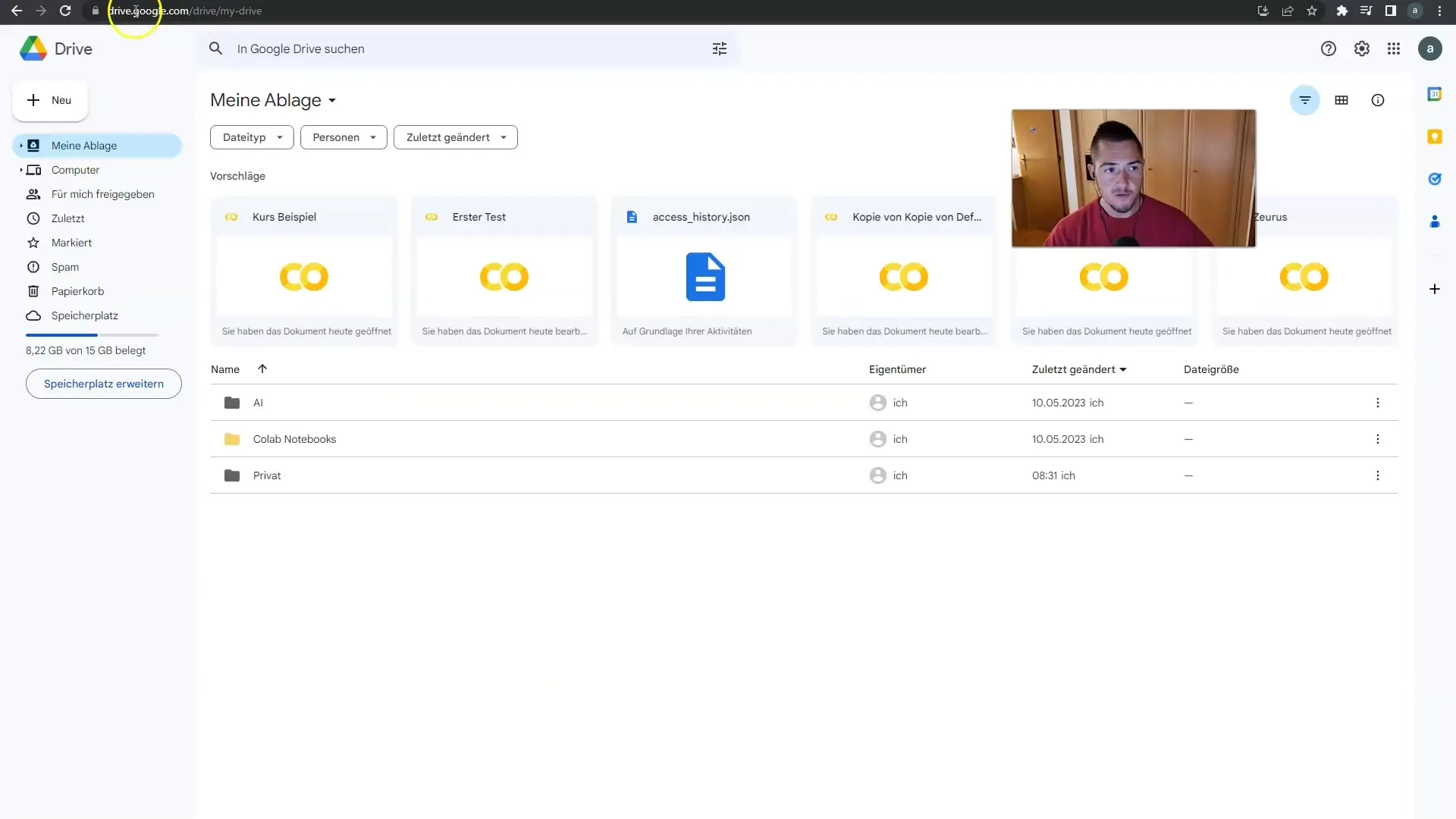
Once you have opened "My Drive," you will find the folder "AI" as it was automatically created. Within this folder, you will again find the subfolders "Models" and "Stable Diffusion".
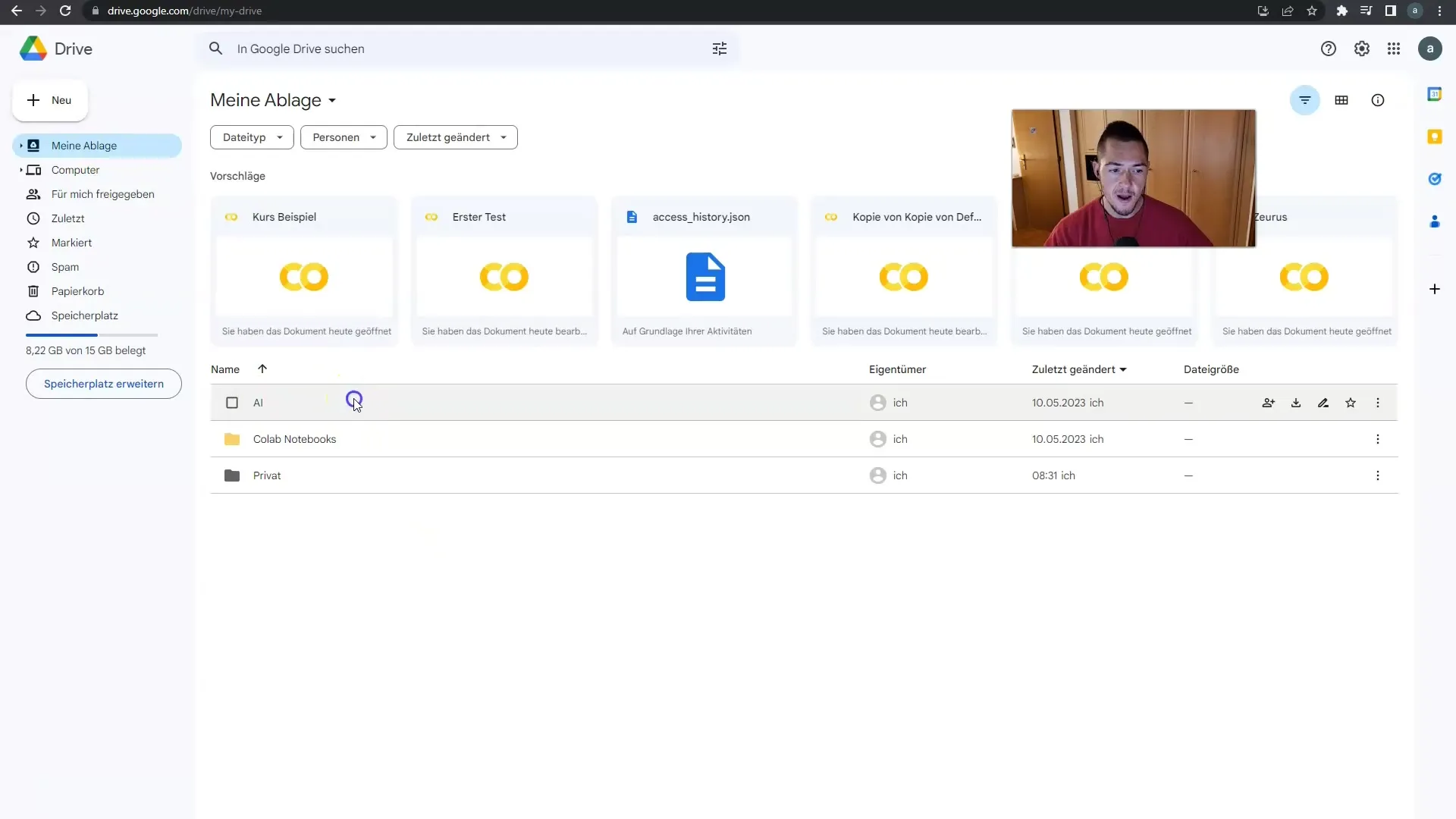
Your AI model is stored in the "Models" subfolder. Currently, a model with a size of 4 GB is being used. This is an important point because if you want to save many models, you need sufficient storage space.
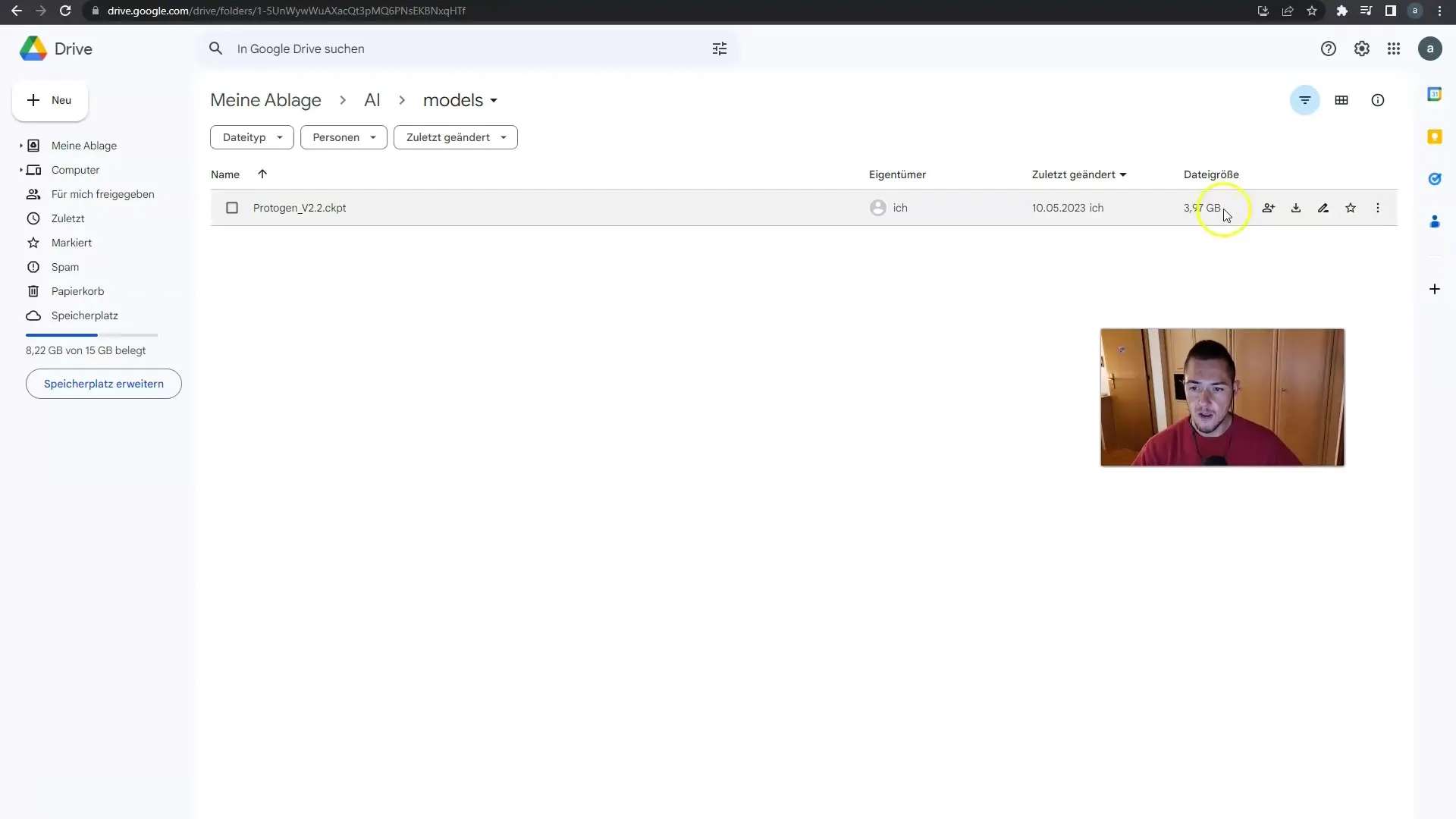
Currently, only the base model is stored in this Models folder, which is used to create your images and videos. It is sufficient for most basic applications.
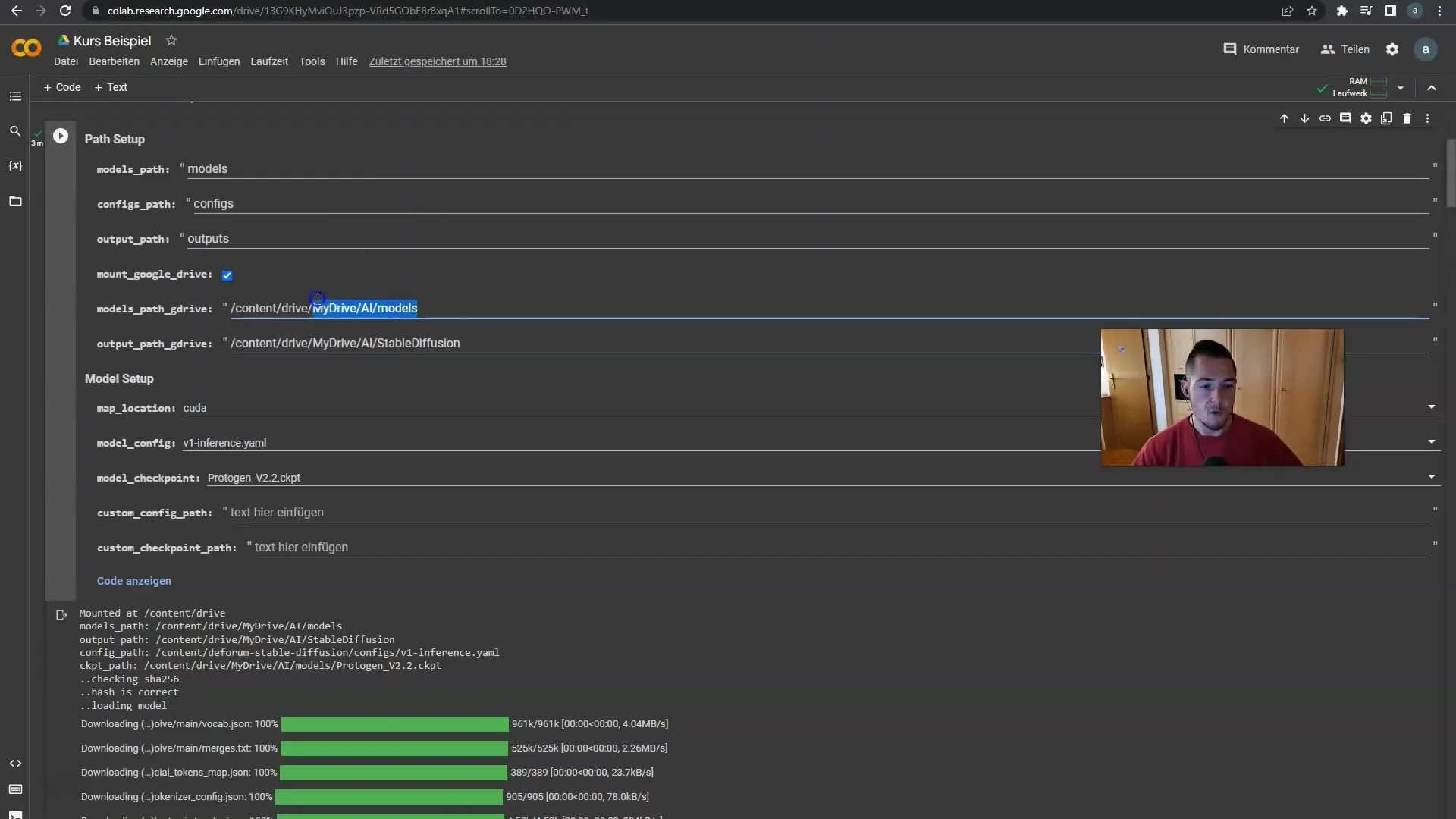
For the outputs of Stable Diffusion, you will go to the "Stable Diffusion" folder. Here, the generated images are stored. The files are sorted by date, making it easy for you to find when you made each creation.
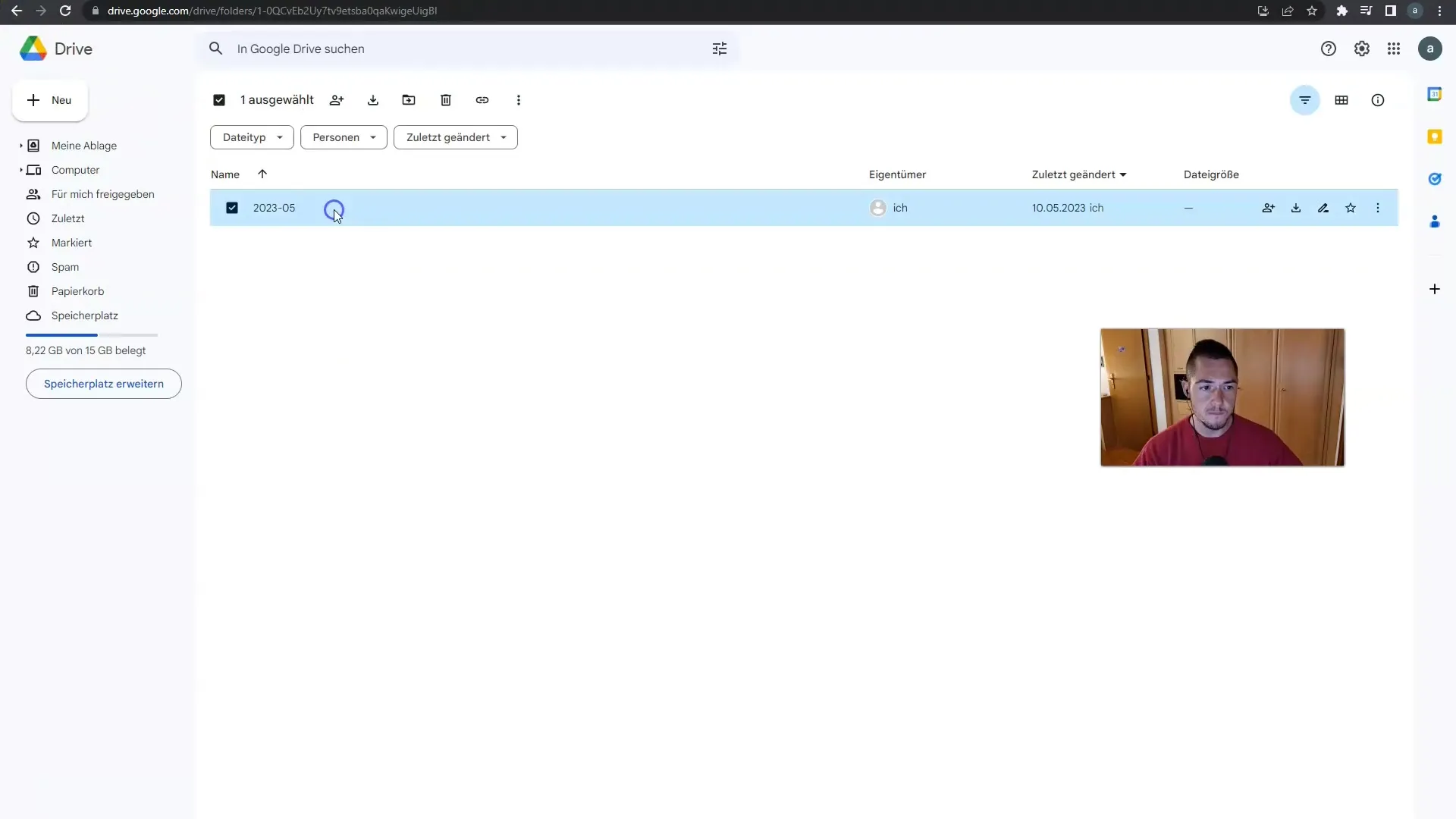
In this folder, you will receive the images you created in the software. For example, the images generated through various prompts could appear here.
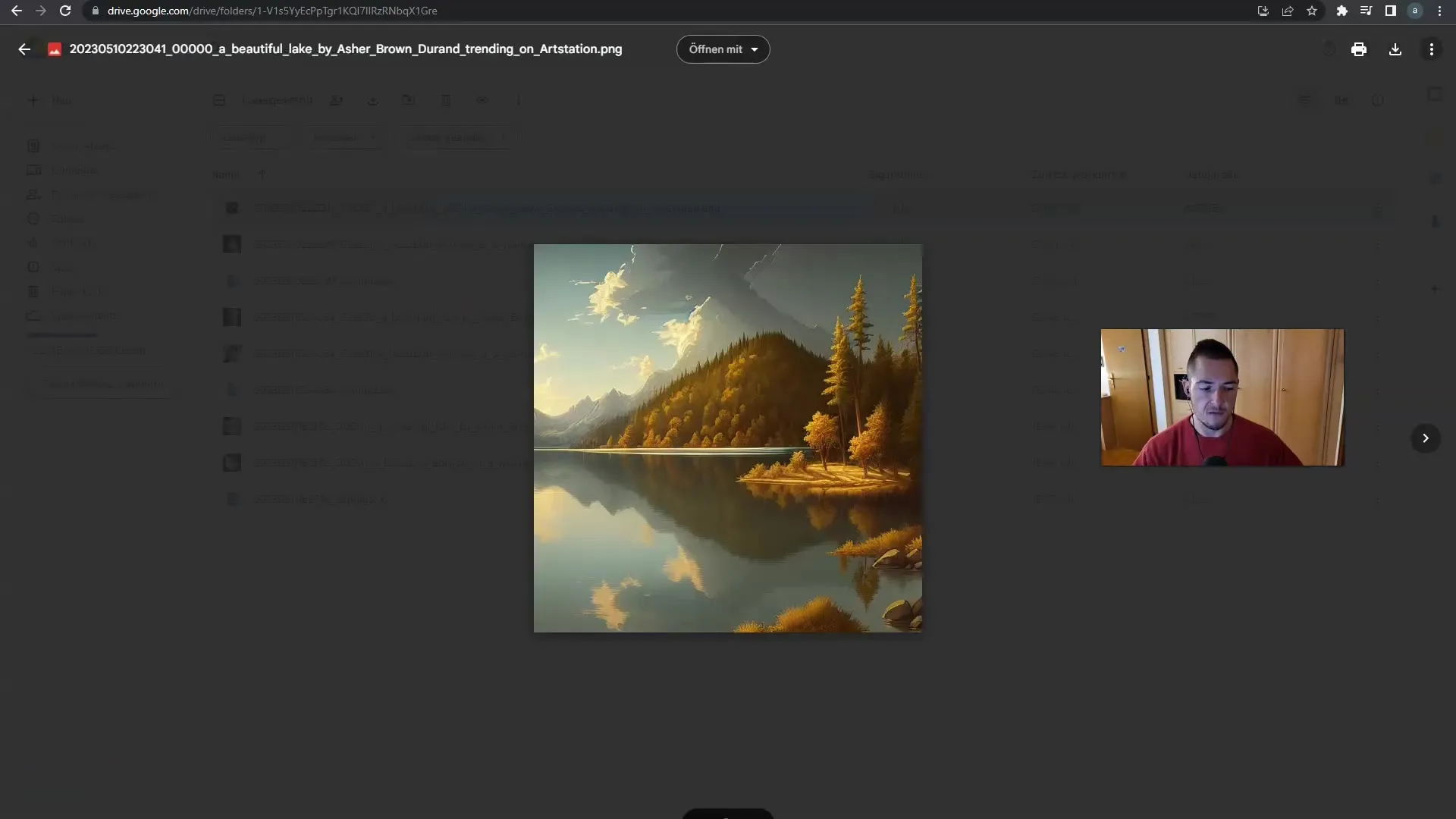
Your videos and all other outputs will also be stored in this folder. This includes everything you created, whether it be images or videos.
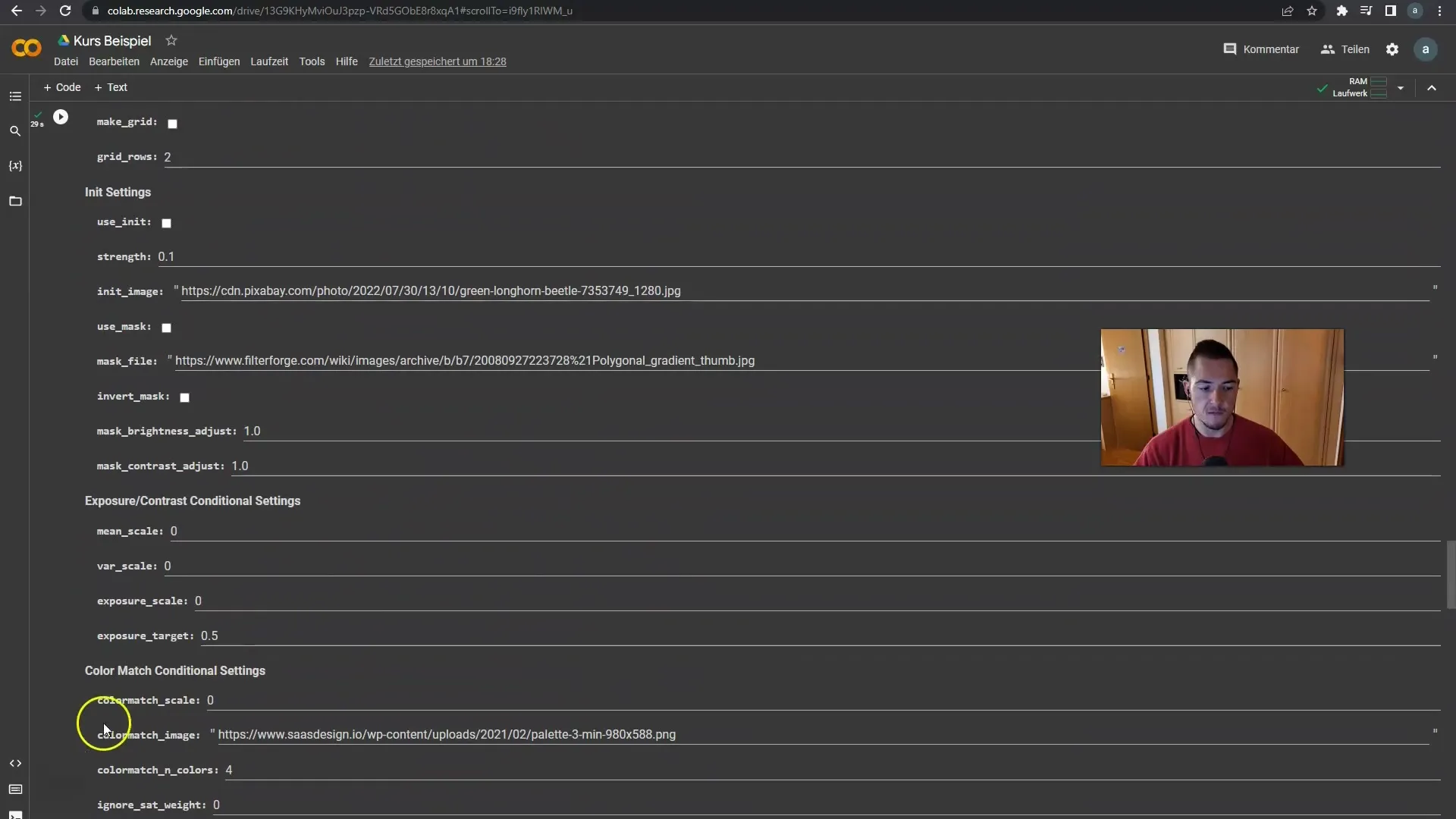
In the "B Setup" section, you will also receive information about the Model Checkpoint. Here, you will see which model is currently being executed, which can be important for your project.
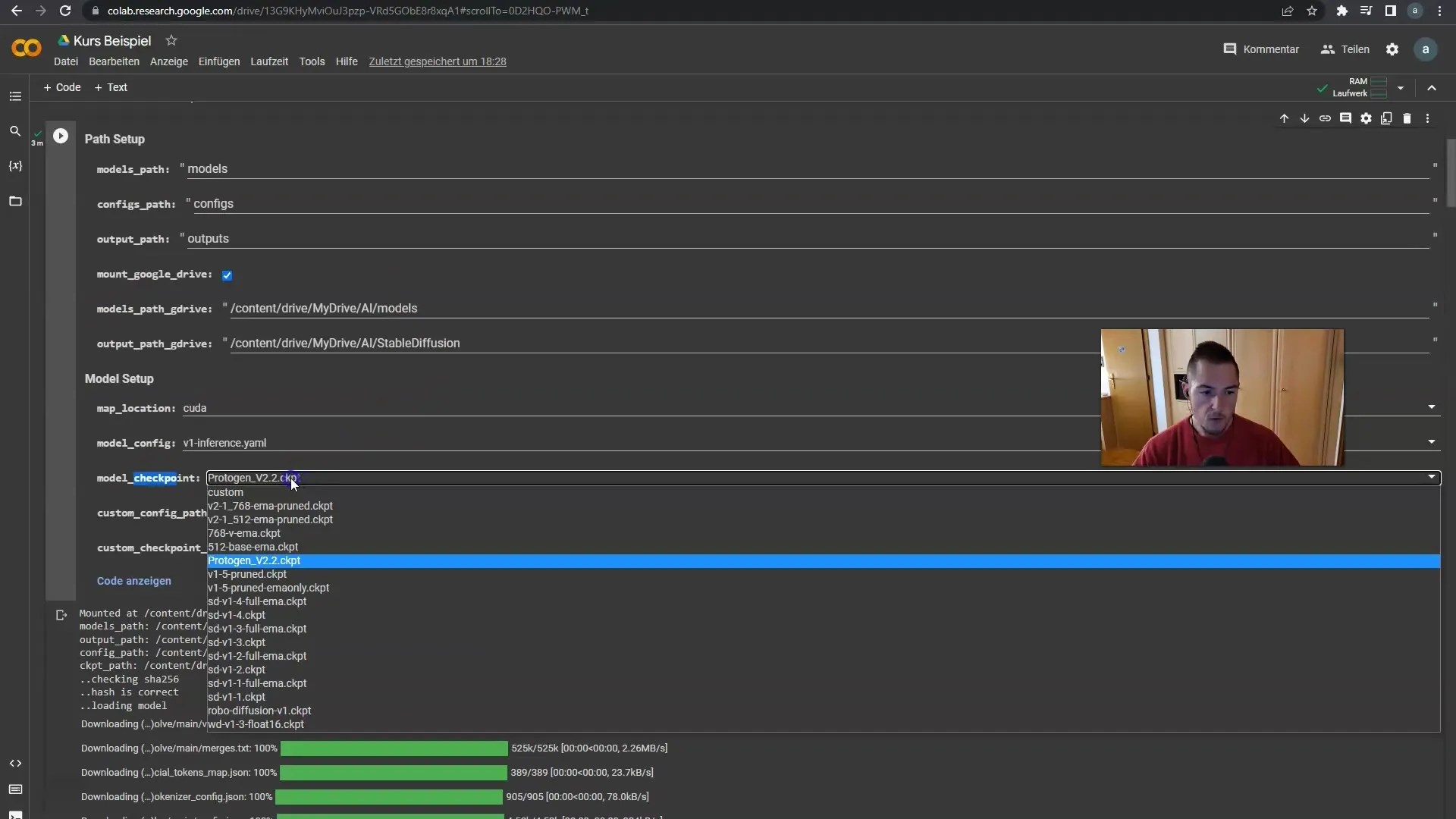
In the model configurations, you can adjust various models and settings. However, we will look at this in a later section as it could lead to confusion if you focus on it now.
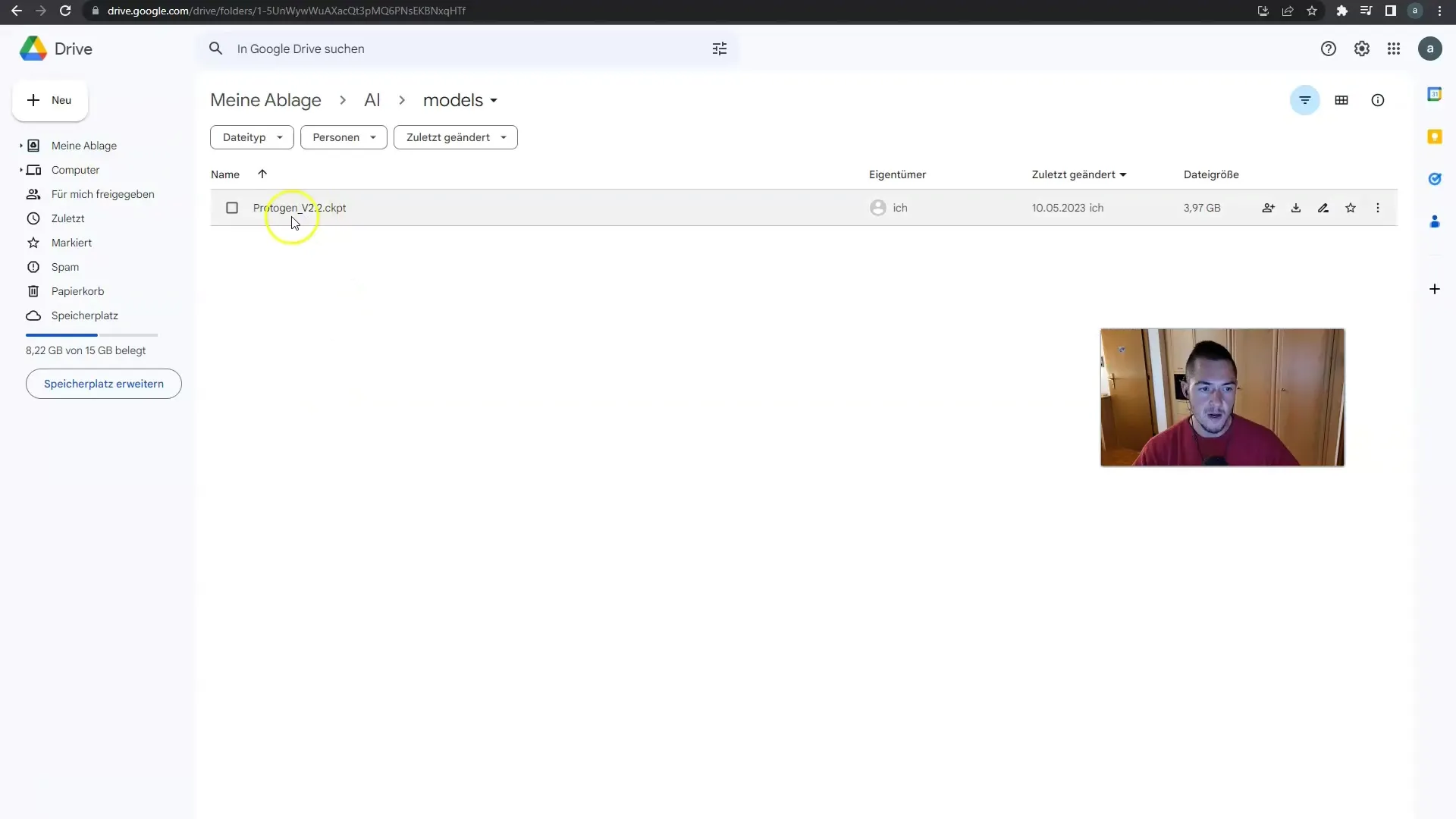
Clarity is crucial. If you are unsure which model you are using, use the Model Checkpoint as a reference point. If necessary, you can also directly check the labels.

In summary, it is important that your models are saved in the correct Google Drive path and that you have access to the outputs you have created at any time.
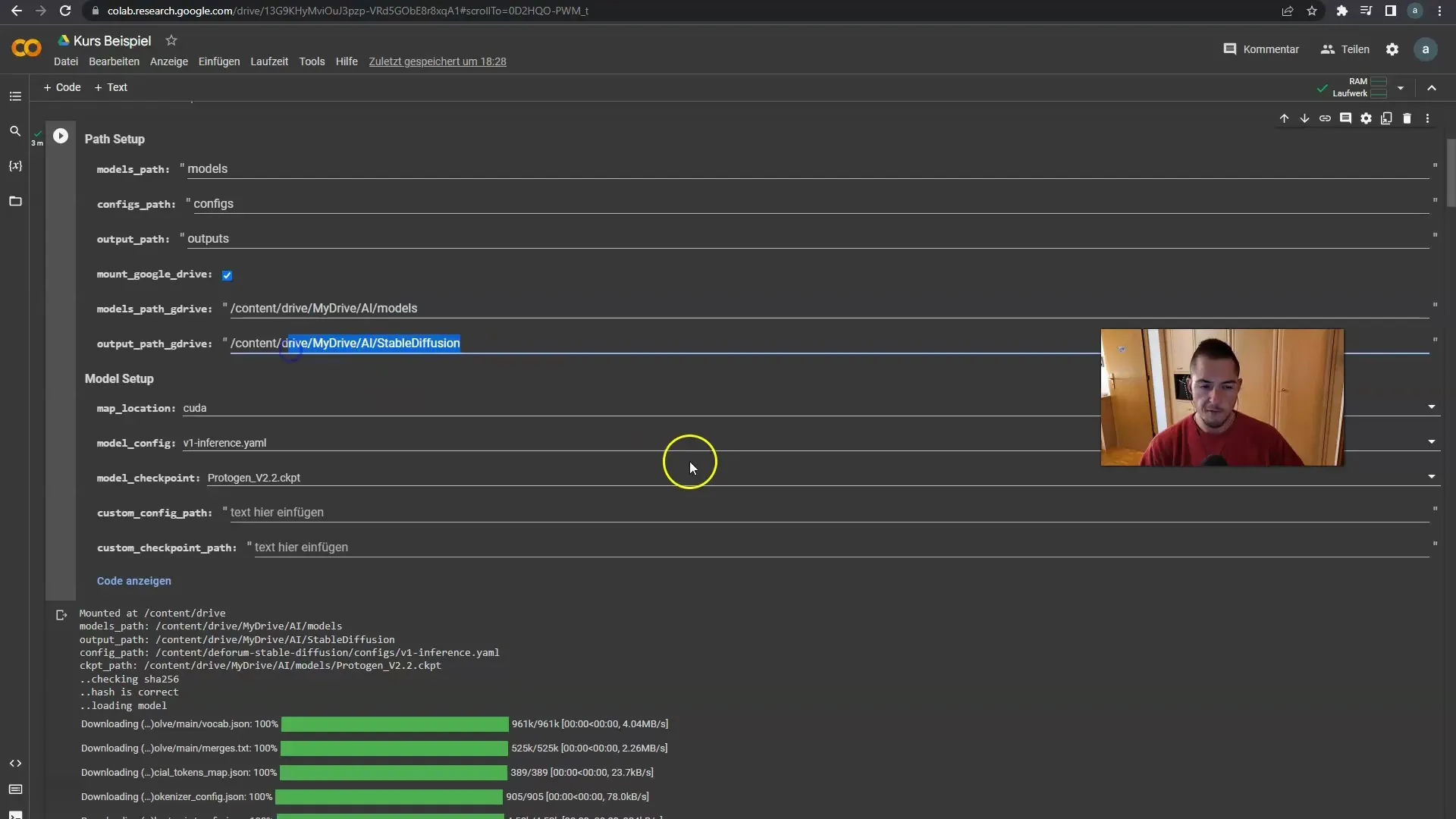
Finally, you don't need to know more about the paths and structure at the moment. These basic pieces of information are sufficient to ensure a solid start in using Deforum Stable Diffusion.
Summary
In this tutorial, you have learned where your videos, images, and models are stored in Google Drive. The structure is easy to follow and allows you quick access to all your work. With this knowledge, you are well equipped to increase the efficiency of your workflow.
Frequently Asked Questions
Where can I find my models in Google Drive?Your models are saved under "Drive/Drive AI/Models".
How do I access the outputs of Stable Diffusion?You can find the outputs in "Drive/My Drive/AI/Stable Diffusion".
What should I do if I don't have enough storage space?You may need to delete unnecessary files or models or expand your storage space.
How can I see the current Model Checkpoint?The Model Checkpoint is displayed in the B Setup and shows you which model is currently being used.
Do I have to save all models myself?For most applications, it is sufficient to use the default settings and the base model.


