In this tutorial, you will learn the basics of creating animations in Deforum Stable Diffusion. We will focus on implementing angles and zooms, two essential elements that give every animation more dynamism and depth. By applying motion parameters strategically, you can create exciting visual effects that make your videos more vibrant. Let's dive right in and explore the different settings.
Main Takeaways
- Frames: The number of frames affects the length and speed of your animation.
- Motion Parameters: Modifying angles and zoom levels creates dynamic movements.
- Rotation and Zoom: You can specify values for the speed and direction of movements to achieve the desired effects.
Step-by-Step Guide
First, we open the user interface of Deforum Stable Diffusion. You are already familiar with the basic setups, paths, and installed elements. Now let's move on to the settings – the Settings.
The first important parameters are the Max Frames that you can set. Here, for example, we enter 200 frames. The maximum number of frames can range from 200 to even 1000. The more frames you input, the longer the video will be.
Next, we move on to the Motion Parameters, which are crucial for the animation. You can adjust different angles and various zoom levels. Make sure to use axes x, y, and z to correctly control the camera movements.
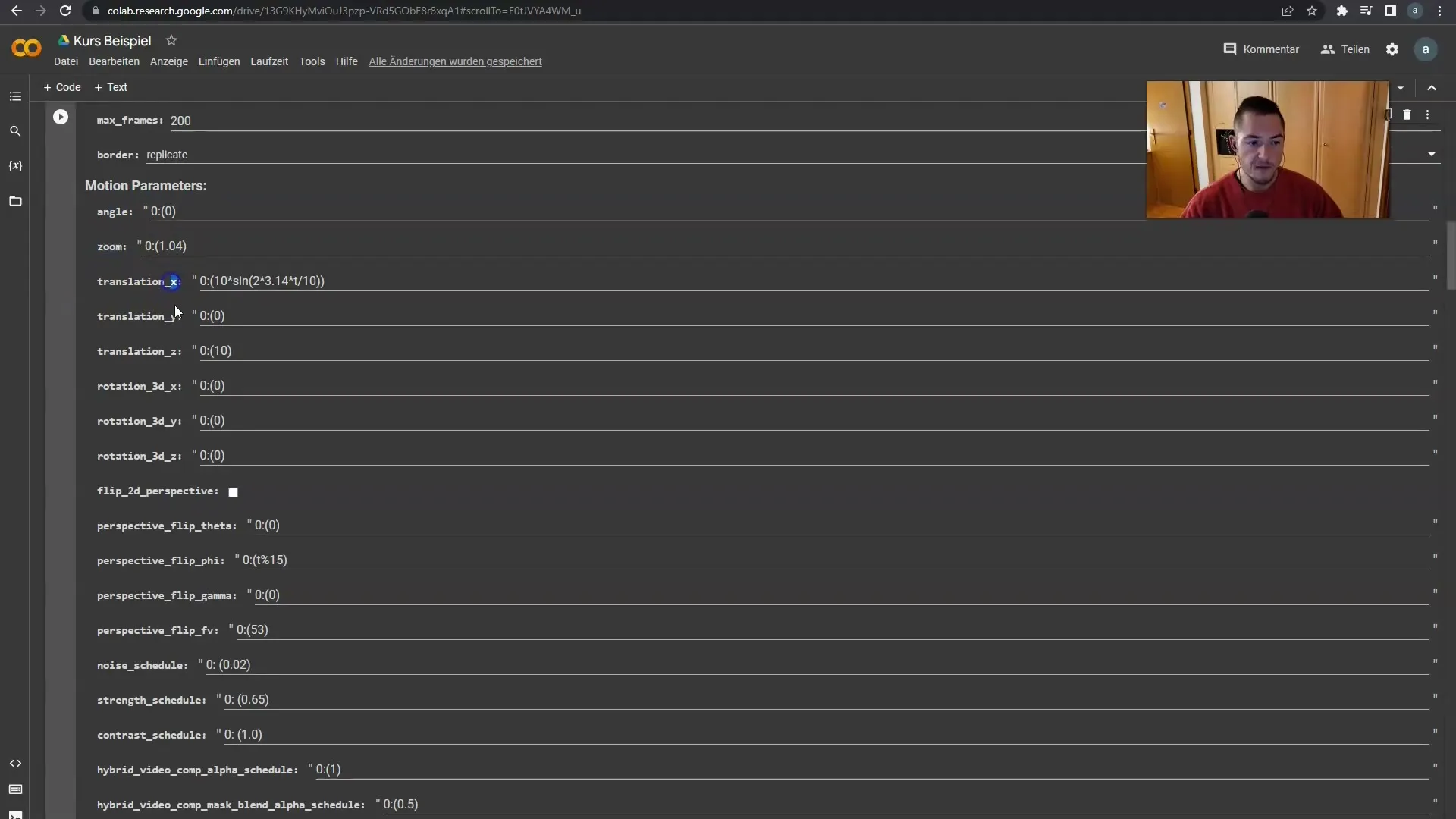
Let's start with the angles. The first number you specify represents the current frame. If the frame is 0, there is currently no motion. For example, if you switch to frame 20 and specify a rotation there, the image will start rotating from that frame onwards.
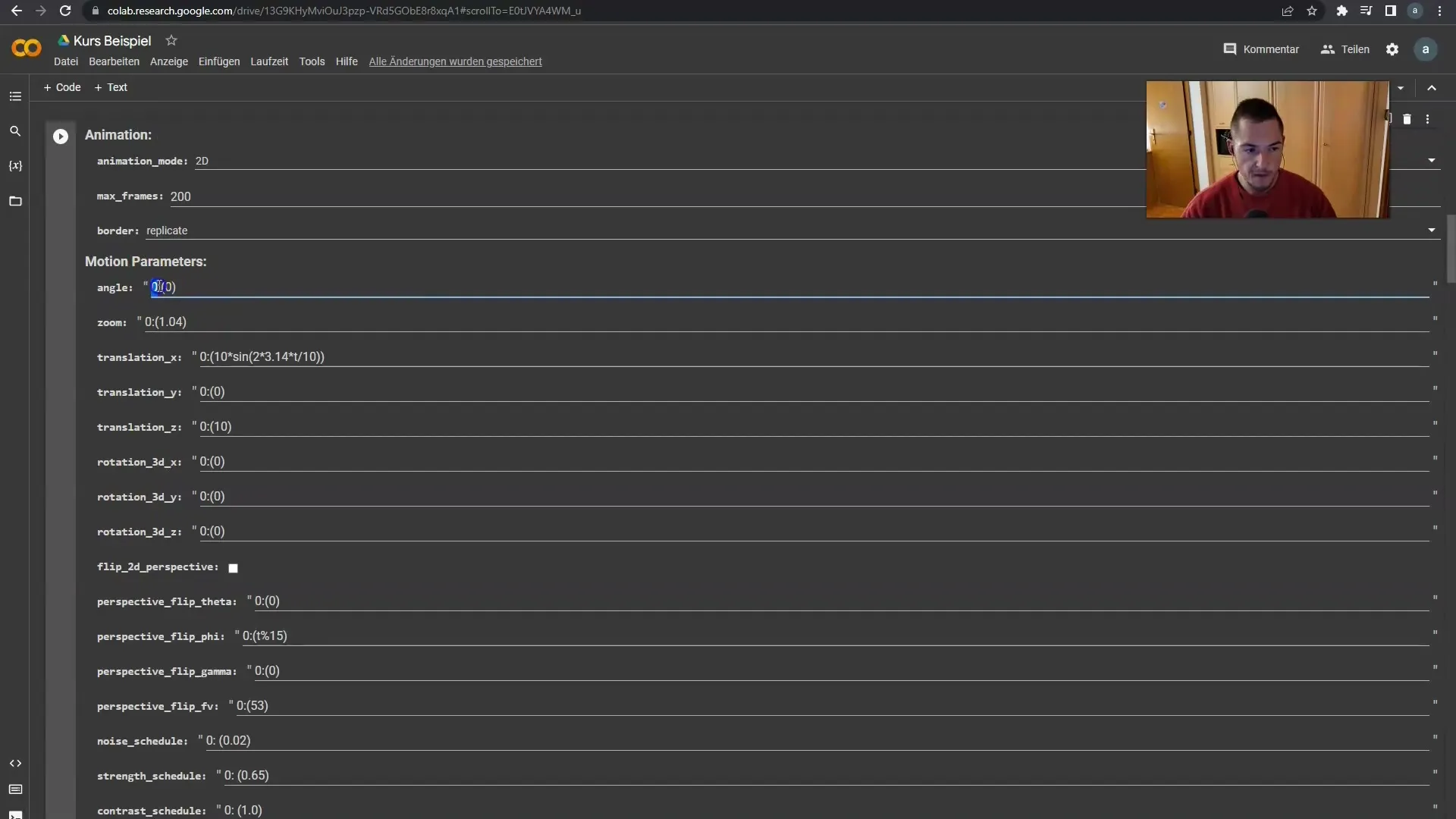
The values in parentheses indicate how quickly the rotation occurs. To change the speed, try values between 1 (slow rotation) and 3 (fast rotation). Positive numbers rotate clockwise, negative numbers rotate counterclockwise.
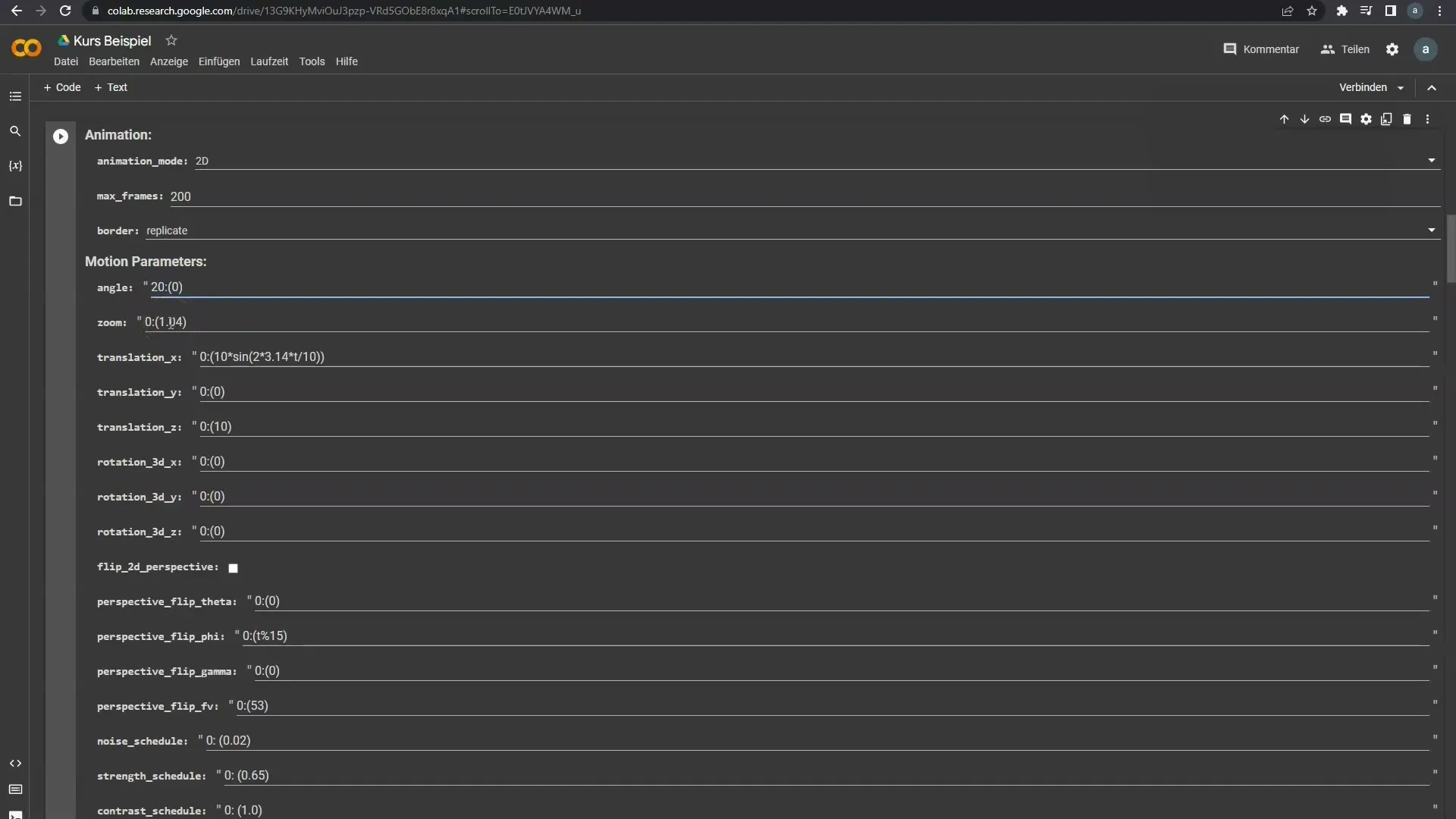
Here's a simple example: From frame 20, a rotation at triple speed clockwise. If you wish, you can also specify a negative value to get a counterclockwise rotation at double speed.
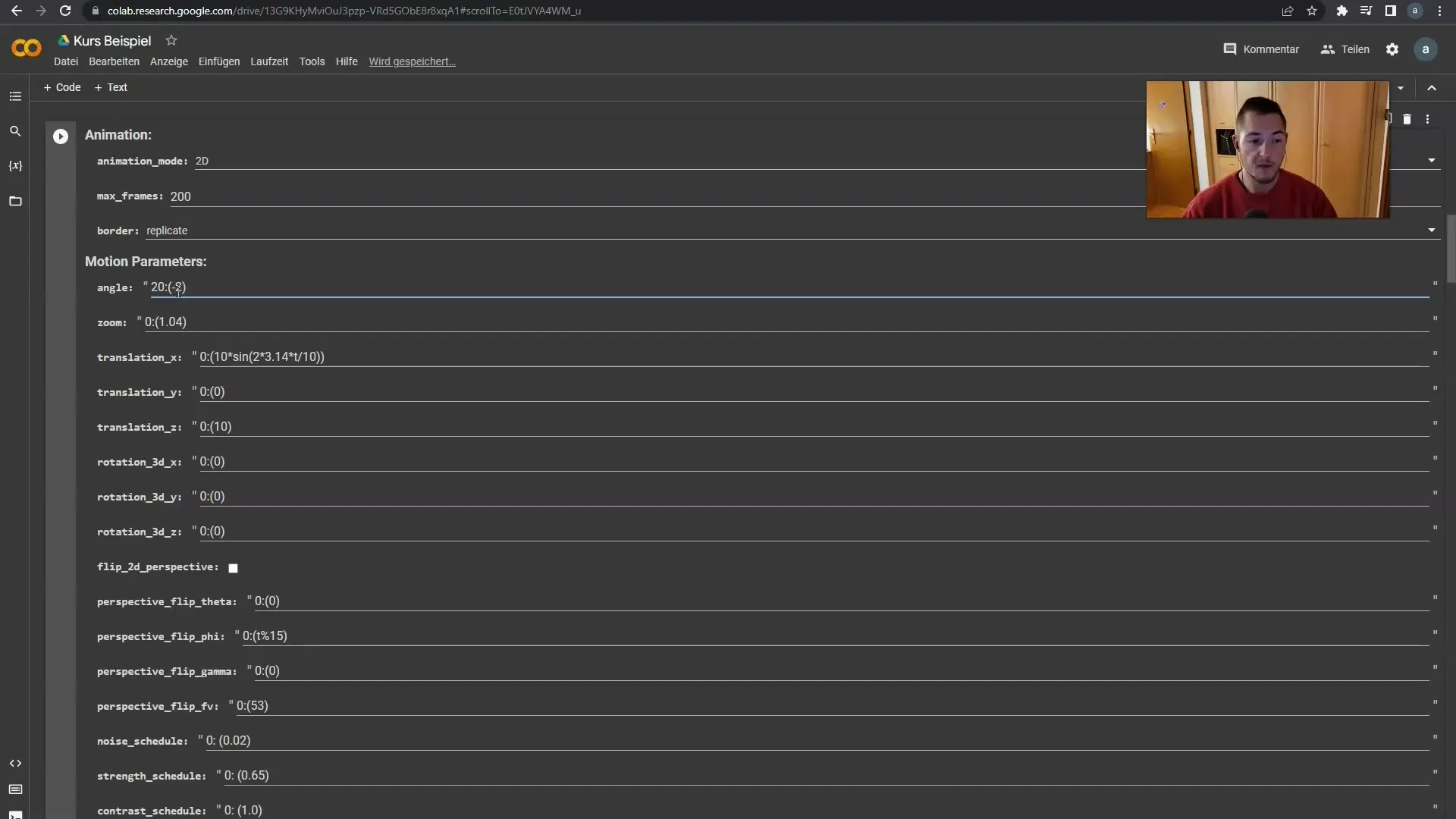
An important aspect is the notation of rotations in the animation setup. You can create additional lines to define different movements. For example, from frame 50, a slow rotation in the other direction.
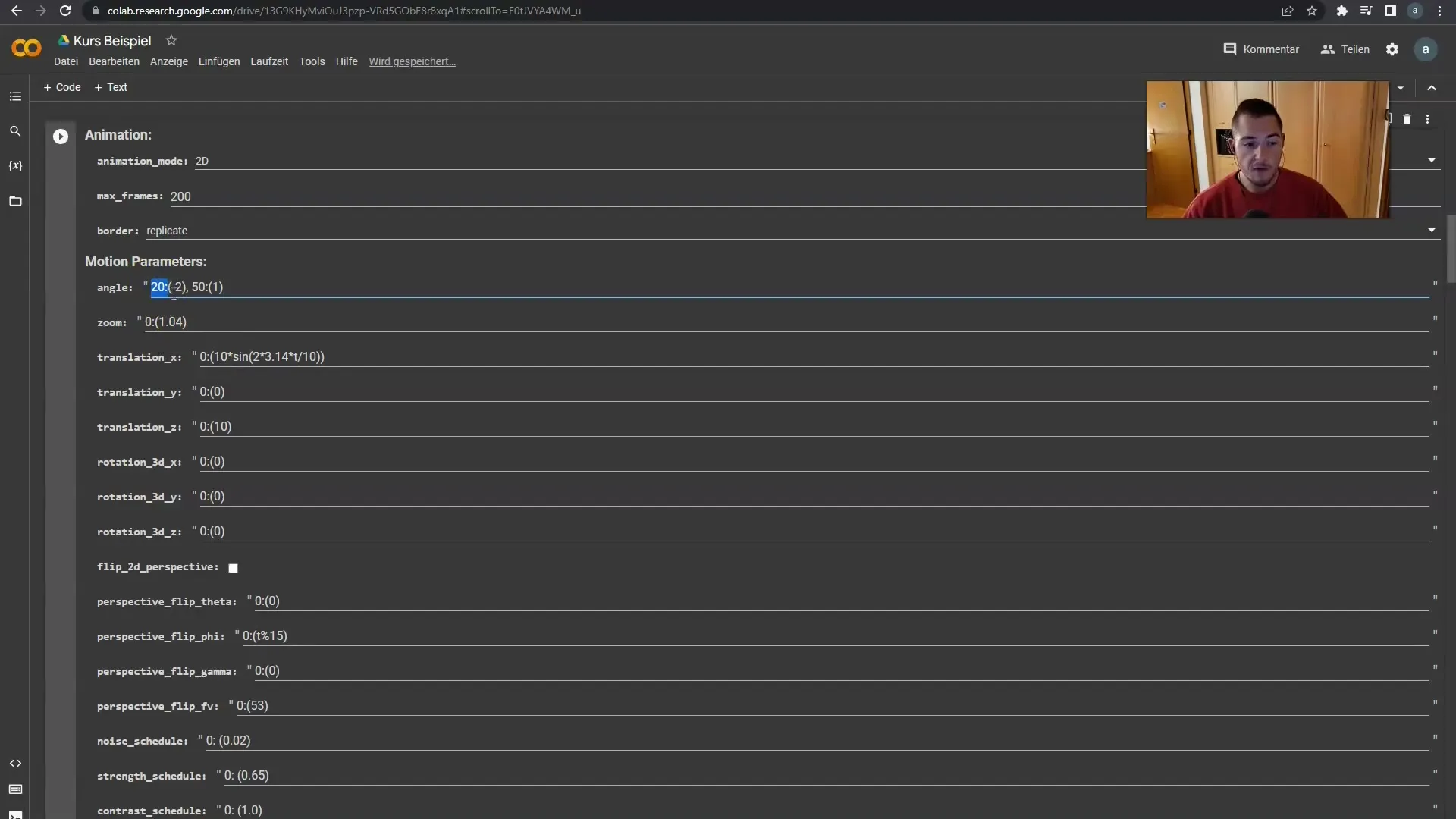
Using this method, you can create complex animations that vary from frame to frame. Make sure always to start with frame 0. From now on, you add your further requirements and define the rotations.
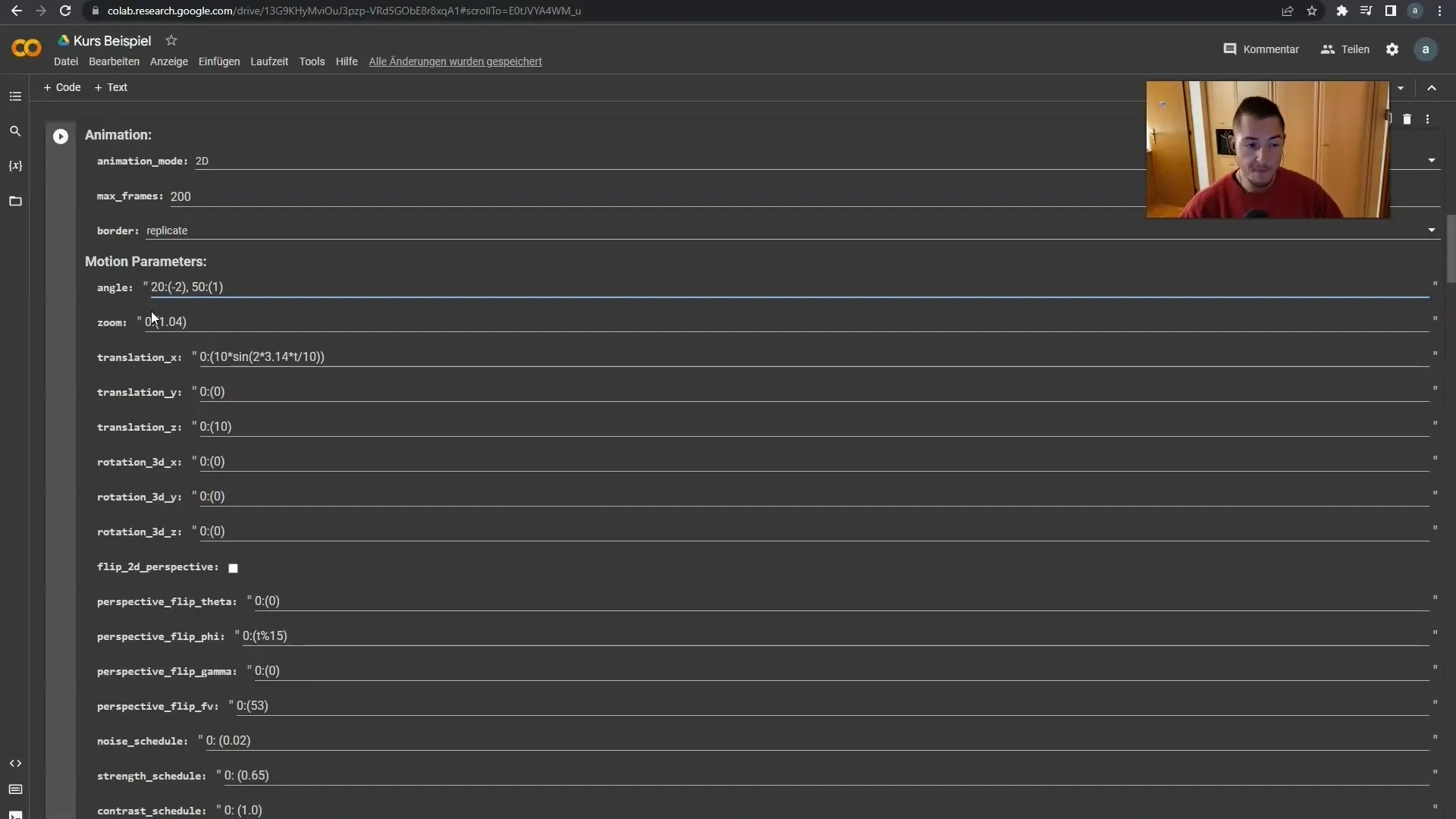
Now let's move on to the zoom. The setting works on the same principle. If you want a slow zoom until frame 30, input the corresponding values for that. Afterward, you can define faster zoom parameters.
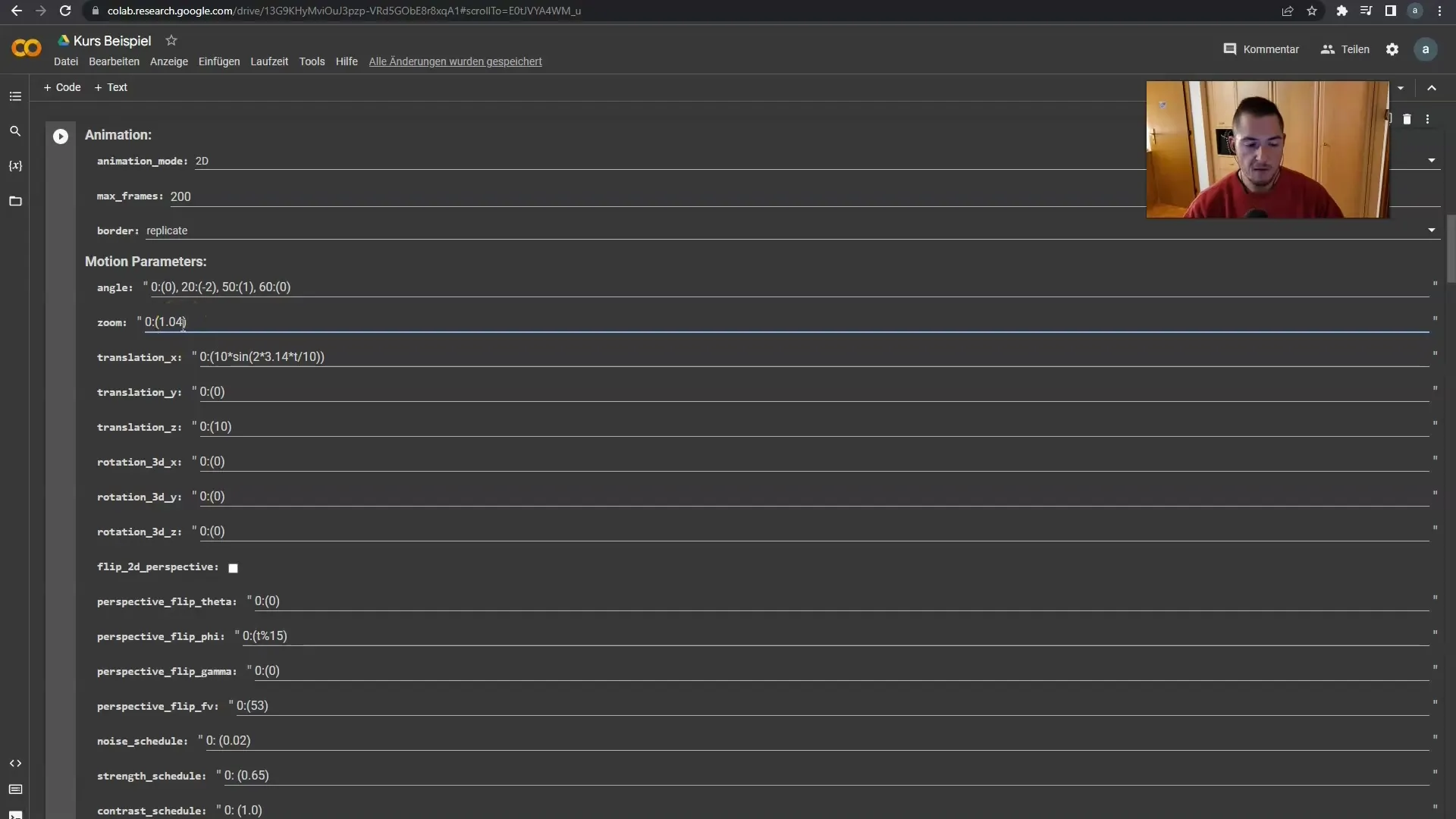
Also, introduce a final zoom setting at the end of the animation to smoothly conclude your movement. Make sure you can also set the zoom backward if needed to enhance the effect.
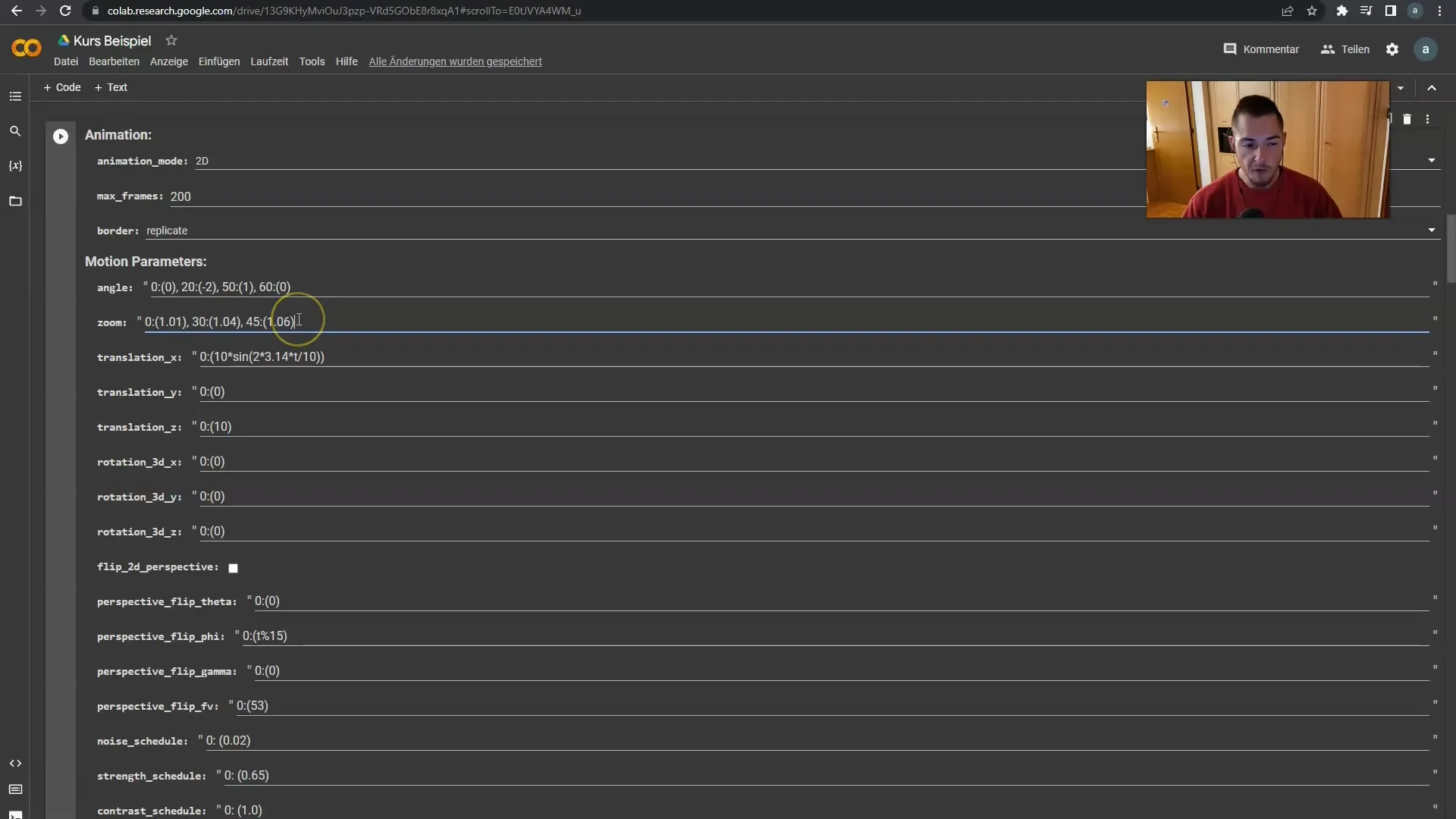
For complex animations, it is advisable not to define an excessive number of movements. Especially with angles and zoom, it can quickly become confusing if you insert too many parameters.
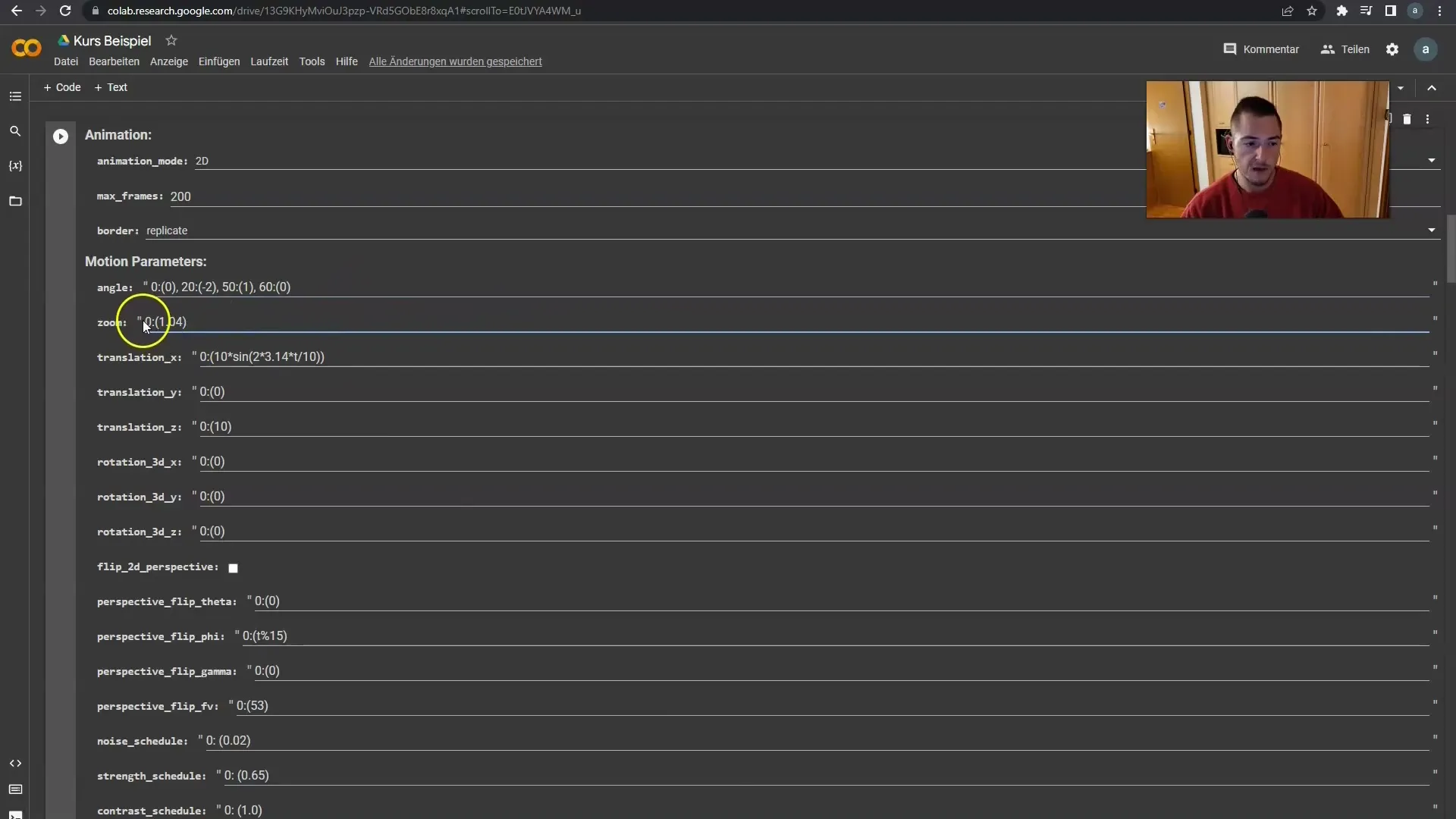
At the end, you have now learned the basics as well as how to handle motion and zoom in Deforum Stable Diffusion. These settings are the foundation for any animation you want to create. In the next tutorial, we will focus on changing the camera axes, which can also enhance your animations.
Summary
In this guide, you have learned the basics of animating in Deforum Stable Diffusion. You have learned how to set the parameters for frames, angles, and zooms to create appealing animations. With this knowledge, you can customize and make your own projects dynamic.
Frequently Asked Questions
How many frames should I use for an animation?Depending on the length of your video, you can choose between 200 and 1000 frames.
Can I change the direction of the rotation?Yes, by specifying positive values, you rotate clockwise; negative values rotate counterclockwise.
How do I change the zoom speed?The zoom speed is defined by the values in the brackets, which you can adjust accordingly.
Can I zoom backwards in the animation?Yes, you can adjust the zoom parameters to zoom backwards as well.
Is there a limit to the number of movements?It is recommended not to define too many movements, as this can make the animation cluttered.


