In this tutorial, I'll show you how to quickly and effectively create formulas using Keyframe Generators in Deforum Stable Diffusion. You will learn how to design your animations to be synchronized with music without having to manually adjust each individual Keyframe. Let's dive in without further ado.
Key Insights
Using Keyframe Generators allows you to save time and enhance the efficiency of your workflows. You can precisely synchronize your animations with musical rhythms, resulting in high-quality and engaging videos. This guide provides you with a strategic overview and a step-by-step guide for effectively utilizing these tools.
Step-by-Step Guide
Step 1: Overview of Keyframes and Axes
First, it is important to understand how Keyframes and Axes work. In Deforum Stable Diffusion, you can use a variety of axes - such as X and Y axes - for different animation elements. These axes help you define specific movements and zooms.
Step 2: Generating Keyframes
To efficiently create Keyframes, you can utilize Keyframe Generators. These tools allow you to generate all necessary Keyframes based on your specific settings, speeding up the entire process significantly. You no longer have to manually adjust each individual Keyframe, saving you time.
Step 3: Synchronizing with Music
An outstanding advantage of using Keyframe Generators is the ability to synchronize animations with music. You can upload your audio file, and the software will automatically create the appropriate Keyframes that match the beats and rhythm of the music. This adds an additional dimension to your work and ensures a harmonious interplay of visuals and sound.
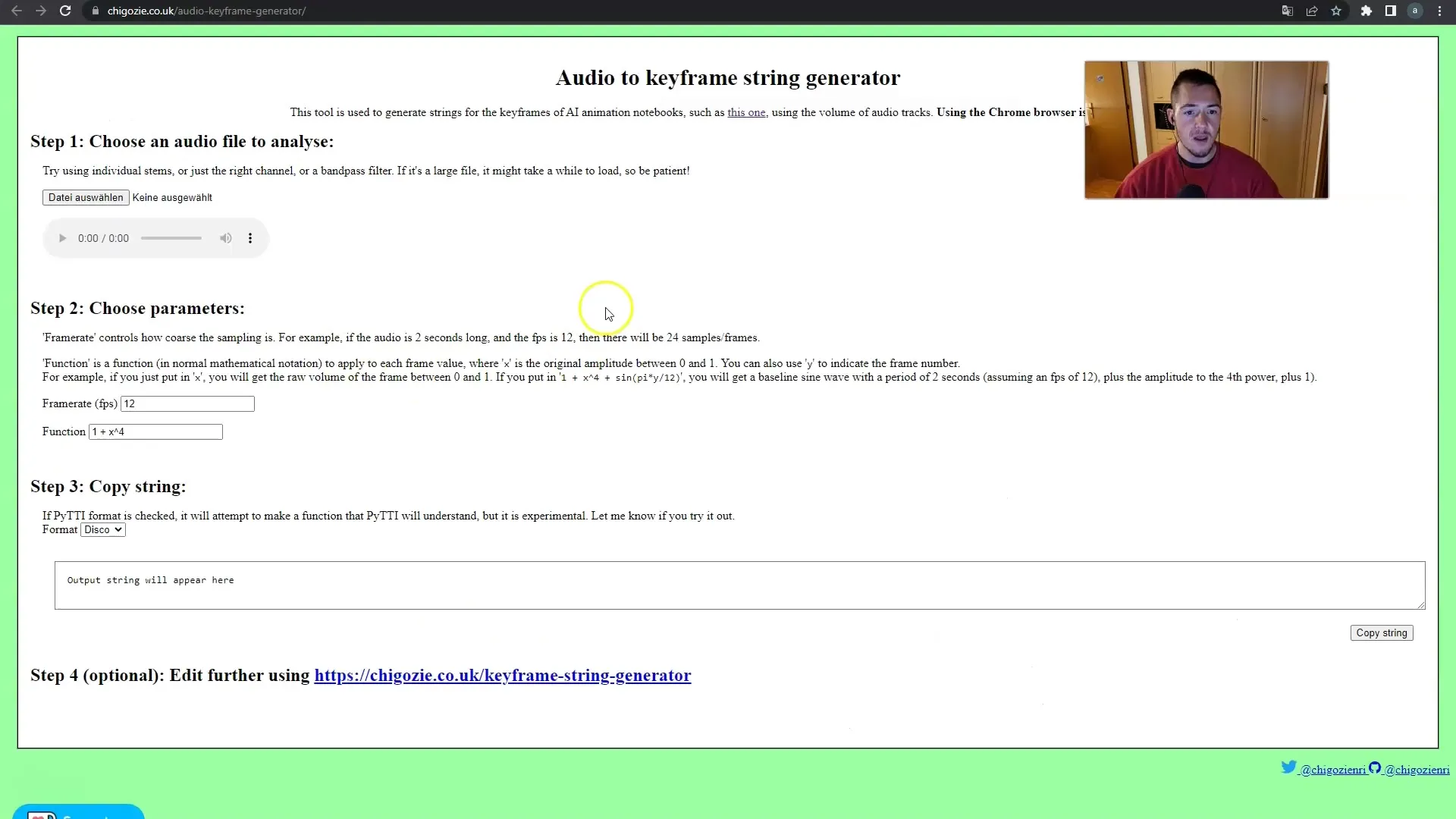
Step 4: Utilizing the Null Axis
By using the Null Axis in Deforum Stable Diffusion, you can easily place and animate visual elements. Simply draw some lines or shapes that represent your desired movements and adjust them as needed. These lines could, for example, represent a zoom effect that you can then easily mark and copy in your Google document.
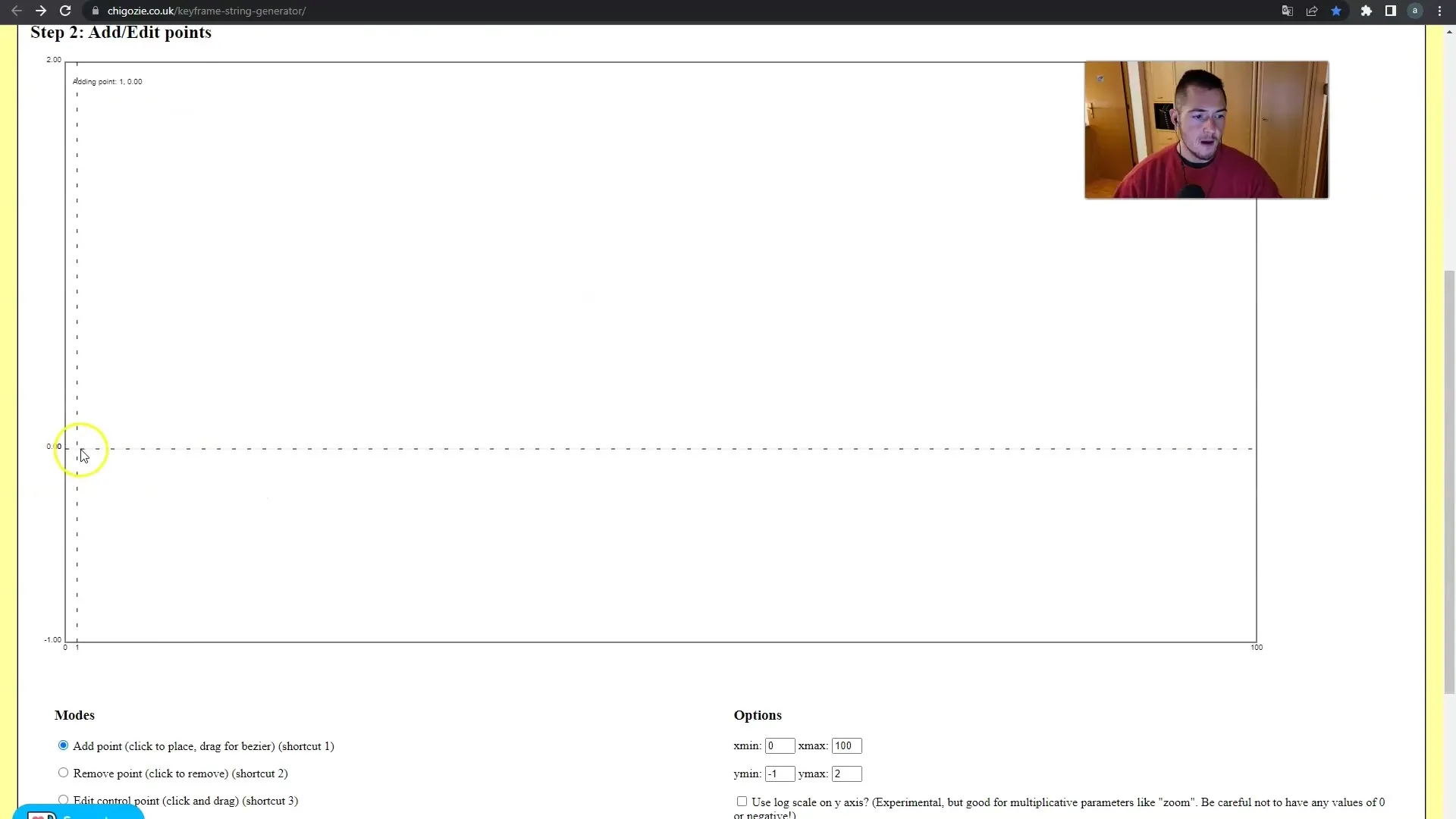
Step 5: Exporting Keyframes
After creating all Keyframes, the next step is to export them. You can insert the generated Keyframes into your project file, allowing for seamless integration into your video project. This ensures that all animations run exactly as you envisioned, with minimal effort.
Step 6: Making Adjustments
It is always advisable to review your Keyframes after exporting and make adjustments if necessary. If you feel that certain movements are not quite right or that the synchronization with music is not perfect, you can make refinements at any time. Be sure to review and edit each individual Keyframe as needed.
Summary
In summary, integrating Keyframe Generators into your workflow can significantly enhance the efficiency and quality of your creative projects. With the right techniques, you can not only save time but also achieve visual effects that are perfectly synchronized with the music, impressing your audience in the process.
Frequently Asked Questions
How many Keyframes can I create with the Generators?You can theoretically create an infinite number of Keyframes as long as your project allows it.
Can I adjust the Keyframes after creation?Yes, you can adjust and optimize the Keyframes anytime after their export.
Does the Keyframe Generator work with other audio formats?Yes, most Keyframe Generators support common audio formats.


