To surf safely on the Internet and protect your privacy, using a VPN (Virtual Private Network) is an excellent solution. In this guide, you will learn how to connect to an iOS device via an OpenVPN server. We will discuss each step in detail so that you can carry out the process smoothly.
Key Insights
- Installing the OpenVPN app on your iOS device is necessary.
- There are different methods to transfer the OpenVPN configuration file to your iOS device.
- Using a VPN connection increases your security on public Wi-Fi.
Step-by-Step Guide
First, you need to install the required OpenVPN app. To do this, open the App Store on your iOS device. Search for "OpenVPN" and select the official app "OpenVPN Connect." Click on "Download" and wait for the installation to complete.
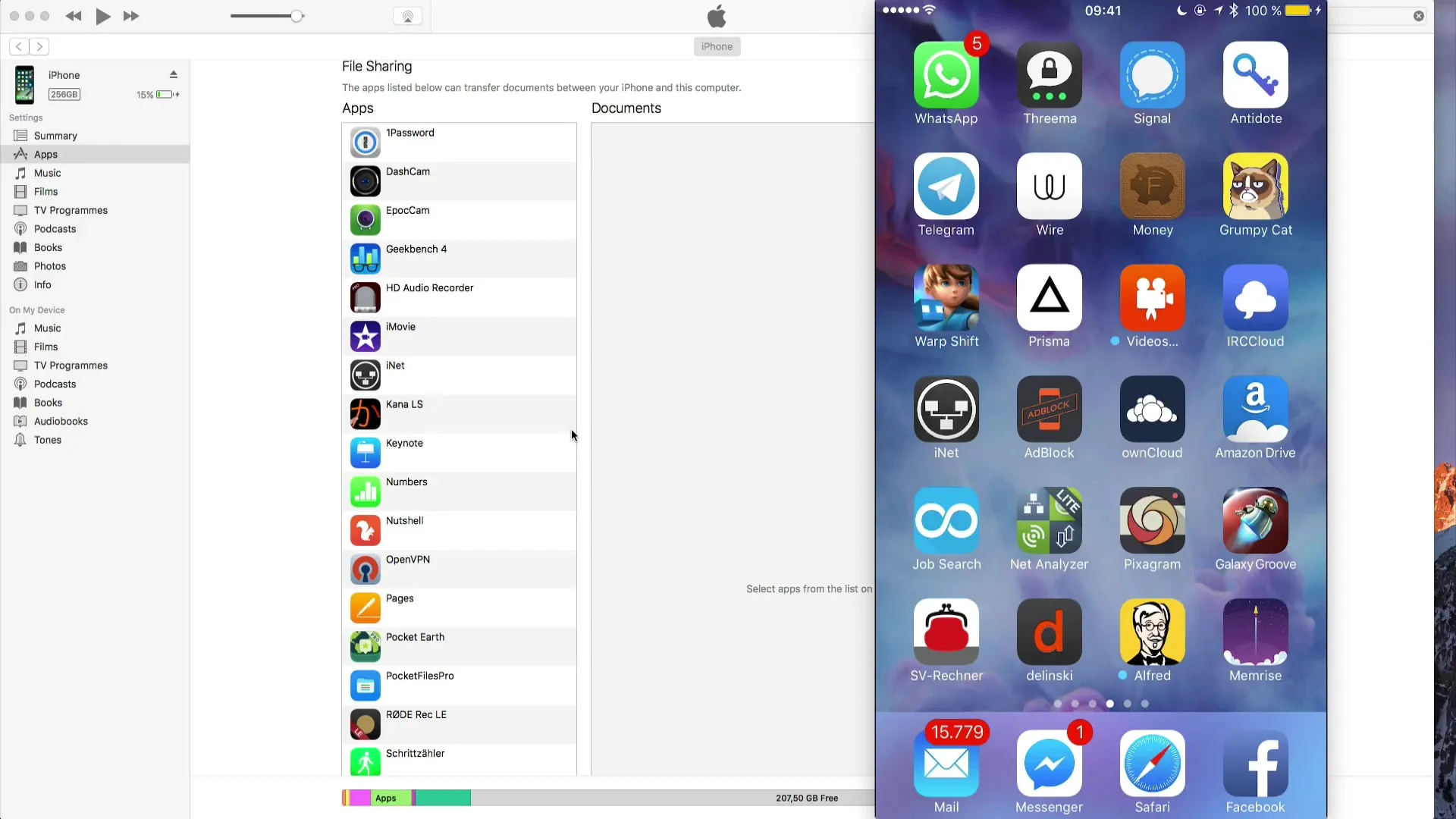
Once the app is installed, we need to get the OpenVPN configuration file to your device. This file is necessary to connect to your OpenVPN server. You can transfer the file in various ways. One option is to send it to yourself via email. However, you should ensure that it is a secure connection, as not all email providers transmit data encrypted.
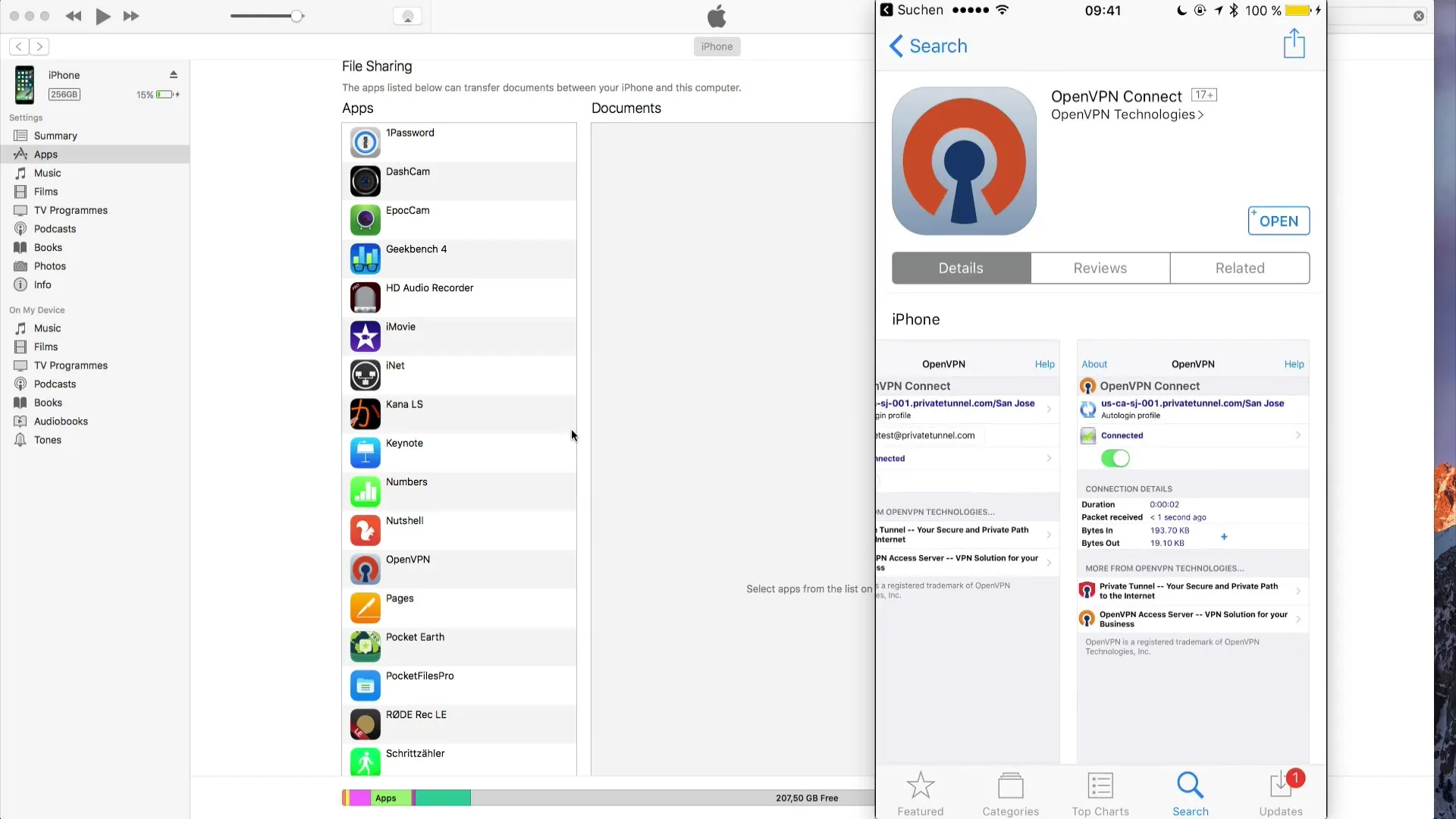
Another method to transfer the OpenVPN file is using iTunes. Connect your iOS device to your computer and open iTunes. Click on the device and go to the Apps section. Here you will find the option to upload files to apps. Simply drag the OpenVPN configuration into the appropriate field and then synchronize your device.
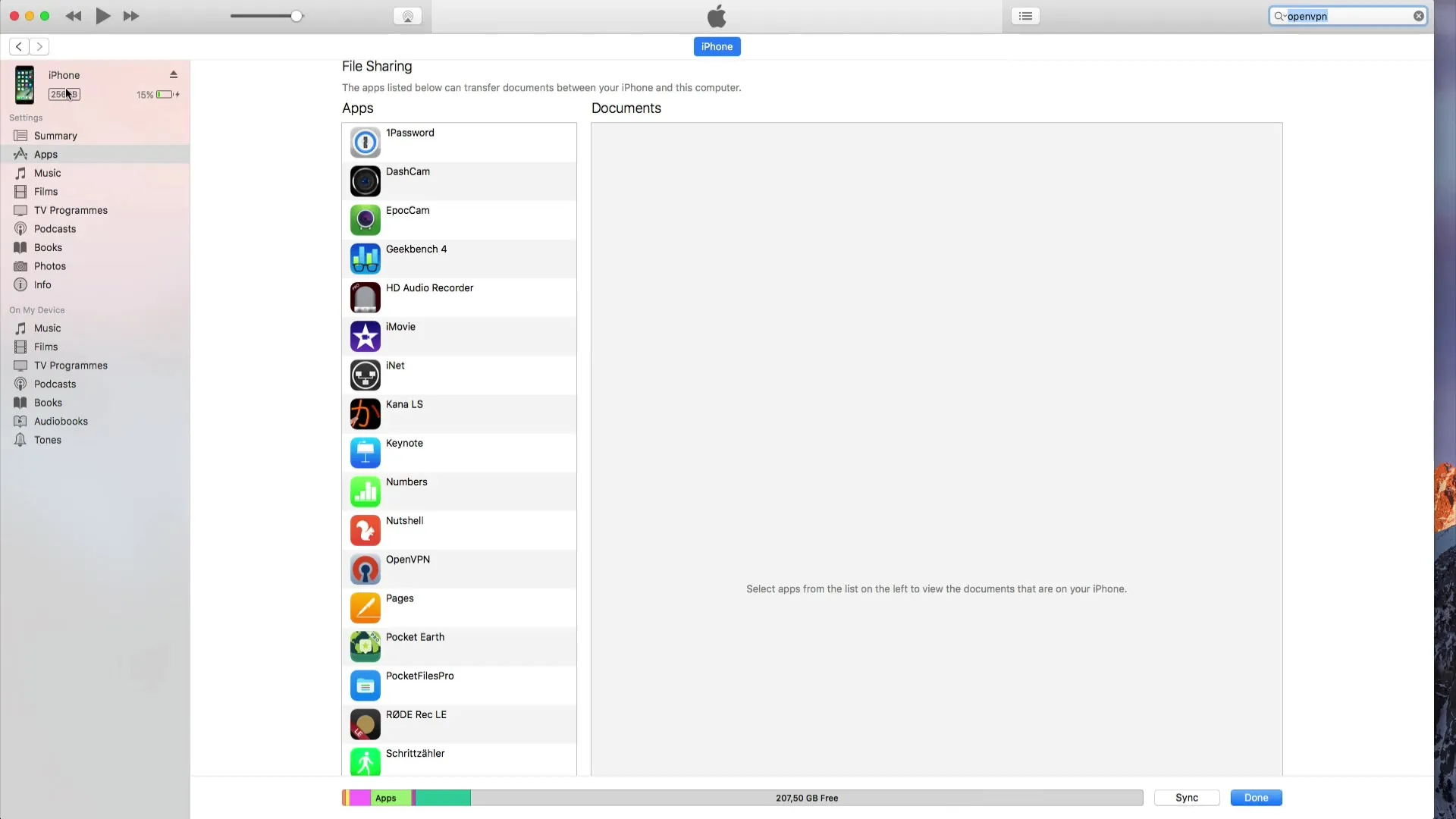
Once the synchronization is complete, open the OpenVPN app. You will notice that the OpenVPN profile has been automatically added. Click on it to select it. Now you need to activate the configuration. Press the green plus symbol to add the profile.
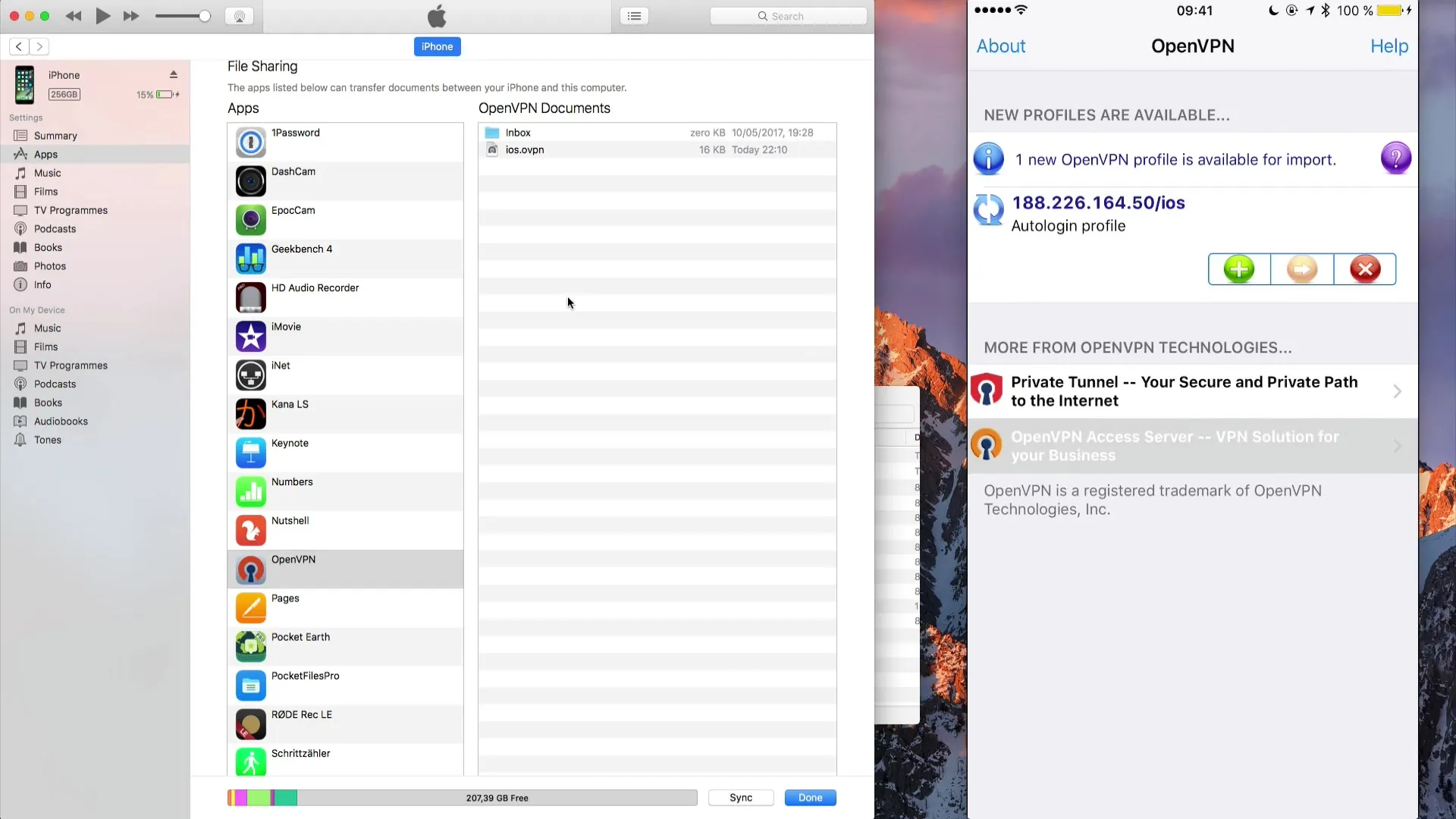
To establish the connection, toggle the switch next to the VPN option. If everything is configured correctly, the VPN symbol will appear at the top of your screen. You are now connected to the OpenVPN server.
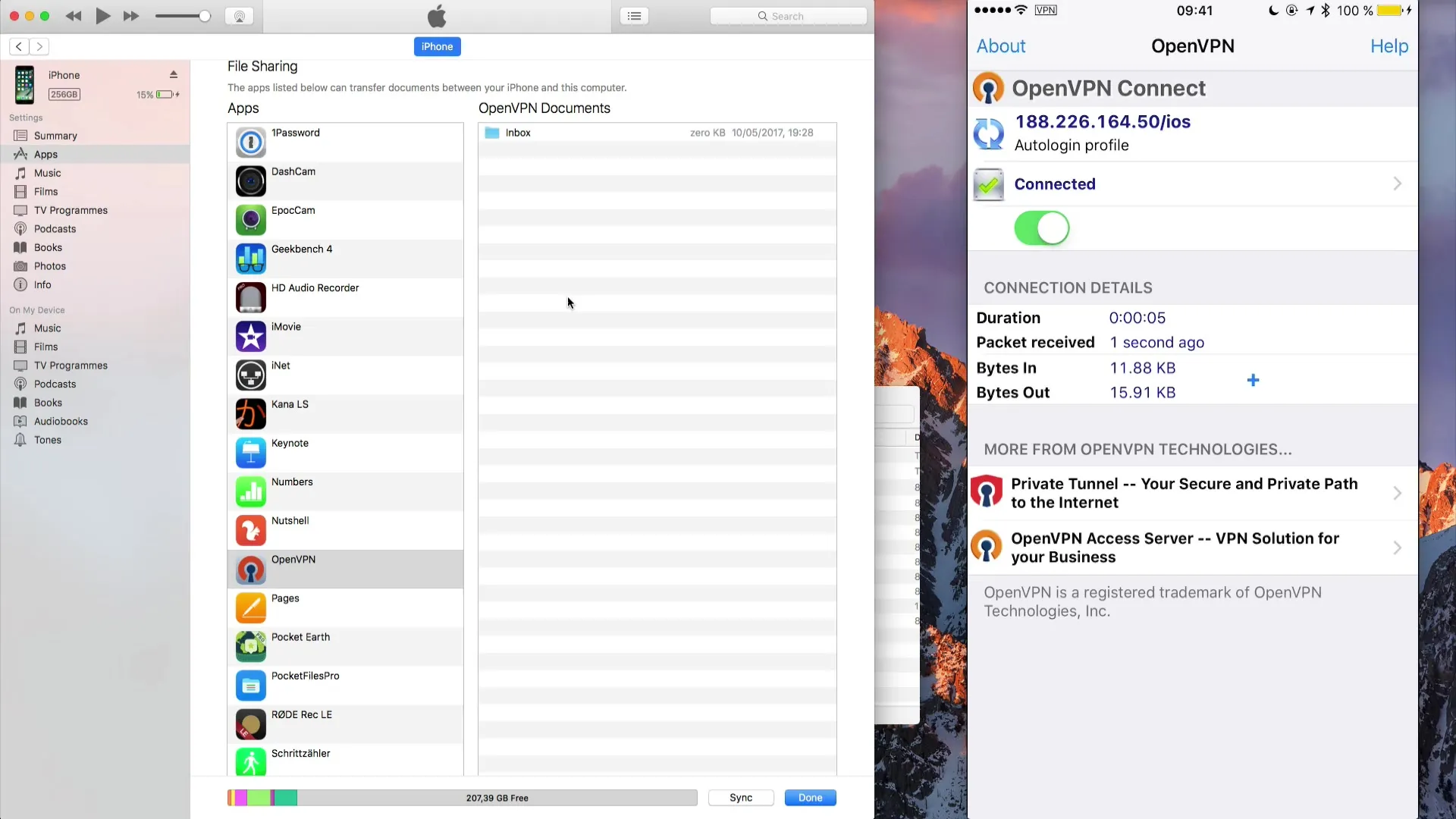
Now let's test the connection by opening a web browser and visiting a website. Your IP address will now be displayed as that of the OpenVPN server, meaning you are surfing anonymously and securely, without anyone being able to track where you are accessing from immediately.
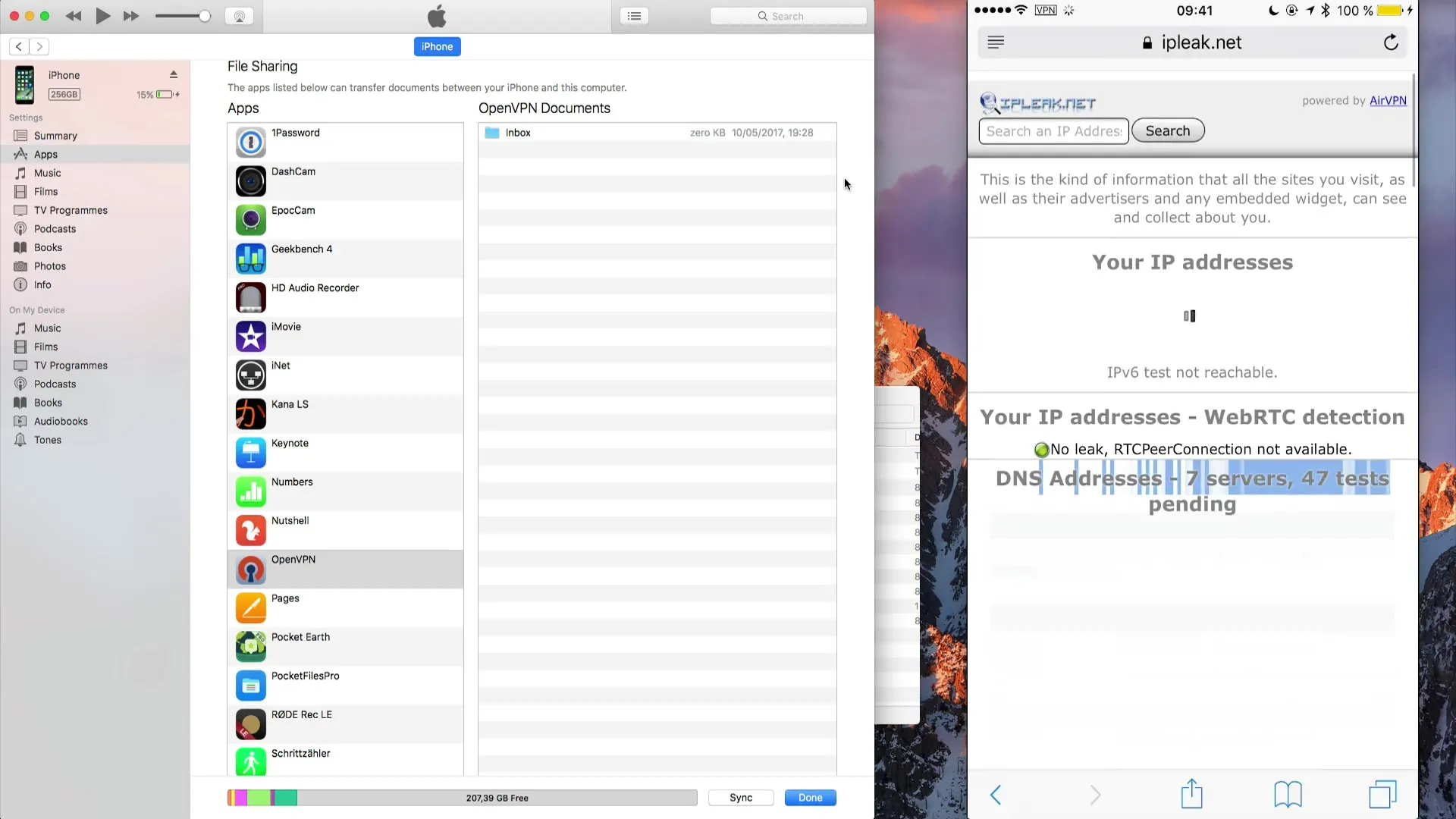
If you are connected to a public Wi-Fi, you can surf safely as all traffic is now routed through the VPN tunnel. Make sure to only establish the connection on secure networks to fully take advantage of the VPN.
With that, you have successfully set up OpenVPN on your iOS device. Use this method to stay safe and anonymous online, wherever you go.
Summary
In this guide, you learned how to connect your iOS device to an OpenVPN server. The essential steps include installing the app, transferring the configuration file, and activating the VPN connection.
Frequently Asked Questions
How do I install the OpenVPN app on my iOS device?Open the App Store, search for "OpenVPN," and download the "OpenVPN Connect" app.
What options do I have to transfer the OpenVPN file to my iOS device?You can send the file via email or upload it to your device using iTunes.
How do I know if I am successfully connected to the VPN?You should see a VPN icon at the top of your screen when you are successfully connected.
Why should I use a VPN when I'm on public Wi-Fi?A VPN protects your traffic and prevents third parties from accessing your information.

