In this guide, you will learn how to effectively use the function of the Prompt Cells and the negative prompts in Deforum Stable Diffusion. These two elements are crucial to optimize your creative process and improve the quality of your generated images. I will explain step by step how to apply them and what important settings you should consider.
Main Takeaways
Using Prompt Cells allows you to create animations and dynamically alter images. Negative prompts can help you avoid unwanted results and exclude specific elements from your graphics. By playing with the strength of the transitions and individual frames, you can achieve customized results or efficiently remove unwanted elements.
Step-by-Step Guide
Understanding Prompt Cells
First, you should take a look at the Prompt Cells in Deforum Stable Diffusion. These cells are key to creating dynamic content. You can find them by scrolling down a bit. Here, you will have access to various settings that you can use for your designs.
Choosing Image Formats
In the top row of Prompt Cells, you have the option to select various animation modes. For example, by setting a "non" mode, you can create 3D videos. It is important to choose the right setting as the functionality of the prompts below depends on your choice.
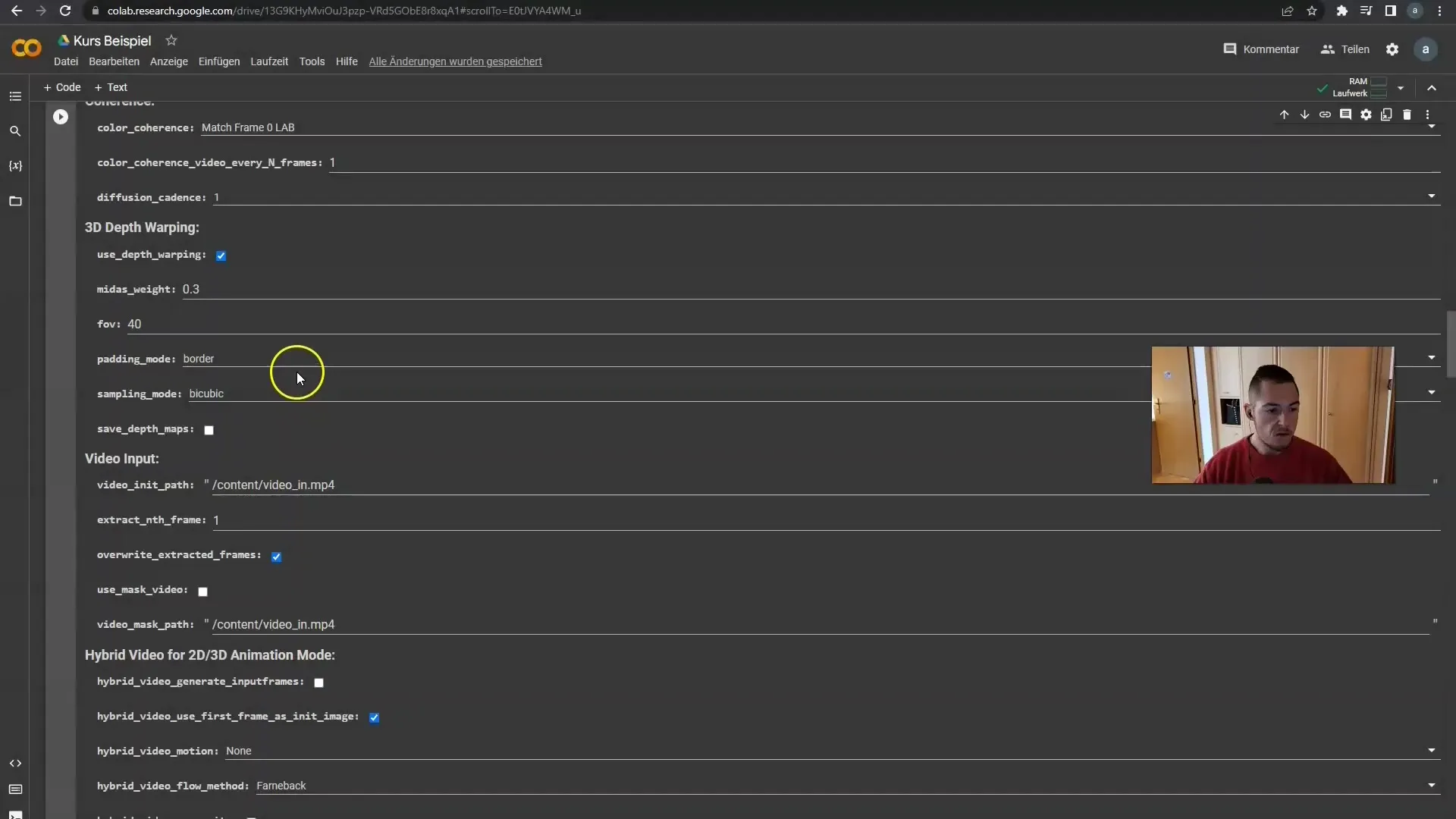
Applying Animation Prompts
The Animation Prompts work similarly to the regular prompts you already know. You can switch between different frames. For example, using the frame "beautiful Apple". In the first frame, you see this apple, and then it is transformed into a banana in frames 20 to 30.
Adjusting Transition Strength
You can set the strength of the transformation by entering a value. For example, if you enter 65%, 65% of the first frame will be taken, and the rest will be graduated according to the strength you have chosen. For example, if you want to extend the duration of a banana by 300 frames, you can simply enter this number in the corresponding field.
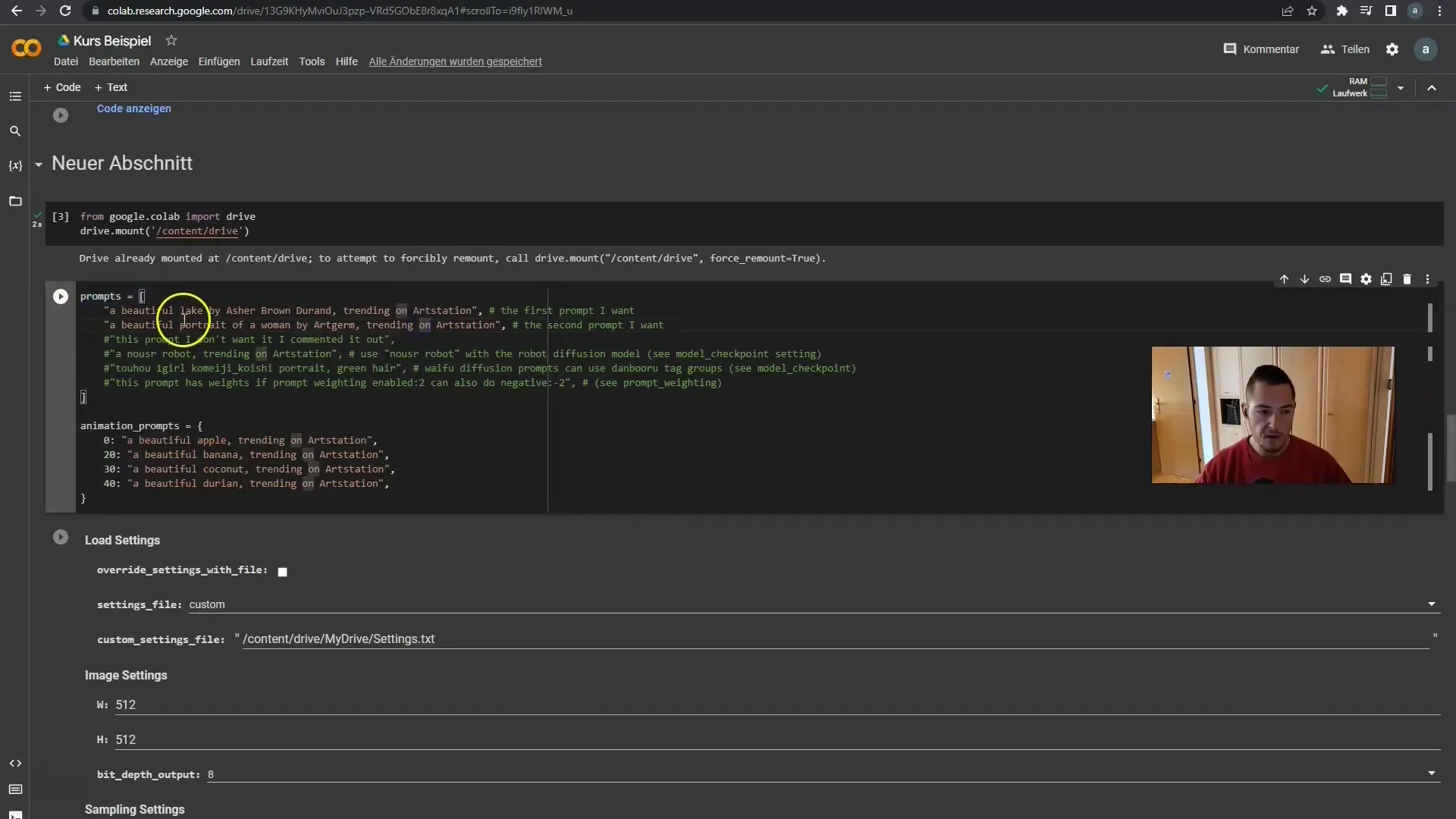
Excluding Specific Frames
If you want to exclude specific frames, you can easily do this by adding a special label to the cell. This allows you to keep the banana visible from frame 20 to 40 while excluding other elements.
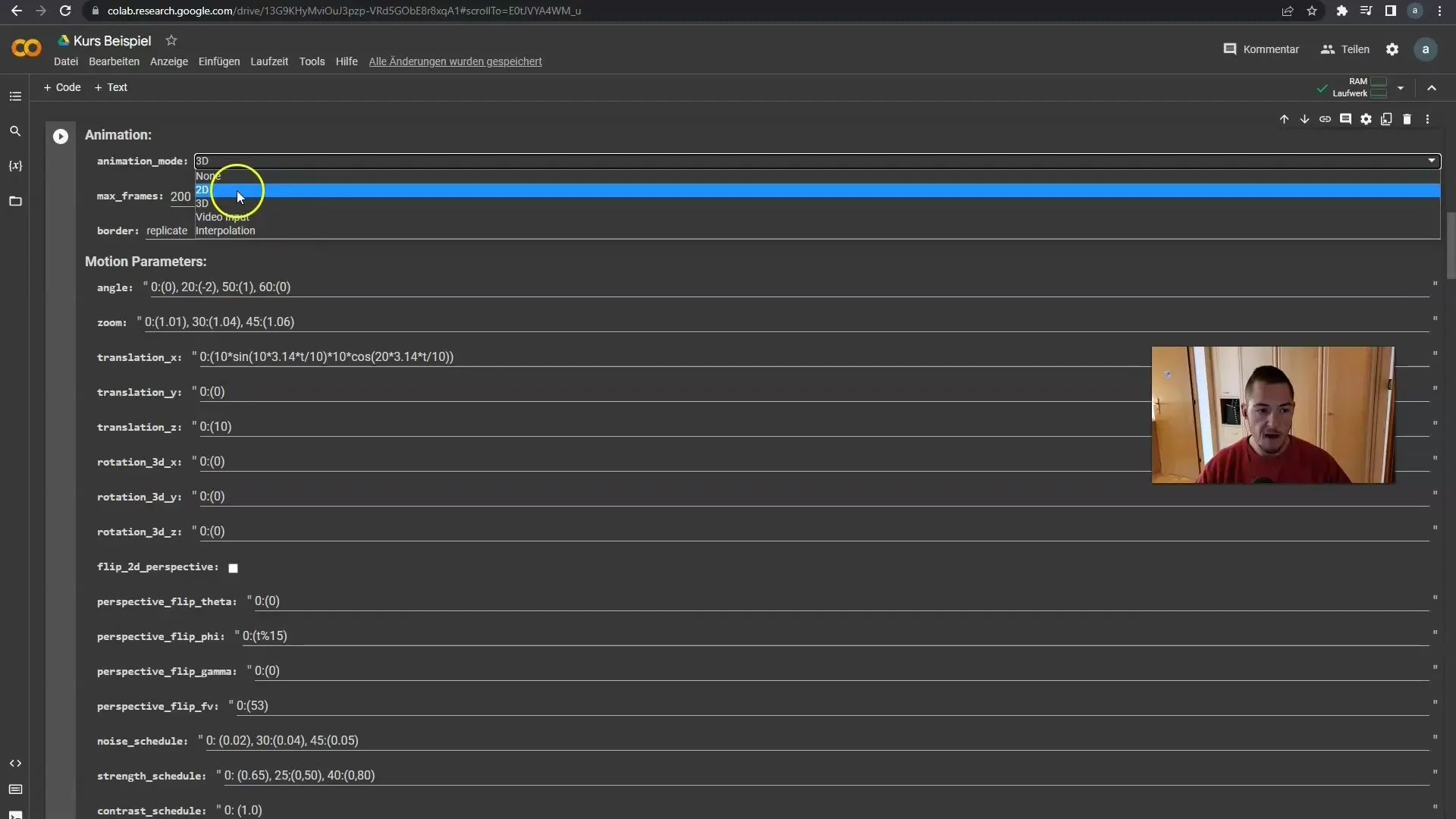
Using Negative Prompts
An important element in Deforum Stable Diffusion is the use of negative prompts. You can either enter these by using a minus sign or by creating a new line followed by curly braces. In this new line, you enter the negative prompts you want to avoid.
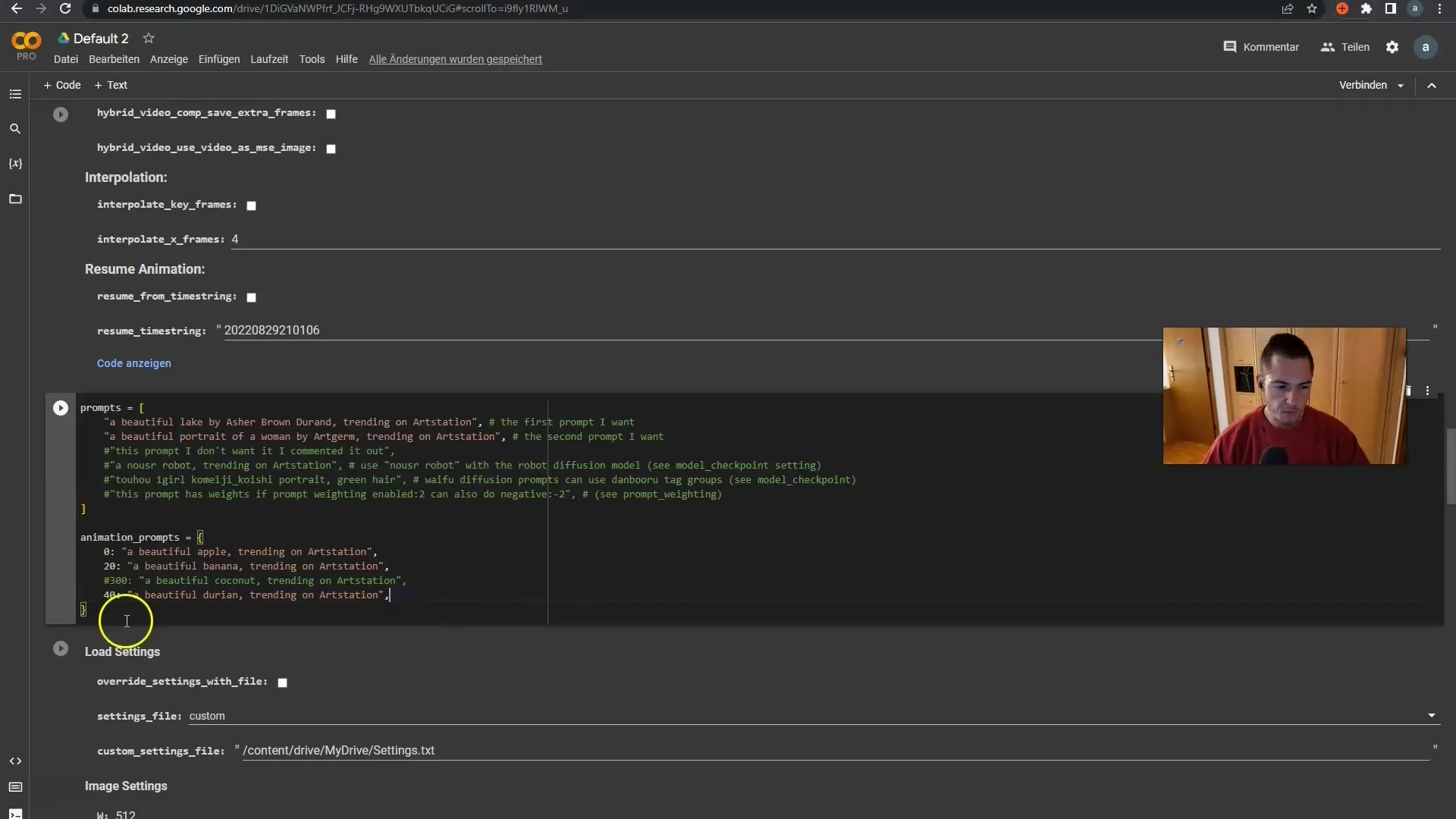
Inserting Negative Contents
If you want to exclude "ugly" or "blurry", for example, you can enter these terms in the line. The key is to be creative here and insert the words you do not want to see in your end result. Negative prompts help improve the quality of your created images.
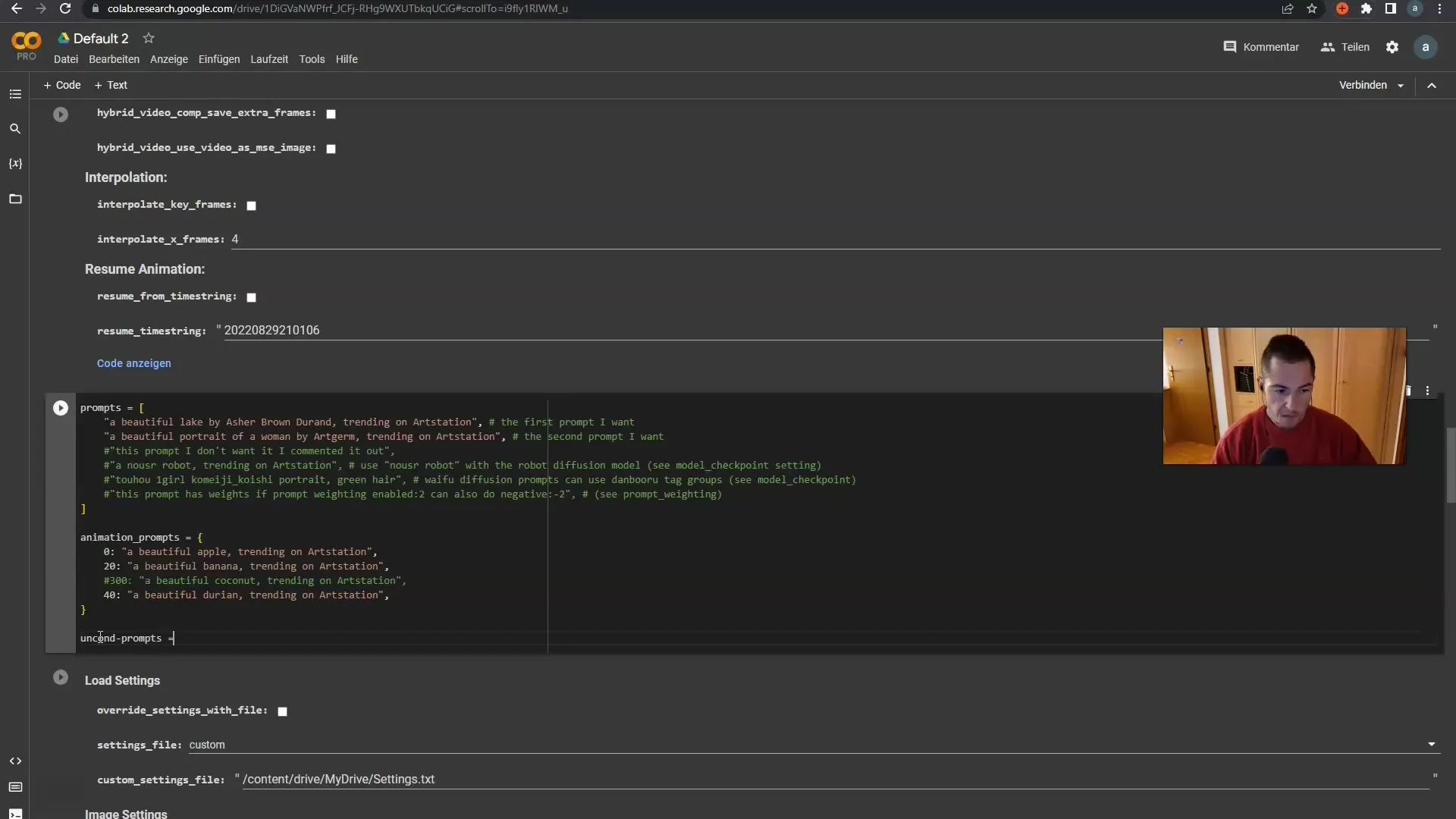
Combining Regular and Negative Prompts
It is also possible to combine regular and negative prompts. For example, while generating a beautiful apple, you can additionally add a negative description for an unwanted effect like "blurry" to the Prompt Cell.
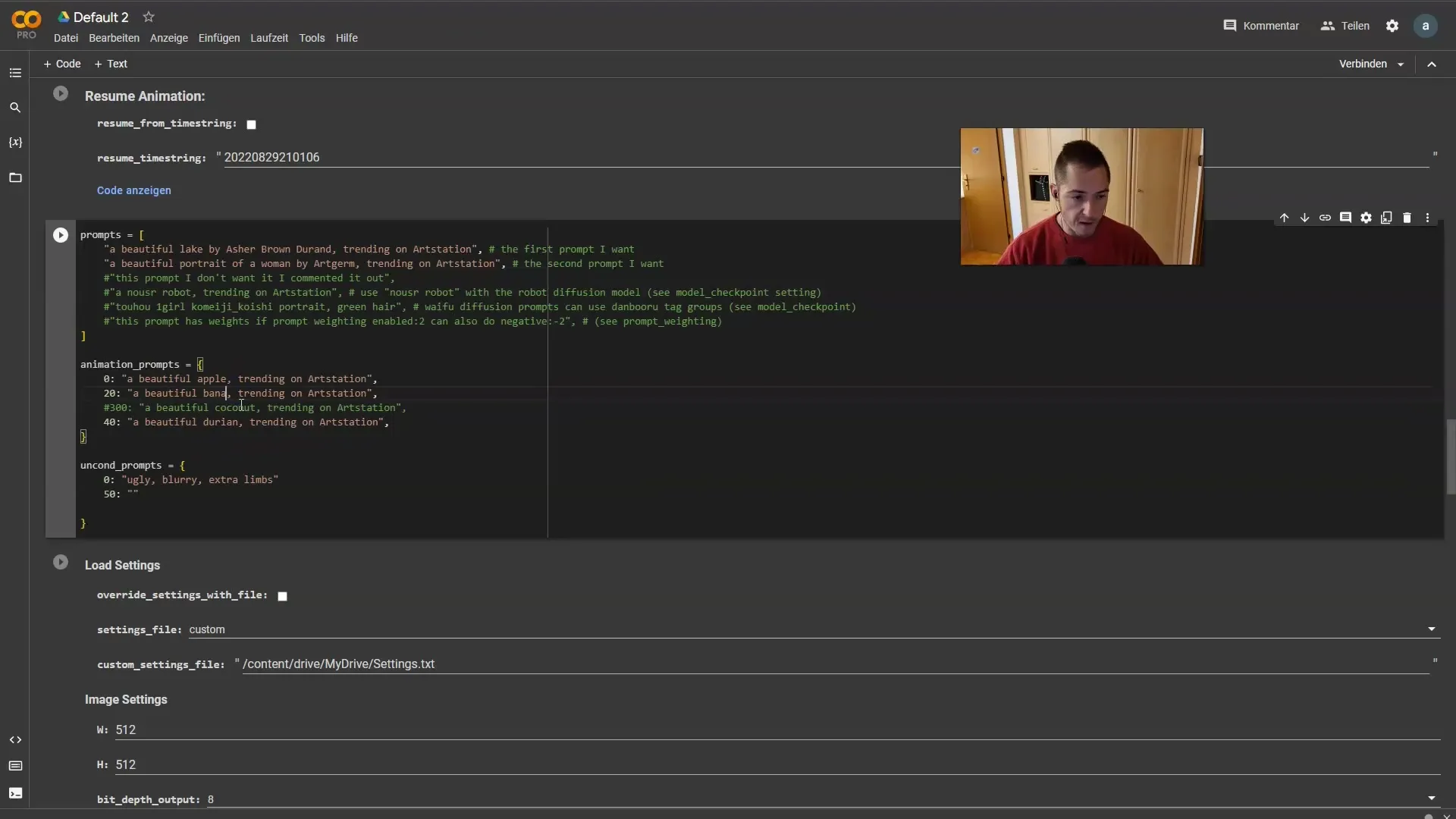
Practical tests and optimization
Be aware that negative prompts theoretically work well, but in practice, they can sometimes explain difficulties. I recommend adding the negative prompts directly to the main prompt cell, which often delivers more reliable results.
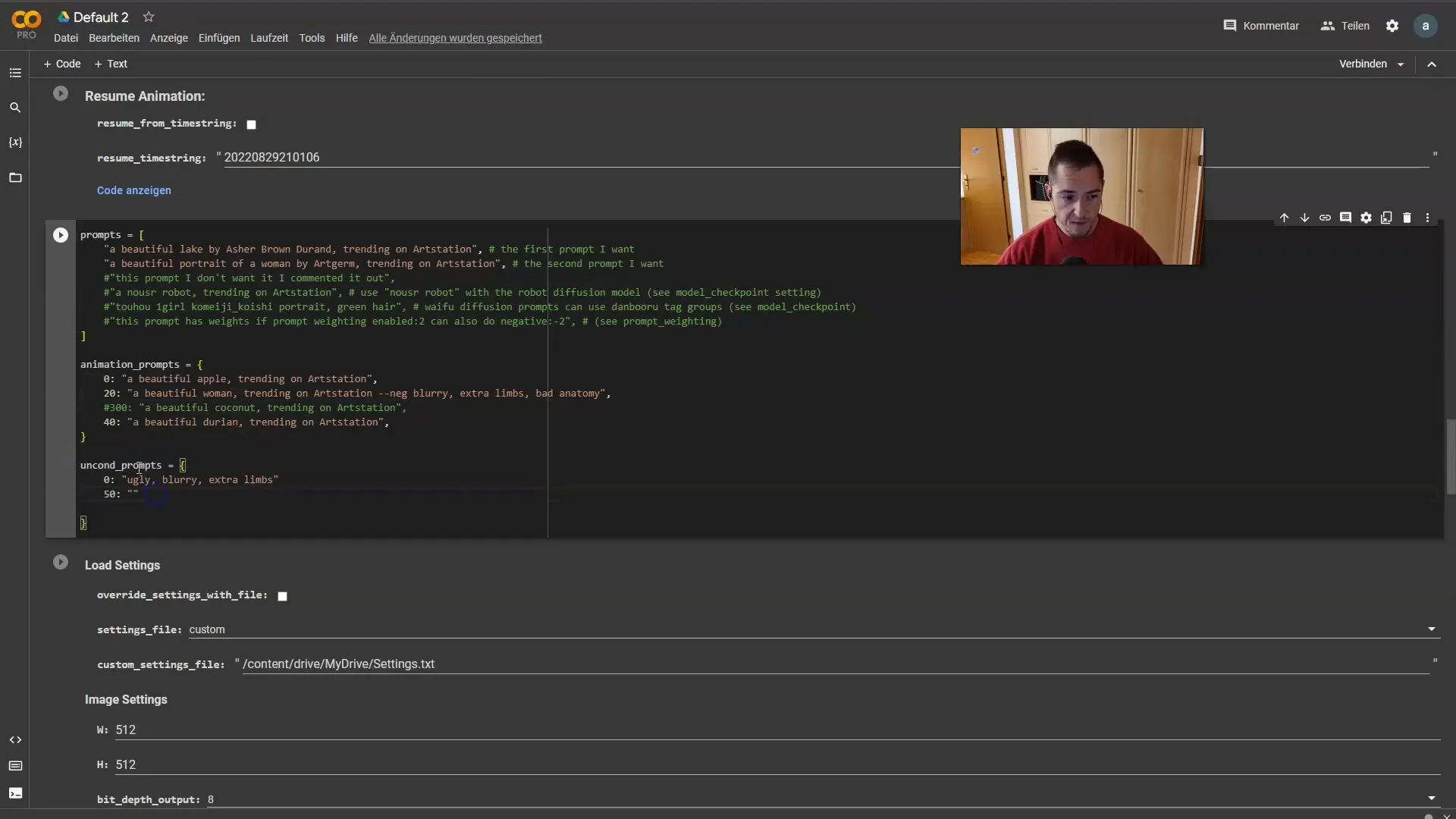
Creativity and inspiration
Use platforms like Leonardo and Lexica for further inspirations on styles, negative prompts, or normal prompts. You can get ideas and combine them to achieve the desired effect. Experiment and find out what works best for your project.
Summary
In this guide, you have learned how to use prompt cells to create dynamic content and apply negative prompts to avoid unwanted elements in your images. By experimenting with different frames and transitions, you can achieve impressive results.
Frequently Asked Questions
What are prompt cells in Deforum Stable Diffusion?Prompt cells are special settings that help you create dynamic content and animations by controlling the transformation between different frames.
How do negative prompts work?Negative prompts help exclude specific elements or unwanted properties in generated images by inserting corresponding words into the prompt cell.
Can I combine normal and negative prompts?Yes, you can combine normal and negative prompts to achieve the desired effects in your images.
Are there any limitations when using negative prompts?In theory, negative prompts should work well. However, in practice, there may sometimes be issues, so it is advisable to insert them directly into the main prompt cell.
How can I find inspiration for my prompts?You can use platforms like Leonardo and Lexica to find inspiration for styles and prompts and apply them in your projects.


