In this guide, I will explain what Prompt Weights and Batch Settings in Deforum Stable Diffusion are and how you can effectively utilize them in your projects. I will go through each setting and clarify with practical examples so that you can better understand these concepts and apply them in your own creations.
Main Insights
Prompt Weights allow you to give more weight to specific aspects of your prompts, which can influence the outcome of your image generation. Batch Settings refer to the settings on how many variations of images are created and how they are organized. Both functions are crucial to achieve high-quality, consistent, and intriguing results.
Step-by-Step Guide
To develop a better understanding of the Prompt and Batch Settings, let's now look at how you can adjust them in Deforum Stable Diffusion.
1. Activation of Prompt Weights
First, make sure that the Prompt Weights are activated. You need to go up in the prompt field and ensure they are turned on. Remember to structure your text with a colon in the prompt to define the weighting.
2. Application of Prompt Weights
For example, let's use the prompt "beautiful green apple." If you set a colon after the word "green," you can now assign a weight to this prompt. You can specify different values such as 3, 2, or 6 for the weighting.
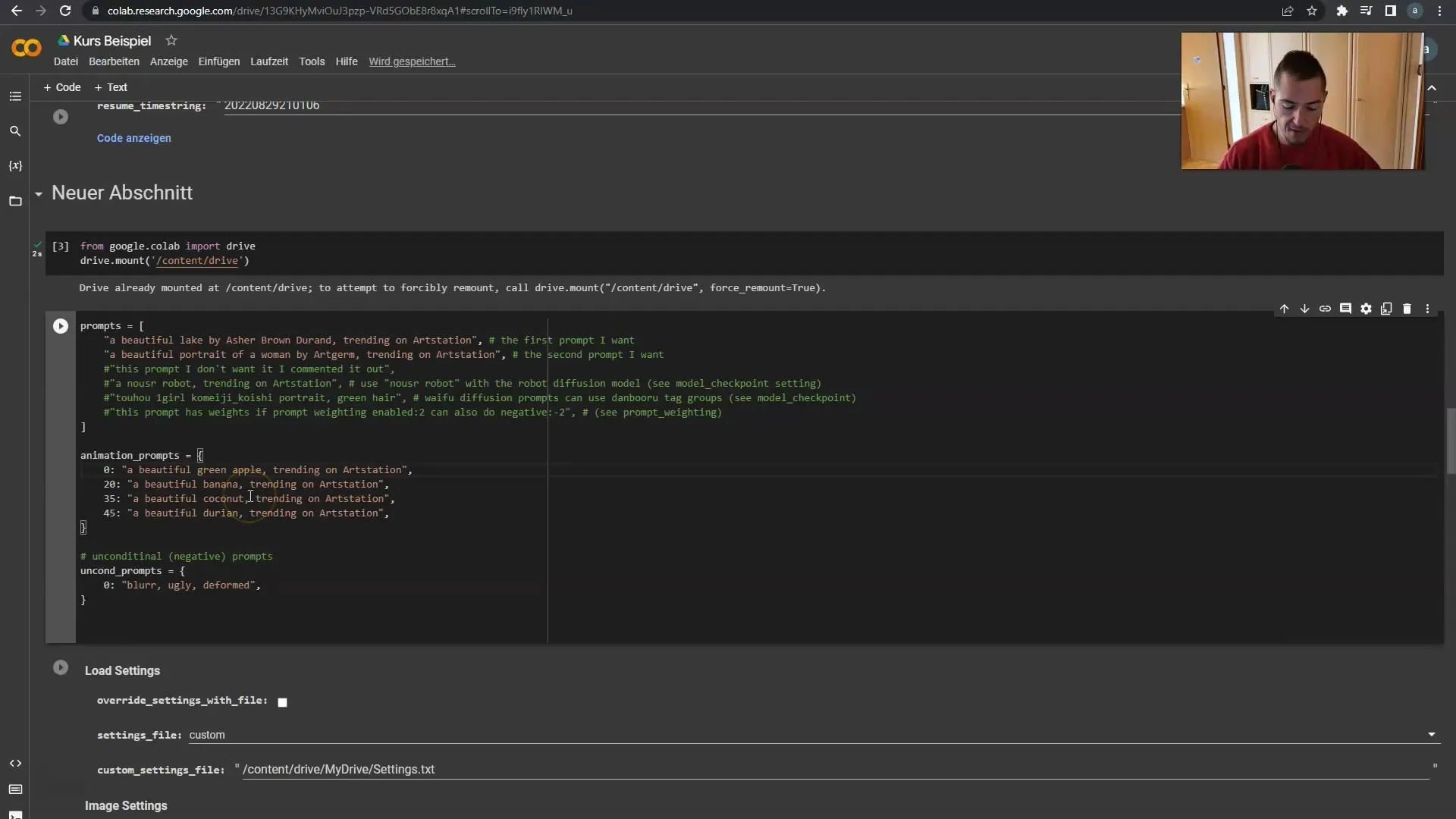
Here, "green" receives a higher weight than "apple," for example in a ratio of 6 to 1. If you omit the colon, this weighting will not be applied, so it's essential to keep the structure correct.
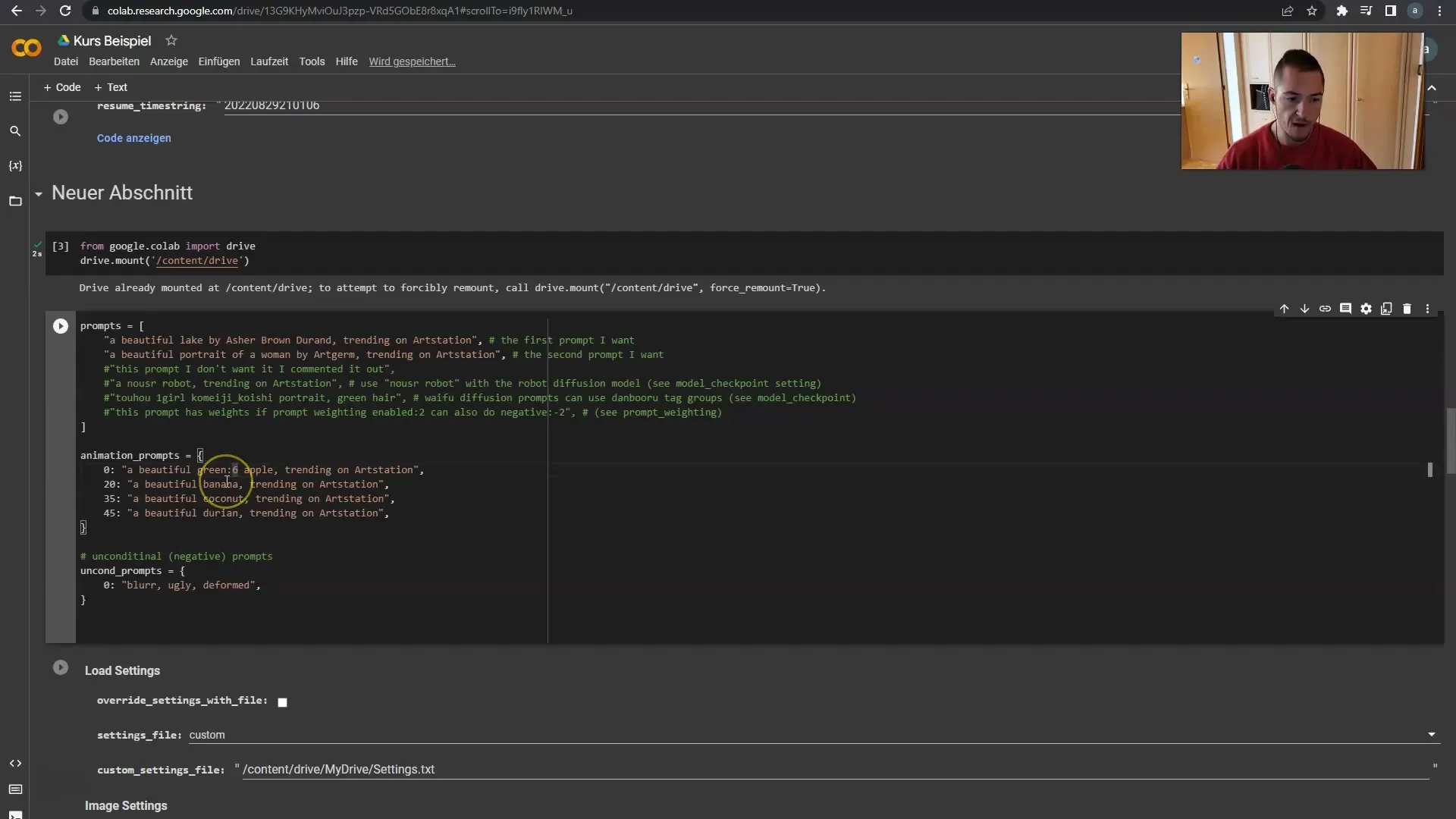
3. Normalized Prompt Weights
It is recommended to keep the normalized Prompt Weights enabled. This setting enhances the weighted processing of the prompts. You can make many changes in the code here, but I will not do this myself as I am not a programmer.
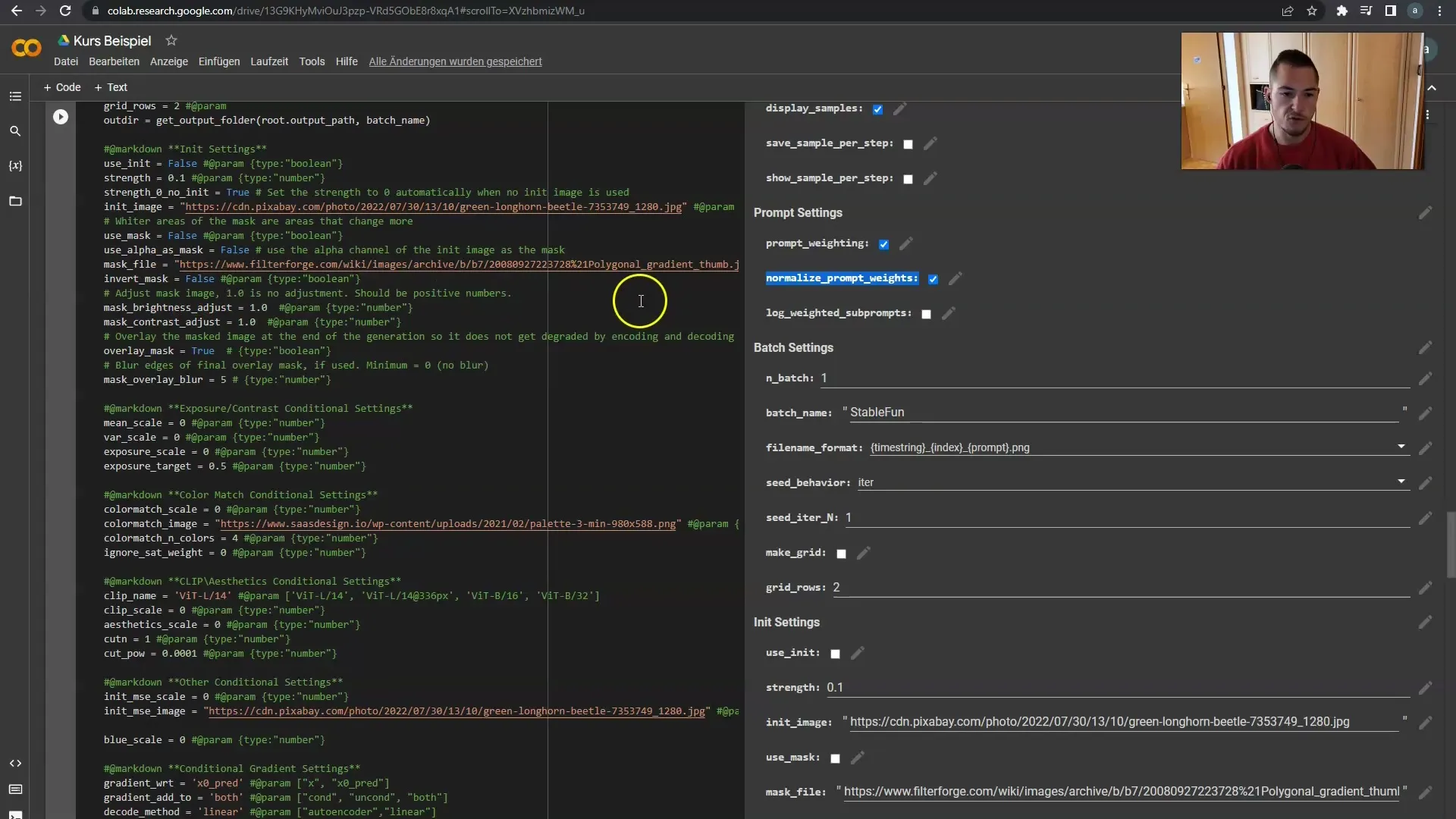
4. Ignoring Advanced Settings
If you are not experienced in programming, you should ignore the entire code section. The recommended approach for beginners is to simply use the default values and progress over time.
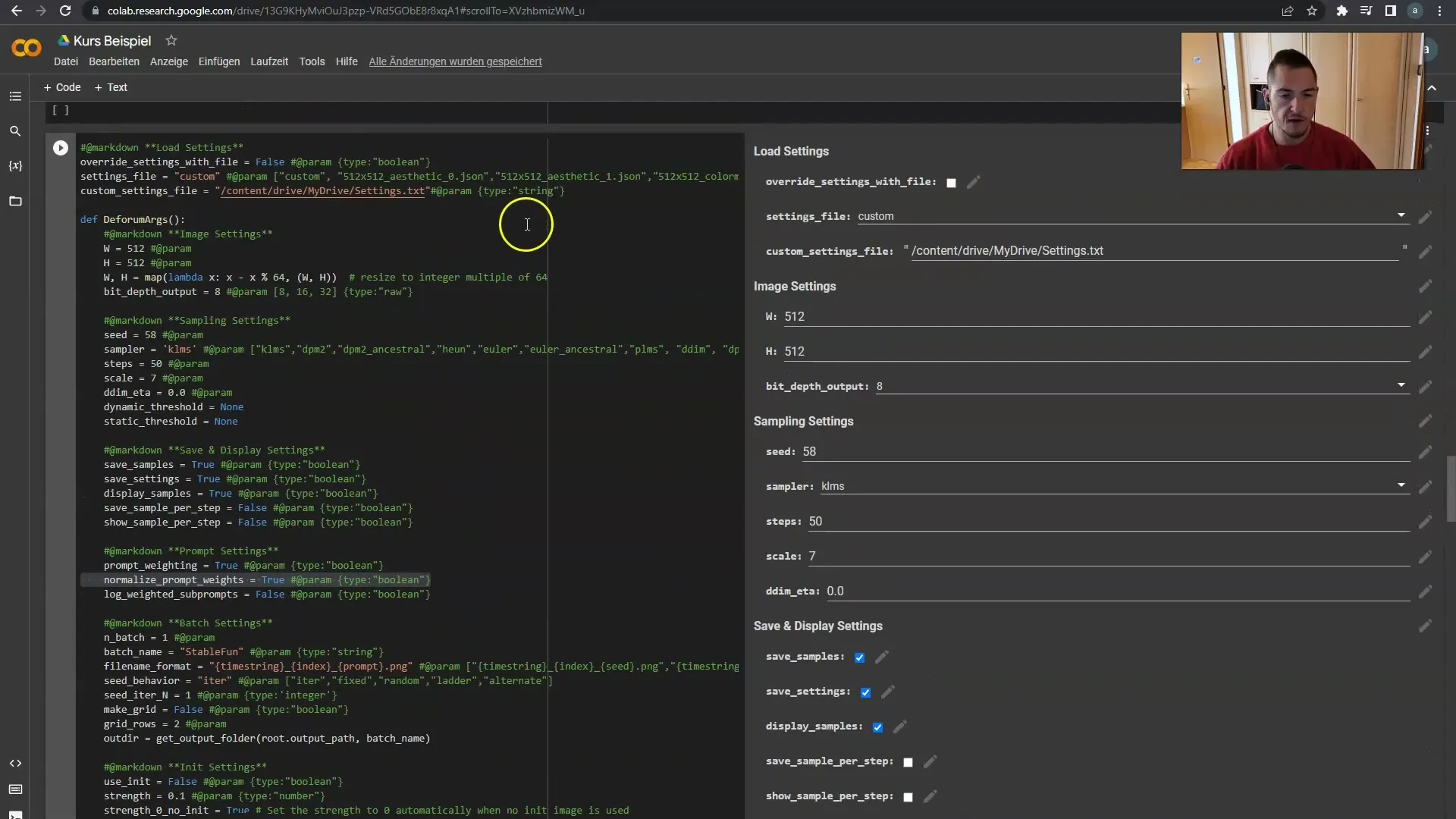
5. Understanding Batch Settings
Let's now move on to the Batch Settings, which determine how many variations of an image are generated. Keep these settings initially at a standard value, for example, set to 1.
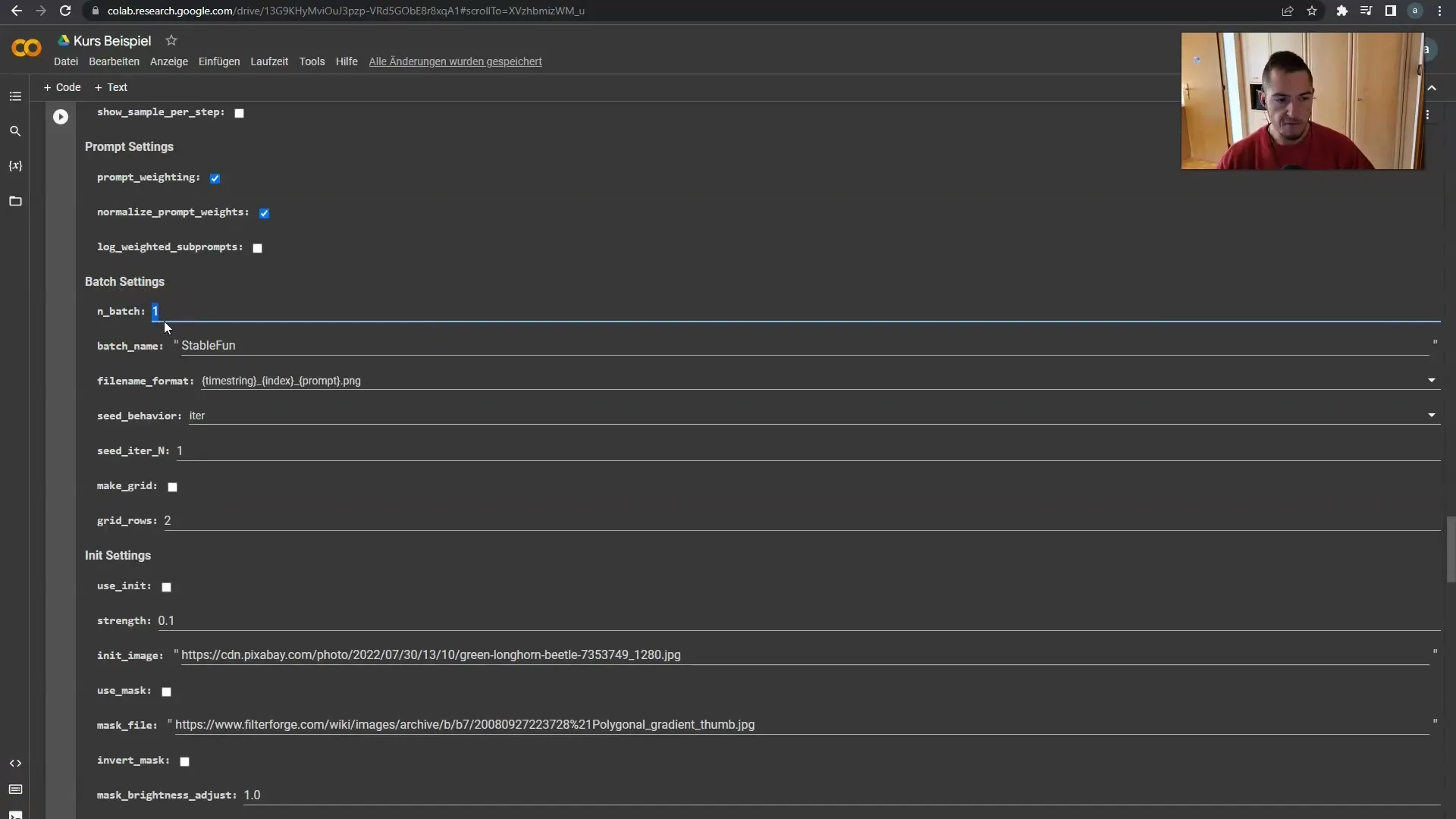
6. Defining the Batch Name
The next step is naming the batch storage location. Specify a folder name where your images will be saved. For example, "stable fun," or you could name it "example course."
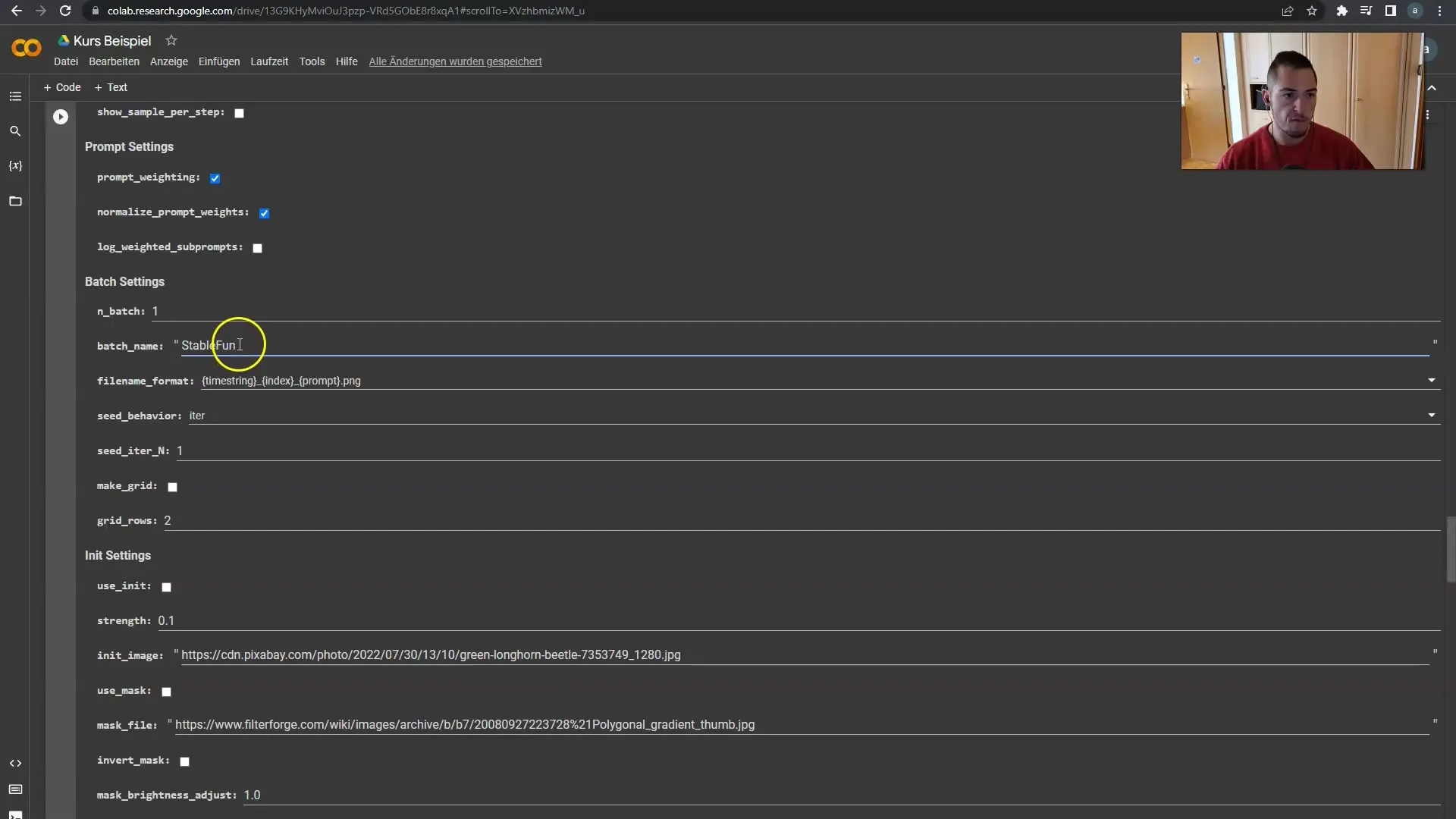
7. Form for File Names
Choose how you want the file names of the saved images to appear. You can structure it so that the name matches the prompt or use your own shorter form (like "se"). I usually prefer the "se" as long names can become confusing.
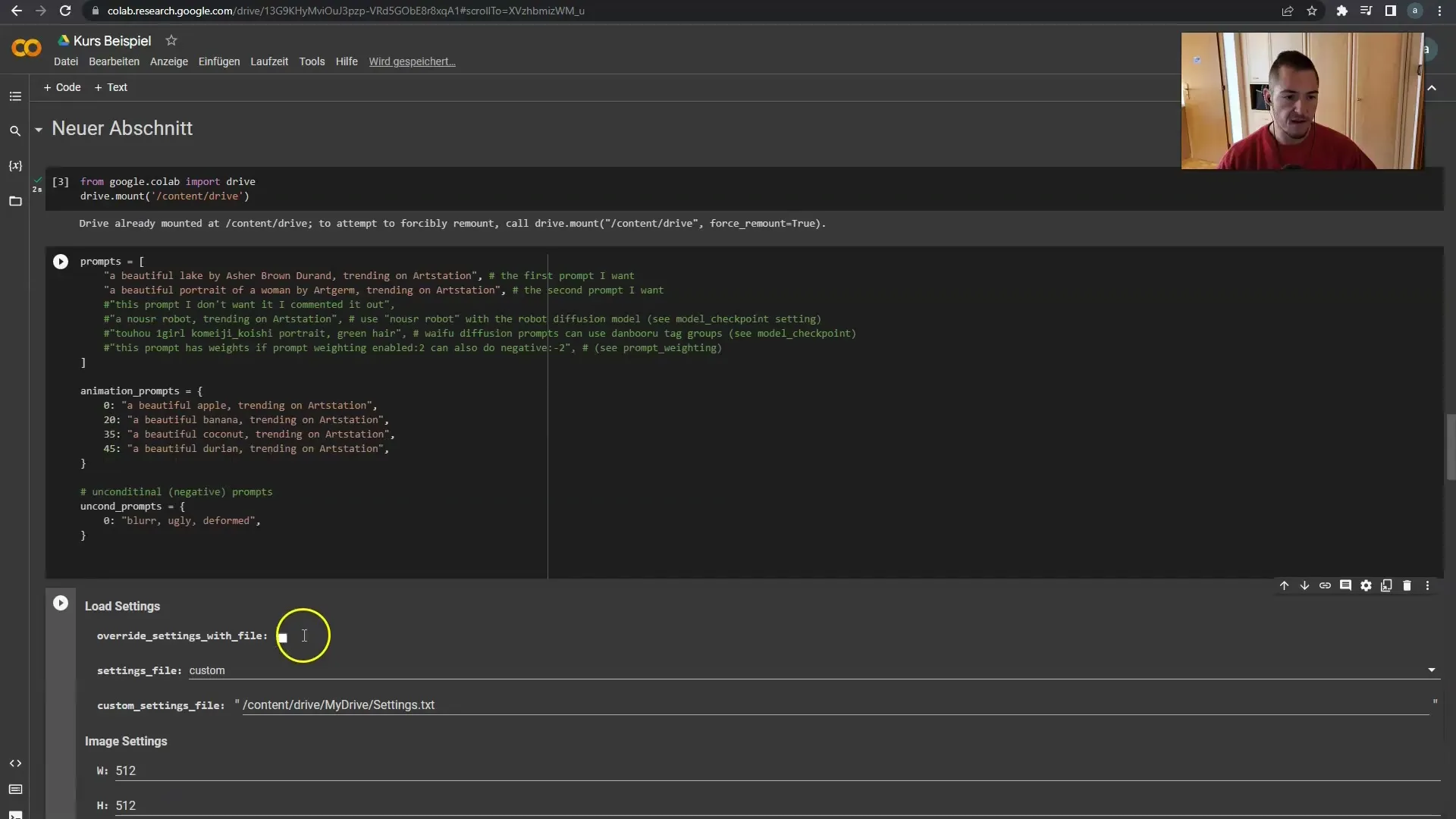
8. Adjusting SE Behavior
The SE Behavior is essential. For example, if you set iterations, it will work with a specific seed. Start your first frame with seed 58, which will give you good similarity between the images.
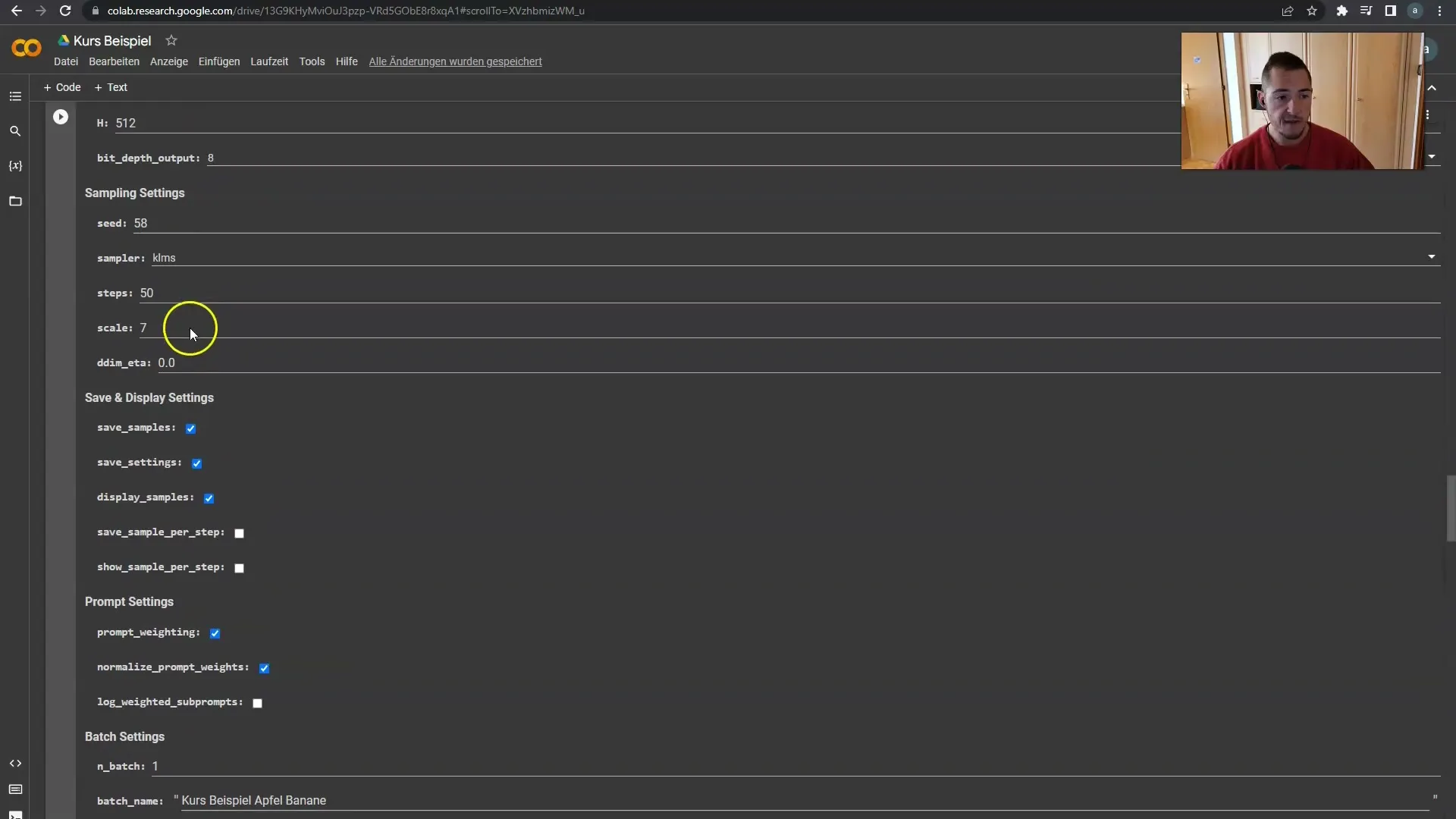
9. Using Different Seeds
You also have the option to use Random or Fixed Seeds. A Fixed Seed ensures that all images are generated from the same seed, increasing stability. However, using Random scatters the seeds, resulting in more variation, but this is rarely recommended.
10. Finalizing Your Settings
To achieve the best results, you should adjust the chosen setting based on the desired output result when using the seed. When using the Default Settings, you will get consistent and stable videos.
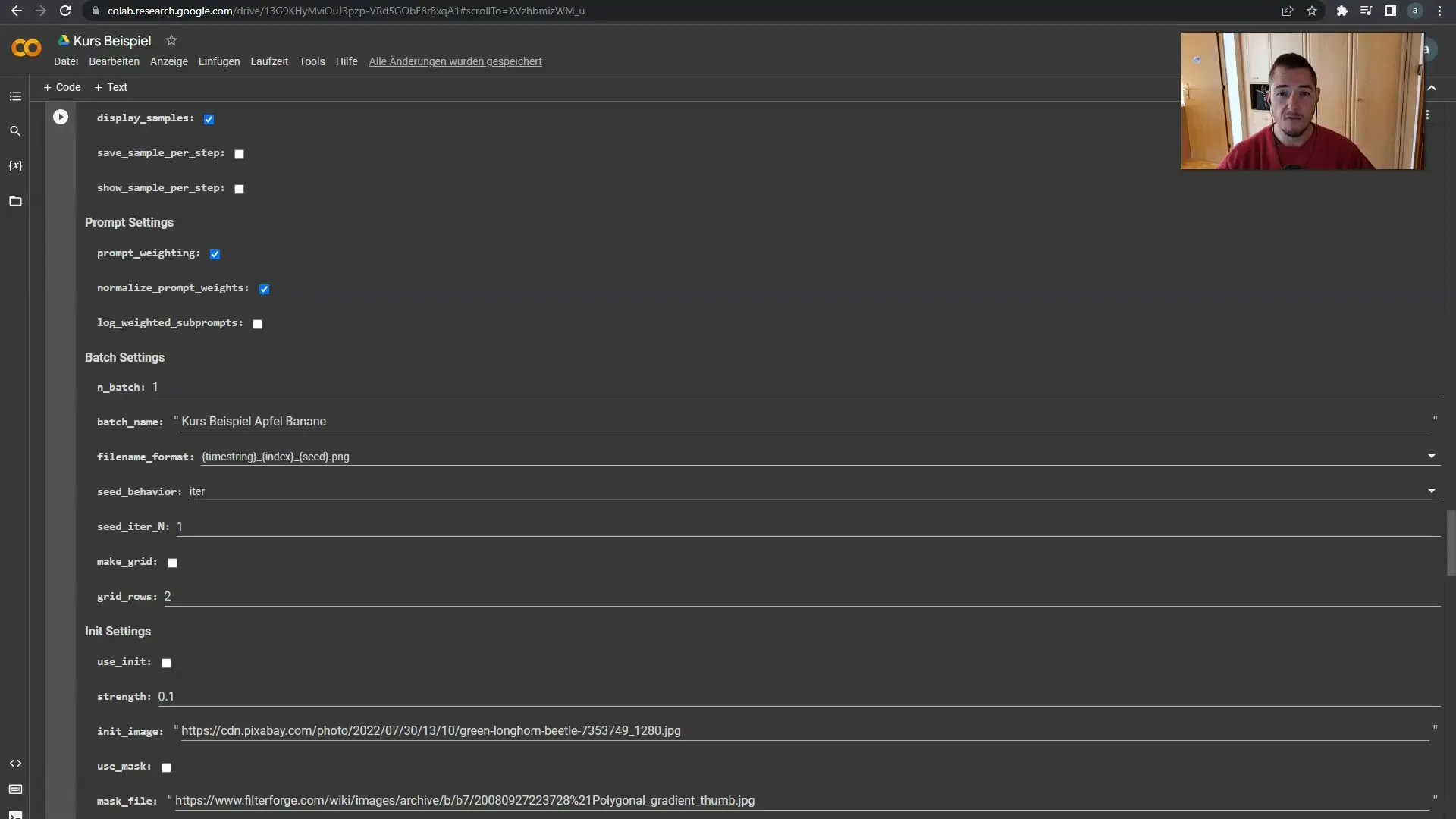
Summary
In this guide, you have learned how to activate and apply the Prompt Weights, as well as the significance of Batch Settings for generating variations in your projects. By utilizing these settings optimally, you can achieve high-quality and consistent results.
Frequently Asked Questions
How do I activate Prompt Weights?You need to go up in the prompt field and make sure they are turned on.
What are the benefits of using Normalized Prompt Weights?They enhance the processing of weighted prompts and lead to better results.
How do I set the batch name?You can set a folder name where the images will be saved, e.g., "stable fun" or "samplecourse".
What is the difference between Fixed and Random Seeds?Fixed Seeds provide stability, while Random Seeds introduce variation in the generated images.
How can I name files when saving them?You can choose formatting that matches the prompts or use a shorter variant like "se".


