In this tutorial, I will explain the final settings for Deforum Stable Diffusion that you need to render your first video. If you are already in the process and have gone through all the necessary steps, we will now move on to the crucial parameters that will facilitate your finalization process. I will explain everything step by step so that you can have your created video in your hands in the end.
Main Findings
- The Init Settings are optional when starting from an image.
- The settings for Exposure, Contrast, and Conditional can be left as default.
- You need to choose how many frames you want to use.
- The location for the generated content is important to note.
Step-by-Step Guide
First, let's look at the optional settings that concern the beginning of the rendering process. The Init Settings are not mandatory, especially if you do not want to start with a specific image of yourself. However, if you want to animate a video like you know from TikTok, this might be relevant. Currently, we will skip it.
After that comes the section on Exposure, Contrast, and Conditional Settings. I recommend leaving these settings as they are for now. Personally, I have not made any adjustments here at the moment. This gives you the opportunity to focus on more important aspects of the project.
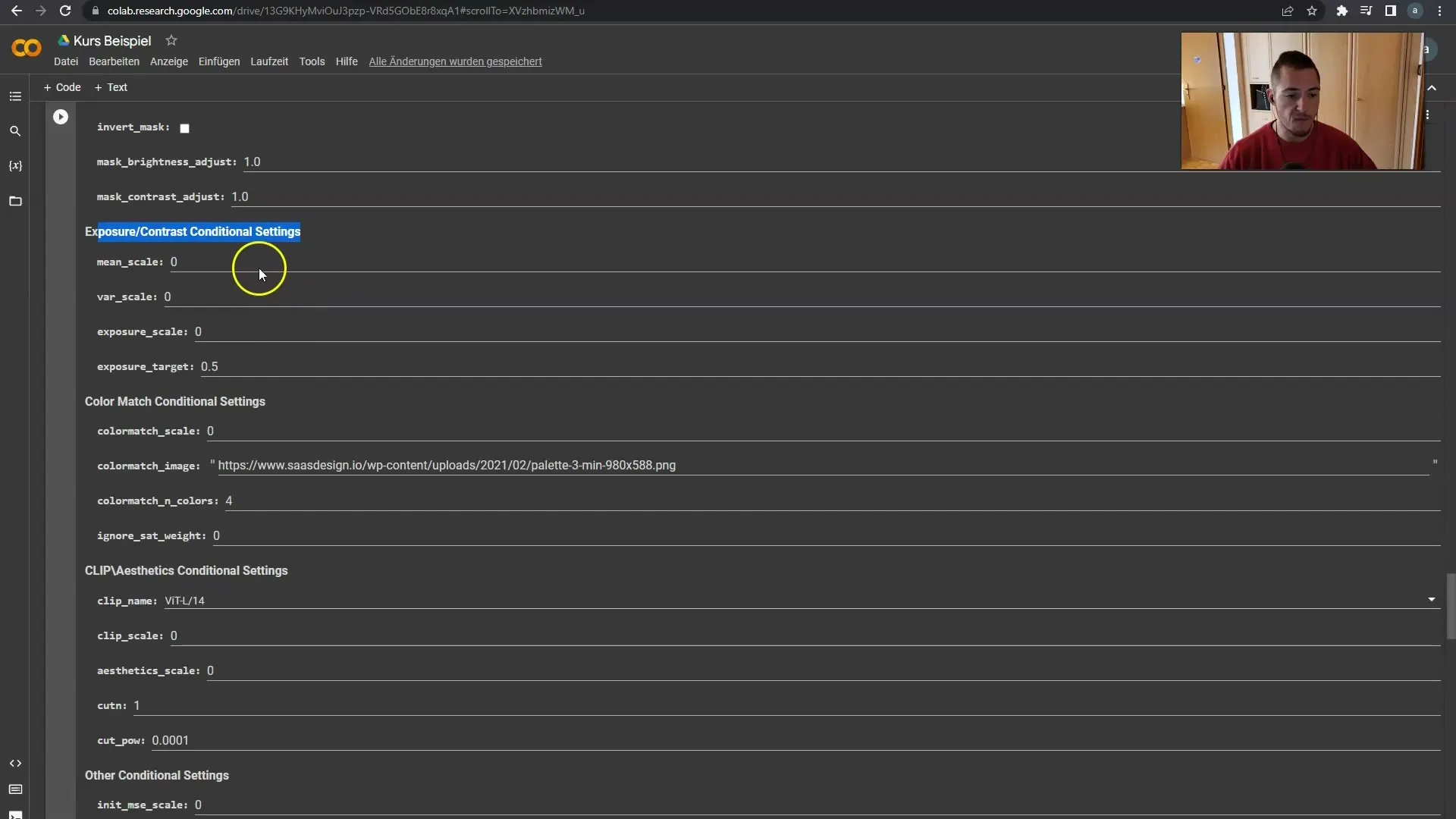
Next, you will see a section for sample images. Here is the last point we need to consider: the option "Create Video from Frames." This is a very important step. I mostly use the option "Skip video for run all" as we want to make sure that all files are saved in your Drive. Here, you can decide whether you want to use 12 or 24 frames.
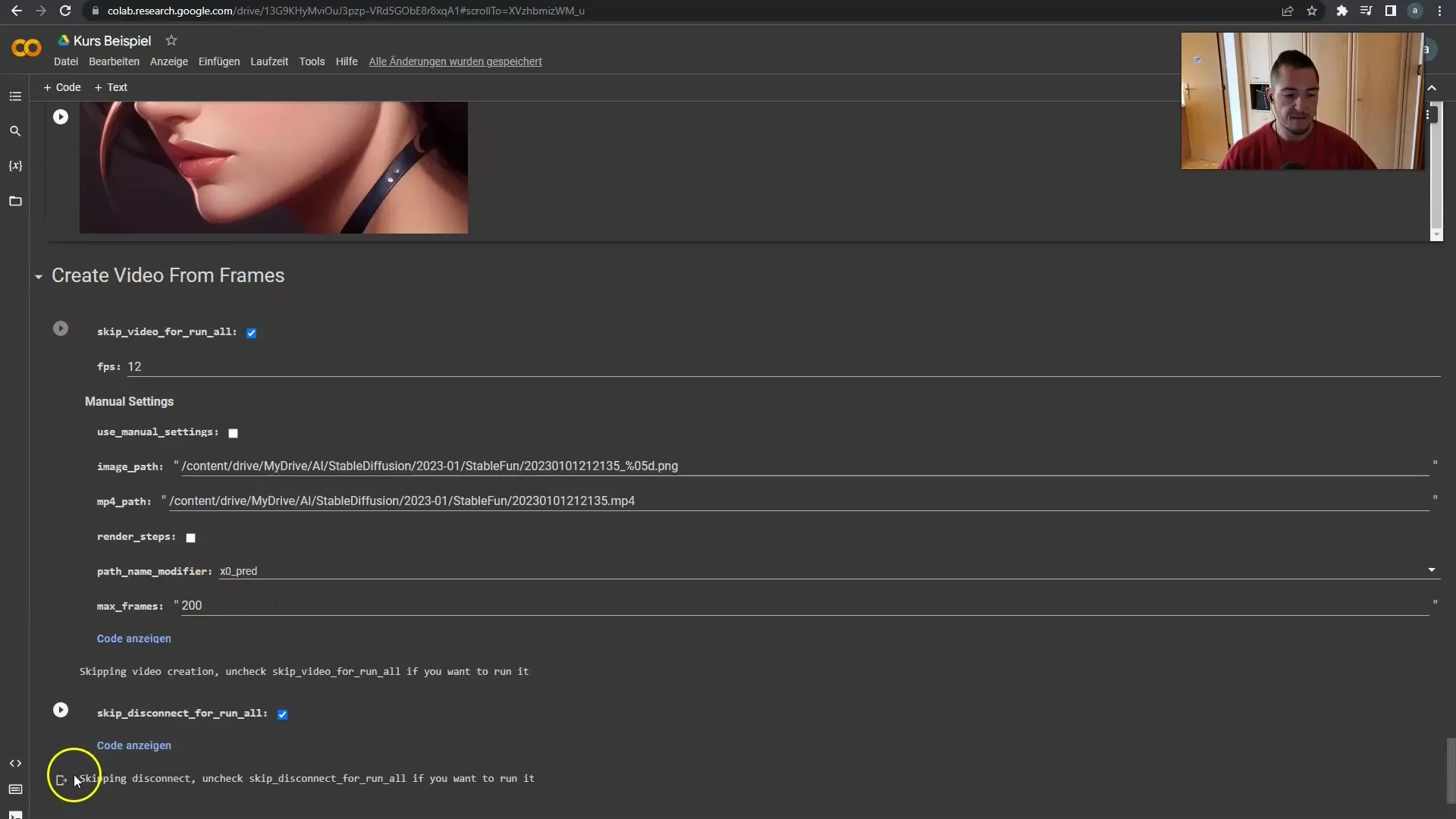
Make sure to note where your files are stored. All generated images saved in PNG format will be located in your "MyDrive ai stable Diffusion" directory. The final video in MP4 format will also be saved in "Content drive my Drive ai stable Diffusion." Ensure you have set up the correct folders before proceeding.
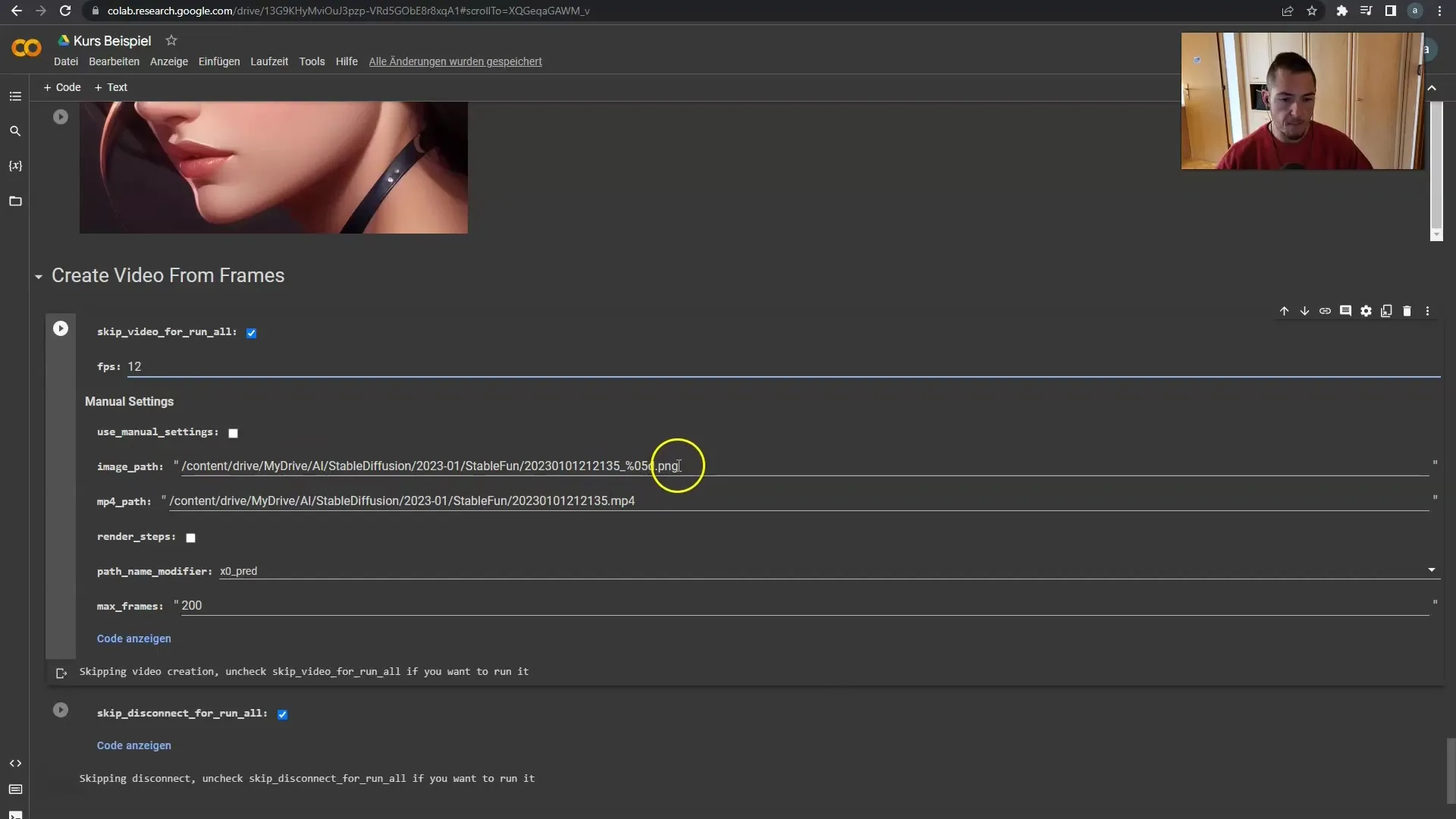
Remember that the exact date and name of the rendering settings are important. I recommend keeping the "Render Steps" disabled to save you unnecessary complications. The maximum number of frames can be set to 200, but I suggest temporarily setting it to 100 as it is sufficient for our current example.
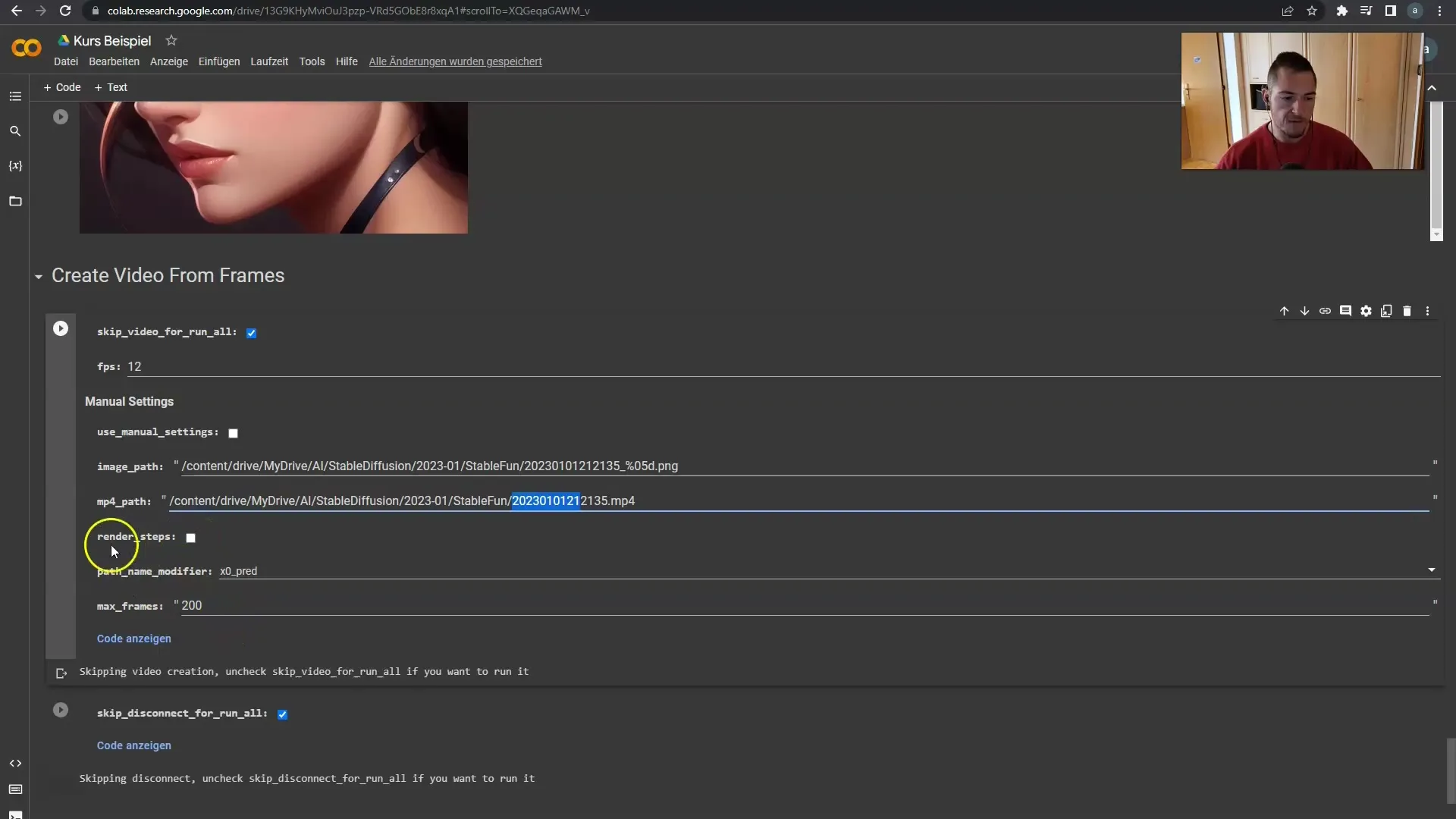
If you feel like you want to stop during rendering, this is also possible. I usually set the Max Frames value here to 100 to keep rendering times manageable. We had previously set it to 200, but I have reduced it to 100 because it fits this particular use case.
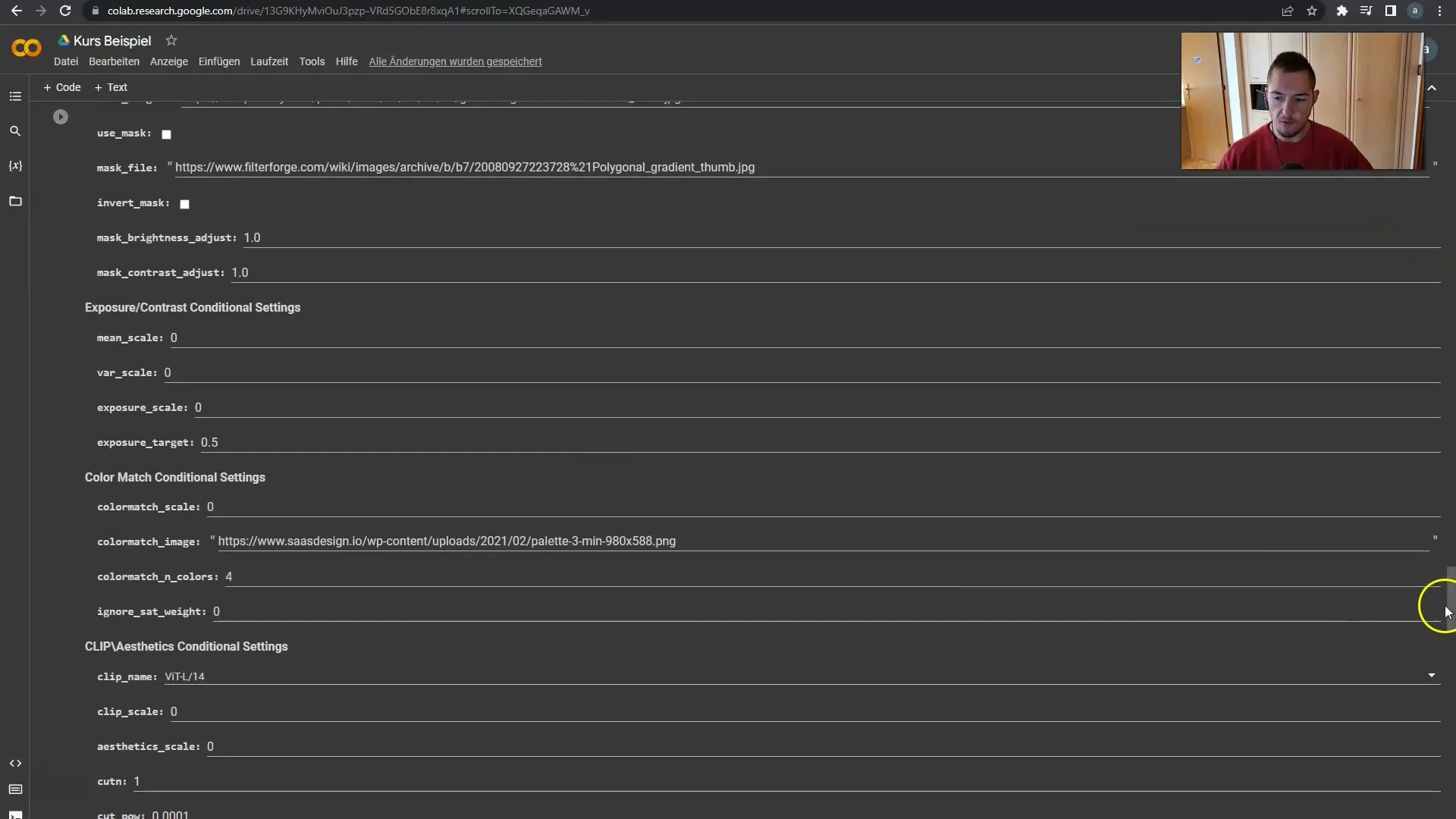
Now comes the exciting part: It's time to have some luck or maybe you need a subscription for everything to work smoothly. I invite you to see in the next video how our rendering will turn out. This will show if our settings are correct.
Summary
In summary, we have covered the final steps to create your video, going through the optional settings and focusing on the important parameters for rendering. By following the recommended steps and making the settings correctly, you will be able to render your first video successfully. Good luck with creating your content!
Frequently Asked Questions
How do I deal with the Init Settings?The Init Settings are optional and you can skip them if you do not want to start with a specific image.
Do I need to adjust the Exposure and Contrast settings?It is recommended to leave these settings unchanged for now to focus on the important steps.
How many frames should I choose?You can choose between 12 or 24 frames. However, often 100 frames are enough for your first video.
Where are my files stored?The individual images are stored under "MyDrive ai stable Diffusion," and the final video in MP4 format is stored under "Content drive my Drive ai stable Diffusion."
Can I stop the rendering process?Yes, that is possible. You can stop the rendering at any time if you wish.


