In this tutorial, you will learn how to make the transitions in your videos smoother using the Coherence and Cadence parameters. By adjusting these settings effectively, you can significantly enhance the quality of your video productions. Specifically, we will focus on how you can make your videos smoother and more fluid by choosing the right settings for Diffusion Cadence.
Key Findings
- The Coherence and Cadence parameters are crucial for video quality.
- Diffusion Cadence can be set to values between 1 and 8 to smooth out the transitions in your video.
- A value of 1 or 2 results in traditional transitions, while a value of 8 enables extremely soft transitions.
- Choosing the right value can also impact your render time.
Step-by-Step Guide
1. Getting Started with the Parameters
First, let's take a look at the basic parameters you can adjust. Besides Coherence, there are some other parameters like Strength that we won't delve into here. What's important for you is the Coherence parameter and particularly the Diffusion Cadence.
2. Understanding Diffusion Cadence
Diffusion Cadence is a crucial setting that allows you to choose between 1 and 8. The choice of number significantly influences the smoothness of your videos. You can decide whether you want to maintain a traditional feel or prefer extremely smooth transitions.
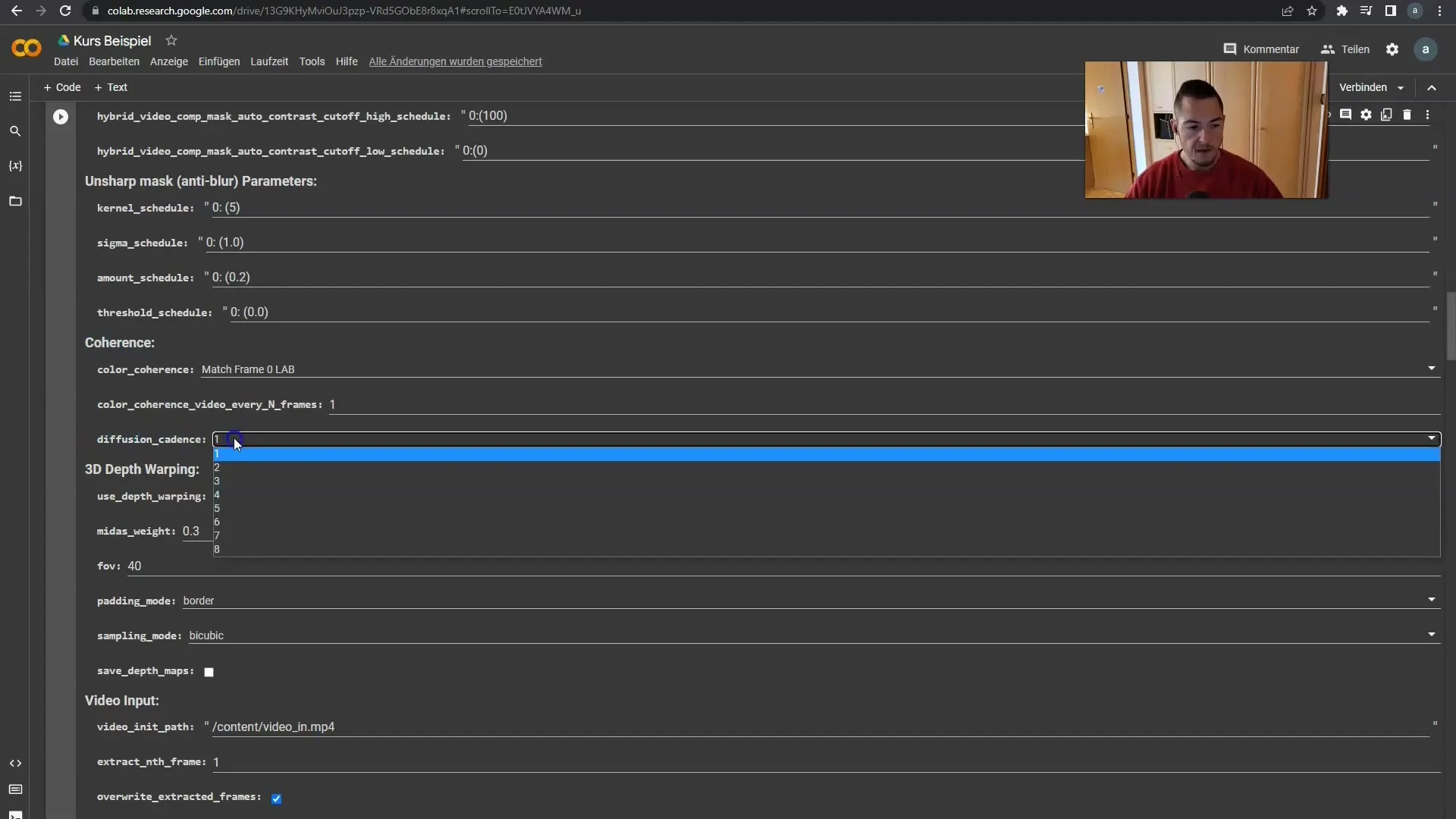
3. Setting the Values
To make the transitions smoother, you can choose a number between 1 and 8. Using numbers like 1 or 2 will result in less smoothness. Values of 7 or 8, on the other hand, create extremely fluid transitions. It's advisable to experiment with these numbers to find what works best for your style.
4. Effects of the Settings
The difference between low and high settings can be seen in the number of frames created between the original frames. With a setting of 1 or 2, every second frame remains the original frame, and only the others are revised. In contrast, a setting of 8 involves much more interpolation between the original frames, leading to much smoother motion.
5. Render Time and Smoothness
Another aspect to consider is render time. Higher values for Diffusion Cadence can increase render time as more frames need to be generated. If you want to save render time, you should consider a value of 1 and occasionally operate with 2 to still incorporate some smooth transitions into your video.
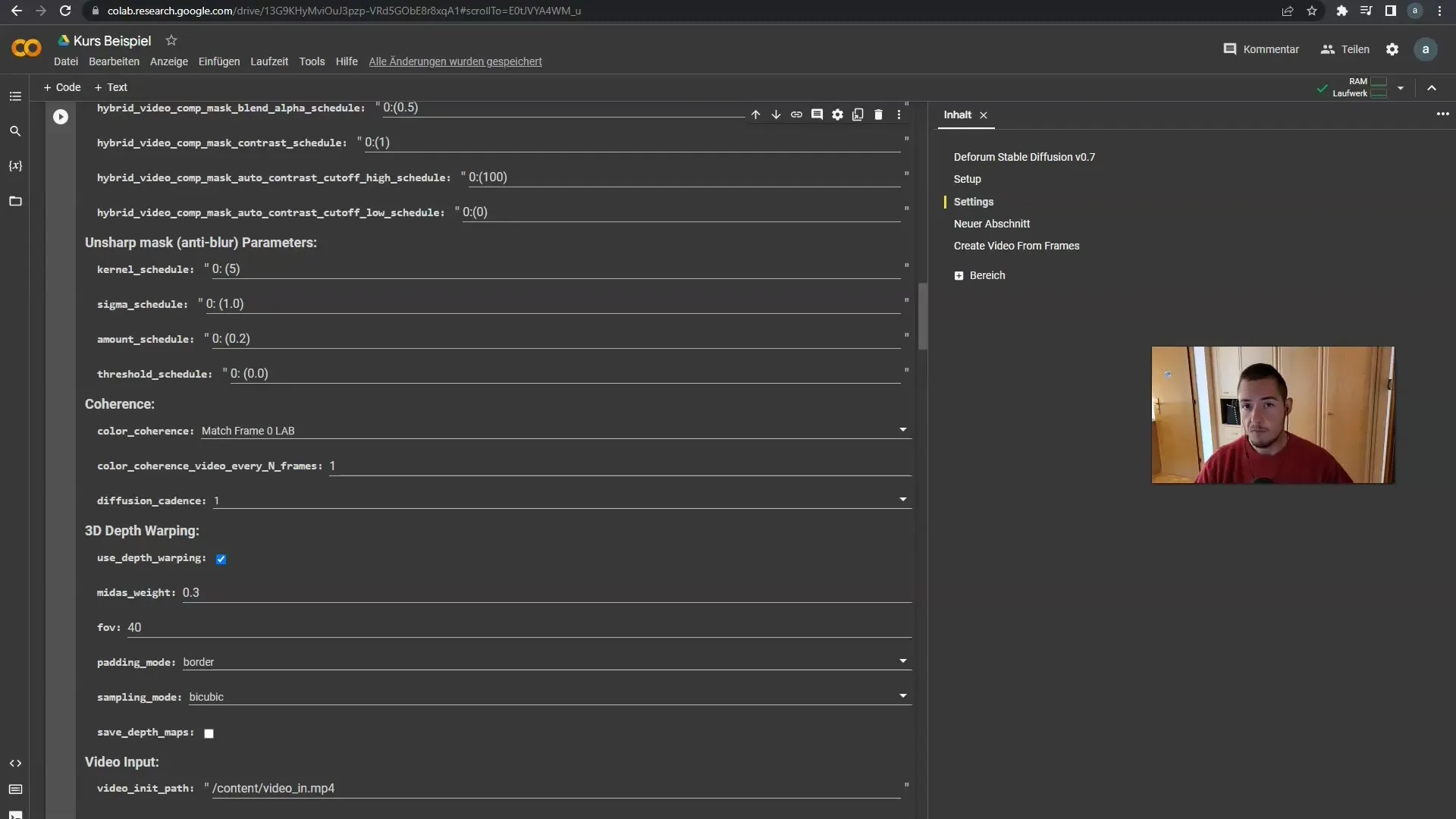
6. Adapting to the Video Style
Depending on your chosen style, you should also adjust your Coherence settings. Functional for classic videos, while very fast zooms may require higher smoothness if necessary. Here, you can occasionally use the setting of 2 to find a harmonious balance for your specific video style.
Summary
In this tutorial, you learned how to use Diffusion Cadence to optimize transitions in your videos. By carefully adjusting the Coherence parameters, you can create smooth and appealing transitions that significantly improve your video productions.
Frequently Asked Questions
What is Diffusion Cadence?Diffusion Cadence is a parameter that controls the number of frames interpolated between original frames to create smoother transitions.
Which value should I choose for Diffusion Cadence?It depends on your desired style. A value of 1 or 2 is suitable for traditional transitions, while 7 or 8 produce extremely smooth transitions.
Why does Diffusion Cadence affect render time?Higher values generate more frames, leading to longer render times as the software has to process more data.
How can I test the transitions?Experiment with different values and view the result in the preview to determine which value you prefer.
Should I also adjust Coherence?Yes, depending on your video style, it may be useful to adjust the Coherence settings, especially with fast movements.


