In this tutorial, you will learn how to create impressive animation projects with Deforum Stable Diffusion and your own videos. Whether you are a beginner or already have experience in video editing, this step-by-step guide will help you bring your creative ideas to life. With the right tools and a bit of experimentation, you can significantly enhance your videos by applying prompts.
Main Takeaways
- You can work with any video and specific keyframes to start your animations.
- The process is possible on both desktop and mobile devices.
- With Google Colab, you can easily manage and customize your videos and animations.
- By adjusting properties such as zoom, strength, and prompts, you can significantly improve the results.
Step-by-Step Guide
1. Choose your source video
First, you should select a video to work with. This can be a video you have recorded yourself or any other video. Make sure the video is of high quality to achieve the best results.
2. Import your video into the editor
Open a video editing program like Shotcut or an app on your phone to edit your video. Import your chosen video into the software. If you are working with a phone, you can simply download the app and upload the video file.
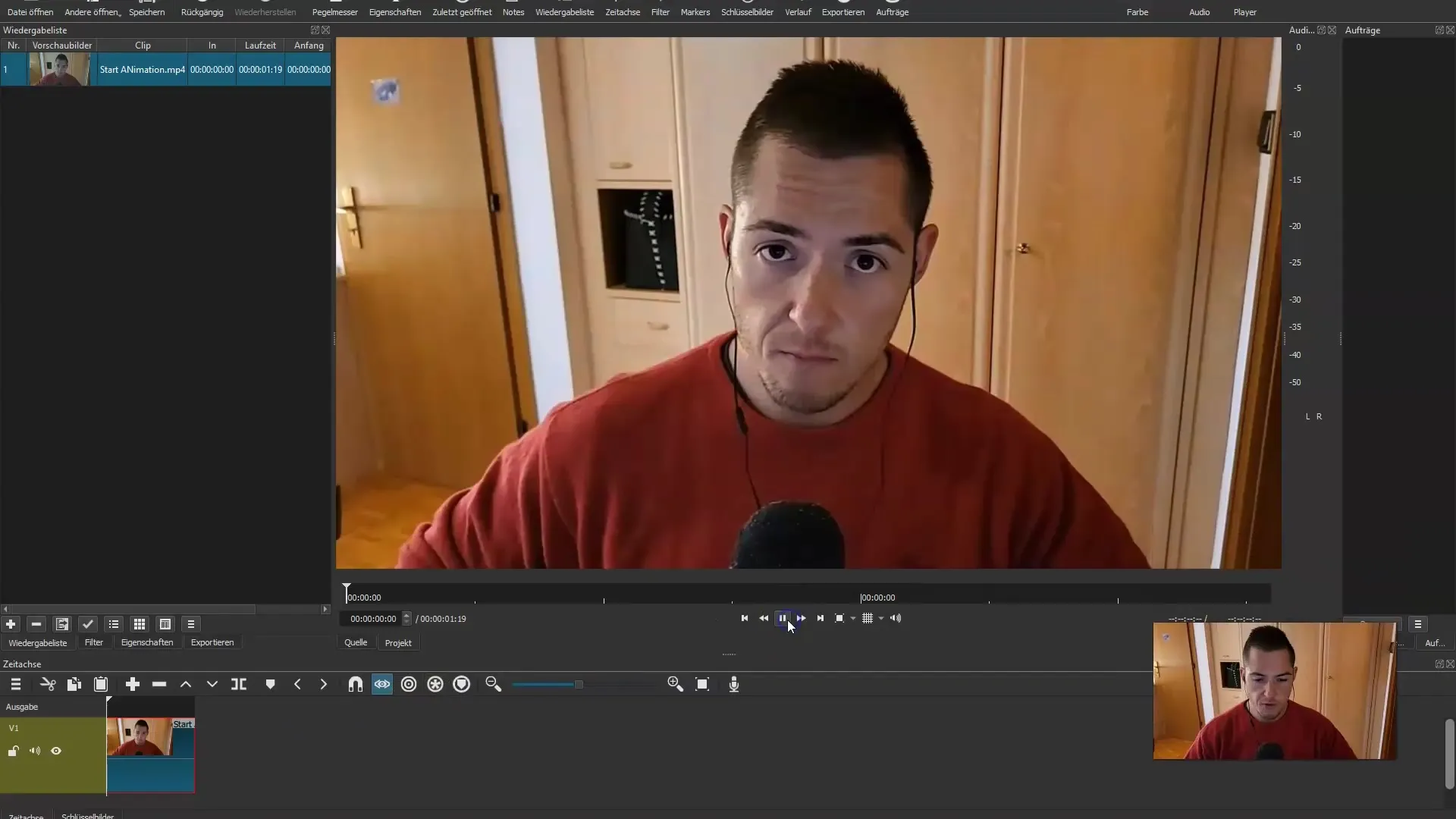
3. Find the keyframe
Fast forward your video to the last frame to find the keyframe from which the animation should start. Then take a screenshot of this last frame. This screenshot is important as you will start your animation from here.
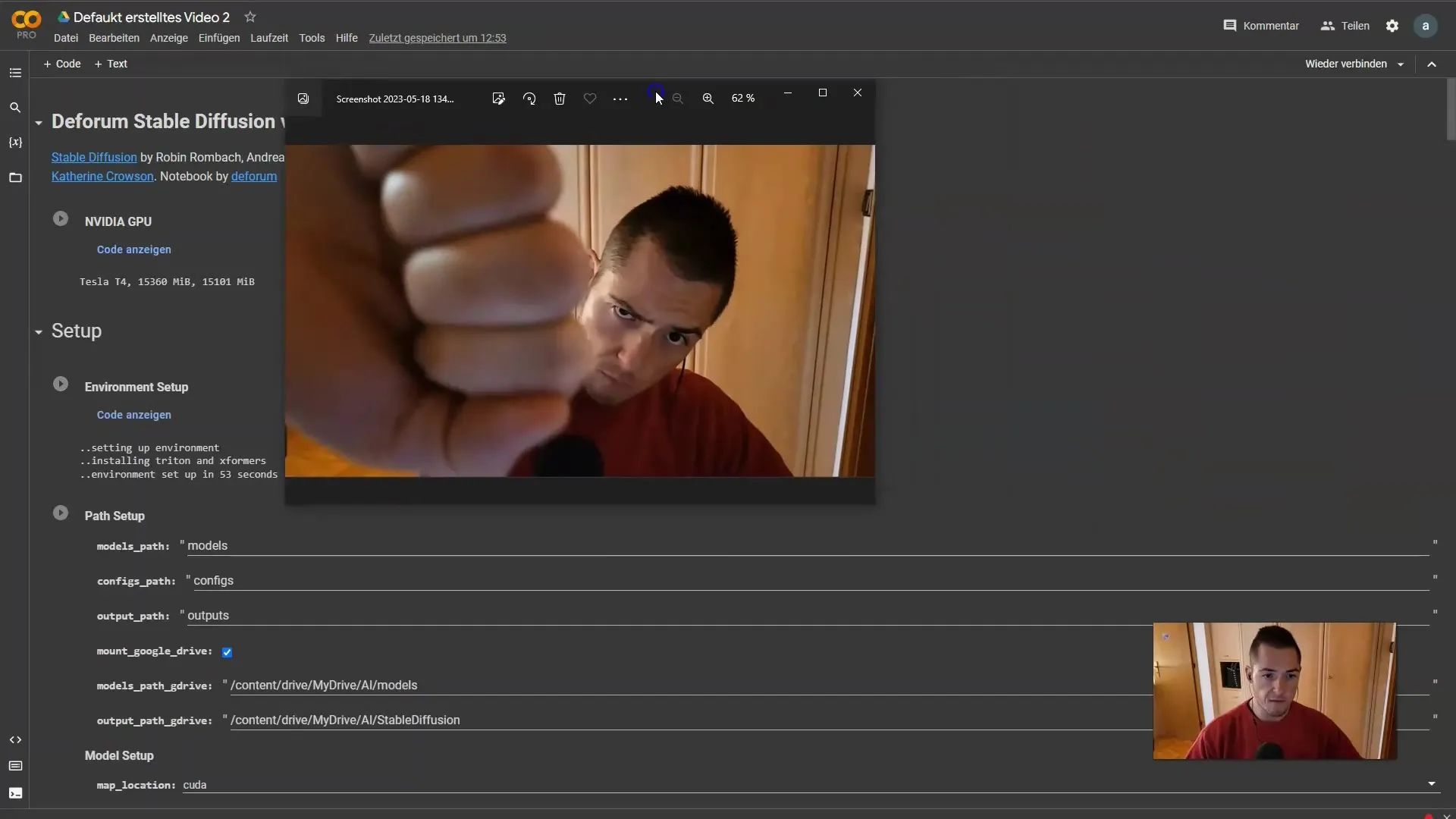
4. Save the screenshot in Google Drive
After taking the screenshot, you need to save it in Google Drive. Open Google Drive on your computer or phone and drag the screenshot into the desired folder. You will need it later.
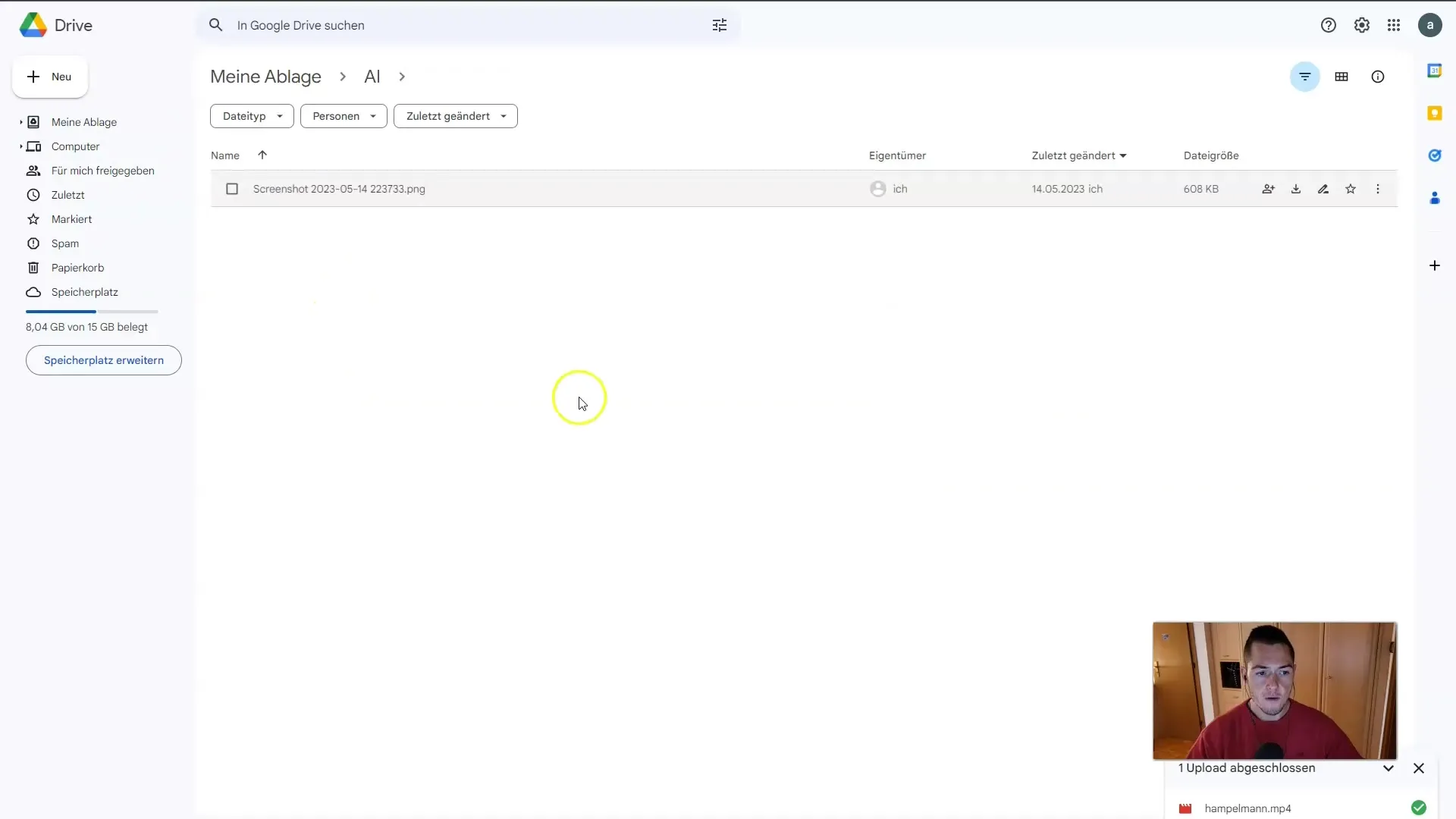
5. Adjust animation settings
Now it's time to adjust the specific settings for your animation. Choose the 2D animation option and set the maximum number of frames to 300. Additionally, apply a slight negative zoom. Set the zoom value to 0.98 so the effect is not too strong. The rest of the settings should remain static.
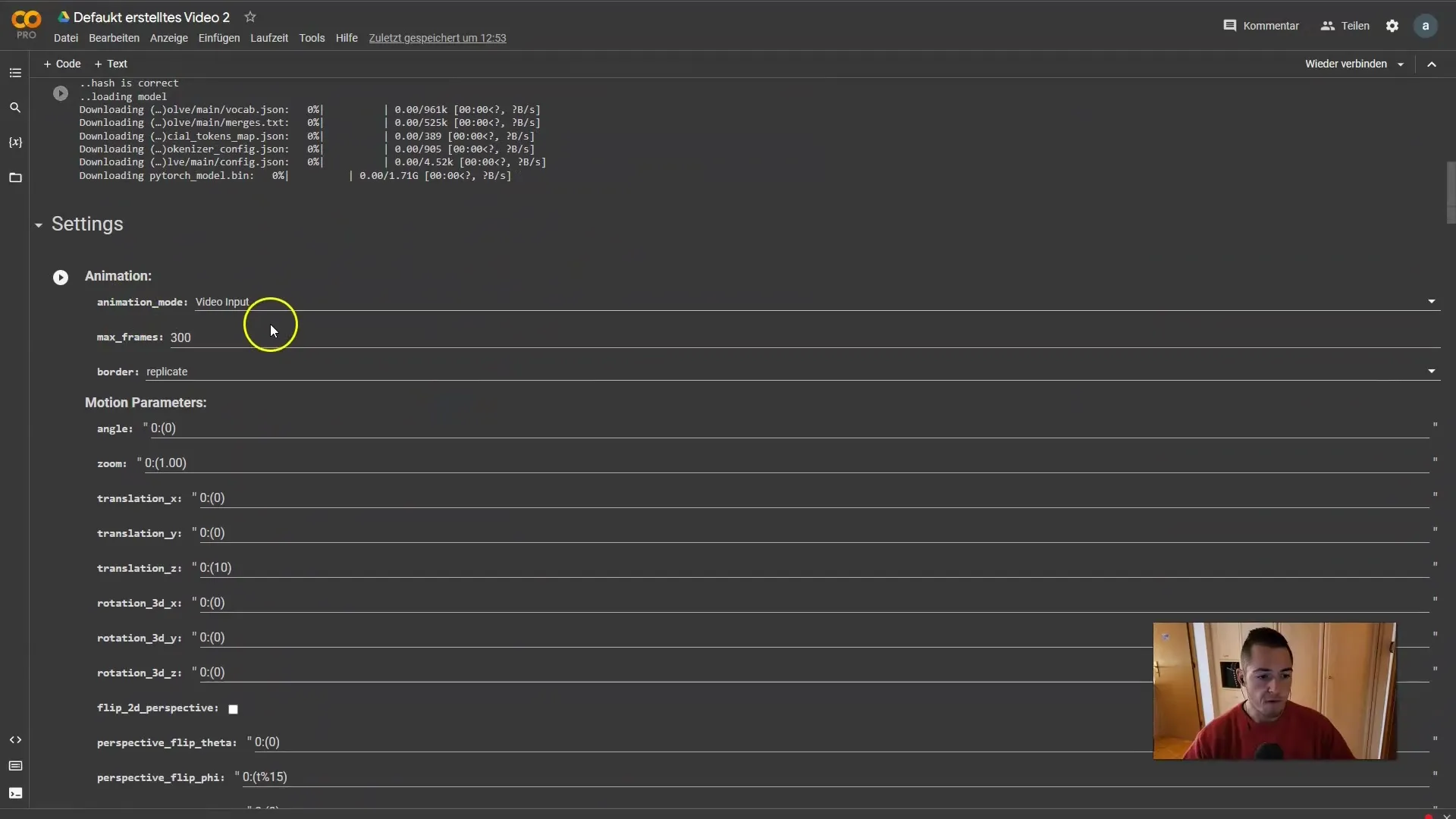
6. Choose your prompt
For your animation, you need a prompt. Visit a site like Lexica to find a suitable prompt and copy it. The prompt should be simple and not include any negative requirements. You can get creative here and try out different prompts.
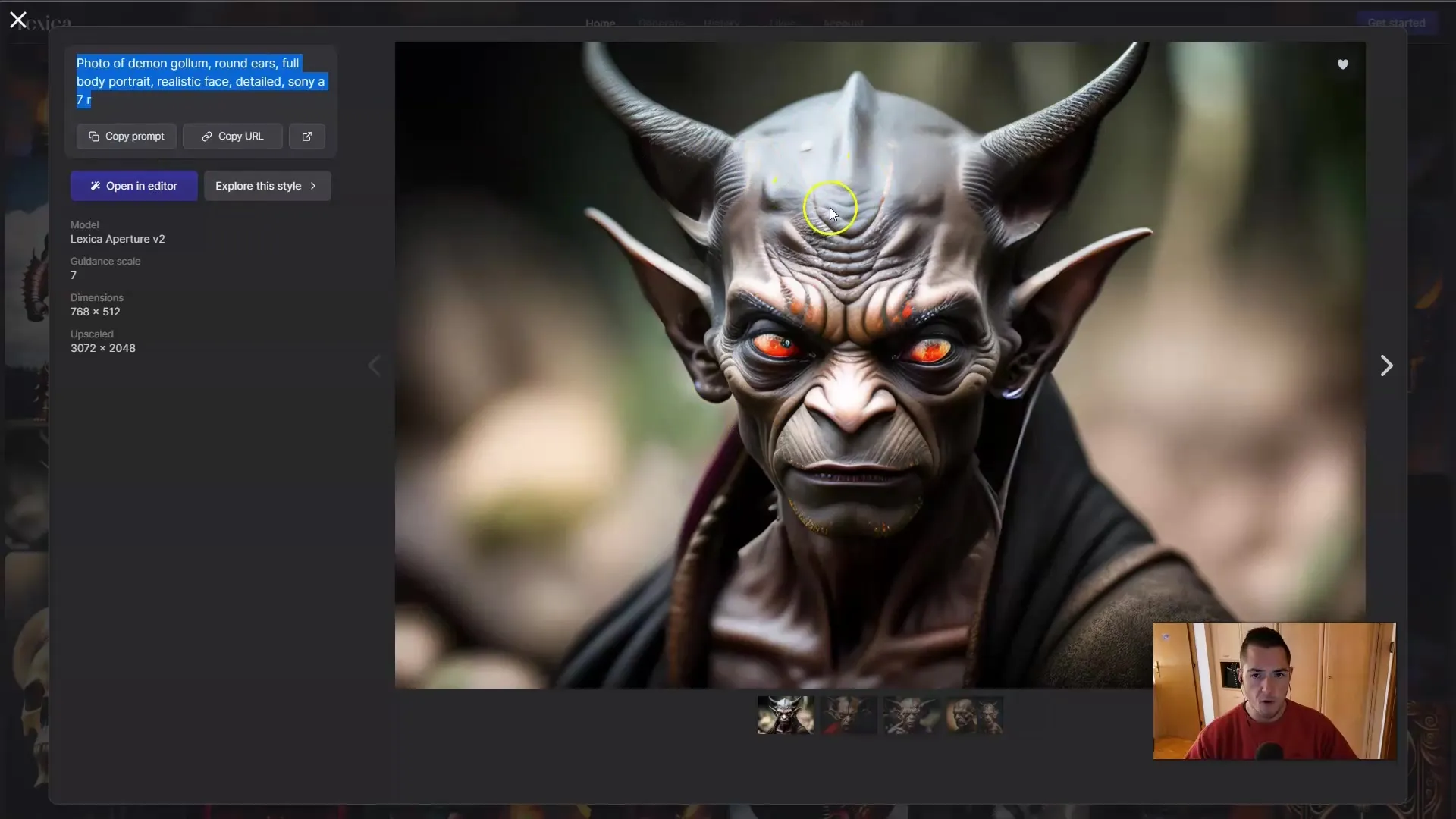
7. Add initial image
In the "Init Settings", make sure that the image from your screenshot is set as the initial image. You will need to paste the link to your image in the respective fields. Mount your Google Drive if you haven't done so already to access your screenshot.
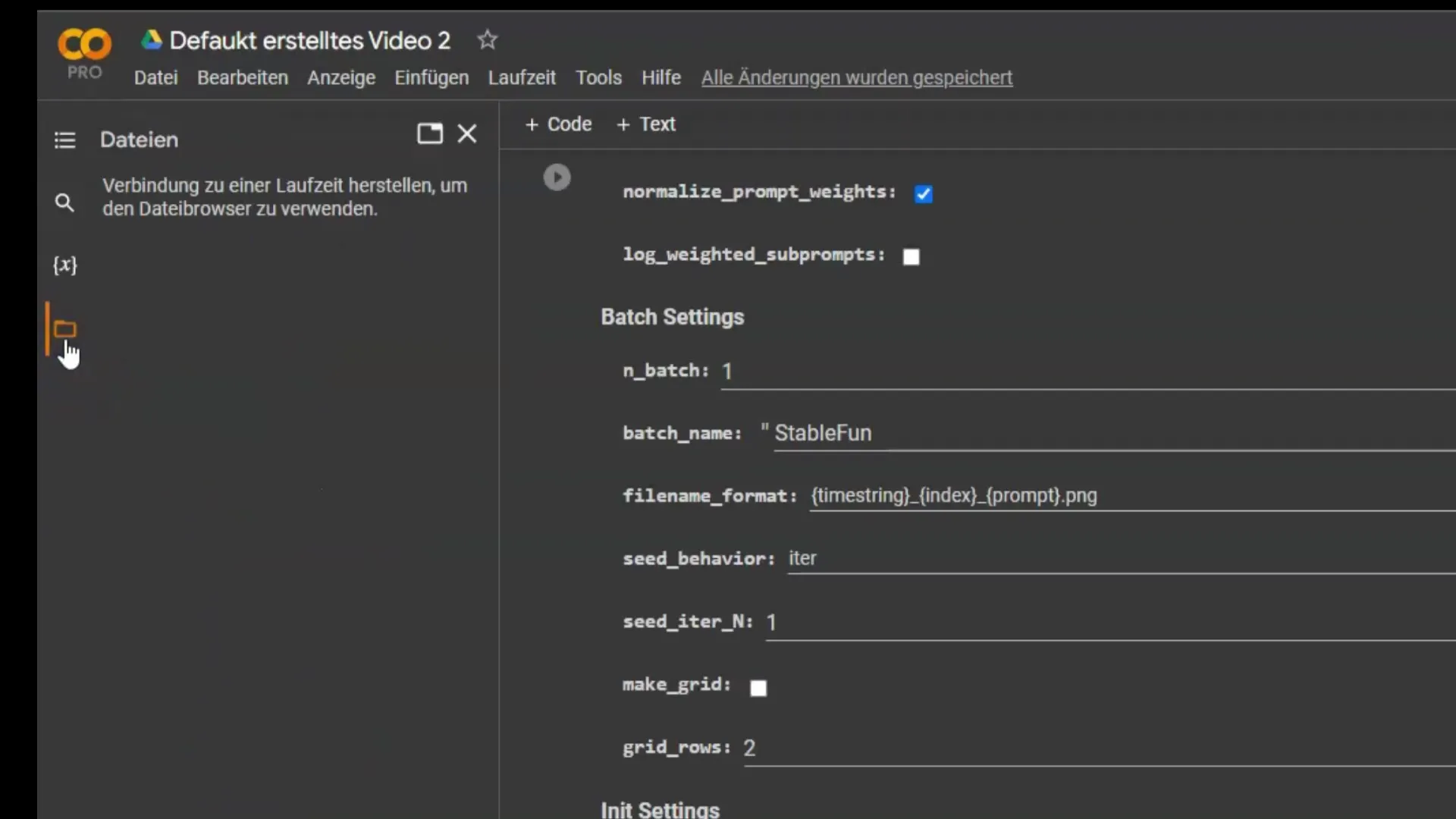
8. Execute the animation
Now you can run all the settings you have previously made in Google Colab. Make sure to run all cells sequentially. This will generate the initial frames of the animation. You will see your idea taking shape as the animation runs.
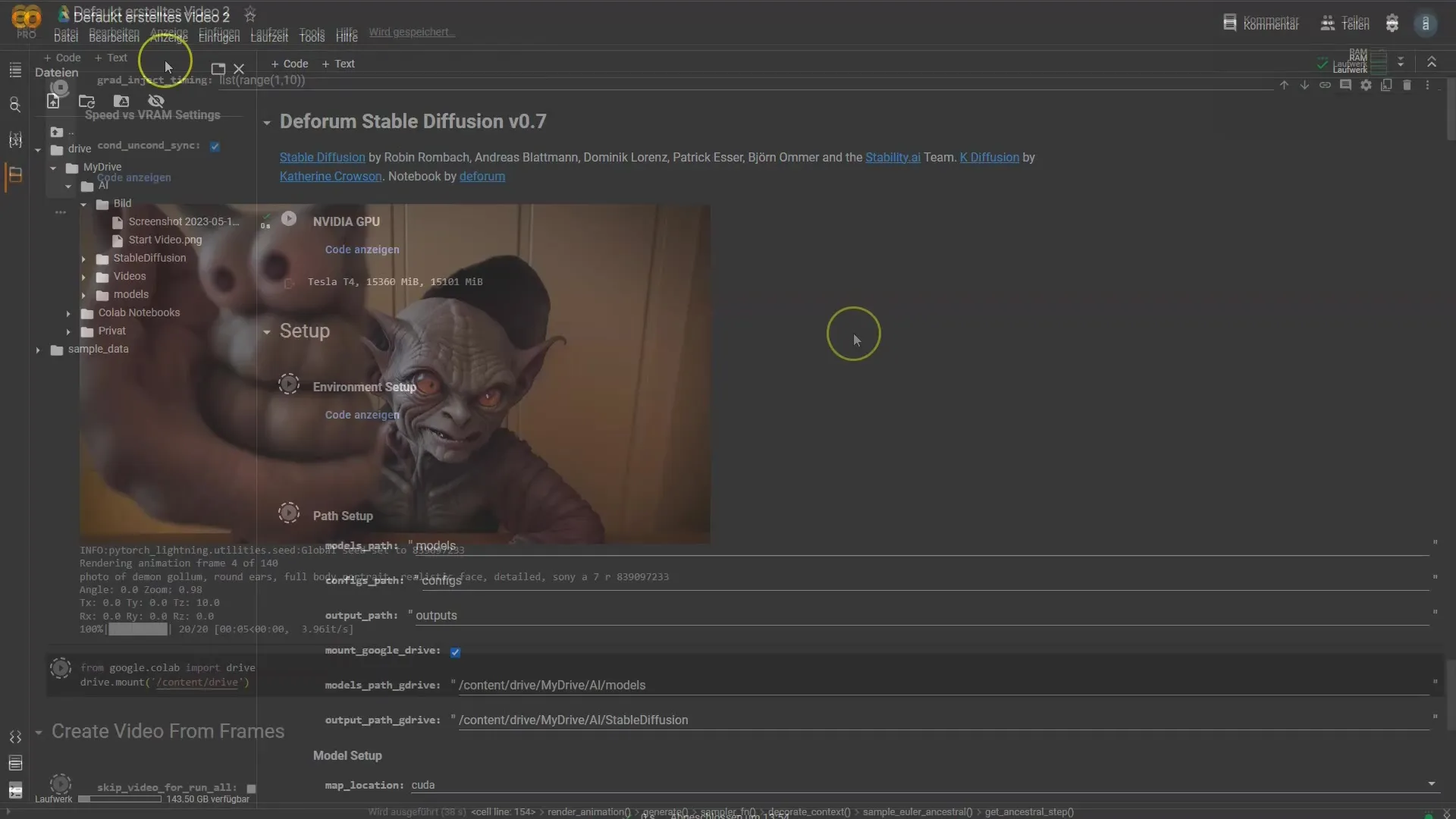
9. Review the initial results
After the first frames have been created, check the result. Ponder on what you see and if it meets your expectations. Stop when you are satisfied, or go back to make further adjustments.
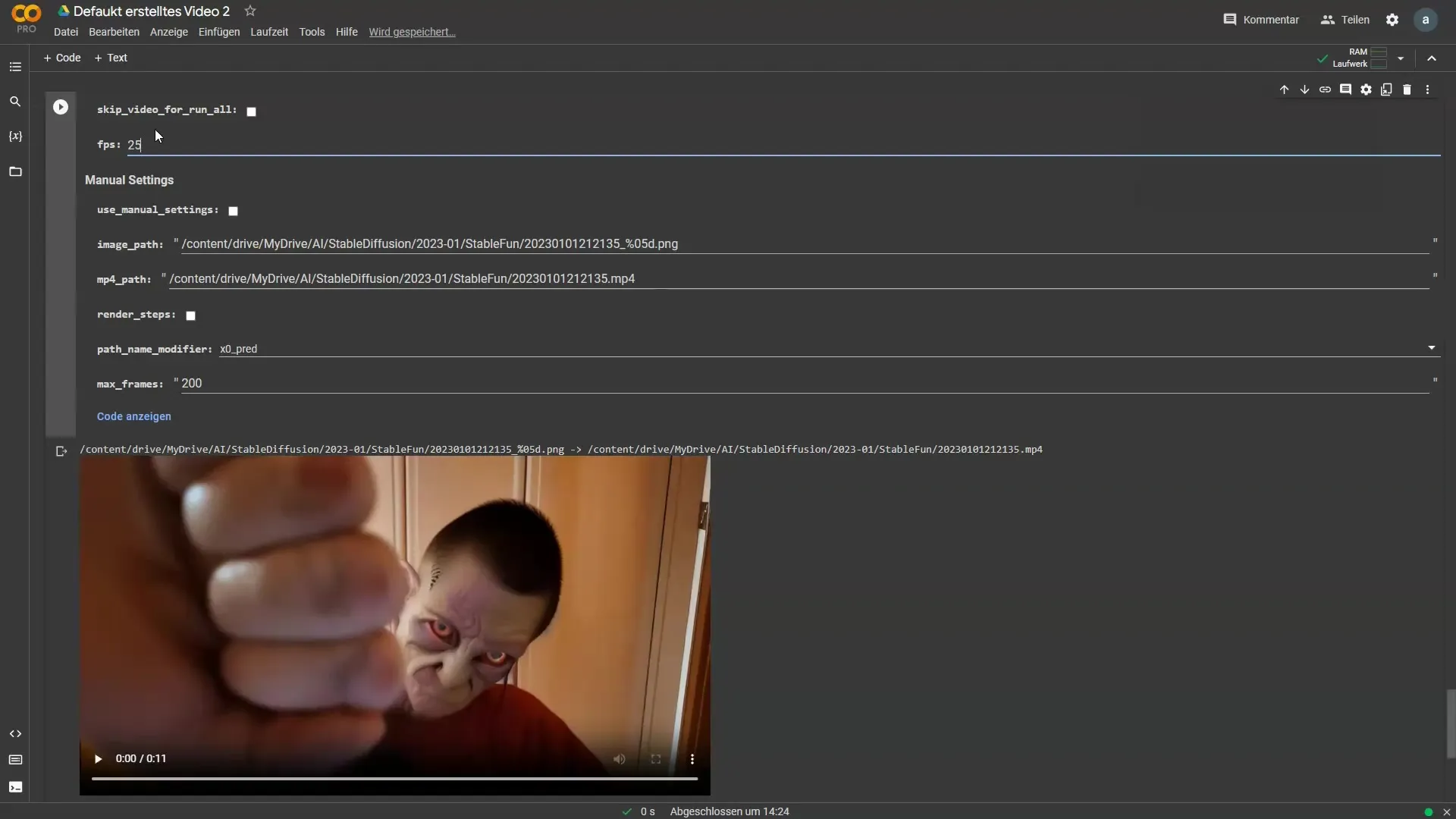
10. Edit the video further
If you are satisfied with the first frames, you can further edit the video. You have the option to adjust the frames and enter new prompts or vary the zoom to achieve different effects. Alter the animation to your liking until you achieve the desired result.
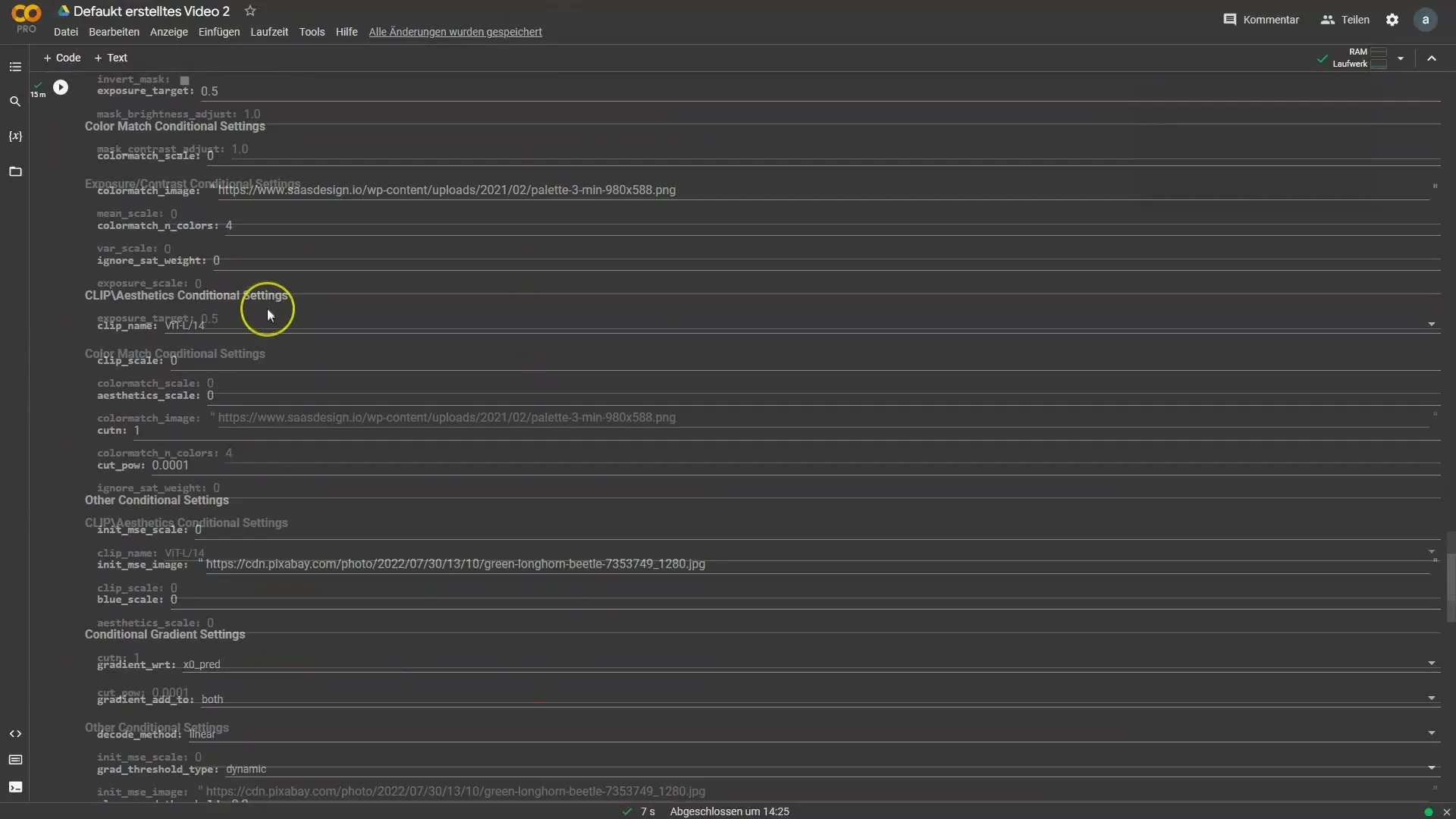
11. Add music
To complete the video, you should add musical accompaniment. This gives your video the final touch and makes it more appealing. You can edit the music to perfectly match the animations.

12. Export your video
Finally, export your finished video. Depending on your settings, your video will be uploaded in a specific format. Make sure to set the resolution to ensure compatibility with platforms like Instagram or YouTube. You now have an edited video ready to be shared!

Summary
In this tutorial, you have learned how to animate your own video using Deforum Stable Diffusion technology. The process includes selecting the right video, adjusting the keyframes, using prompts, editing and exporting your final video. With these steps, you can now start your own creative projects and enhance your videos.
Frequently Asked Questions
What is Deforum Stable Diffusion?Deforum Stable Diffusion is a technology for creating animations from static images or videos using AI-generated prompts.
Can I follow the tutorial on my mobile phone?Yes, all steps can also be performed on a mobile phone using appropriate apps.
What software do I need for this process?You can use software such as Shotcut or Google Colab to edit your videos and generate animations.


