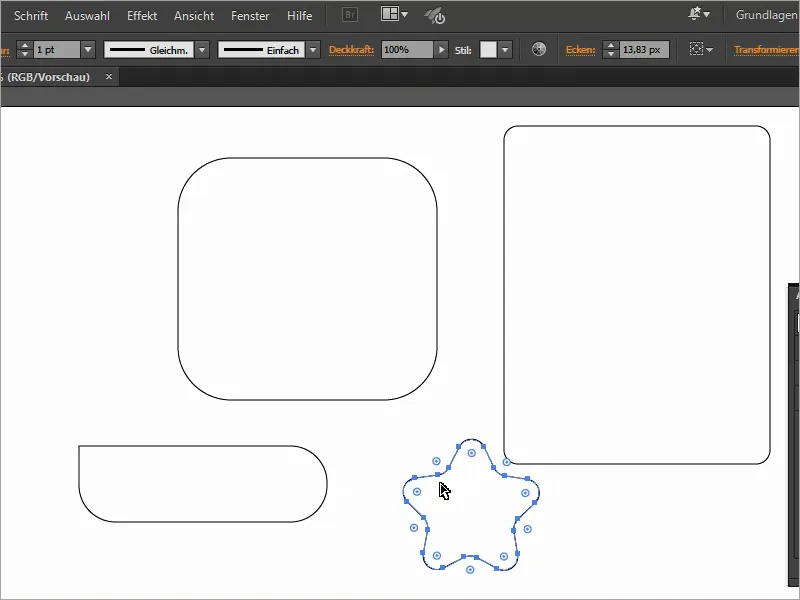There are many ways to round off rectangles or corners in general. Today I would like to introduce you to three ways of rounding corners in Illustrator.
There are easy and difficult ways, depending on the Illustrator version. Let's start with the difficult way first:
1st option - the round corners filter
First, we create a rectangle with the rectangle tool (M).
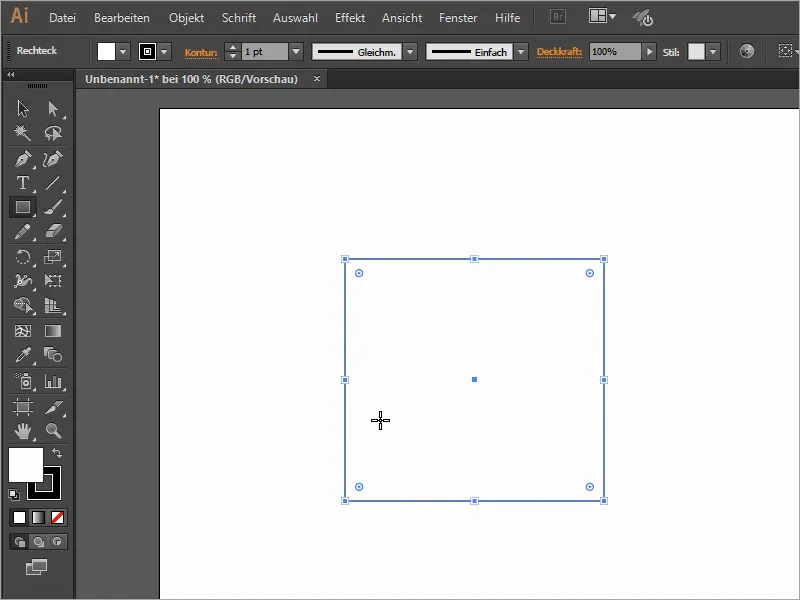
We can then set the radius of the rounded corners in a new window via Effect>Stylization filter>Round off corners.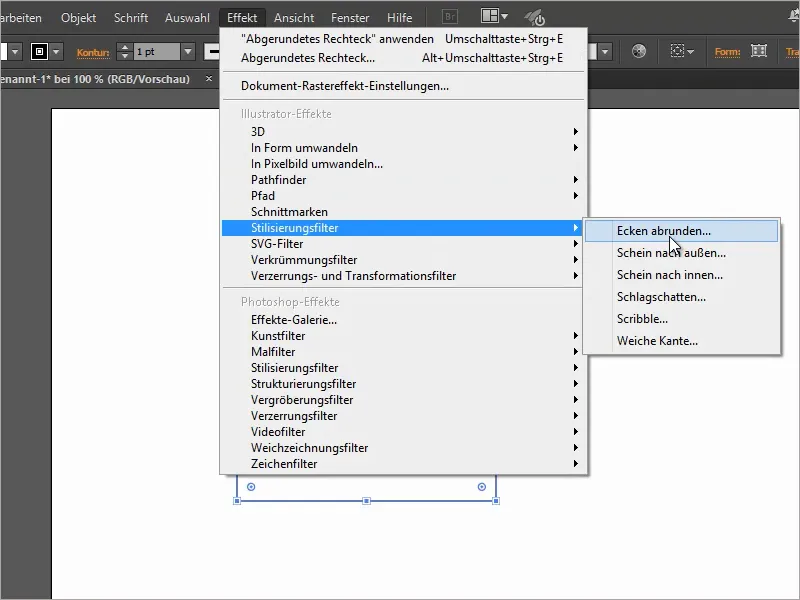
If we check the Preview box, we can also see what the rounded corners will look like in the end.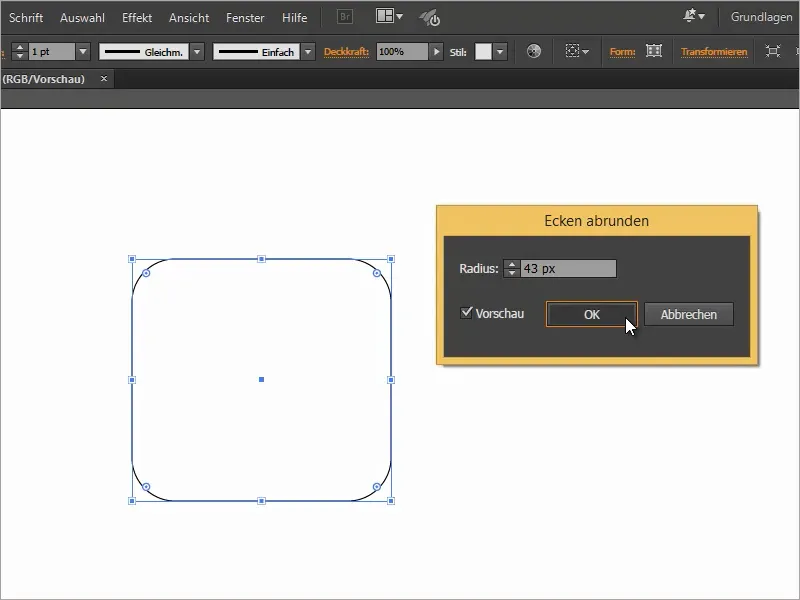
The great thing about this filter is that we can easily change the settings of the rounded corners filterin the appearance windowat a later stage.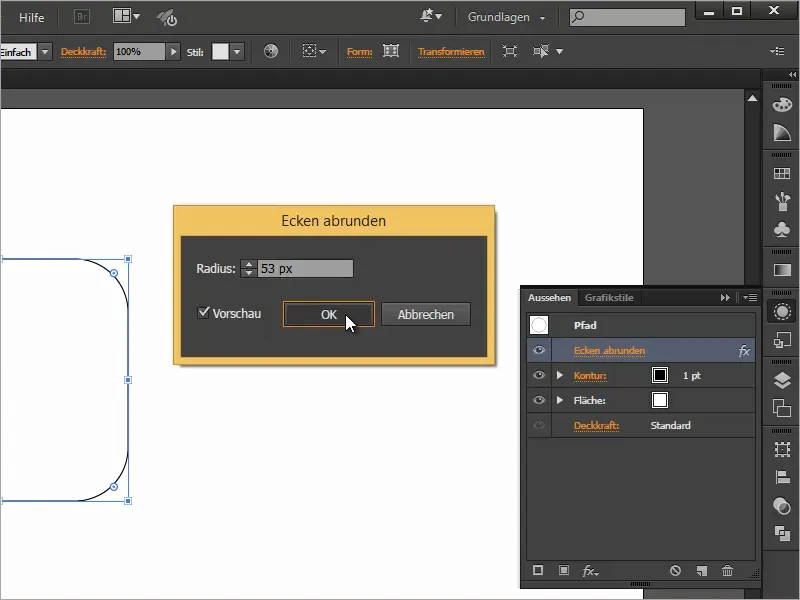
2nd option - convert to a rounded rectangle
Another option would be to use Effect>Convert to shape>Rounded rect angle... to round off the rectangle.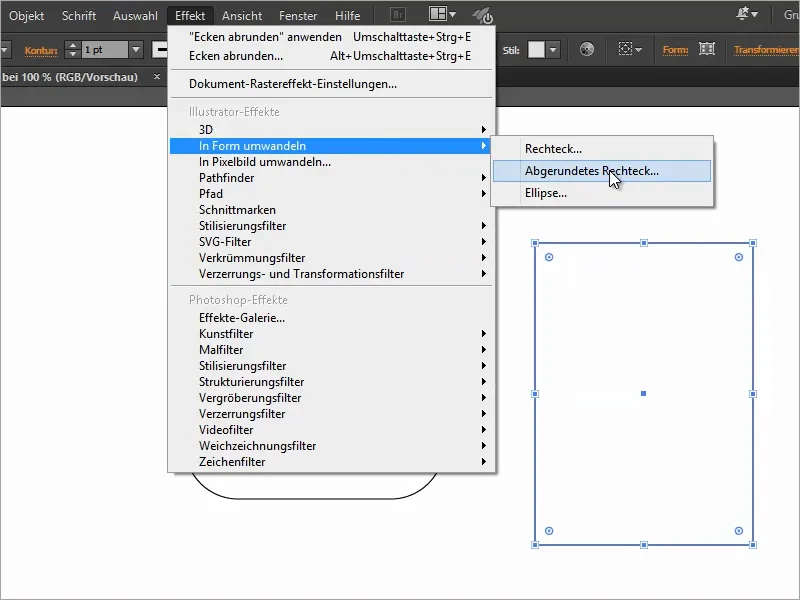
We can then change all the settings in the window. We can define the corner radius and also give the rounded rectangle an additional width and height.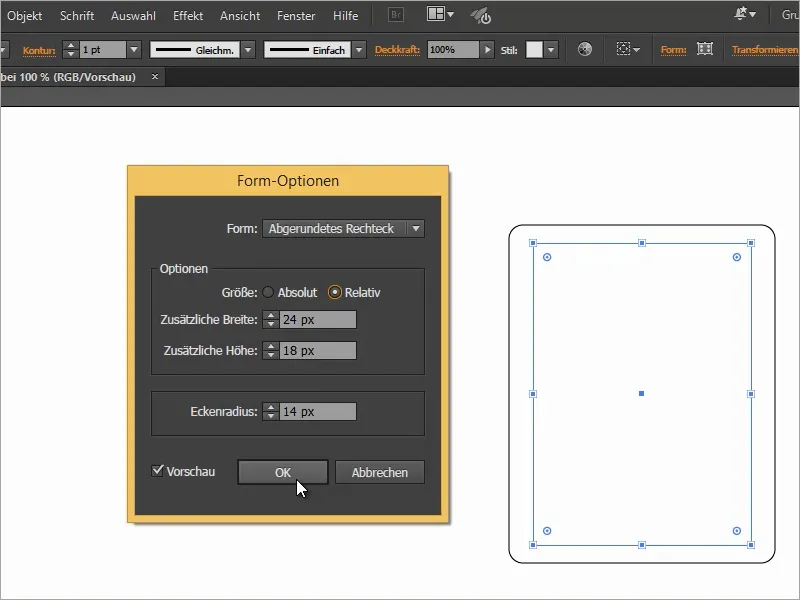
In the Appearance panel, we can also change the filter on the shape afterwards.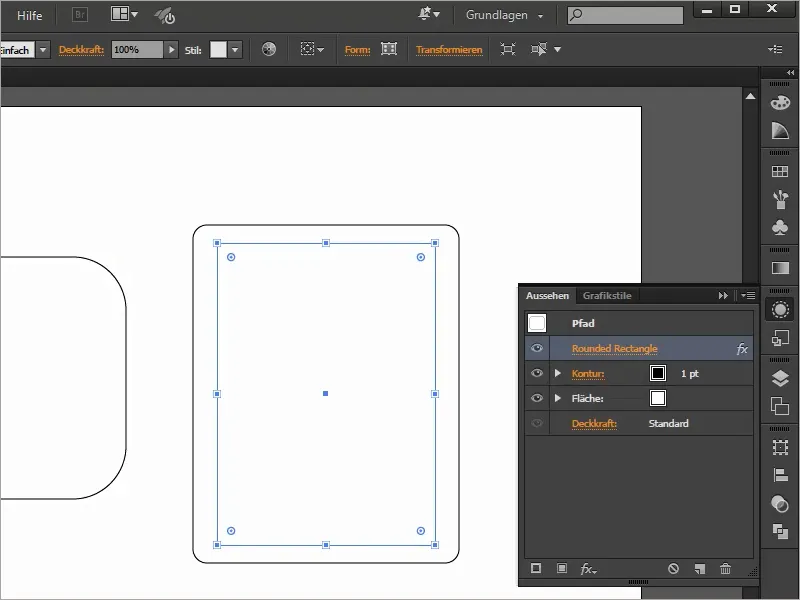
3rd option (possible as of CC 2014)
And finally, the easiest way to create a rounded rectangle. Unfortunately, this variant is only relevant for all users of Adobe Illustrator CC.
Since the CC version, it has been possible to select this point in the shapes and round the corners on all sides by holding down the mouse button.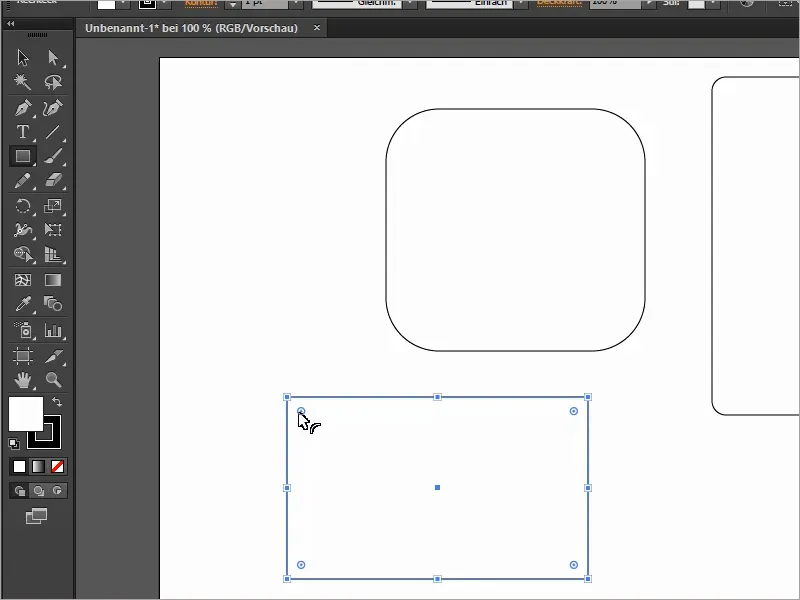
Even afterwards, we can quickly adjust the corners to our liking with a single click.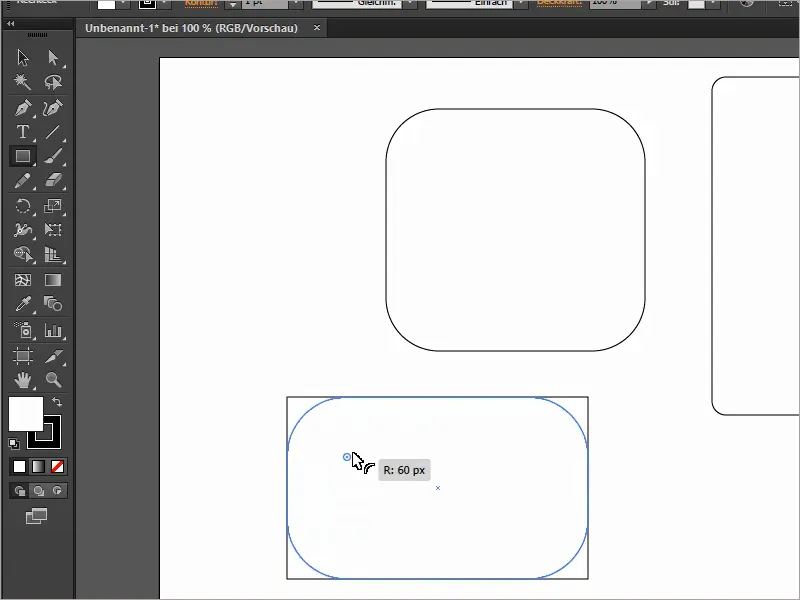
If we also press the up arrow key several times while dragging, we can also choose between several types of corners.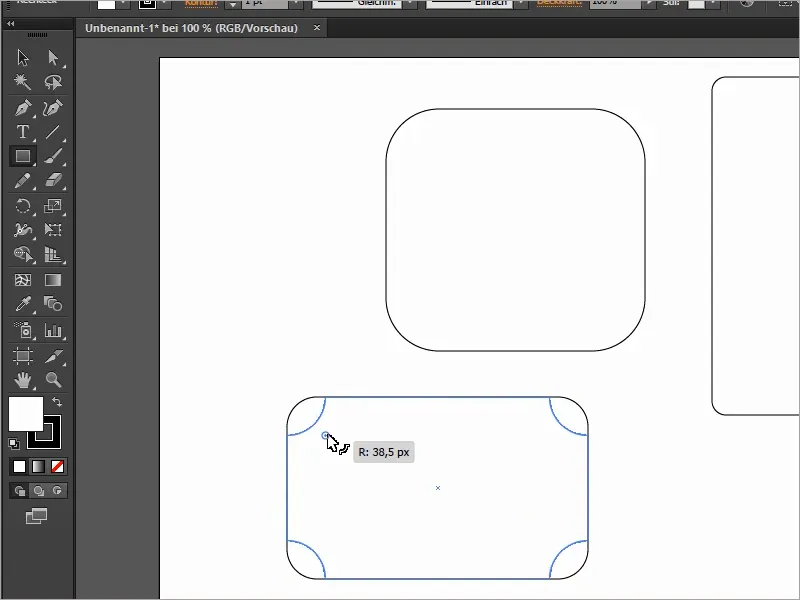
If we now check the Scale rectangle corners box under Transform, we can also scale the rectangle without any problems, while the rounded corners always remain proportionally the same.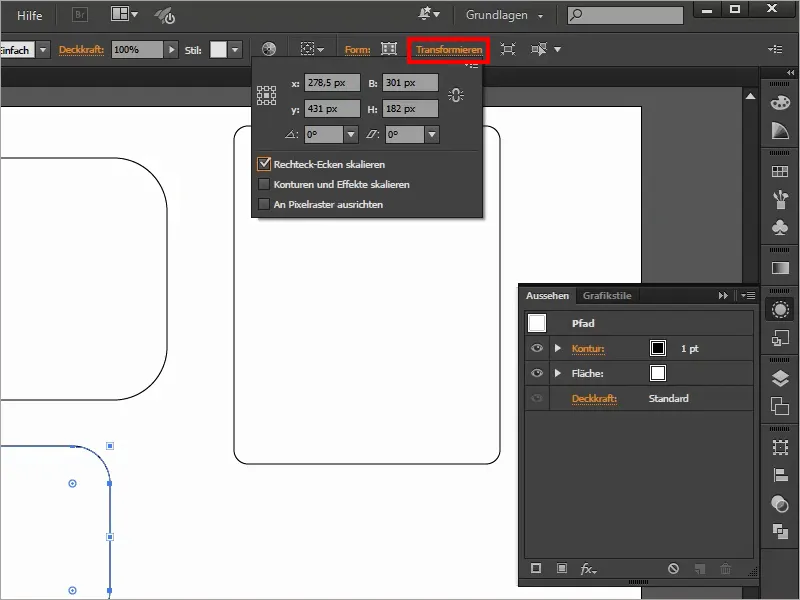
We can also use Shape to define each rounded corner of the rectangle individually.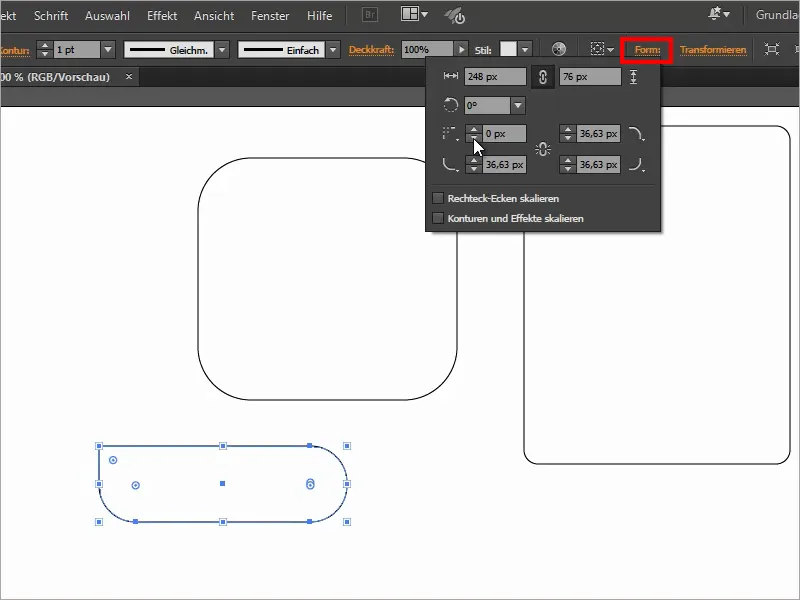
In the Creative Cloud, we also have the option of rounding the corners of many other shapes, such as this star.