In this tutorial, you will learn how to effectively use the Keyframe String Generator in Deforum Stable Diffusion to optimize your workflow. The Keyframe Generator is a powerful tool that helps you plan and implement animations precisely. As we go through the process step by step, you will see how easy it is to create impressive animations.
Main Insights: The Keyframe String Generator allows you to:
- Precisely adjust keyframes for animations.
- Visually represent the movement of your object in 2D and 3D.
- Work flexibly with different axes (X, Y, Z) and animation effects.
Step-by-Step Guide
To start using the Keyframe String Generator, open the corresponding webpage. Here, you can create your keyframes by simply adjusting the right parameters.
The first step is to set the number of desired frames. For example, if you want to work from frame 0 to frame 100, enter this in the respective fields.
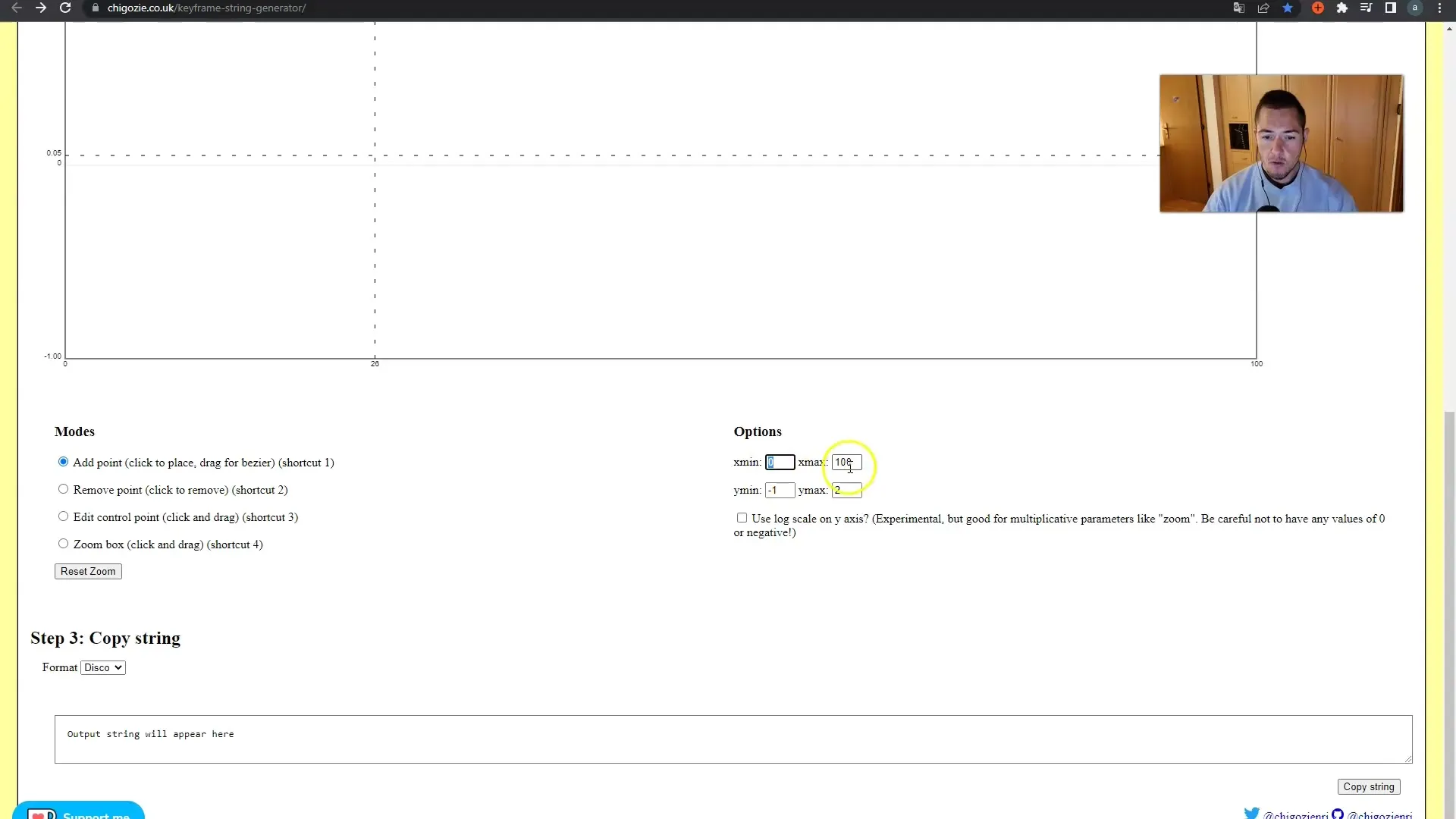
In the next step, you can adjust the values for the movement direction of your camera. Determine how far the movement should go in the negative and positive direction. For example: -10 for negative and +10 for positive on the X-axis.
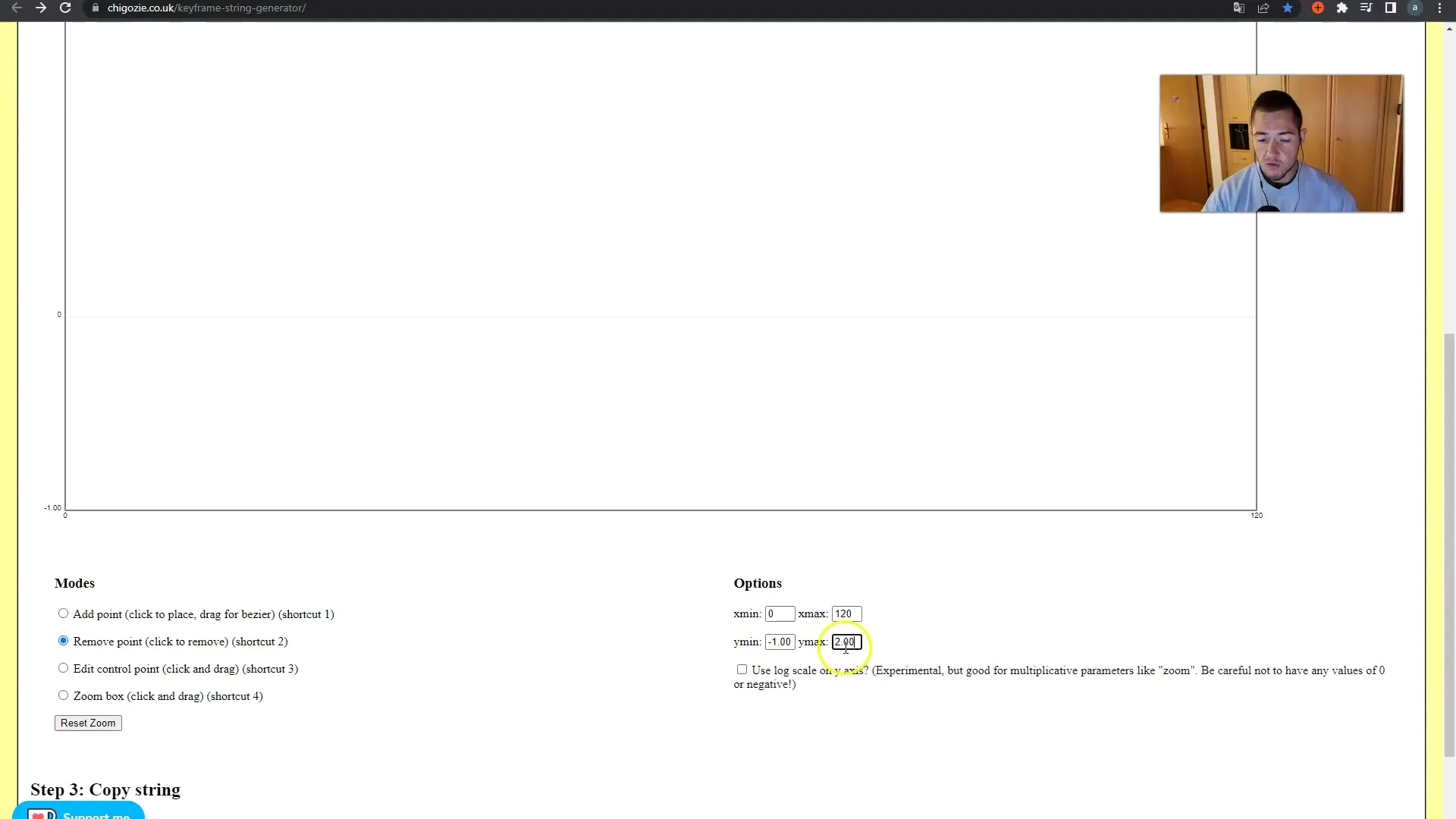
Now you have the opportunity to customize your keyframes individually. You can set different values for translations X, Y, and Z. Make sure you define the values to match your creative vision.
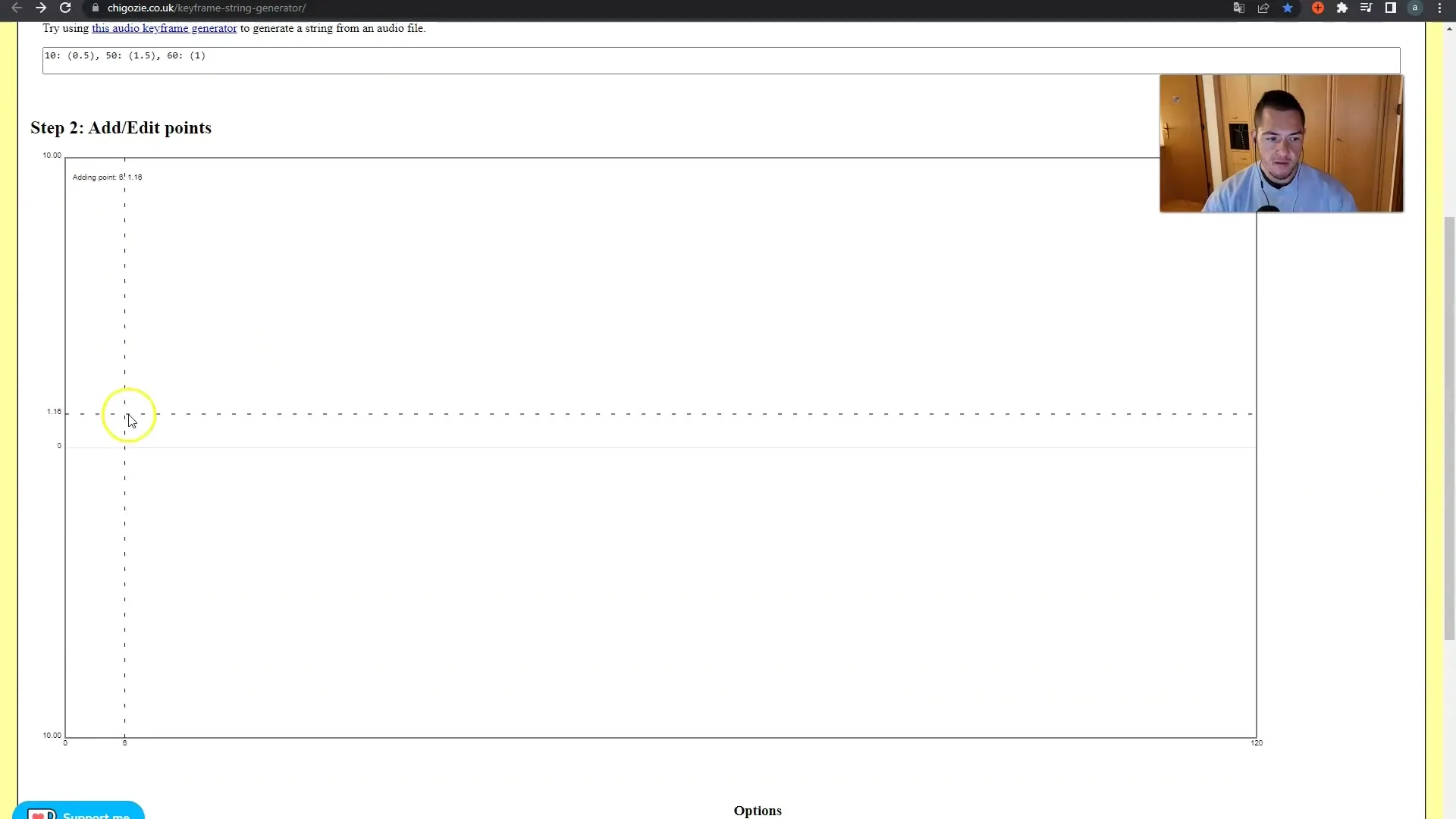
To achieve special effects, you can adjust the curves of the keyframes. Using the shortcut key '3', you can take control of the points and add additional dynamics to the movements. Drag the points as you wish to influence the animation.
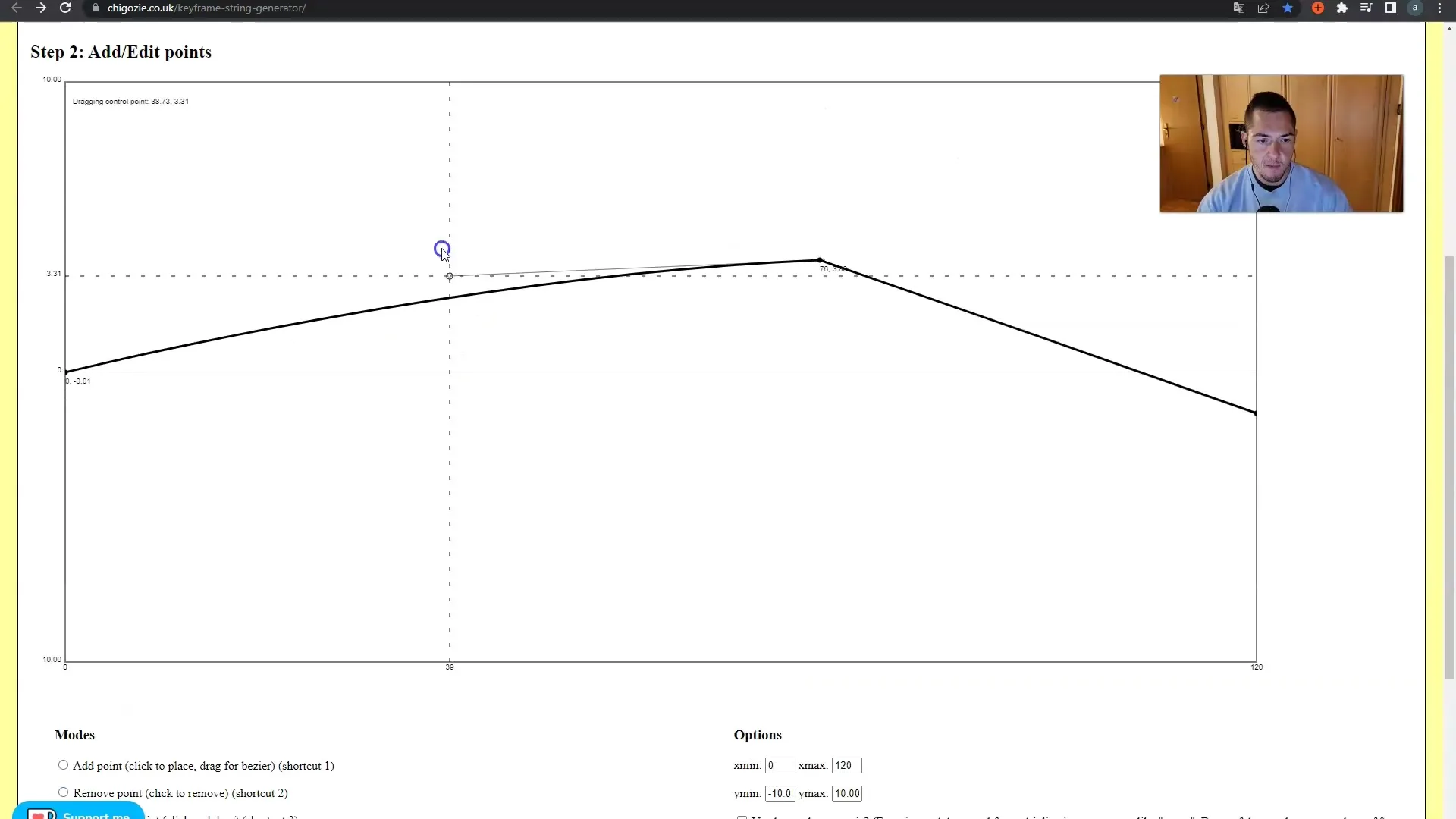
After creating your keyframes, click on "Copy String" to copy the complete chain of parameters. You can then paste these into the corresponding field for translation X.
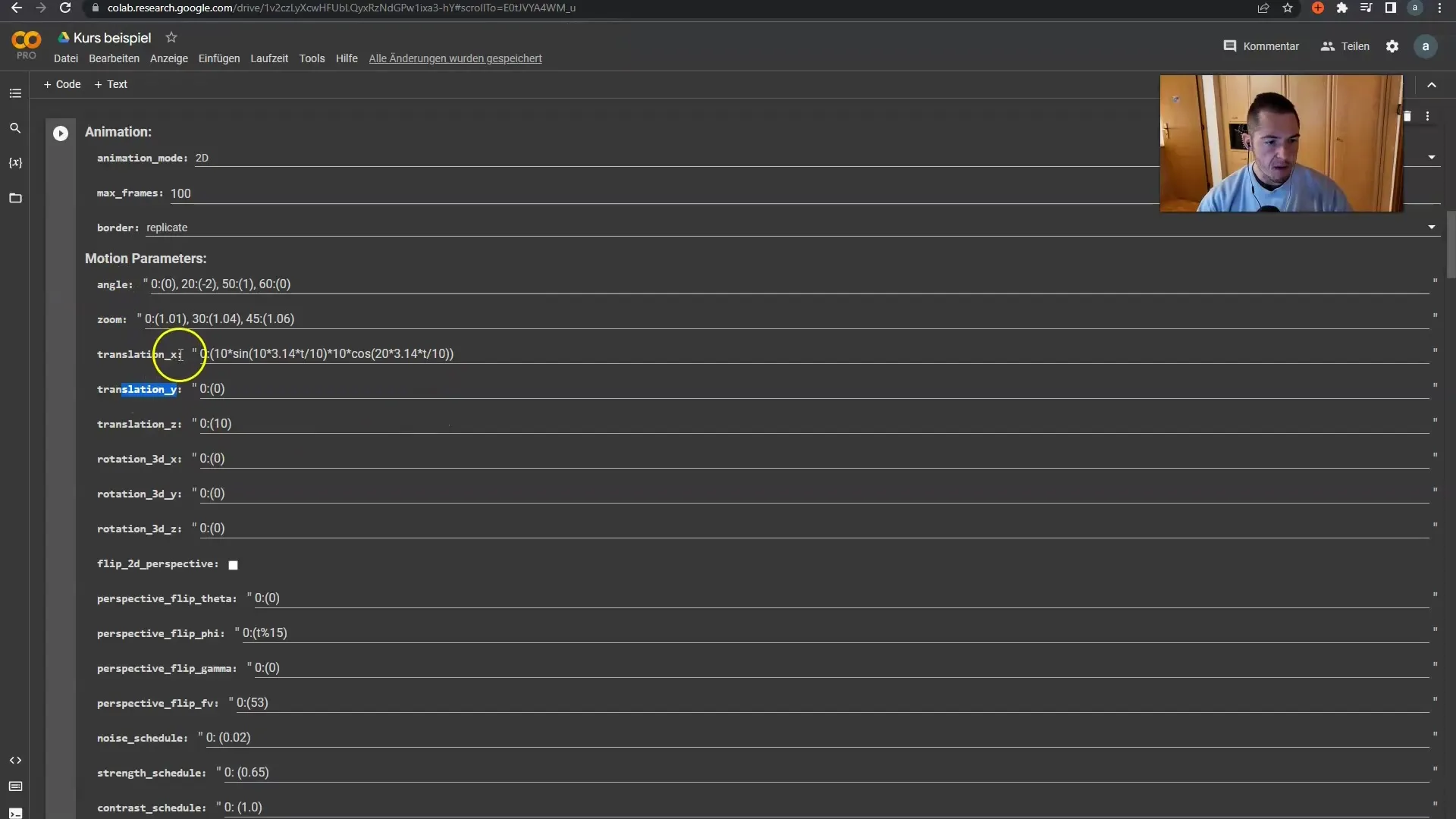
If you want to change the values for other axes, proceed in the same way. Also, make sure to enter the desired parameters for the animation, such as zoom, rotation, and so on.
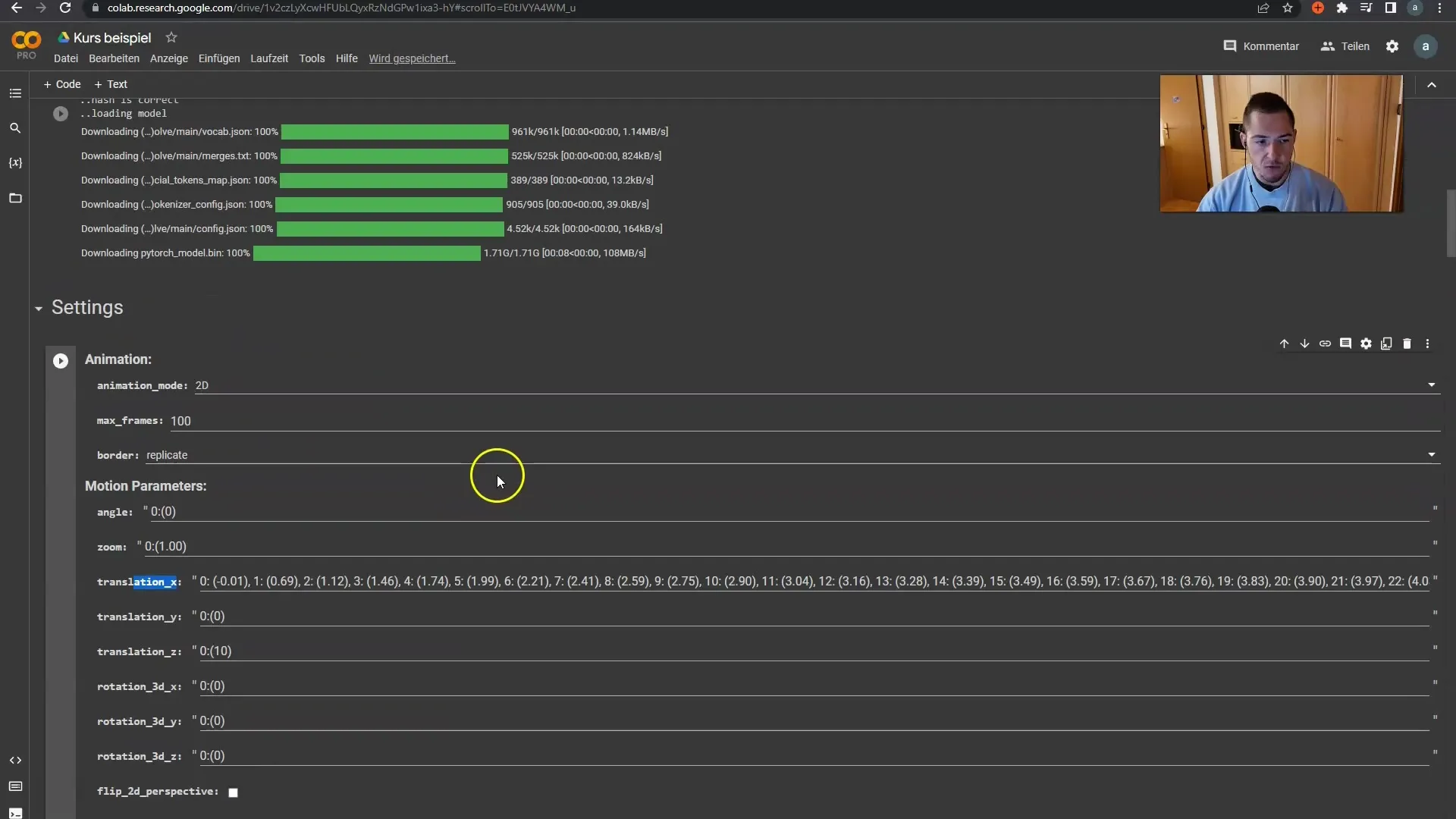
Before starting the animation, ensure that the duration of your frames is set correctly. You can now generate the video and view the result!
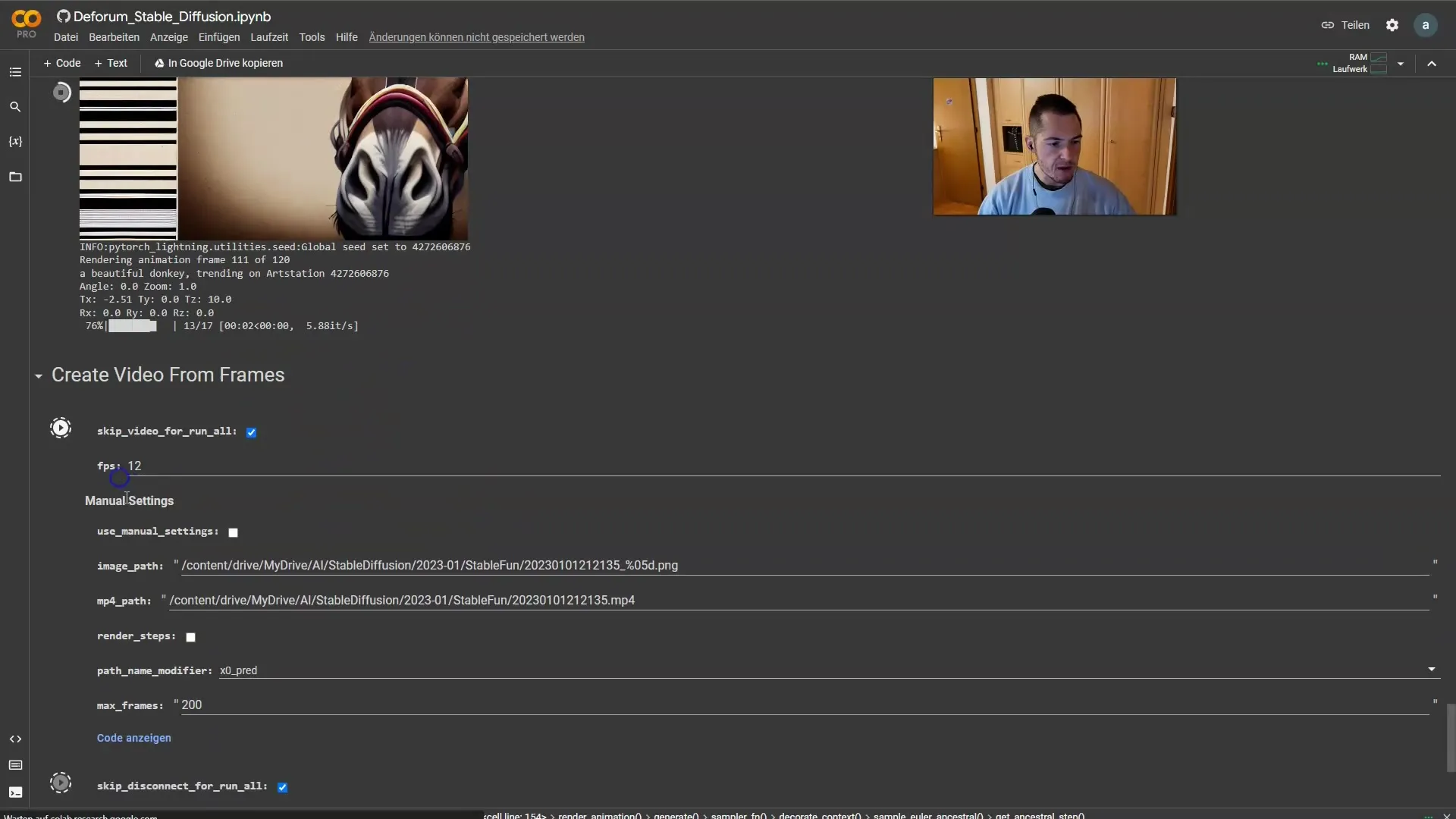
Once the animation is generated, you can observe how the camera moves according to your keyframe settings. The subtle zoom and movement on the X-axis become evident.
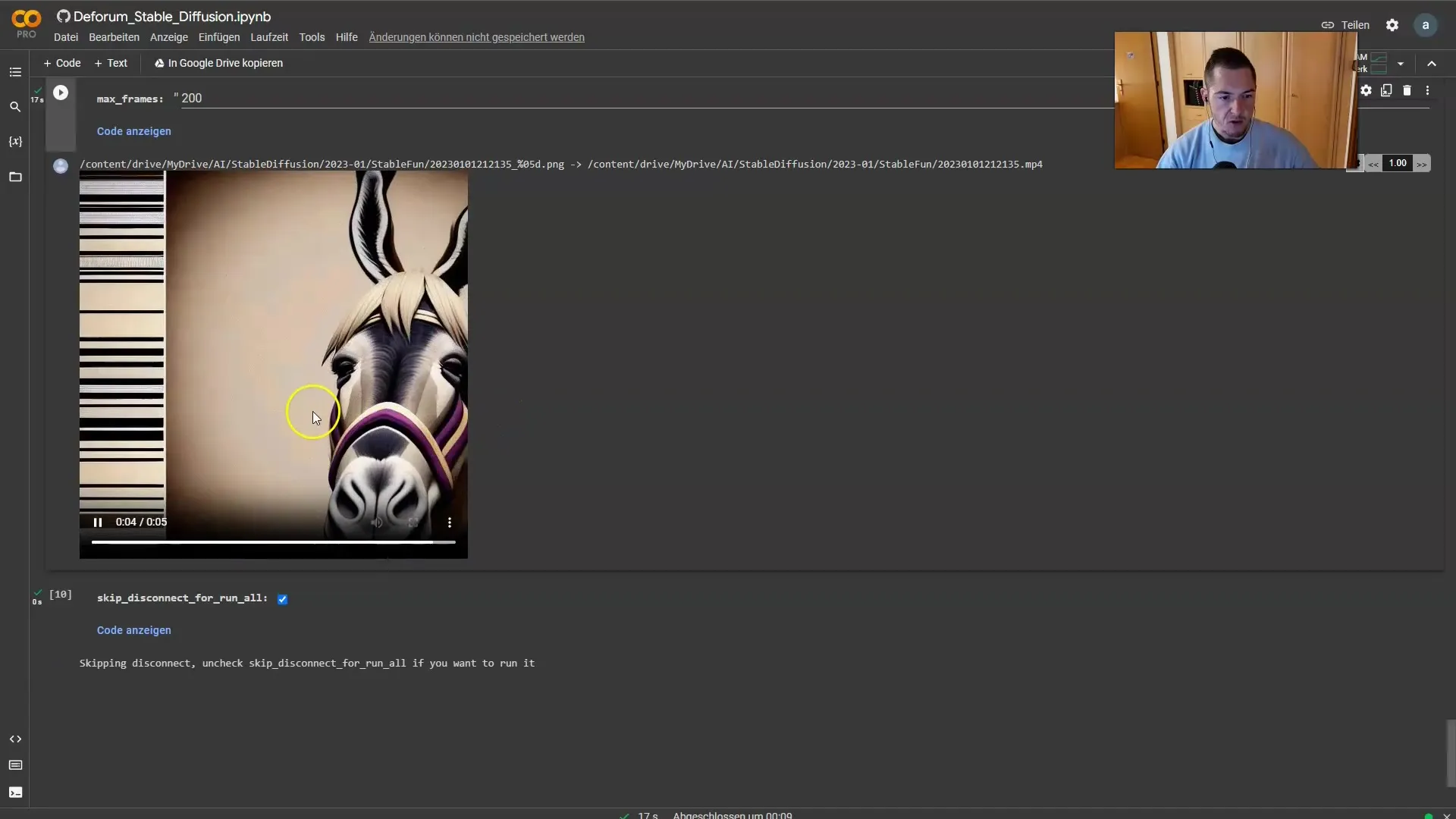
Remember that you can adjust each axis individually, whether it is the X-axis, Y-axis, or the Z-axis. The same principle applies to all axes, and you can create a variety of animations according to your wishes.
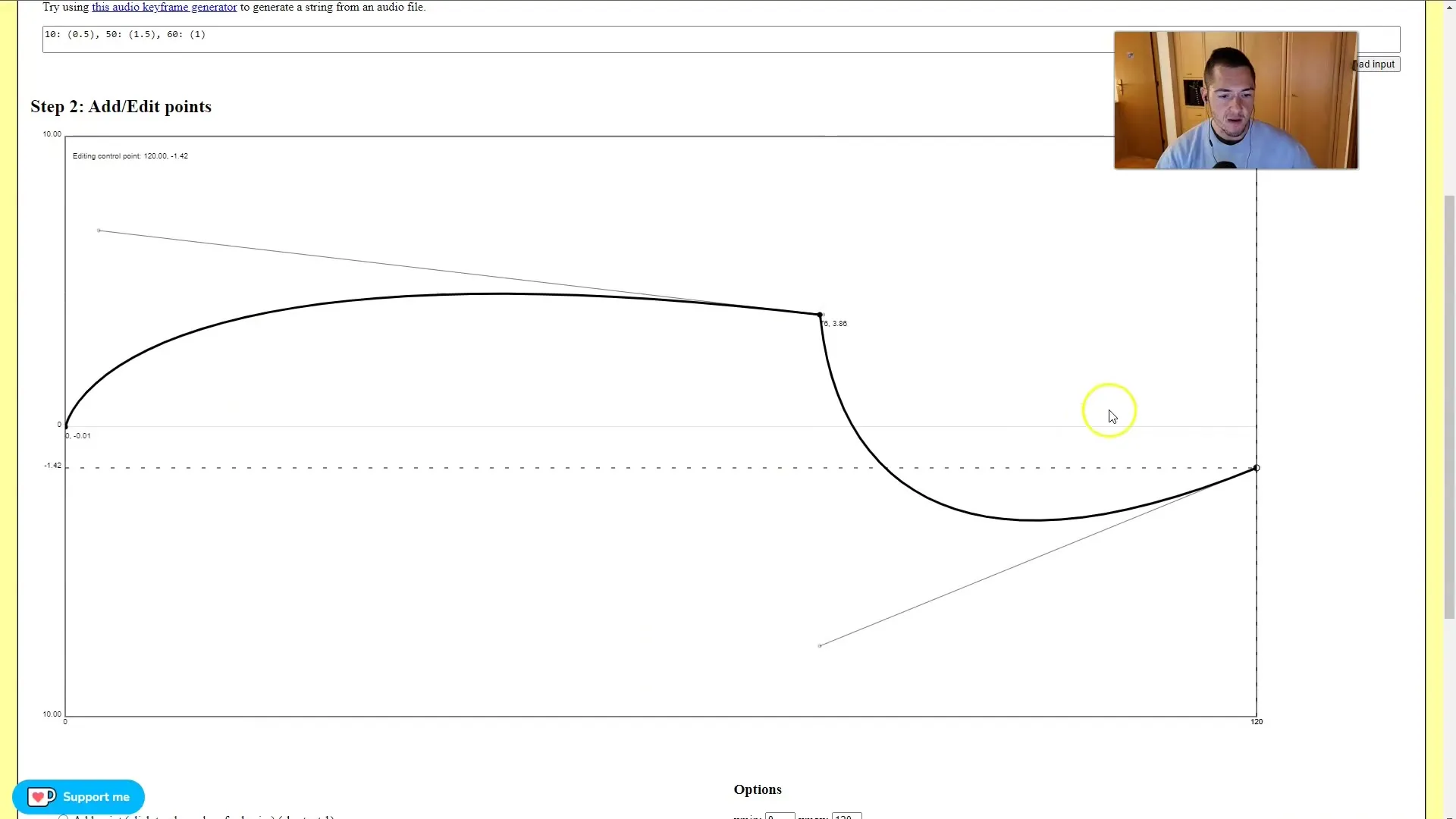
To ensure that your animation is precise, always check the settings for the keyframes before starting the animation. Values like -10 to +10 are often sensible to gain a clear overview.
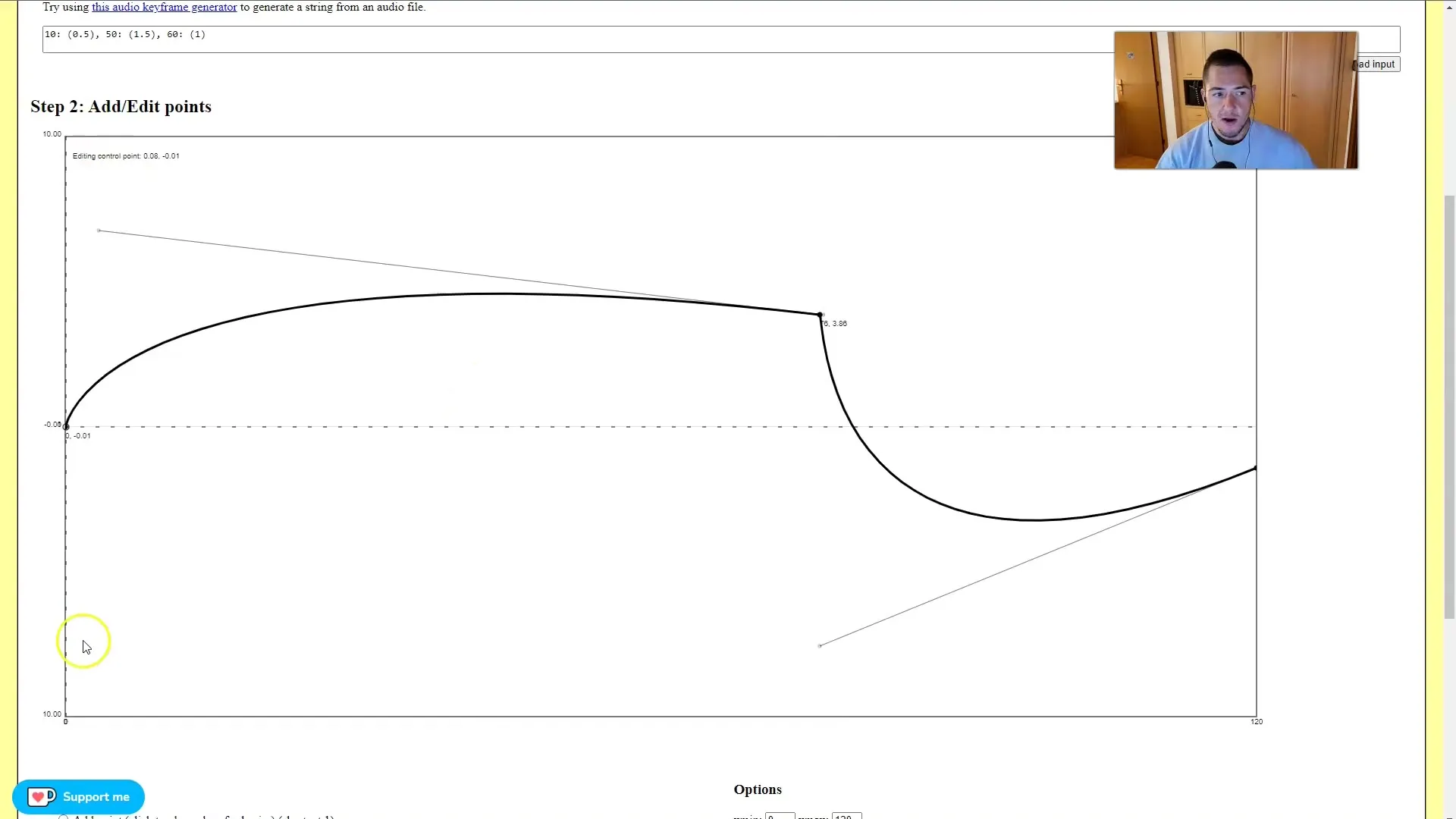
Finally, be creative! Continue experimenting with the various settings of the Keyframe Generator. You will see that with practice, you can achieve great results.
Summary
In this detailed guide, you have learned everything important about the Keyframe String Generator in Deforum Stable Diffusion. You now know how to create, customize keyframes, and design your animations according to your preferences.
Frequently Asked Questions
What is a Keyframe String Generator?A Keyframe String Generator helps you create precise animations by setting keyframes.
How many frames can I set?You can set any number of frames, depending on your project and the desired effects.
Can I adjust the camera's movement direction?Yes, you can adjust the camera's movement direction for the X, Y, and Z axes individually.
What happens if I don't enter values?If you do not enter values, the animation will be generated by default without adjustments.
How can I edit the curves of the keyframes?You can edit the curves of the keyframes by drag & drop, moving the control points.


