Welcome to this guide where I will show you how you can use your own models for Deforum Stable Diffusion. If you want to take your projects to the next level, it is important to find the right models and use them effectively. In the following sections, I will explain to you in detail the steps you need to follow. This way, you can work creatively and achieve the best results.
Main Findings
- You can download and use various models from Hugging Face.
- The process involves searching, downloading, and adding models in Google Colab.
- Setting up the models is straightforward, provided you follow the described steps.
Step-by-Step Guide
First and foremost, it is important to choose a model that fits your needs. So the first step is to find a suitable model.
Go to the Hugging Face website. Here you will find a variety of models that will help you create your images and improve your projects. There are many creative approaches, such as Dungeon-style models, which are particularly popular.
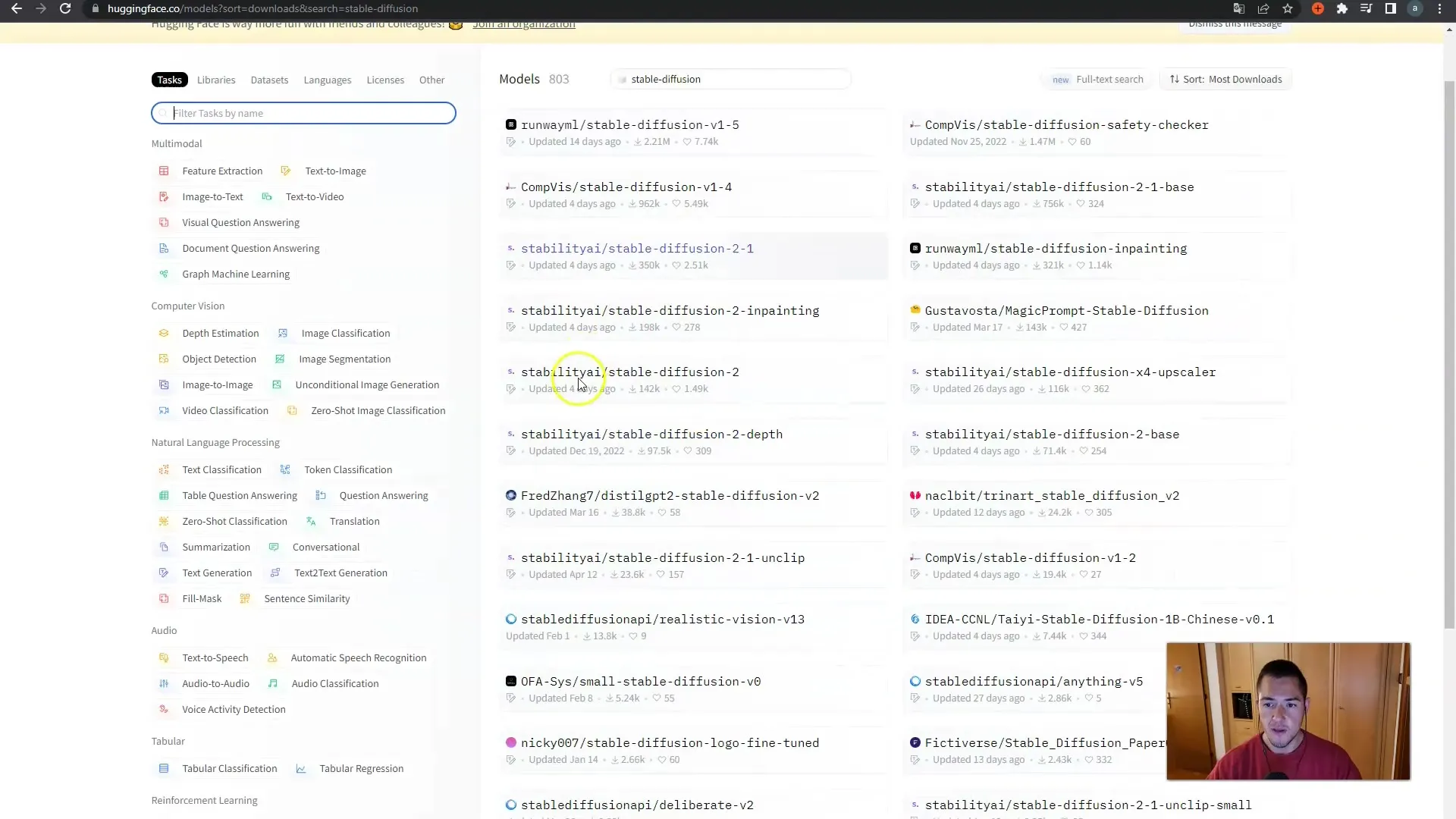
Once you have found a model you like, for example, the "Dungeon and Wifus" model, you can download it directly. Simply click on the download button.
In our case, the downloaded model is around 2 GB in size. Make sure you have enough storage space on your computer. Repeat this step for other models that interest you.
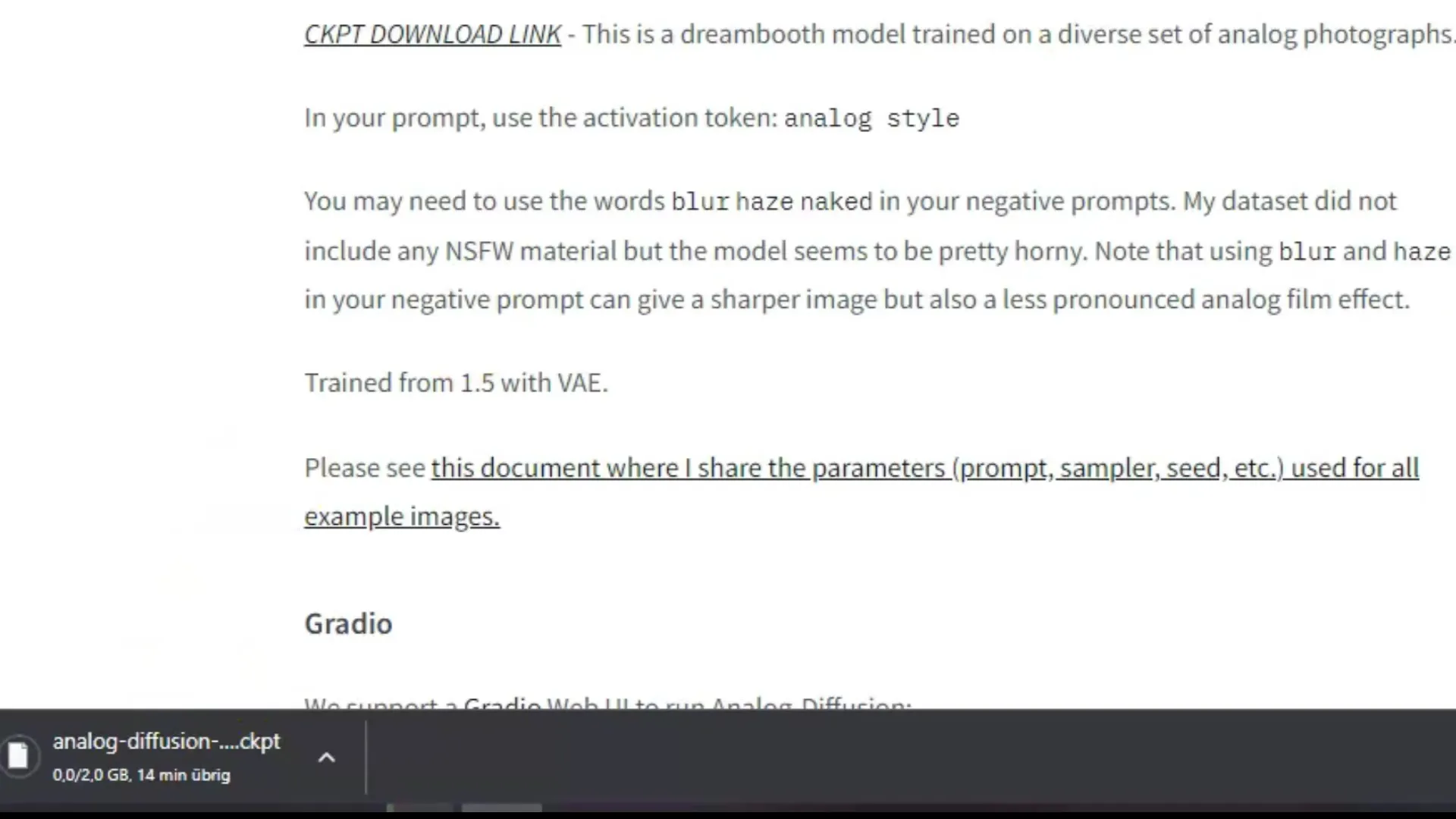
Now that you have downloaded the models, it's time to upload them to Google Colab. Go to your Google Colab project and navigate to the section designated for uploading models.
To upload the model, you can simply drag and drop it into the corresponding area. Note that depending on your internet speed, it may take a while for the model to be uploaded. I have experienced it taking up to 10 hours, so be patient.
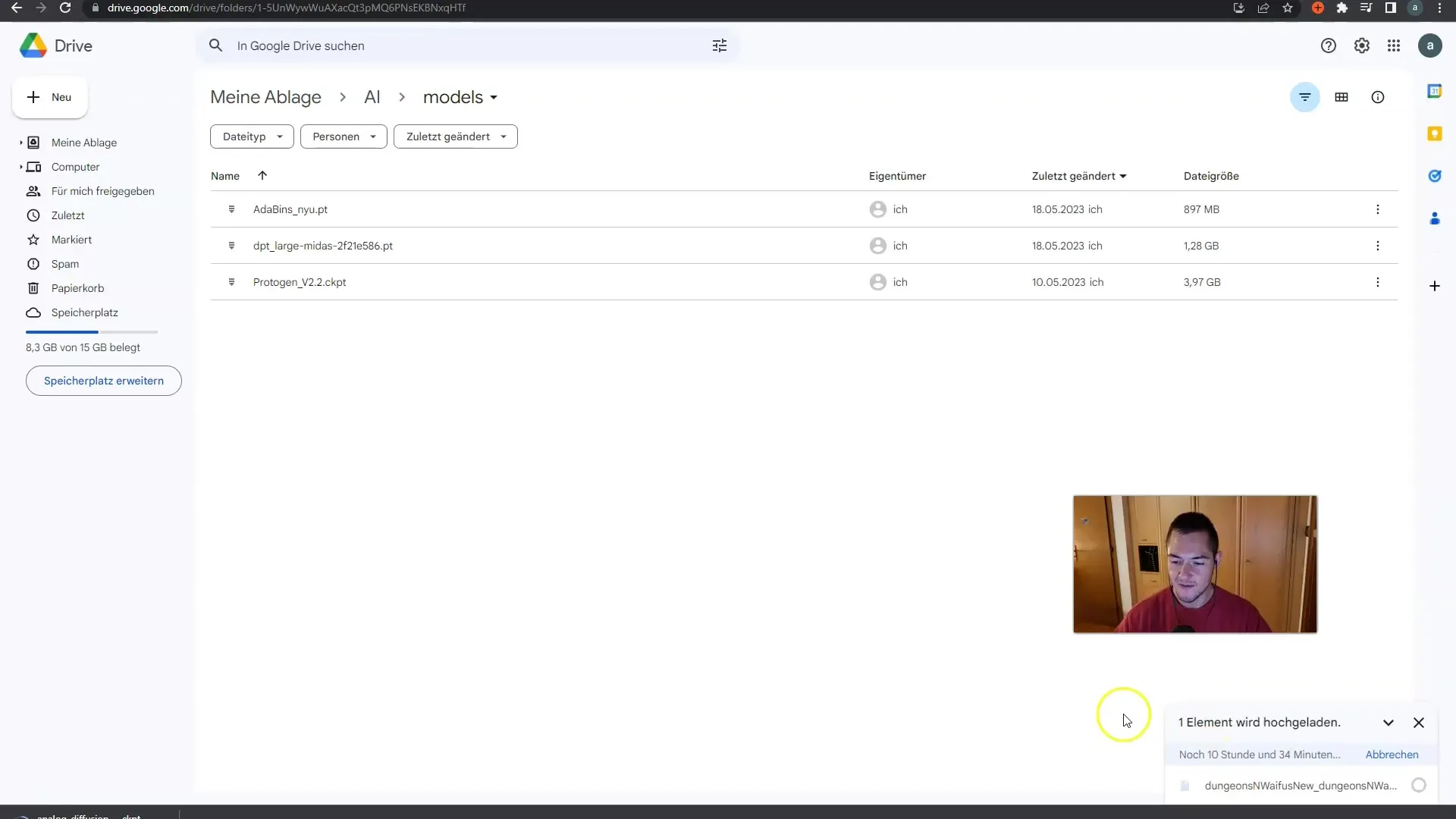
Once the model is uploaded, ensure that everything is correctly configured in Google Colab. Go to the "Model Setup" section and select the option for a Custom Model Checkpoint.
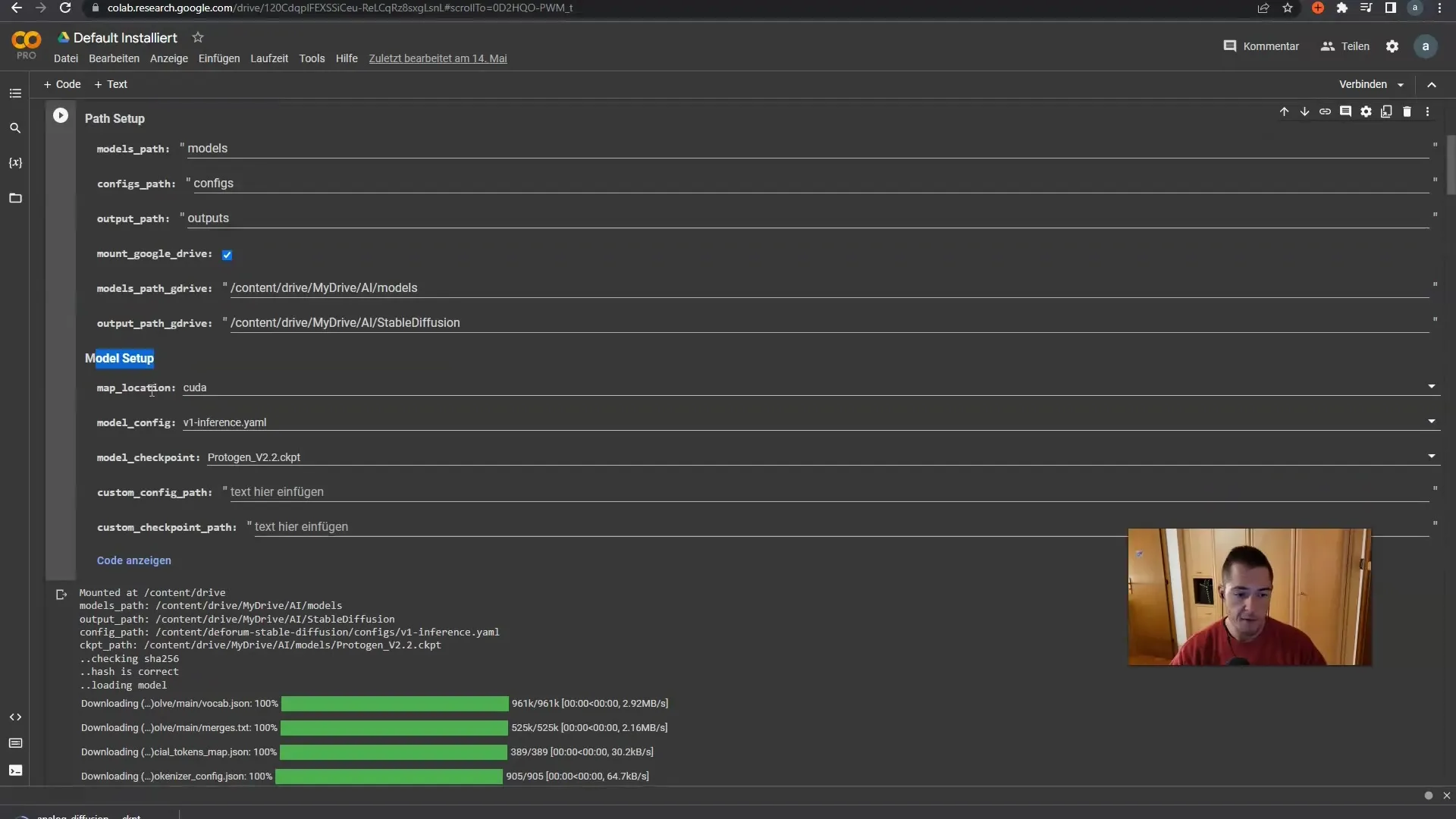
Here, specify the path to your downloaded model. It's quite simple: click on the folder icon to select the path to your Google Drive folder where you have saved the models.
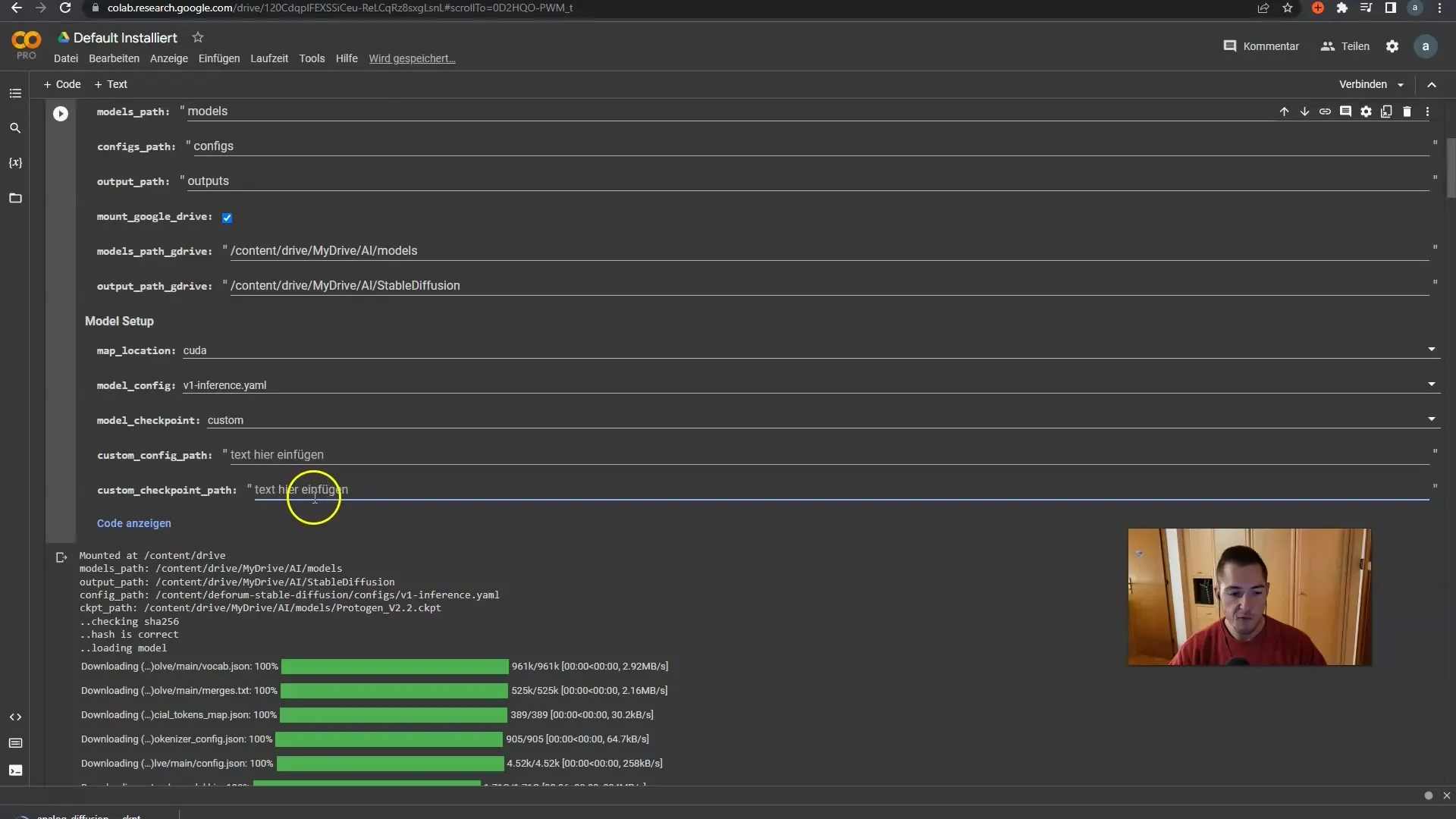
If your Google Drive is not yet connected, click on "Connect Drive" to grant access. Make sure to click on the appropriate cell to confirm the permissions again.
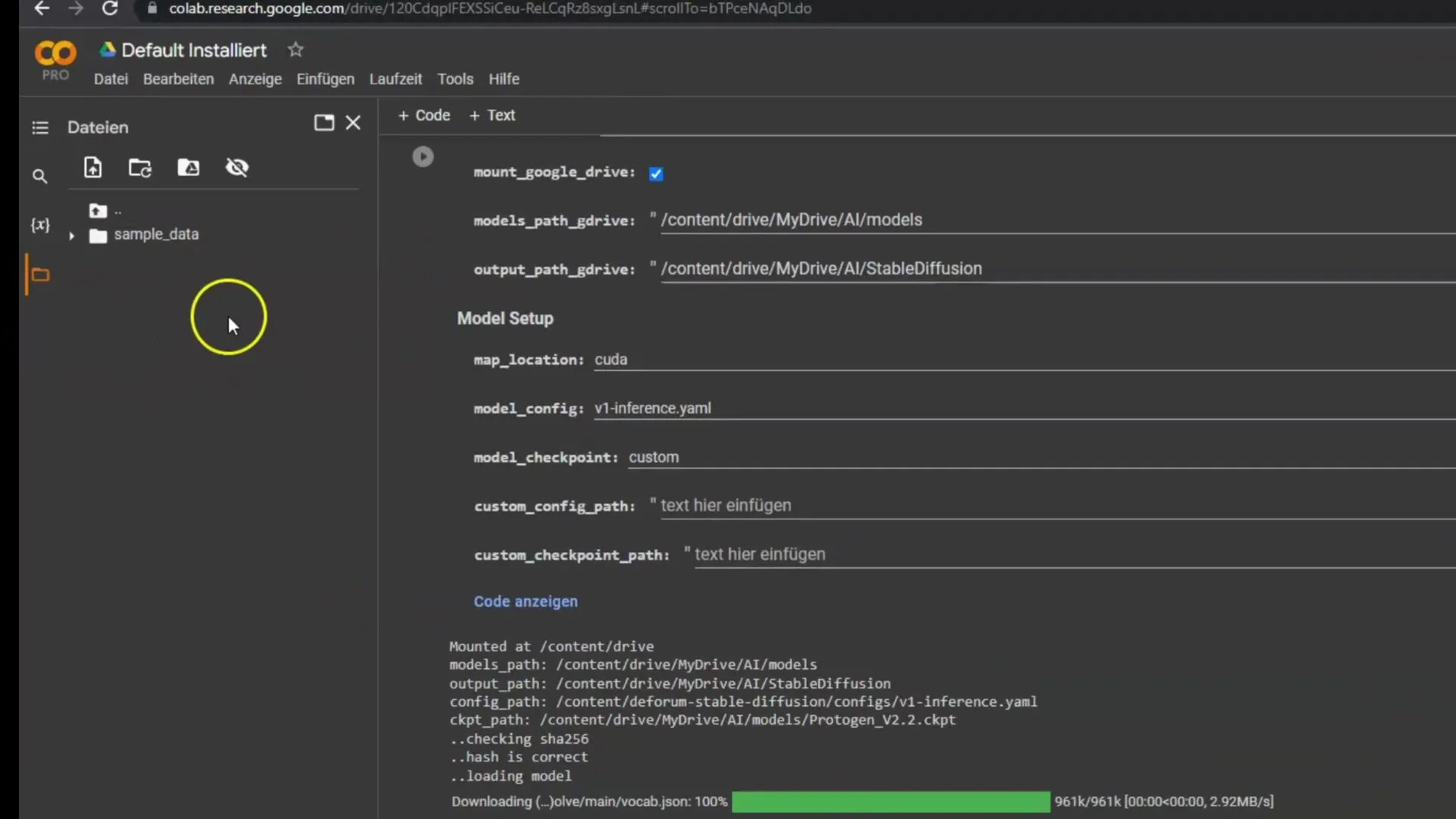
Once your Google Drive is found, you will see your "ai Models" folder. Select the model you want to upload, for example, the Dungeon model.
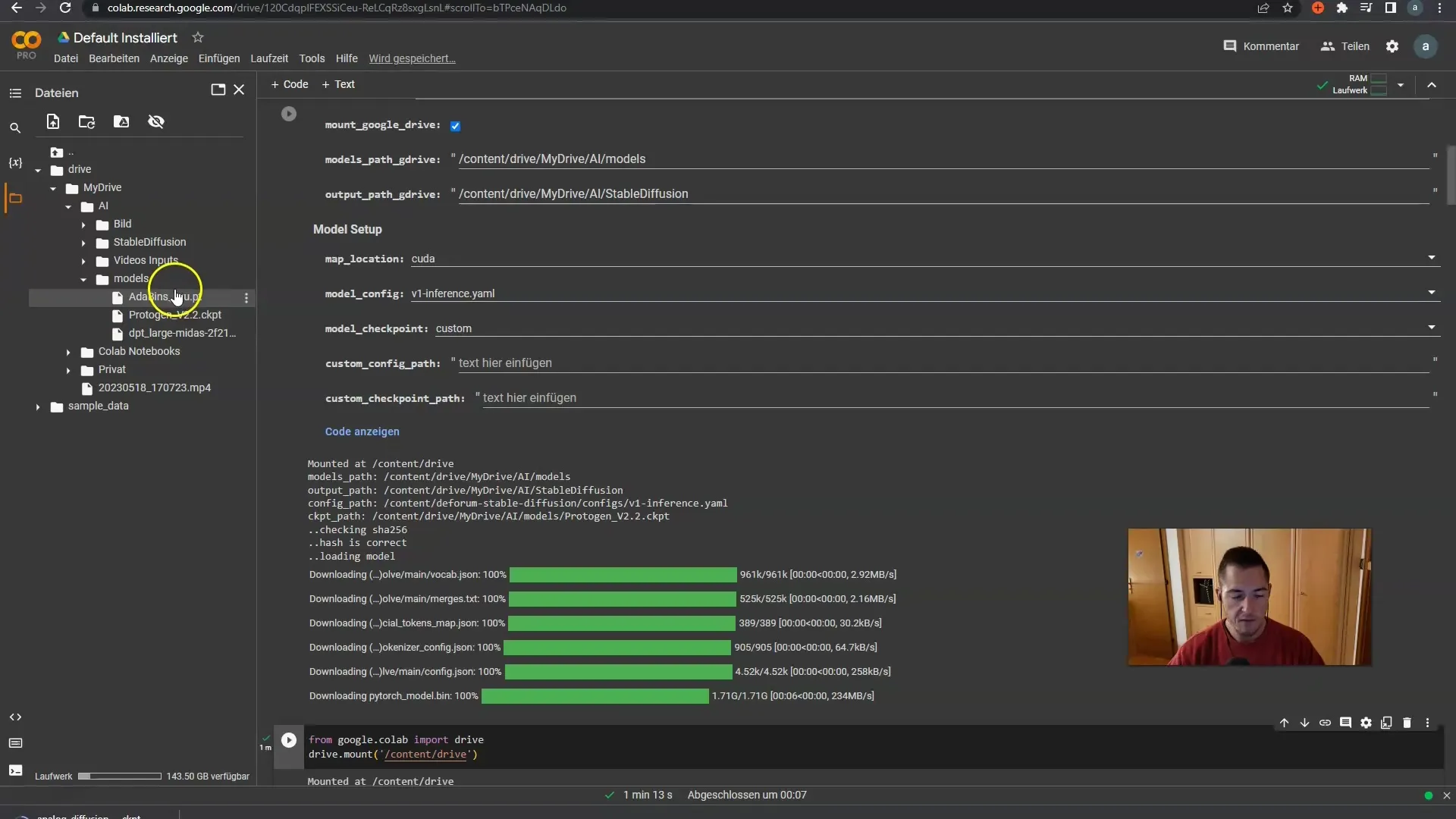
If the model is not yet uploaded, wait until the process is complete. Ensure that your internet connection is stable to avoid interruptions.
Now it's time to copy the path to the Custom Checkpoint. Right-click on the model and select "Copy path".
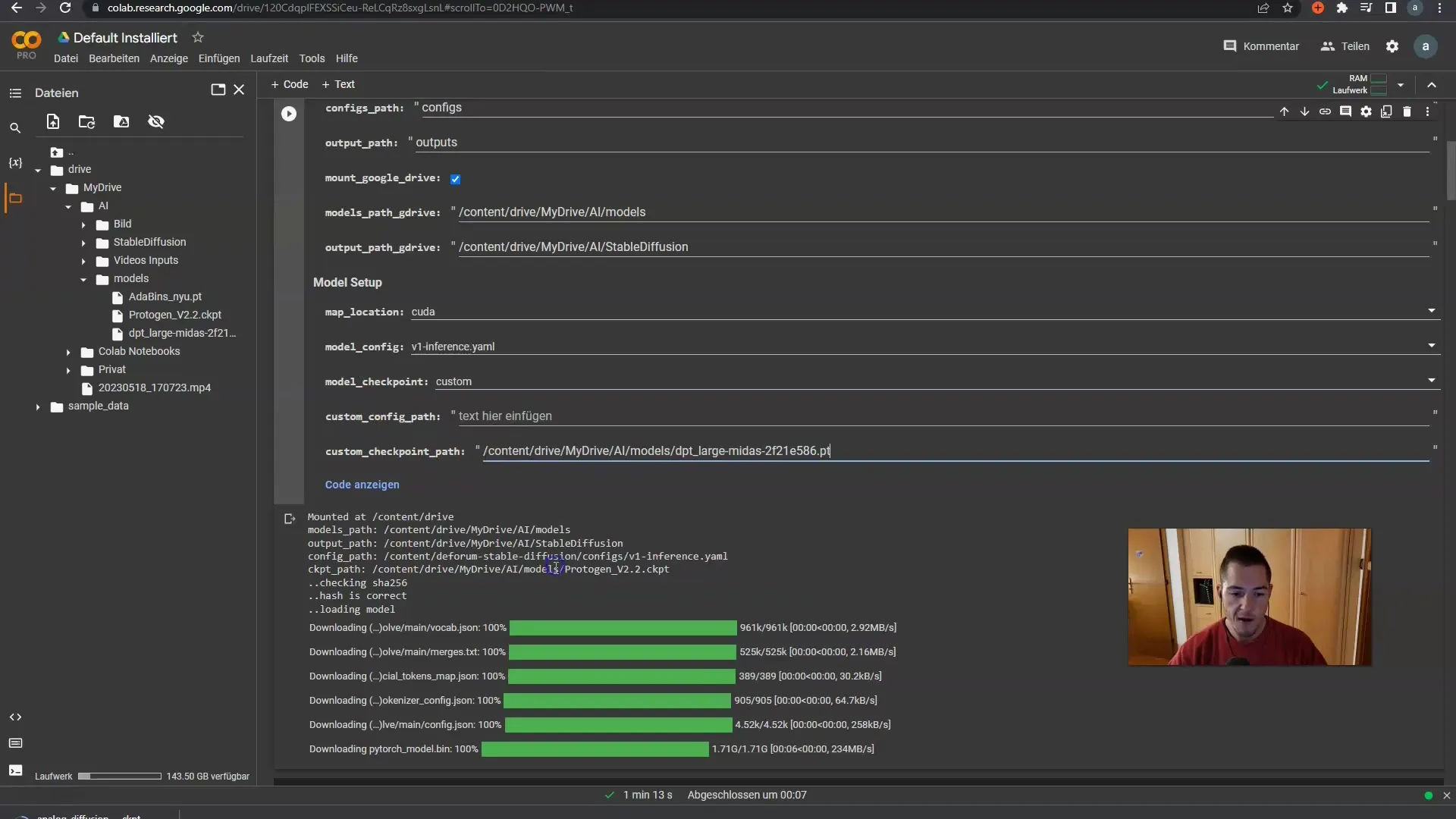
Now you can paste the path in the designated location. With that, you have everything set up correctly and ready to use the model in your application.
Another important point is that you can discover promising models on Hugging Face that deliver impressive results. Examples include models that generate great anime styles or those that create fascinating zombie profiles. So once you have found a suitable model, download it and repeat the upload process in your Google Drive.
One additional tip: Usually, you will also find the so-called "Bronz", which provide information on the customization options of the images. You can copy these and use them as needed. Sometimes it can be helpful to find out more about them, especially if you are working with a custom model.
Do you want to achieve an even wider range of outputs? You can also work with the standard models. These also provide a variety of impressive results that will help you bring your creative projects to life.
Summary
In this guide, you have learned how to download, upload, and set up specific models from Hugging Face in Google Colab. Each of the steps presented has been explained in detail to enable you to implement them easily. Experiment with different models and find out which ones best suit your creative projects.
Frequently Asked Questions
Which model should I use?The model that best fits your project and desired style.
Where can I find the models?On the Hugging Face website, you can find many different models that you can browse through.
How do I download a model?Click on the download button of the desired model on Hugging Face.
How long does it take to upload a model?Uploading can take several hours depending on internet speed.
Can I also use standard models?Yes, standard models also provide many different and good outputs.


