Adobe has continuously worked on optimizing its Creative Cloud, especially regarding InDesign CC and the Creative Cloud Libraries. In this tutorial, you will learn how to use the new features to improve your workflow and facilitate collaboration with others. These new tools give you the opportunity to work more efficiently and manage creative content more easily.
Main Insights
- Direct access to Adobe Stock within the application
- More intuitive ways to add objects to the CC Libraries
- Synchronization of linked objects across different programs
- Easy sharing of the library for collaborative work
Step-by-Step Guide
To make the most of the latest features of the Creative Cloud Libraries in InDesign CC, follow these steps:
Start by opening your layout in InDesign CC. You have the option to add an image directly from Adobe Stock via the CC Libraries. Click on the corresponding icon that allows you to access Adobe Stock. At this point, you will see a new option to browse Adobe Stock. Simply enter a keyword like "bicycle" to find suitable images. If you find an appropriate image, you can either license it directly or save it as a layout image. This action loads the image immediately into your library.
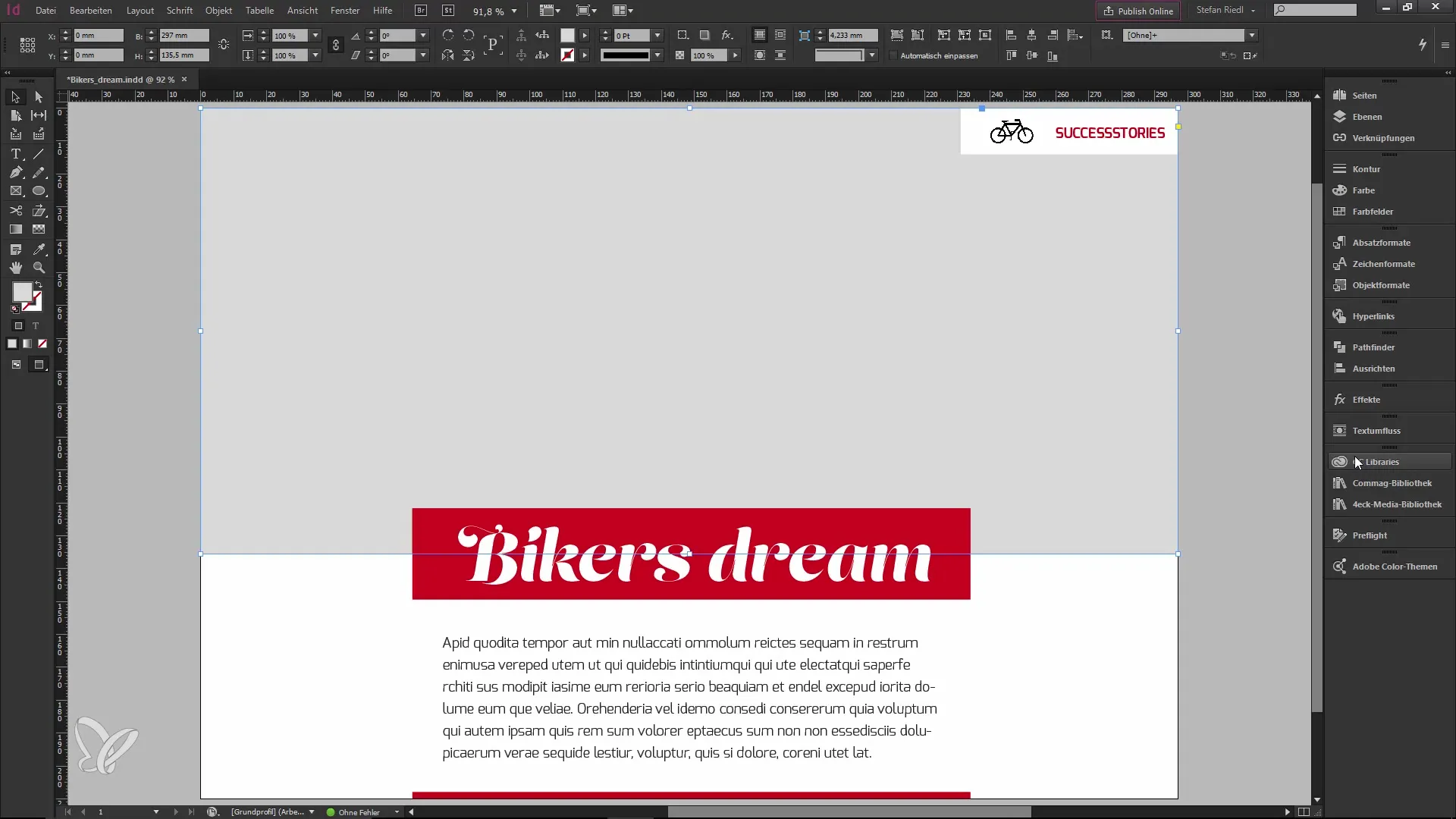
Once the image is in your library, you can conveniently drag it into your layout. It is worth noting that you now have the option to use images and other assets directly without going through a browser. This makes the entire process significantly more comfortable.
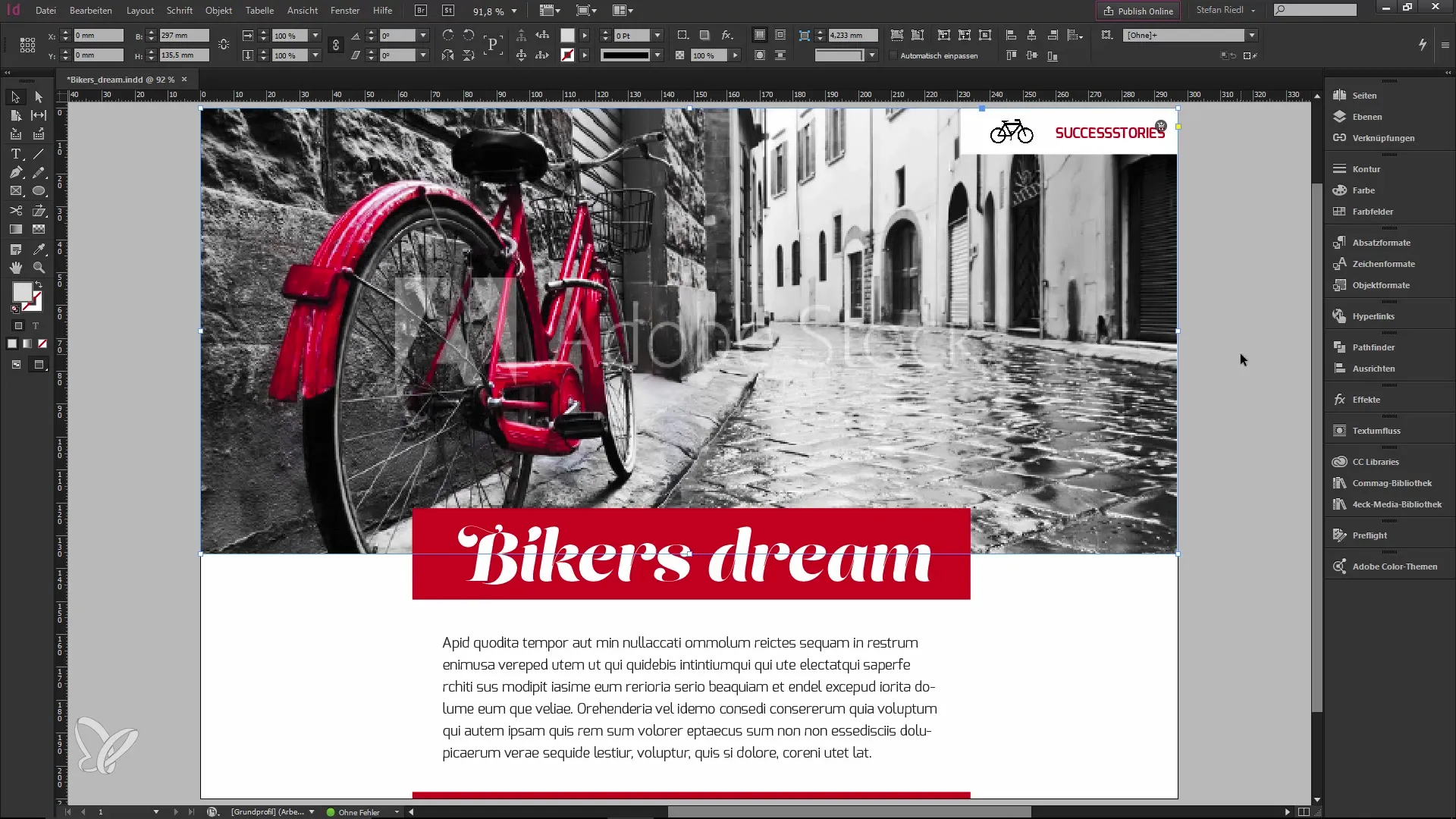
Another useful feature is the selection of elements you want to add to your library. You can choose whether you want to add a graphic, text, or a character style, for example. Just click on the desired element and select the option you want to add. You will notice that the colors and formats in your library are adopted correctly. This way, you can easily use different color codes or formats without having to start over each time.
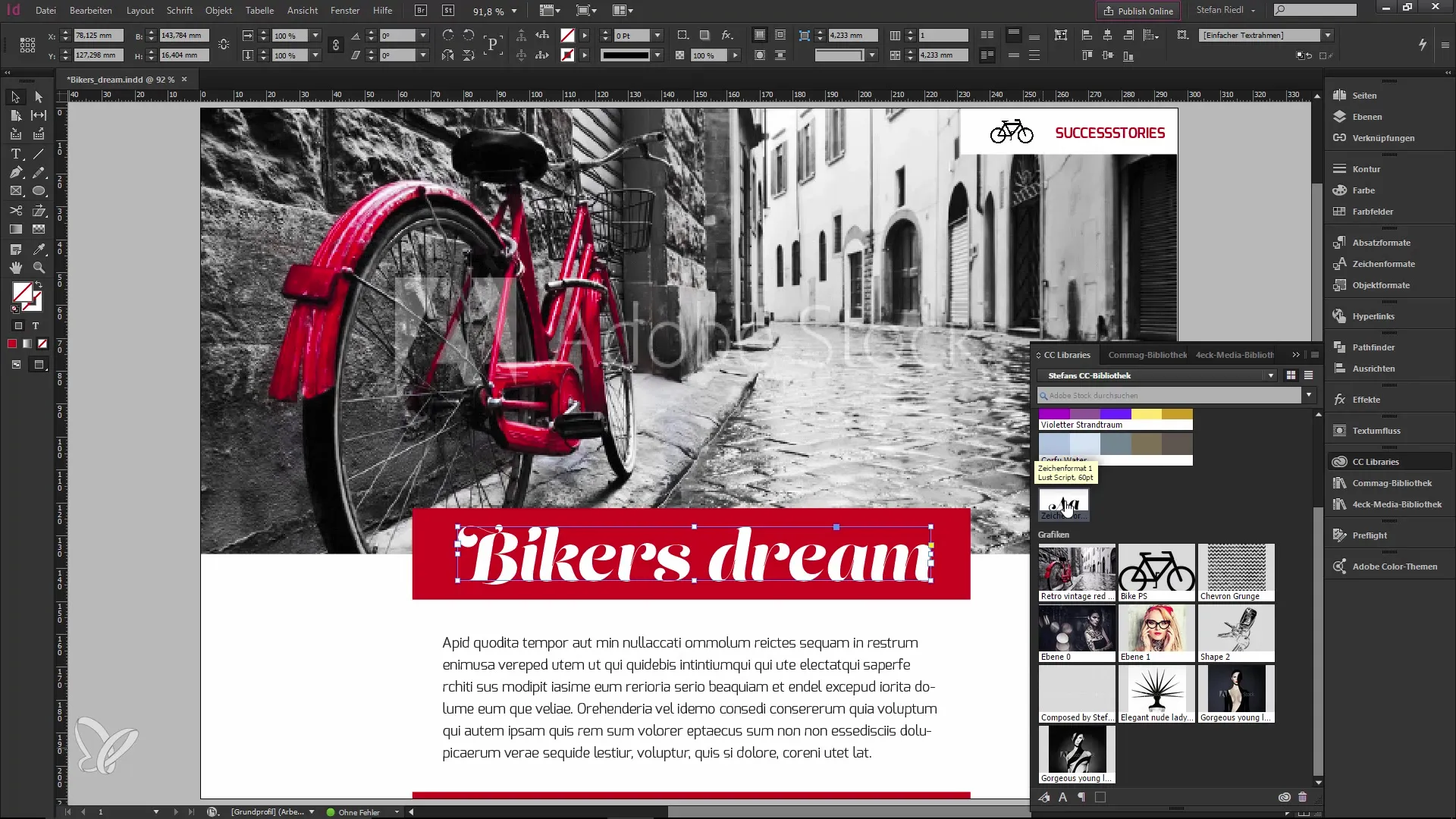
Additionally, there is the option to access the community service within the Creative Cloud app. Here you will find a variety of user-generated content that you can use for free. This service is especially helpful when you are looking for creative solutions without being restricted by your budget. Simply choose the free resource and download it directly to your CC library.
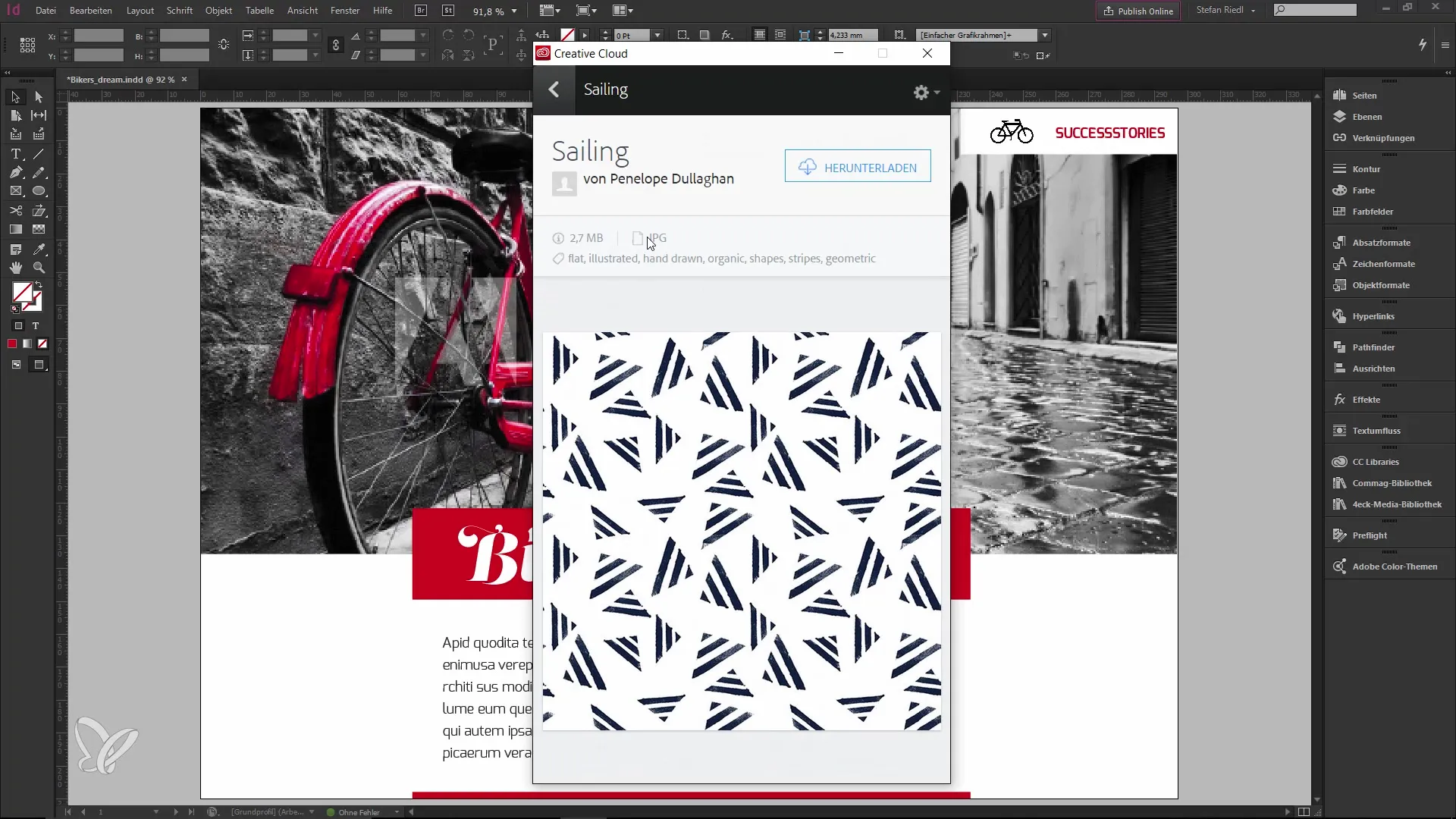
After you have all the content in your library, you can now use it to further refine your design. For example, if you want to modify a specific content, you can do this directly in Photoshop. Save the changes, and the synchronization ensures that the updated content automatically appears in InDesign. This saves a lot of time, as you don’t have to constantly switch between programs.
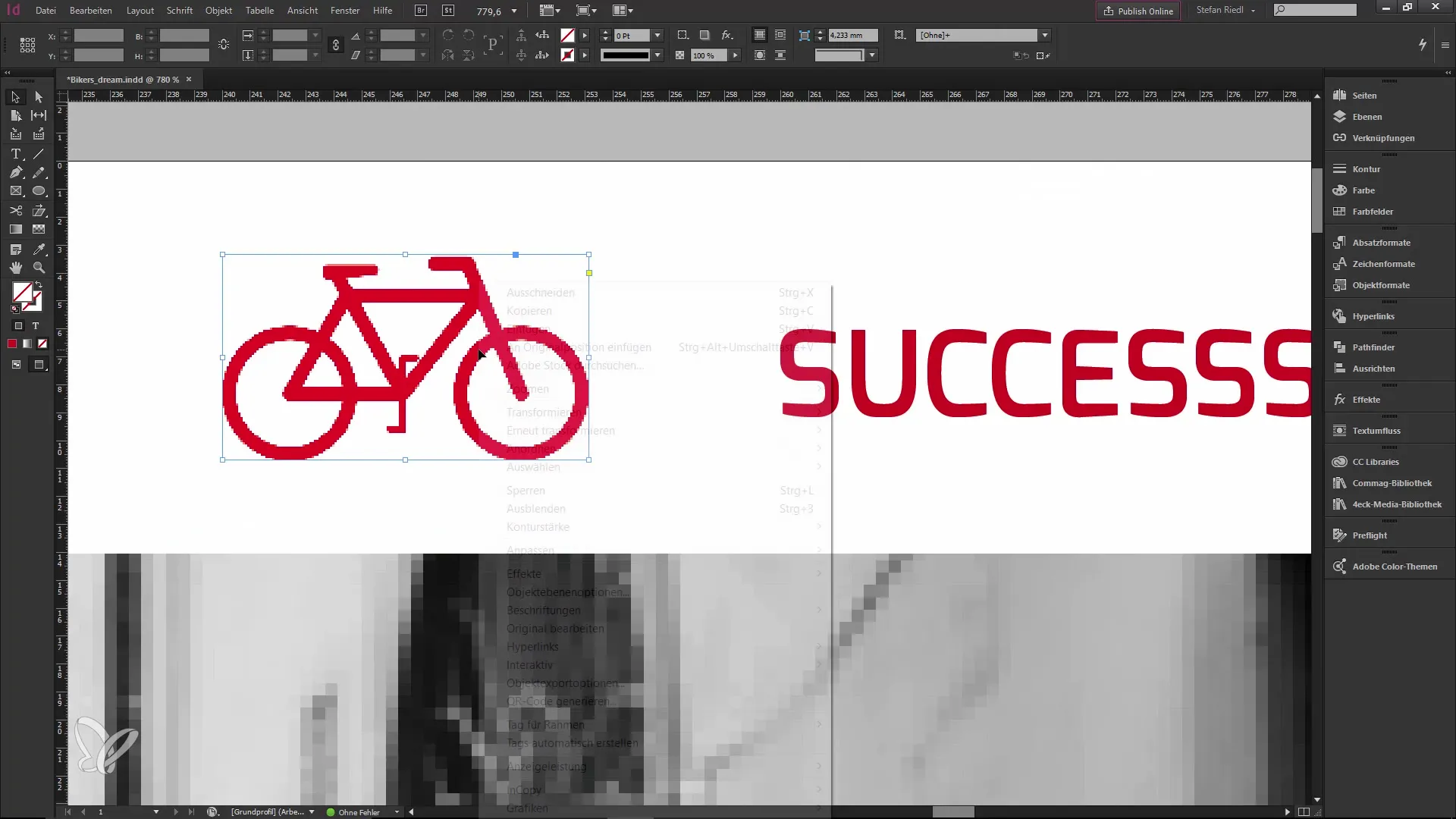
Furthermore, it is possible to embed a file without it changing when the original file is edited. To achieve this, you must hold down the Alt key while placing the object from the CC Library. This way, the object is synchronized independently of the cloud and remains unchanged, even if the original file is edited.

For teamwork, the CC Library offers a collaboration feature. You can easily share the library with others by adding your colleagues' email addresses. You also have the option to grant specific permissions so that other users can view or edit the content. This feature significantly facilitates working on joint projects and replaces the cumbersome use of USB drives or external drives.
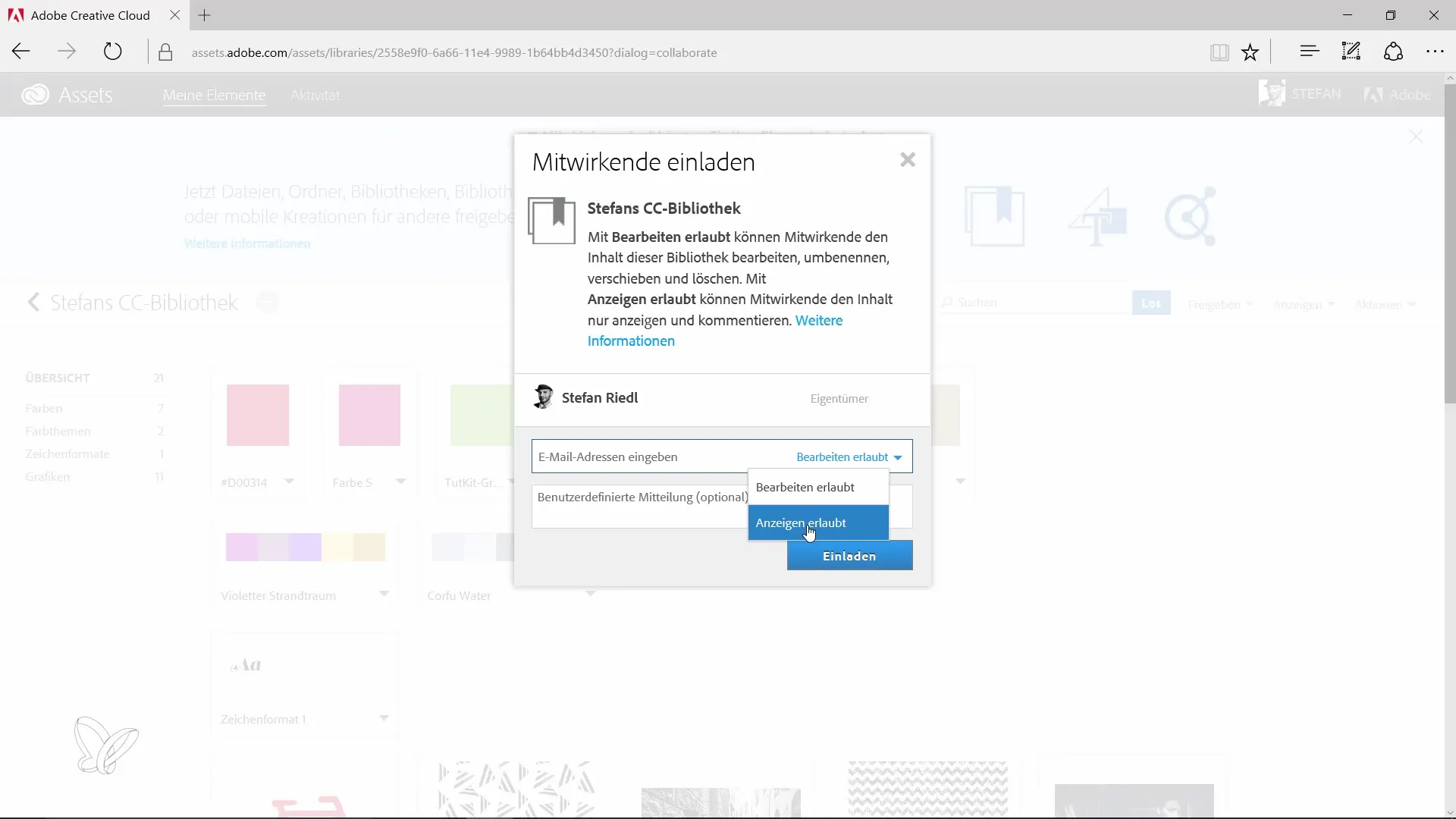
With all these new features in InDesign CC and the CC Libraries, you can greatly optimize your workflow. I recommend trying out all these features yourself to maximize flexibility and creativity in your designs.
Summary - Innovations in the Creative Cloud: InDesign CC and the Creative Cloud Libraries
The new features in InDesign CC make it easier for you to work with Adobe Stock and the Creative Cloud Libraries. You can now work more effectively by finding and synchronizing all the necessary content directly in the application. Additionally, the possibility of teamwork significantly improves collaboration on creative projects.
Frequently Asked Questions
How do I access Adobe Stock in InDesign CC?You can access Adobe Stock by clicking the corresponding icon directly in the application and searching for images.
Can I also find free designs in the Creative Cloud App?Yes, you can download many free, user-generated designs through the community service.
How are changes to objects in my CC Library synchronized?Changes made to linked objects are automatically synchronized through the cloud.
Can I share my CC Library with others?Yes, you can simply add your colleagues' email addresses and assign them specific permissions.
How do I prevent an object from changing when the original file is edited?Hold down the Alt key while placing the object from the CC Library to embed a standalone version.


