Color plays a crucial role in design and has a significant impact on the perception of a project. With the new update of InDesign CC 2014.1, you have the ability to automatically recognize and use colors from your images or selection areas. In this guide, I will show you how to use the new color adjustment tool to create harmonious color palettes for your designs.
Key insights The new color tool in InDesign allows you to automatically generate color palettes from images or selection areas. These palettes consist of up to five colors, which you can adjust as desired and save in color swatches or CC libraries.
Step-by-step guide to using the new tool
1. Select the color adjustment tool
Start InDesign and open your project. In the toolbar on the left side, you will find the new color adjustment tool. Click on it to select it.
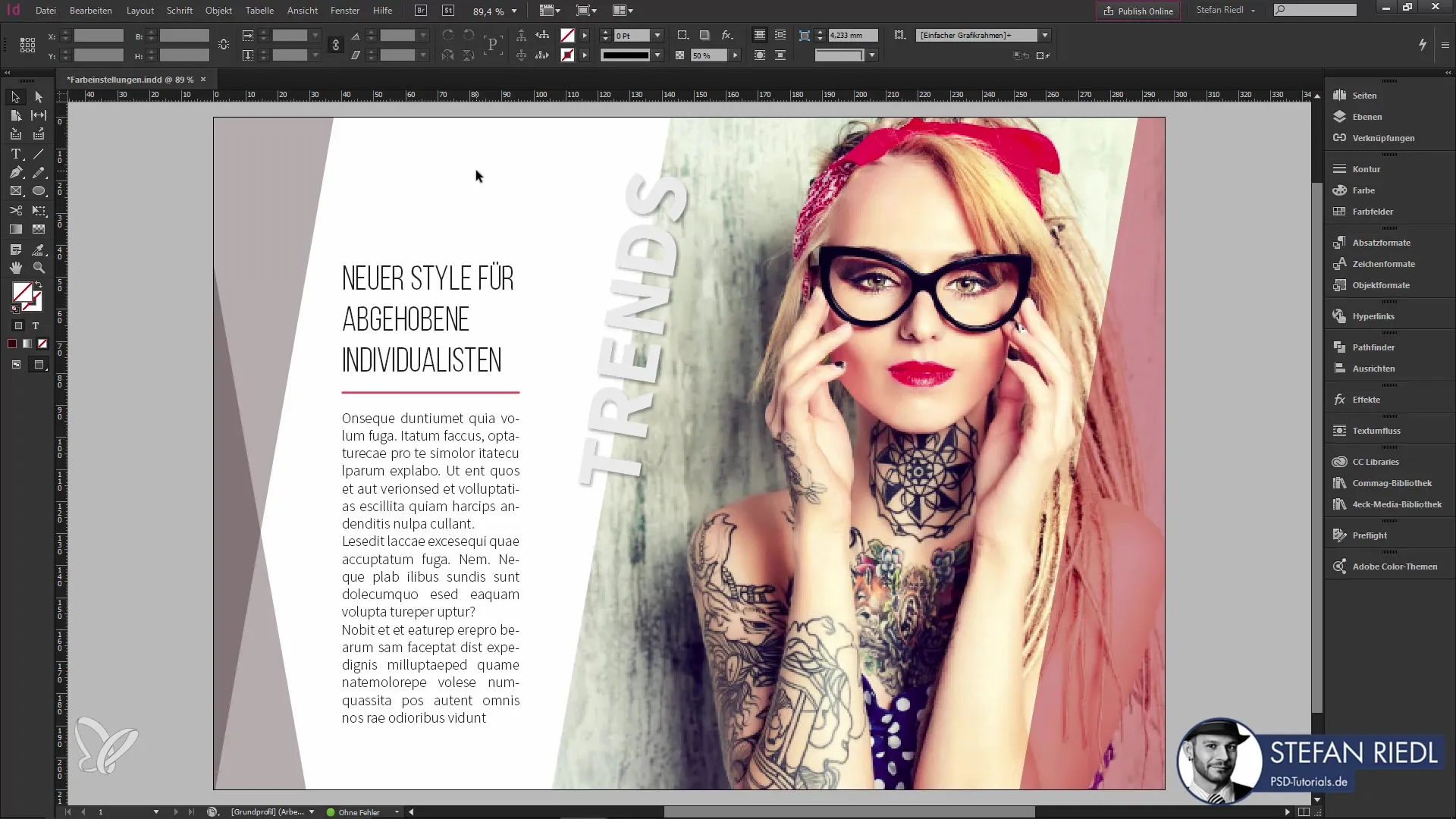
2. Select images
Hover the mouse over an image in your document. You should see a visual indication showing that the tool is active. When you hover over the image, a blue outline frame will be displayed.
3. Generate color palette
Select an image or a selection area by clicking on it. InDesign will automatically create a color palette from the colors contained in the selected image. The palette includes up to five colors, which you can see in the Swatches panel.
4. Select color shades
Within the color palette, you can select different shades of the colors. Click on the color picker to see lighter or darker variations of the palette.
5. Use selection areas
You can work not only with images but also with selection areas. Select a specific area in your design and let InDesign create the colors for you.
6. Adjust color concepts
Hold down the Shift key and click on the image to test different color concepts such as analog, monochromatic, or complementary colors. This feature helps you create color compositions that go well together.
7. Apply colors
Click on a color in your palette, and the tool will show you whether it suggests new colors for text or outlines in your design. With a left click, you can immediately apply these colors.
8. Open dialog box
A double-click on the tool opens a dialog box. Here, you can set various options for color application, such as ignoring applied effects.

9. Save color palette
After you have selected your colors, you can save the palette. Click on the "+" symbol in the Swatches panel to save your palette for use in this document.
10. Add individual colors
If you want to add only a specific color from the palette to your swatches, hold down the Alt key and click on the desired color. This will only add that color.
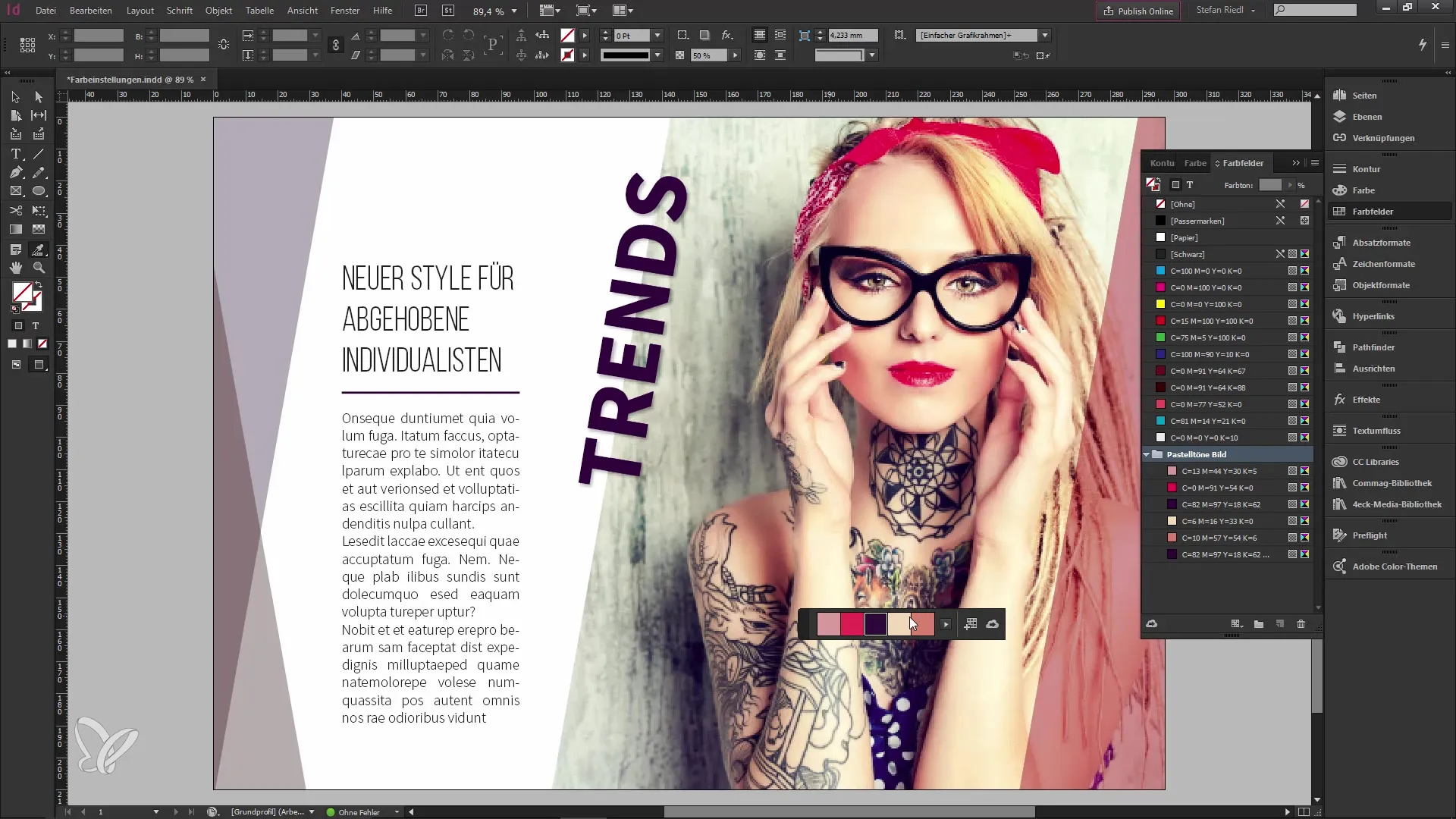
11. Sync CC Library
Activate the option to add the entire color palette to your CC Library. This will synchronize the palette with your cloud service, allowing you to use it anytime on other devices.
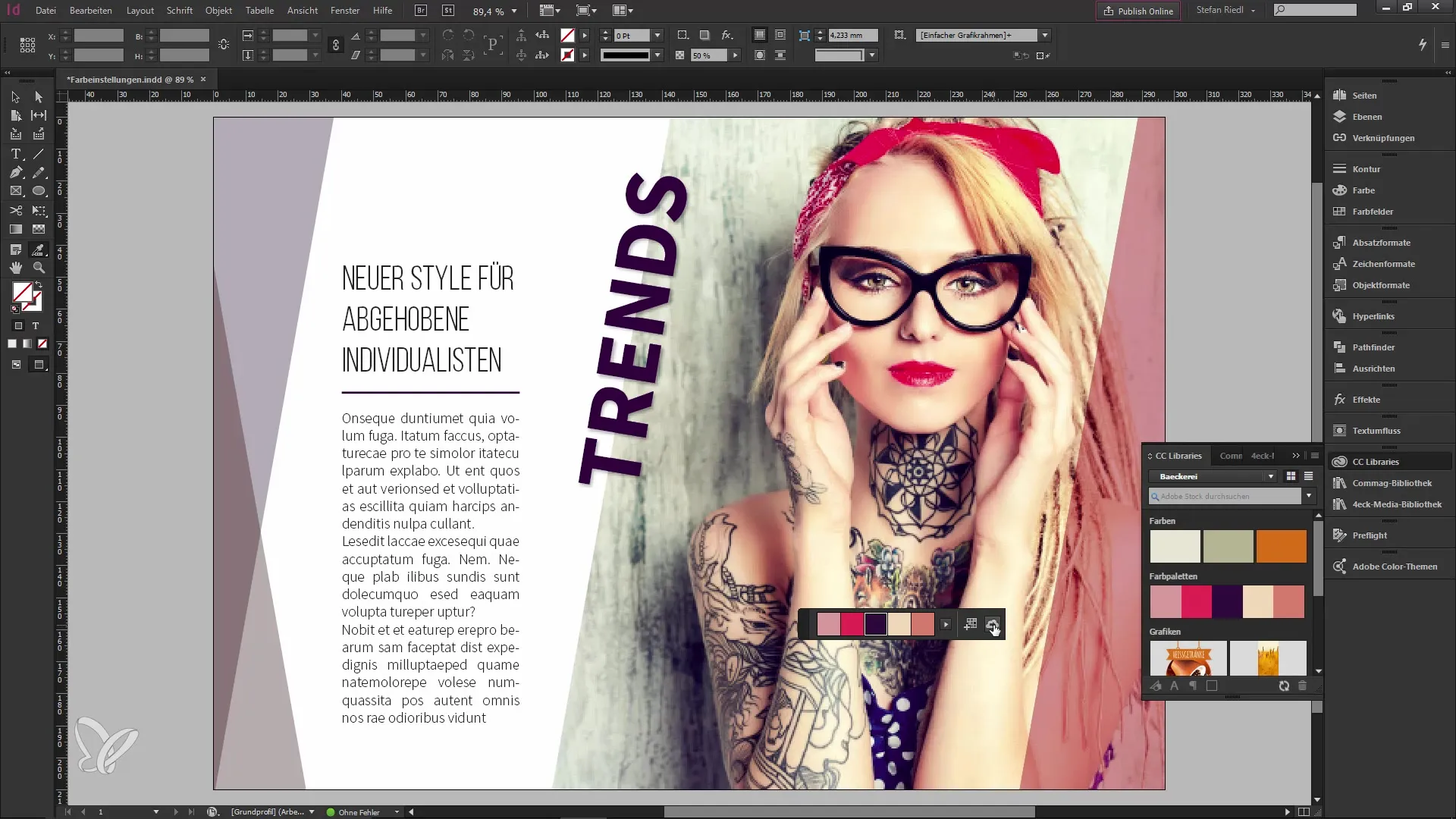
12. Use in different applications
You can then use the saved color palette in other Adobe applications like Illustrator or Photoshop, making it much easier to work on different projects.
Summary – How to use the new color palette in InDesign CC 2014.1
The new color tool in InDesign CC 2014.1 makes it easier for you to create harmonious color palettes. With just a few clicks, you can recognize colors from images or selection areas and quickly implement them in your design. Thanks to the ability to save palettes in your CC Library, using them on various devices and applications is seamless. Use this tool to take your design to the next level and create color compositions that are visually appealing.
Frequently Asked Questions
What is the new color tool in InDesign CC 2014.1?It is a tool that automatically creates color palettes from images or selection areas.
How many colors does a color palette contain?A color palette consists of up to five colors.
Can I also use selection areas?Yes, you can generate colors from specific selection areas.
How do I save a color palette?Click on the "+" symbol in the Swatches panel to save the palette.
How do I synchronize color palettes with my CC Library?Activate the synchronization option to save the entire palette in the CC Library.


