Adobe Photoshop CC 2020 brings many interesting and useful improvements. In this guide, I will introduce you to the new features in detail and show you step by step how to use them efficiently in your work. Whether you are a beginner or an experienced user, there is much to discover.
Key Insights
- Deformation tool with new options.
- Object selection tool for simplified extraction.
- Improved management of presets.
- Extended properties panel for faster adjustments.
- Functions for creating and managing layer compositions.
- Footprints in the cloud: new PSDC format.
Introduction to the Deformation Tool
The deformation tool is one of the oldest and most frequently used features in Photoshop. However, in version CC 2020, it has been expanded with new options that allow you to edit objects more effectively.
For the first step, simply select the deformation tool by pressing Ctrl + T. You can then immediately use the new feature by clicking on the individual points to adjust the objects as needed.
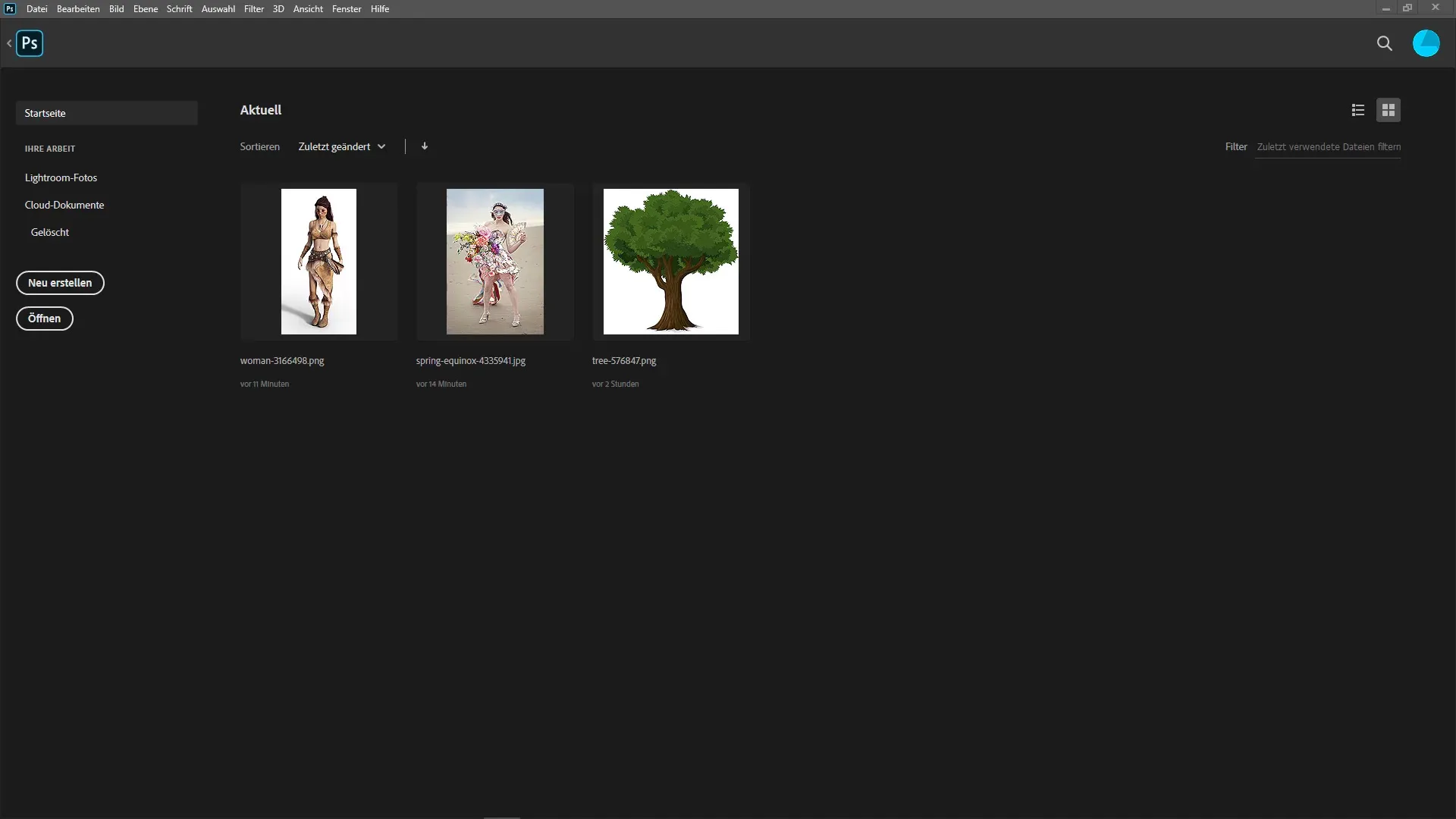
Advantages of the Object Selection Tool
The introduction of the object selection tool represents a significant advancement in extraction. You can simply click on the desired object, and Photoshop will select the subject for you.
To apply this function, go to Object > Select Subject and click on the image. Photoshop will immediately show you the extraction, saving you a lot of time and effort.
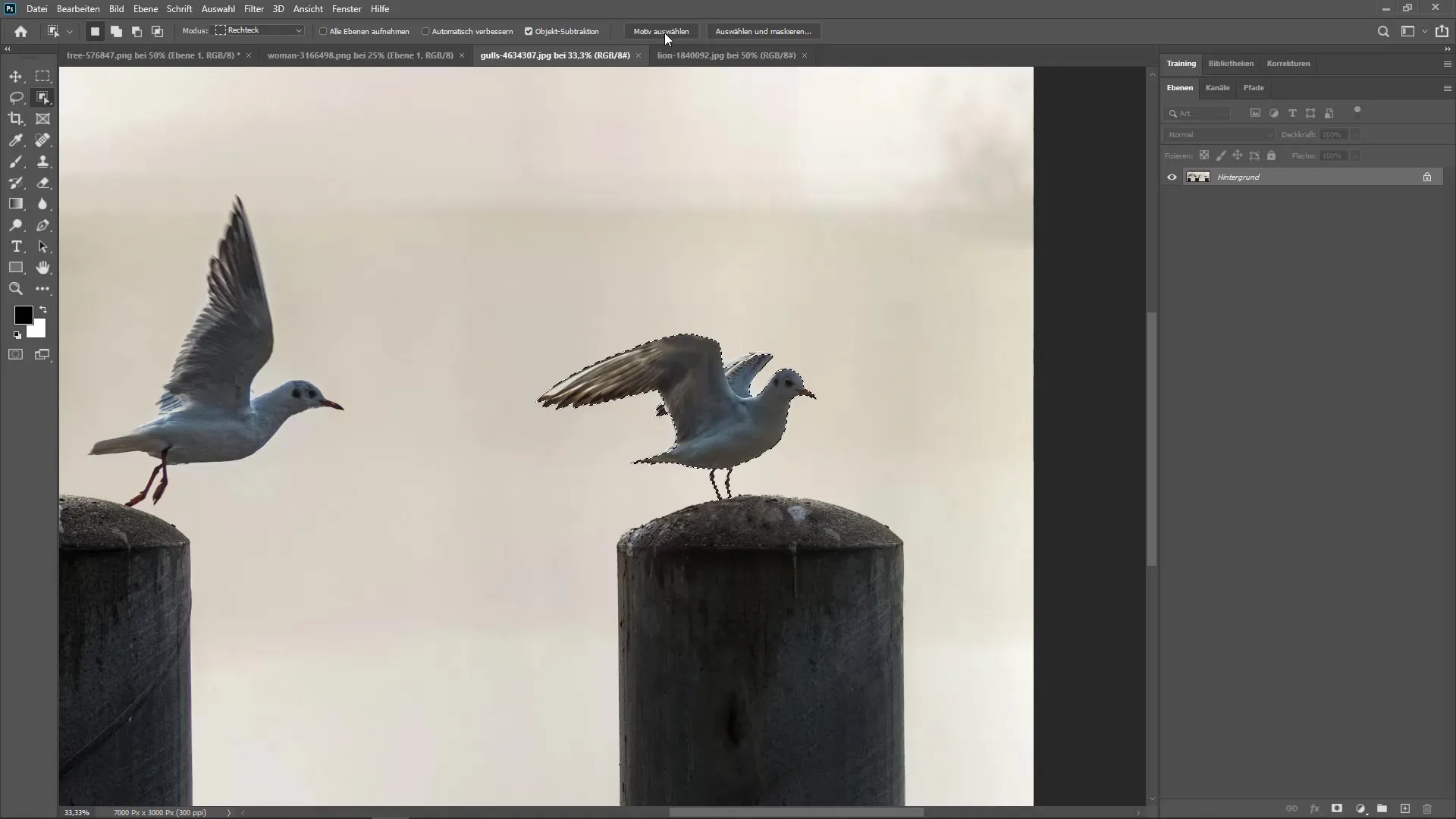
Improved Preset Management
Another useful aspect is the improvements in the Preset Manager. These make it easier for you to organize and manage your gradients and brushes.
To check the management, go to Window > Presets. Here you can create, customize, and organize your folders via drag-and-drop. This way, you keep an overview.
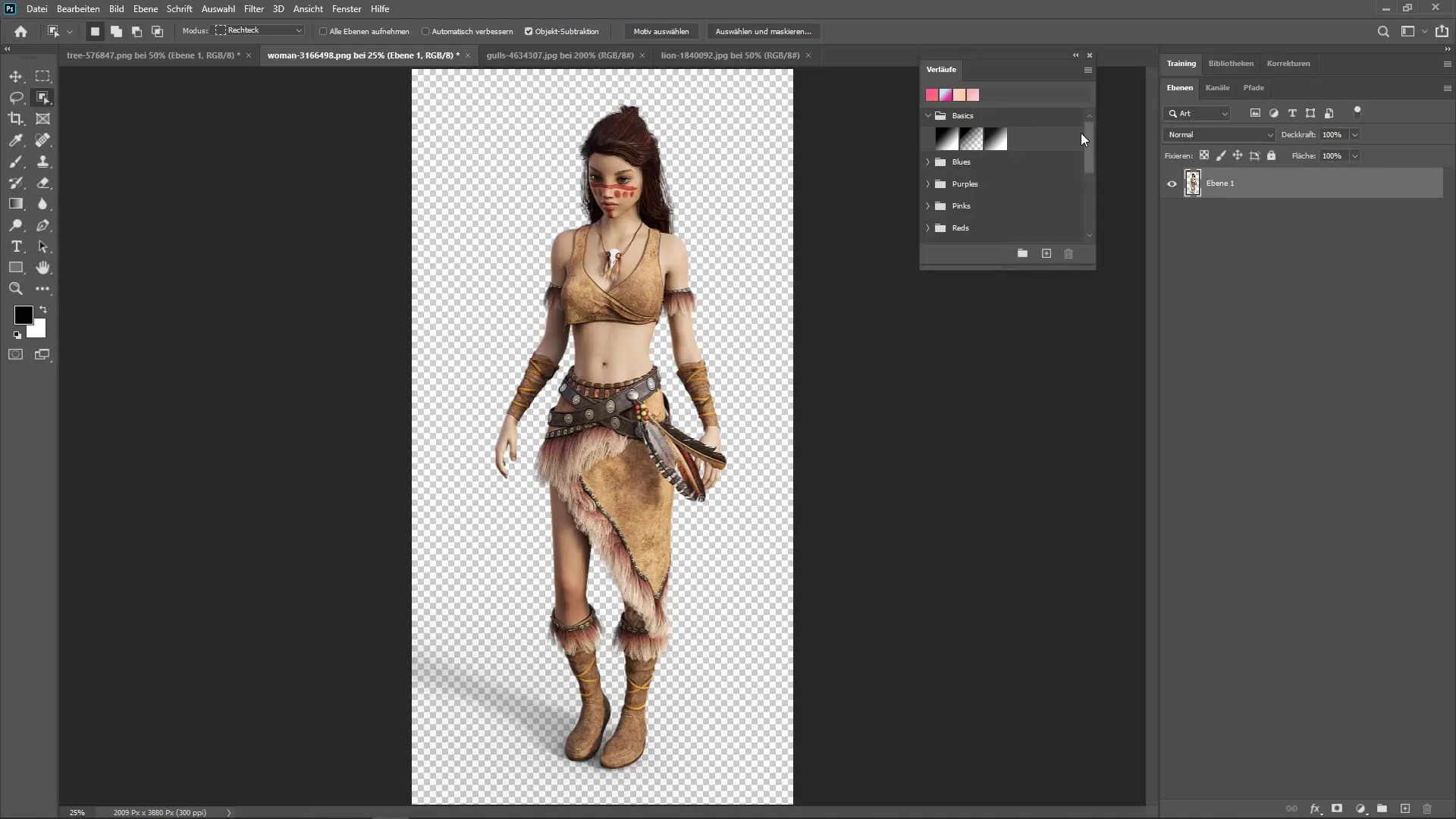
Extended Properties Panel
The properties panel has also received some useful additions. You can now quickly switch between various settings and adjustments without having to navigate through many menus.
To do this, select an element in your document and open the properties panel. Here, you can change the size, mode, and other properties without much effort.
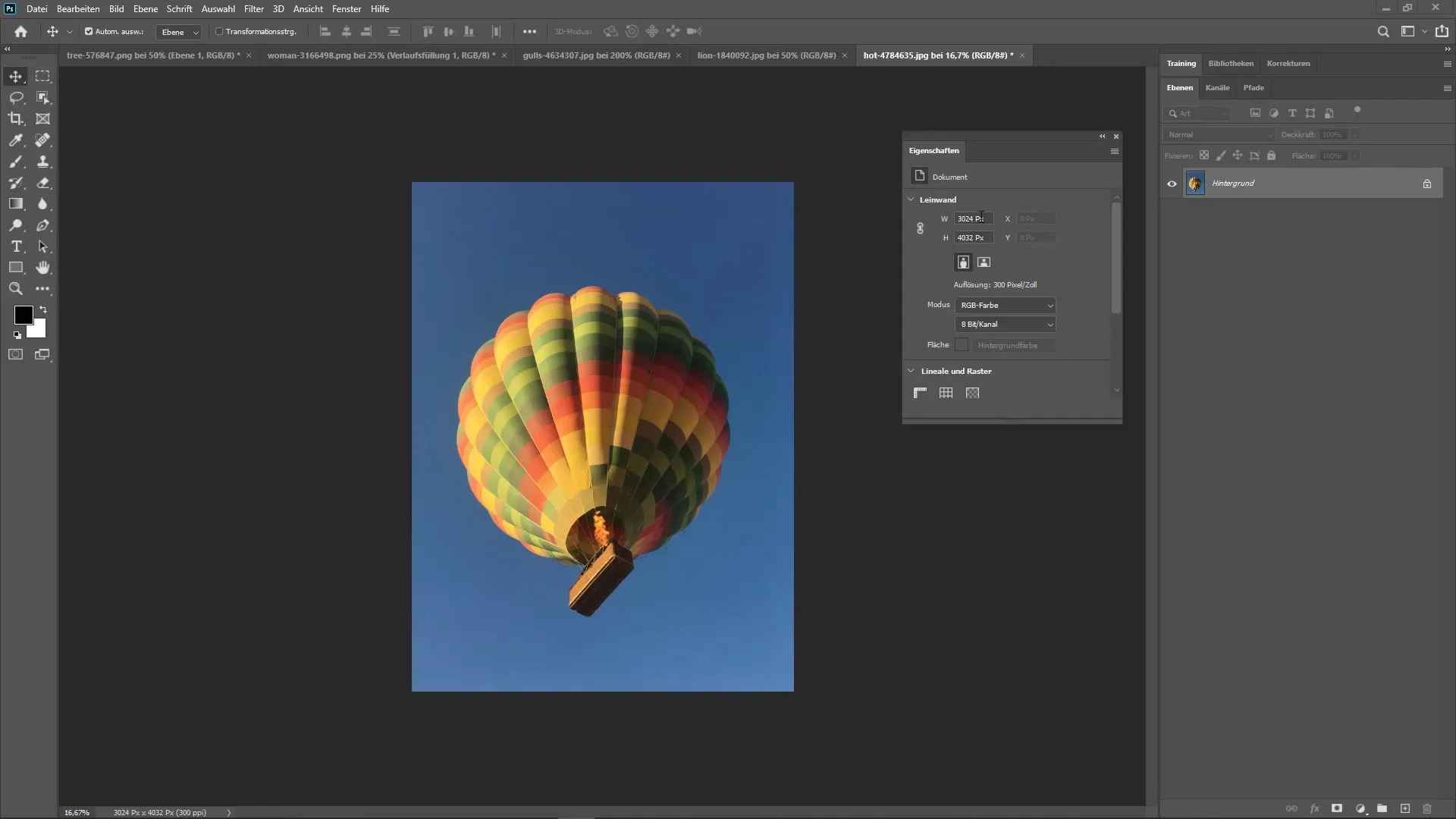
Smart Objects and Layer Compositions
Smart objects have reached a new status in Photoshop. You can now create various layer compositions within a smart object, giving you more flexibility in color and pattern adjustments.
To create a layer composition, go to Window > Layer Compositions and create your desired compositions. This way, you can quickly switch between different designs without having to create separate files.
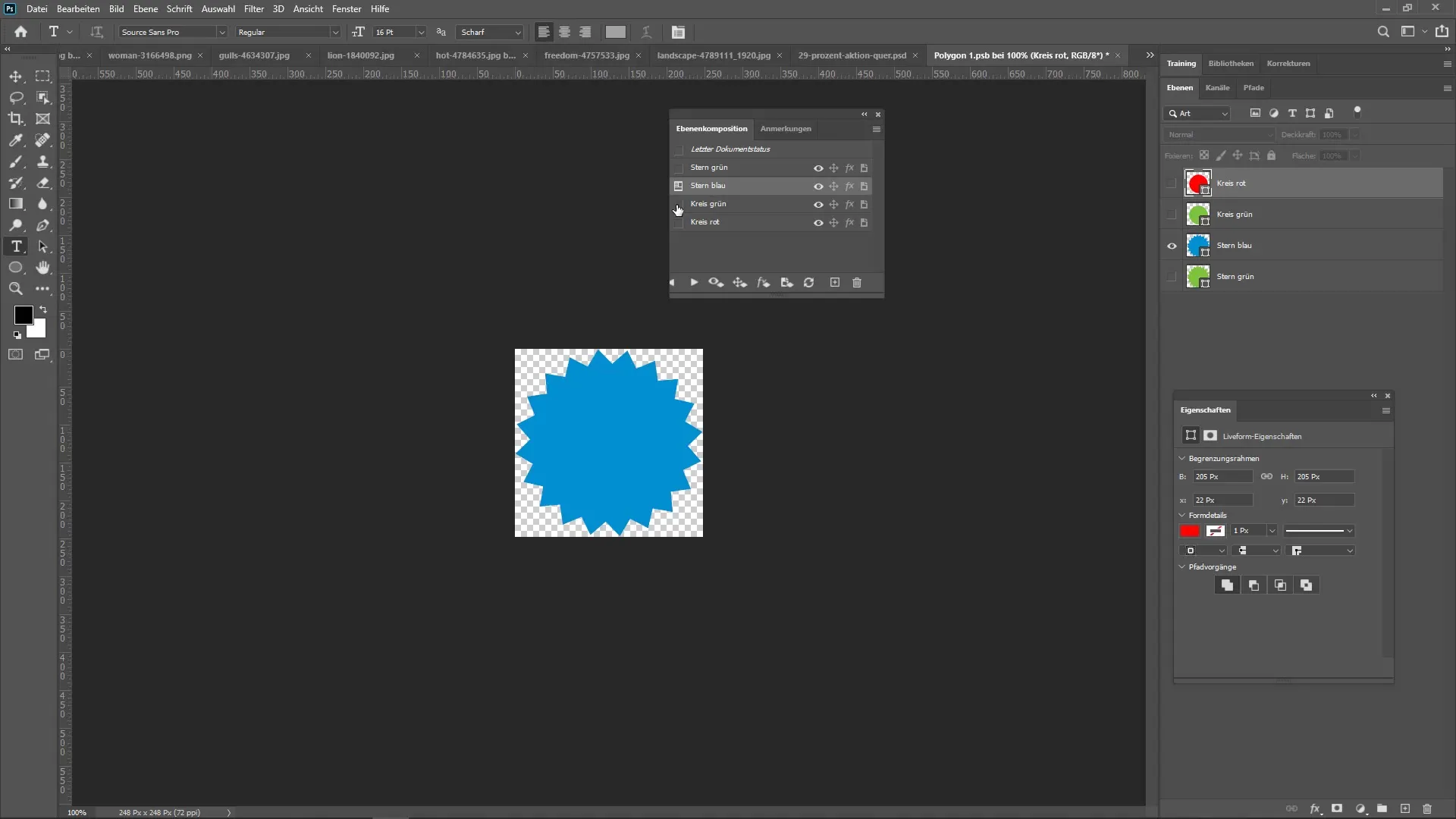
New PSDC Format
One of the most significant structural changes is the introduction of the PSDC format. This file format stores your projects in the cloud and offers the advantage of being able to access your work from anywhere without having to save files on external drives.
To save a document in the PSDC format, select File > Save As and choose the PSDC format from the list. Note that it may take some transfer time, especially with larger files.
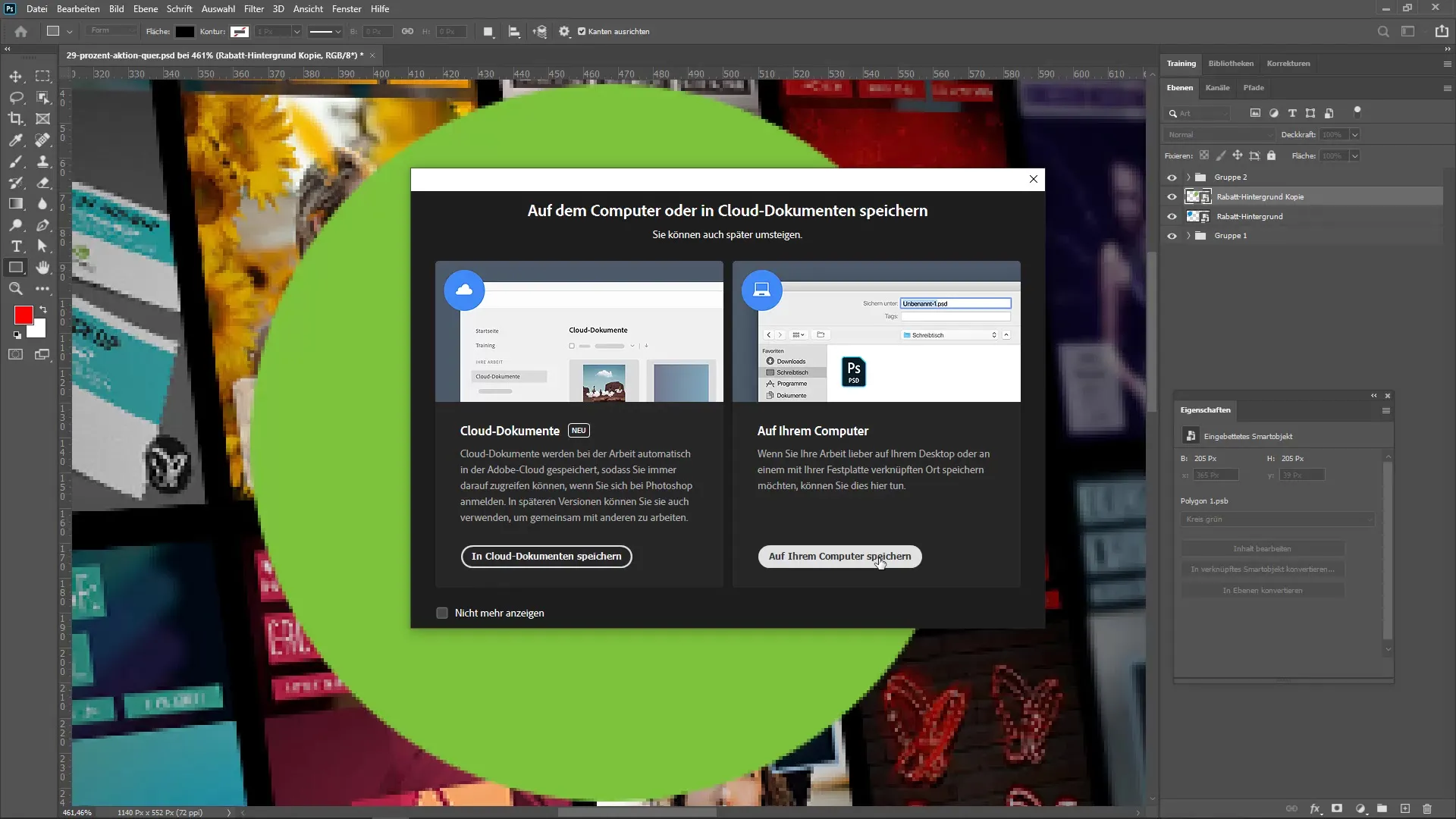
Summary - Photoshop CC 2020: Overview of New Features
The new features in Photoshop CC 2020 offer many practical possibilities to improve your workflow. From the refined tools to the new cloud document format, you will experience many conveniences in your daily life as a graphic designer. Use the presented tools to give your creative processes a new boost.
Frequently Asked Questions
How do I use the deformation tool?You can activate the deformation tool with Ctrl + T and then click on the points to make adjustments.
What is the object selection tool and how do I use it?The object selection tool allows you to select an object with a click. Go to Object > Select Subject and click on the image.
How do I improve my presets in Photoshop?You can manage your presets in Window > Manage Presets and create and organize folders there.
How do the new layer compositions in smart objects work?You can save different states in smart objects and switch between them without creating new objects.
How do I save a document in the PSDC format?Select File > Save As and choose the PSDC format to save it in the cloud.

