With the release of Photoshop CC 2015.1 in November 2015, numerous new features are introduced that can significantly enhance your workflow. Whether it’s about the introduction of libraries or the improved export options, the new version offers many features worth discovering. Here we show you the most important innovations and how to use them effectively.
Key Insights
- Improved libraries for a more efficient workflow
- User interface adjustments for greater flexibility
- New export options that save time
- Intuitive tools for image editing
Step-by-Step Guide
Utilizing the new libraries
One of the standout features in Photoshop CC 2015.1 is the improvement of libraries. This feature was already introduced in CC 2014, but the new version has optimized it significantly. Now you can use graphics added to your library across programs. This means that changes made to an image in Photoshop will automatically reflect in Illustrator or InDesign.
To create a new library, go to the libraries section and click on "New Library." Name it something like "Website Client 01."
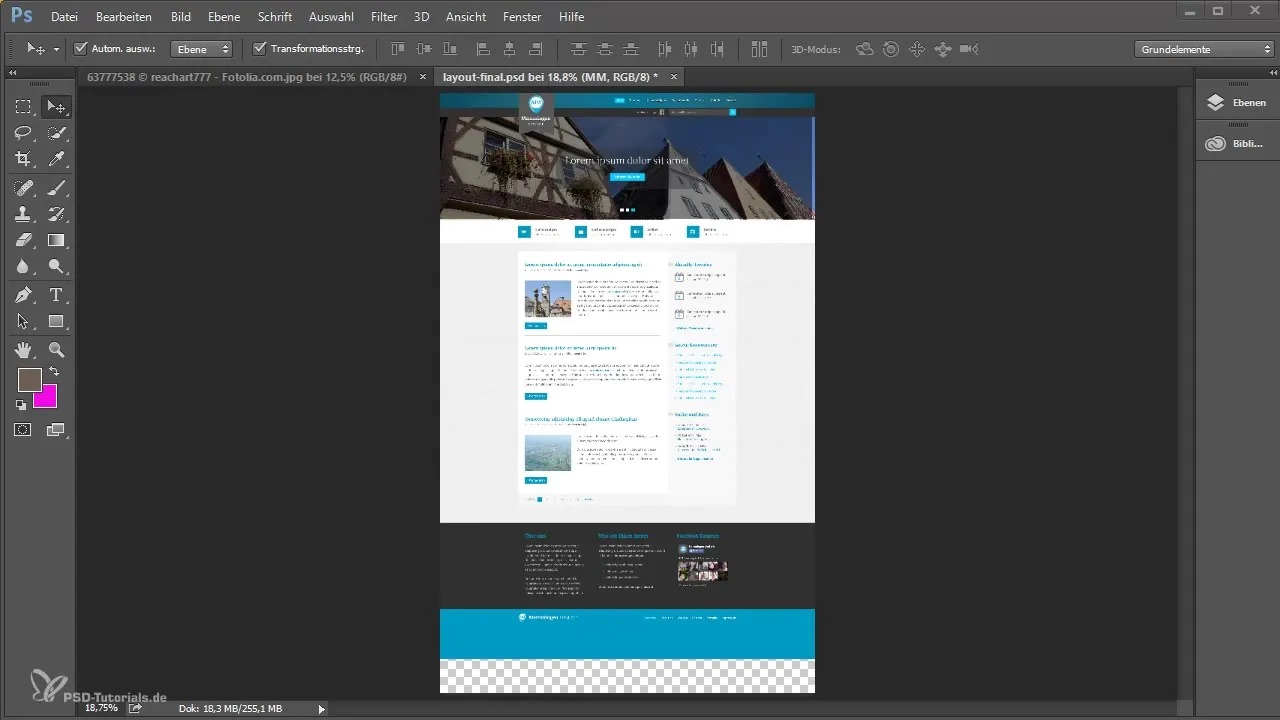
Drag the logo into the library. Now you will see that it is displayed as a linked smart object in the layers panel. If you change the logo in other projects, the change will be applied everywhere.
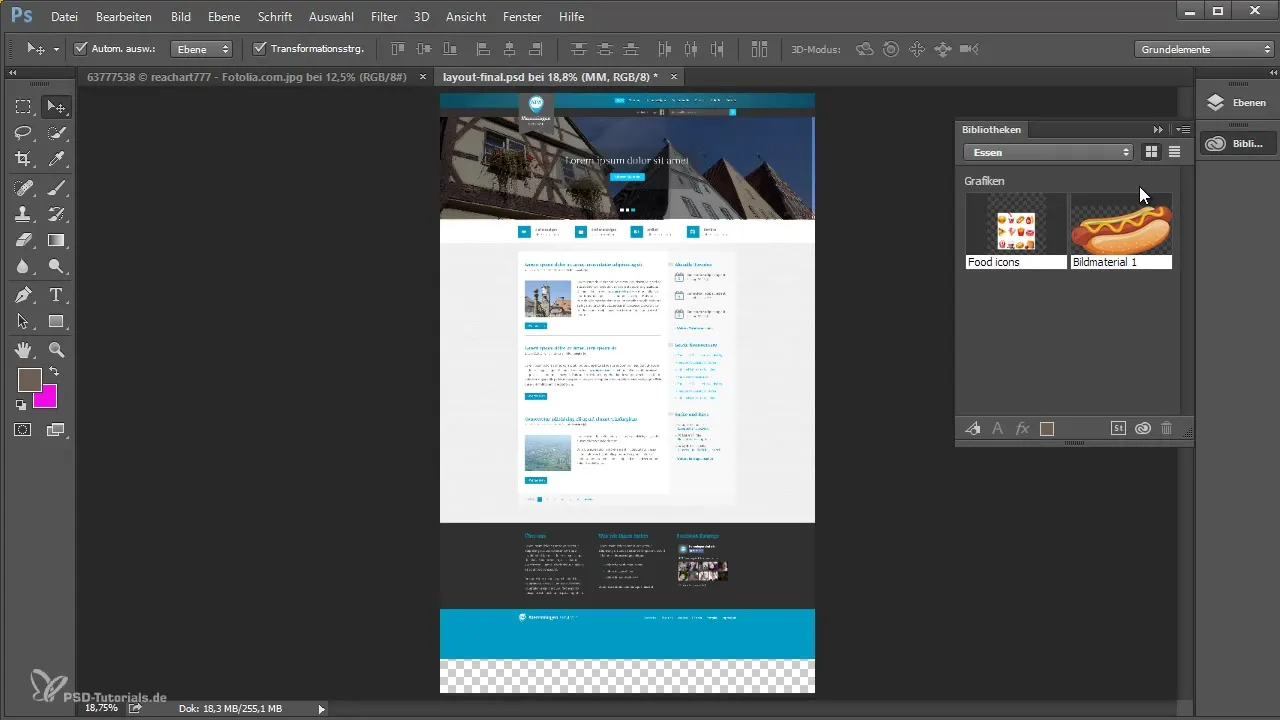
Quick access to stock images
Do you have an image in mind that you would like to use but haven't purchased yet? The integration of the Adobe Stock library is very helpful here. It allows you to browse stock images and incorporate them into your project without needing to purchase them first.
To access it, click on "Libraries" and select "Stocks." Choose an image and add it to your library. This gives you the option to drag the watermark of an image into your project and offer this option to the client before you buy it.
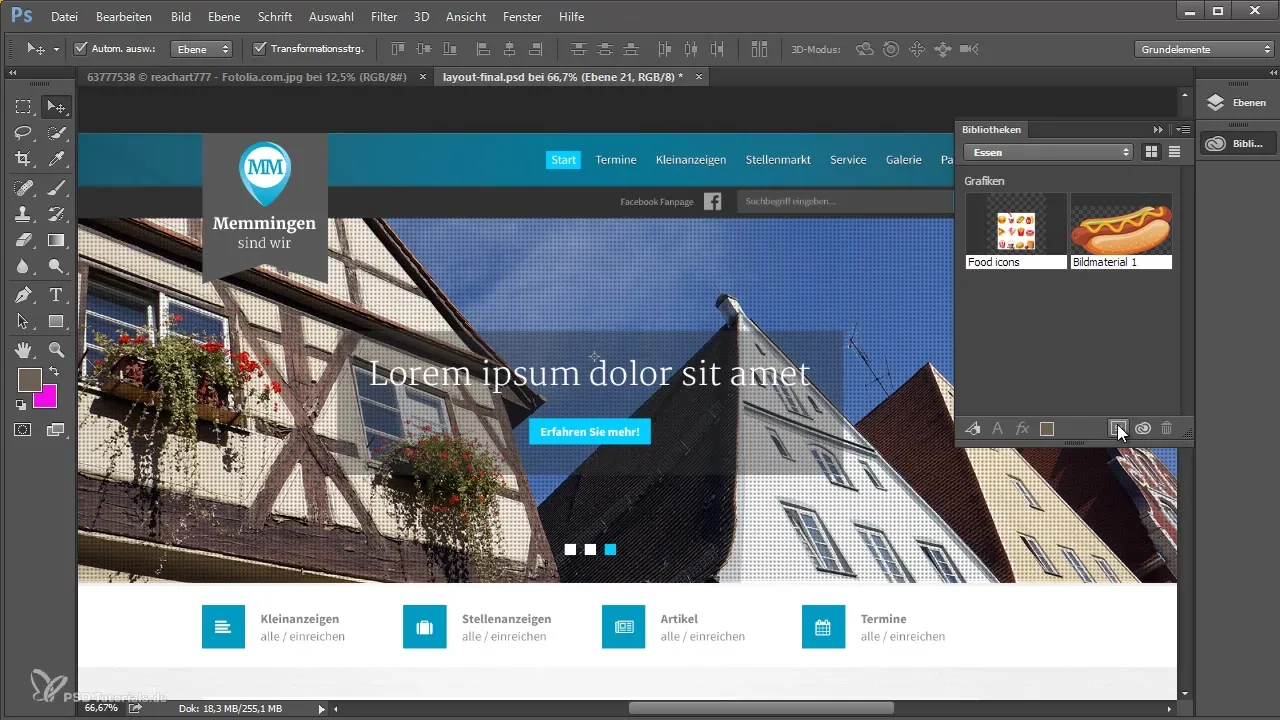
Customize the user interface
Photoshop now offers the ability to scale the user interface. If you use a 4K or 5K monitor, you can set the scale to 200% for better readability. This is a useful feature, especially for high-resolution displays.
To make this adjustment, go to "Screen Settings" and select the desired scale.
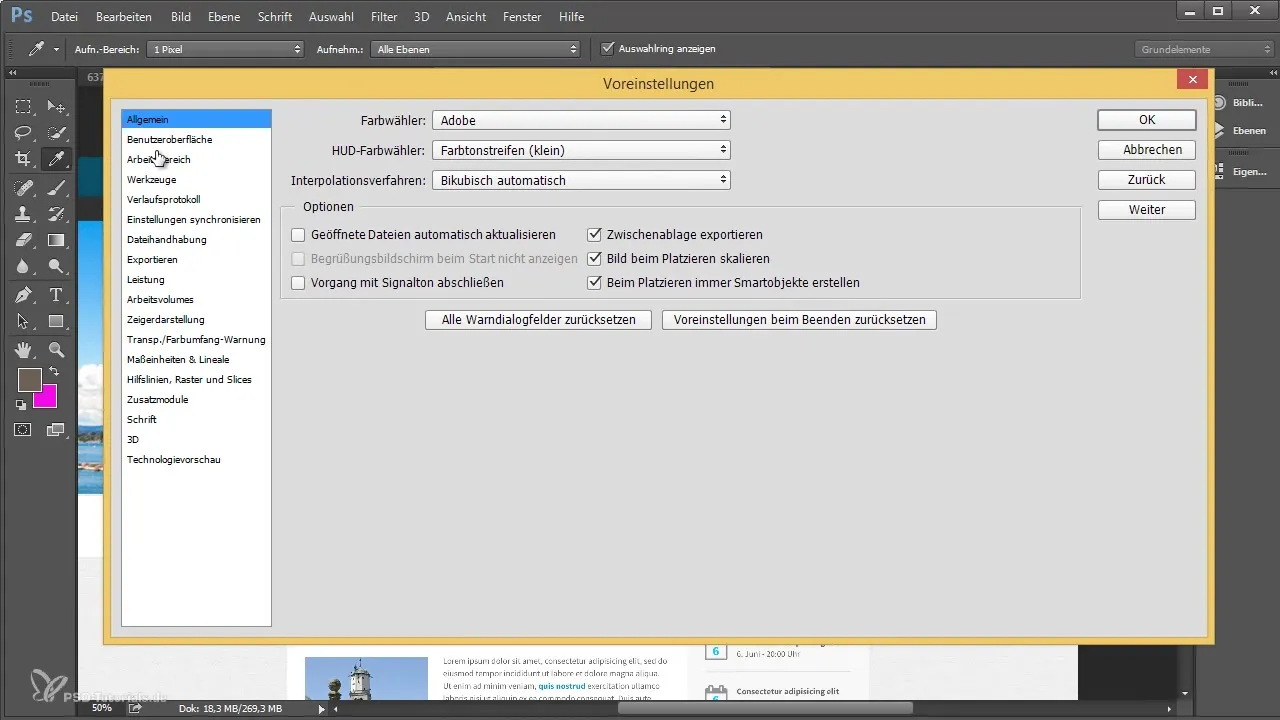
Create guides from shapes
Creating guides is now easier than ever. You can select "New Guides from Shape" in the view and quickly create guides that are automatically aligned with the shapes in your document.
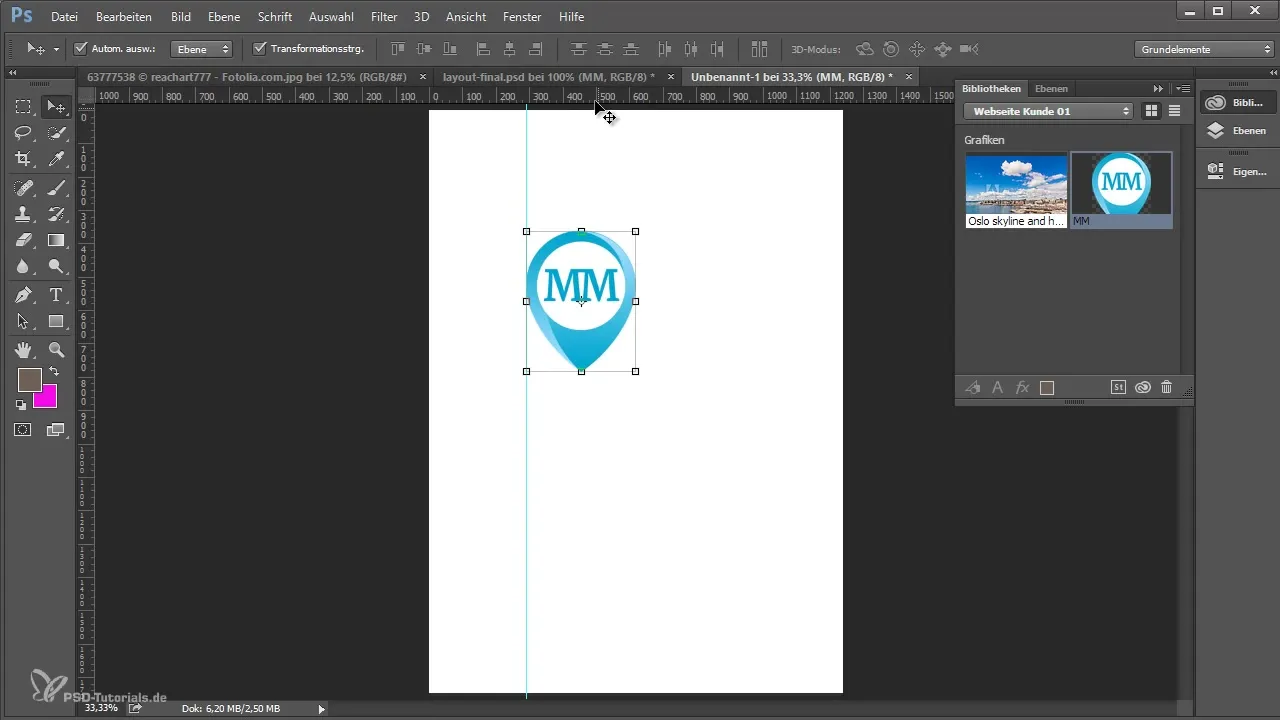
Use artboards
Another highlight in Photoshop CC 2015.1 is the introduction of the artboard tool. This allows you to create multiple work areas within a document. This way, you can organize different formats for the same project in a single document.
To create a new artboard, select the "Artboard Tool" and drag out a new area. You can then customize it according to your preferences.
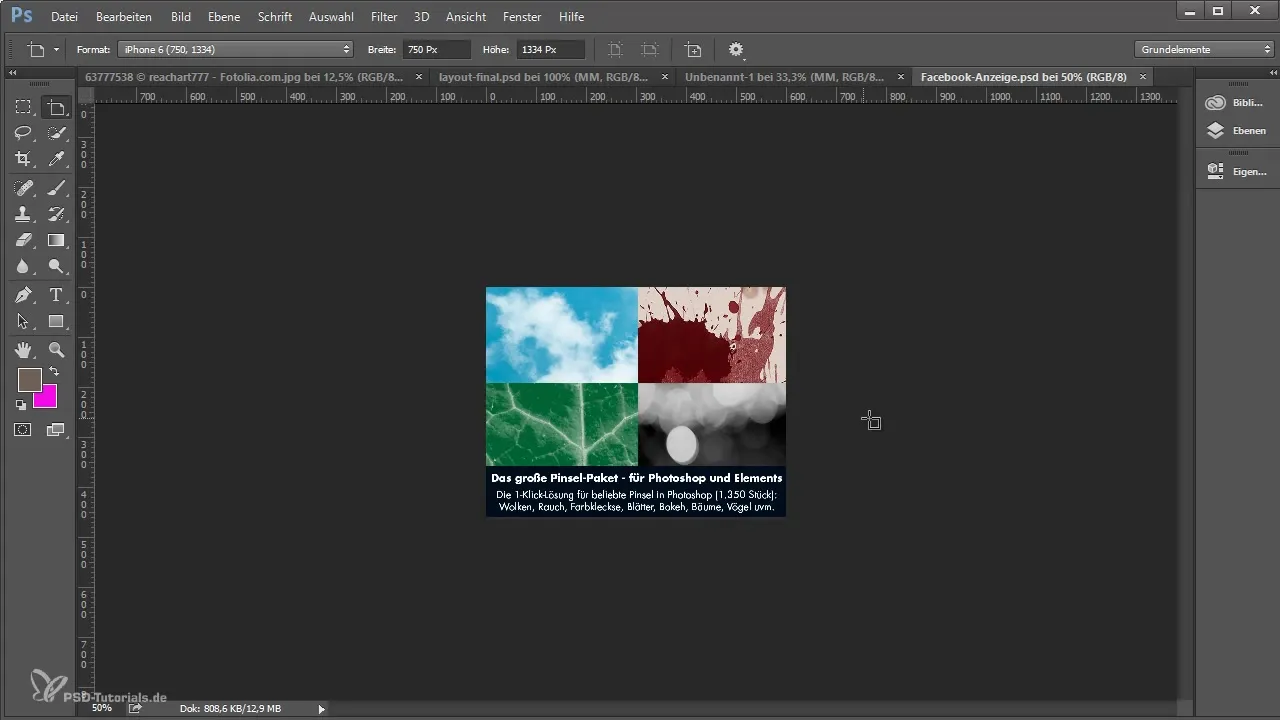
Quick export of artboards
An important feature is the improved export of artboards. You can now easily export an artboard as PNG or JPEG without having to sift through the entire document. A right-click on the artboard opens the export options.
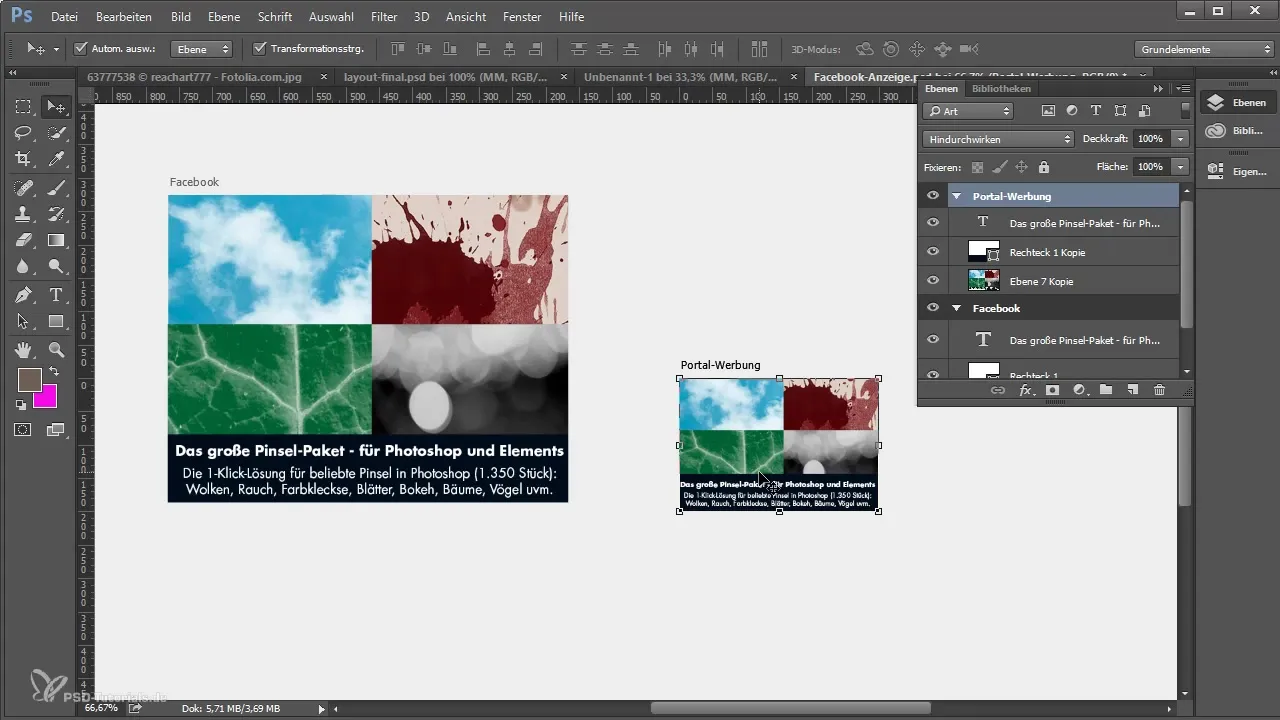
New image editing tools
Photoshop CC 2015.1 also offers some new image editing tools. A notable feature is the real-time display with the healing brush. Such a preview allows you to see immediately how changes affect the image.
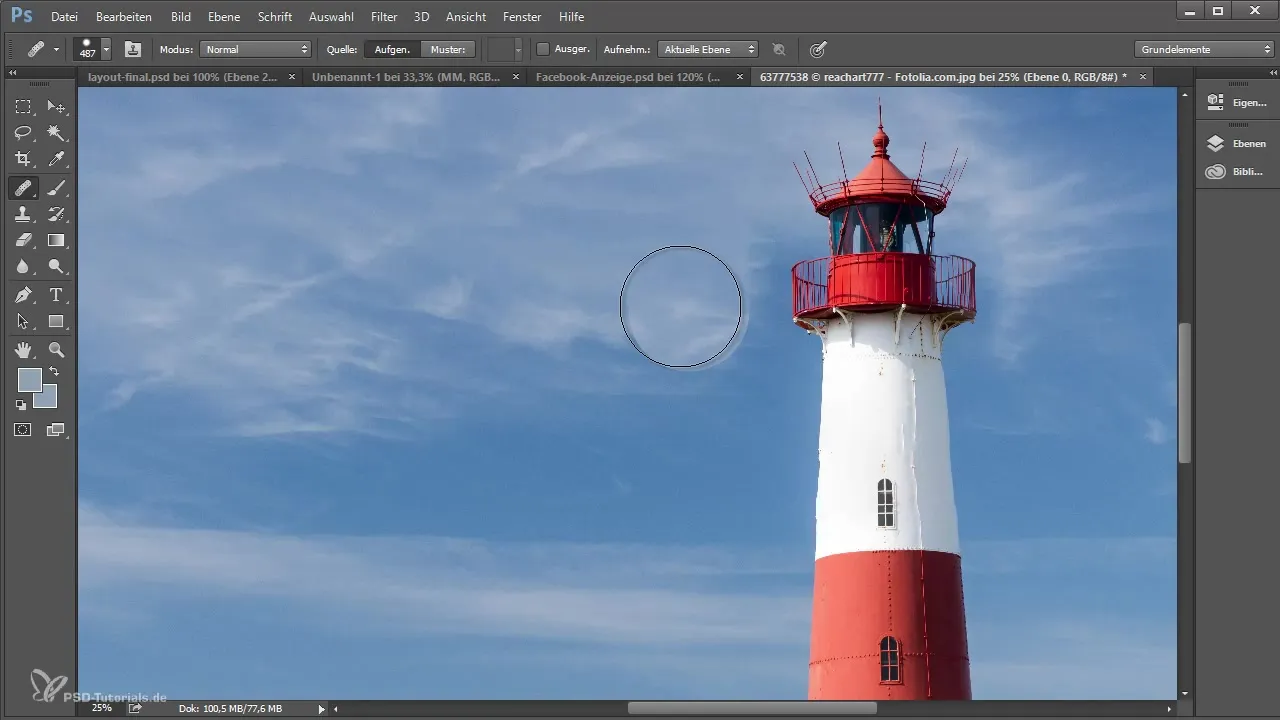
Optimize panorama merging
The function for creating panoramas has also been optimized. Under "File" -> "Automate" and then "Photomerge," you can now stitch multiple images into a panorama while Photoshop automatically fills in the transparent areas. This feature saves you a lot of time and hassle.
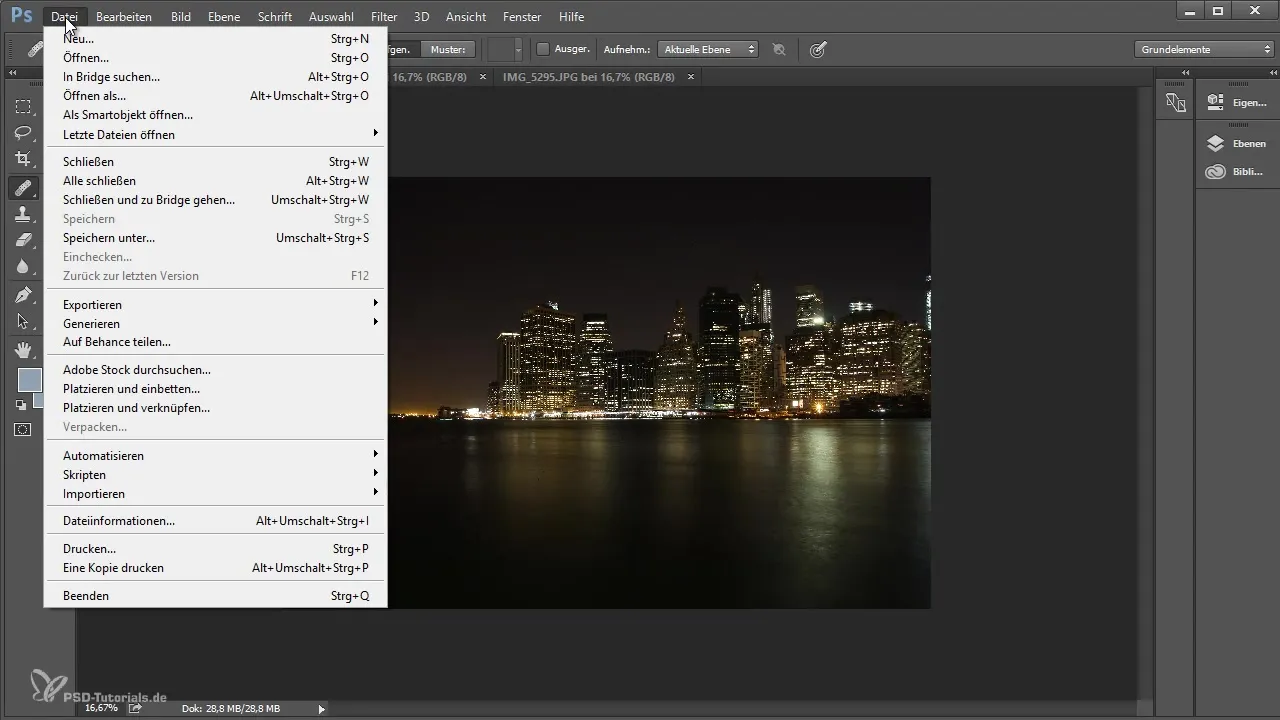
Summary - Photoshop CC 2015.1: All New Features at a Glance
The new features in Photoshop CC 2015.1 ensure a smoother workflow and allow you to create more creative designs more efficiently. From improved libraries to new export options to helpful image editing tools, there are many reasons to make the update.
Frequently Asked Questions
How do I create a new library in Photoshop CC 2015.1?Go to "Libraries" and click on "New Library."
What is the artboard tool?The artboard tool allows you to create multiple work areas within a document.
How can I quickly insert an image from the Adobe Stock library?Select "Libraries," then "Stocks," choose the image, and add it to your library.
How do I export an artboard as PNG?Right-click on the artboard and select the export option.
Can I scale the user interface of Photoshop?Yes, you can adjust the scale under "Screen Settings."


