Learning a new program like Blender can be a challenging yet rewarding experience. The key to a successful start lies in a structured approach and the right tools. In this training, you will effectively learn the fundamentals of Blender, allowing you to make quick progress and express your creativity. Here, you will find everything you need for optimal learning success.
Main insights
- Use the provided reference card for Blender shortcuts to assist you.
- Structure your learning time by working alongside it.
- Develop a feel for the program to work comfortably with it.
Step-by-Step Guide
Preparation is Everything
Before we start with Blender, it is important to make some preparations. You should get a reference card with the most common Blender shortcuts. You can find these on the DVD or in the download supplemental materials. It is best to print this card and keep it in front of you while working. This way, you can refer back to it at any time to increase your efficiency.
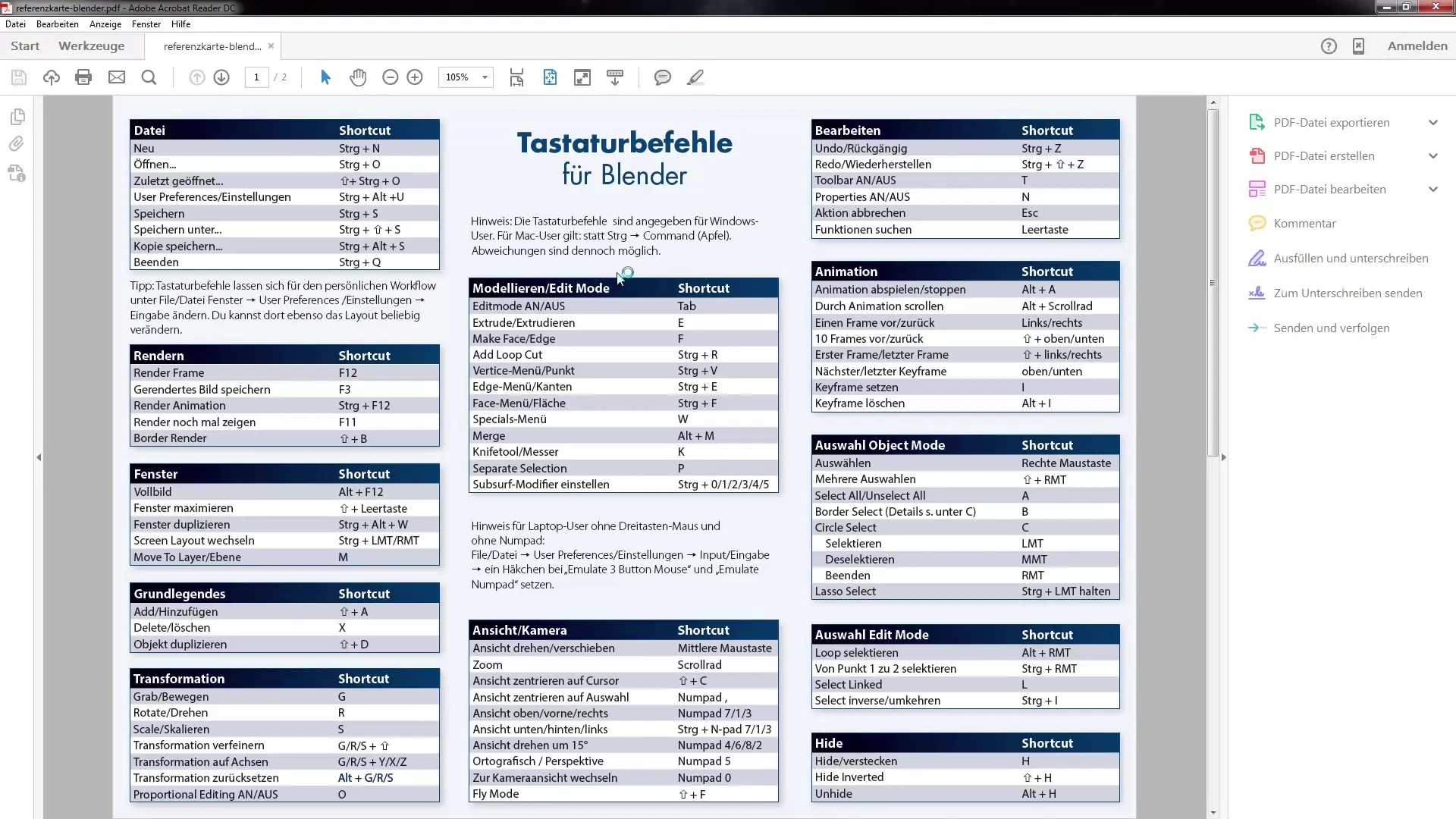
Blender is a shortcut-based program, which means that you can work much faster by using keyboard combinations. At first, it may be difficult for you to remember all the shortcuts, so using a shortcut sheet is highly recommended. It helps you progress more smoothly and effectively during your initial attempts in Blender.
Customize the Interface
Once you are ready to start Blender, I recommend customizing the interface to suit your needs. In this training, I have scaled the Blender interface to make it more visible for you. It may appear smaller by default on your system. You should also ensure that you are using the latest versions of Blender to take full advantage of all functionalities.
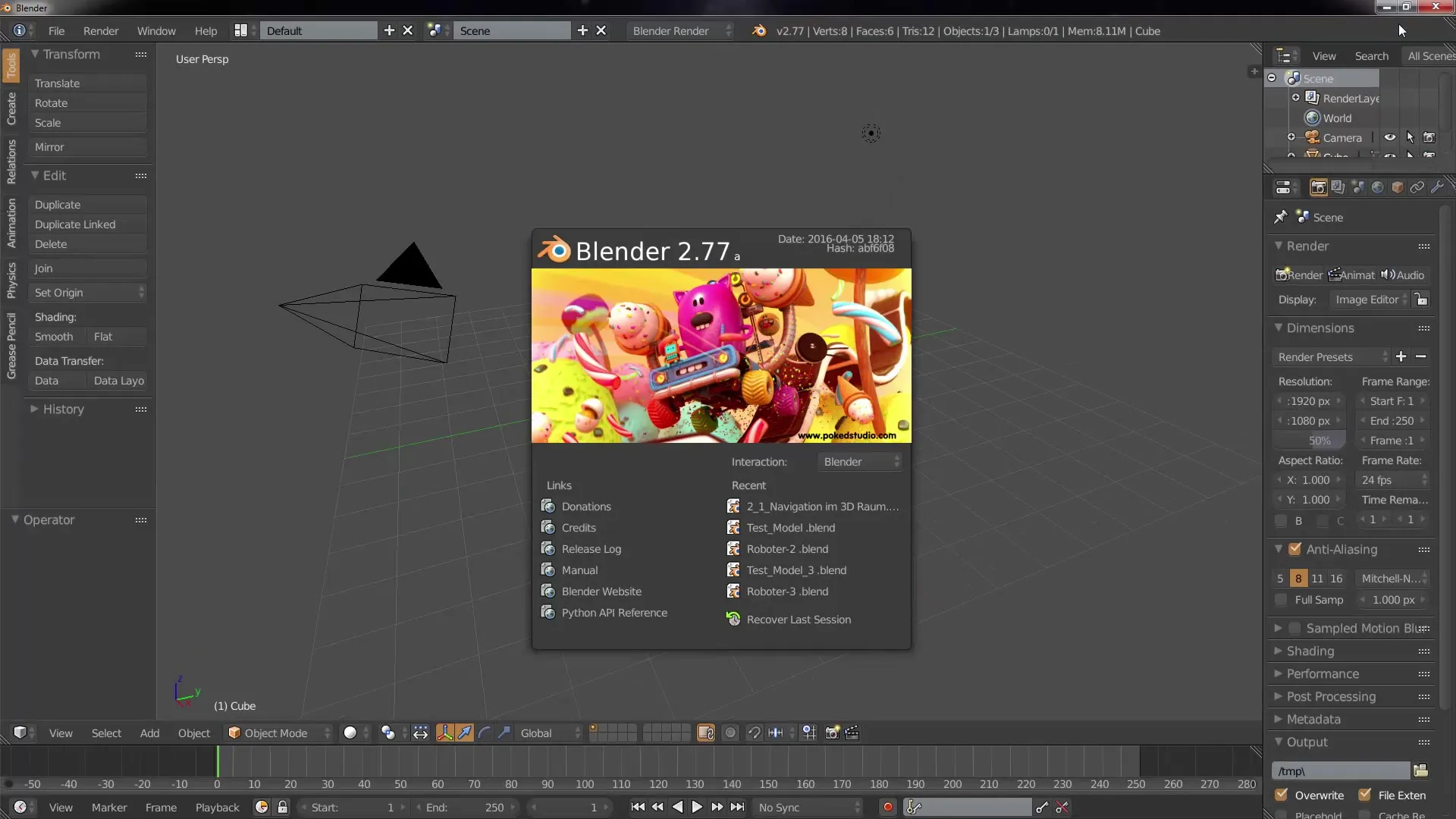
A screencast will also be activated, so you can observe my mouse movements. Everything I do will be displayed in the corner of the screen. This helps you keep track of the required actions. You will see, for example, which keys I use or which mouse buttons I click. This visual assistance will make many things easier for you to follow.
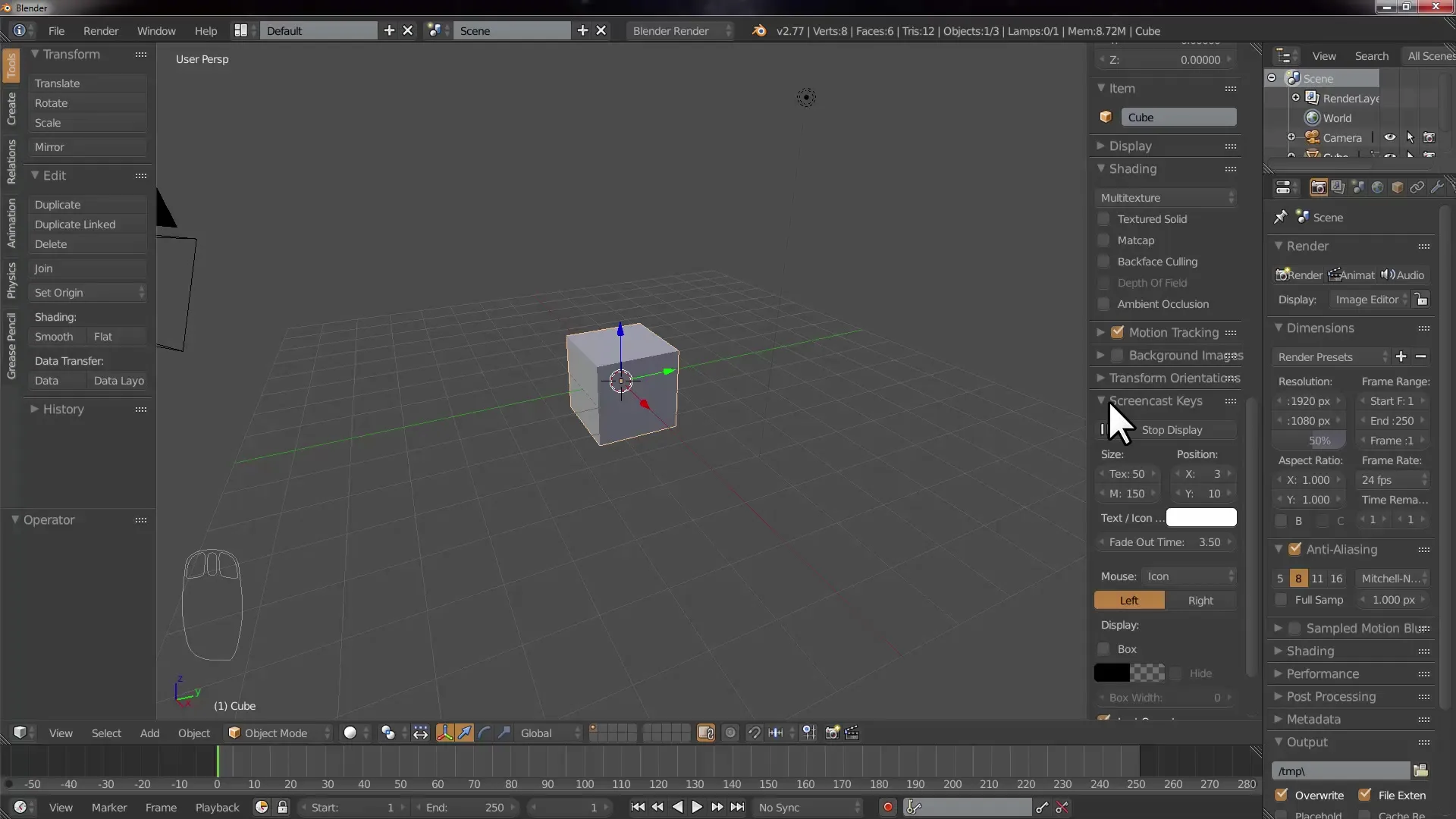
Active Participation
It is recommended to actively participate during the tutorial. If you have the opportunity to use a second laptop or screen, you can easily play the video alongside and immediately implement the given instructions. Alternatively, you can pause the video at any time to follow the steps. This "learning by doing" approach directly links theoretical knowledge with practical applications and supports sustainable learning.
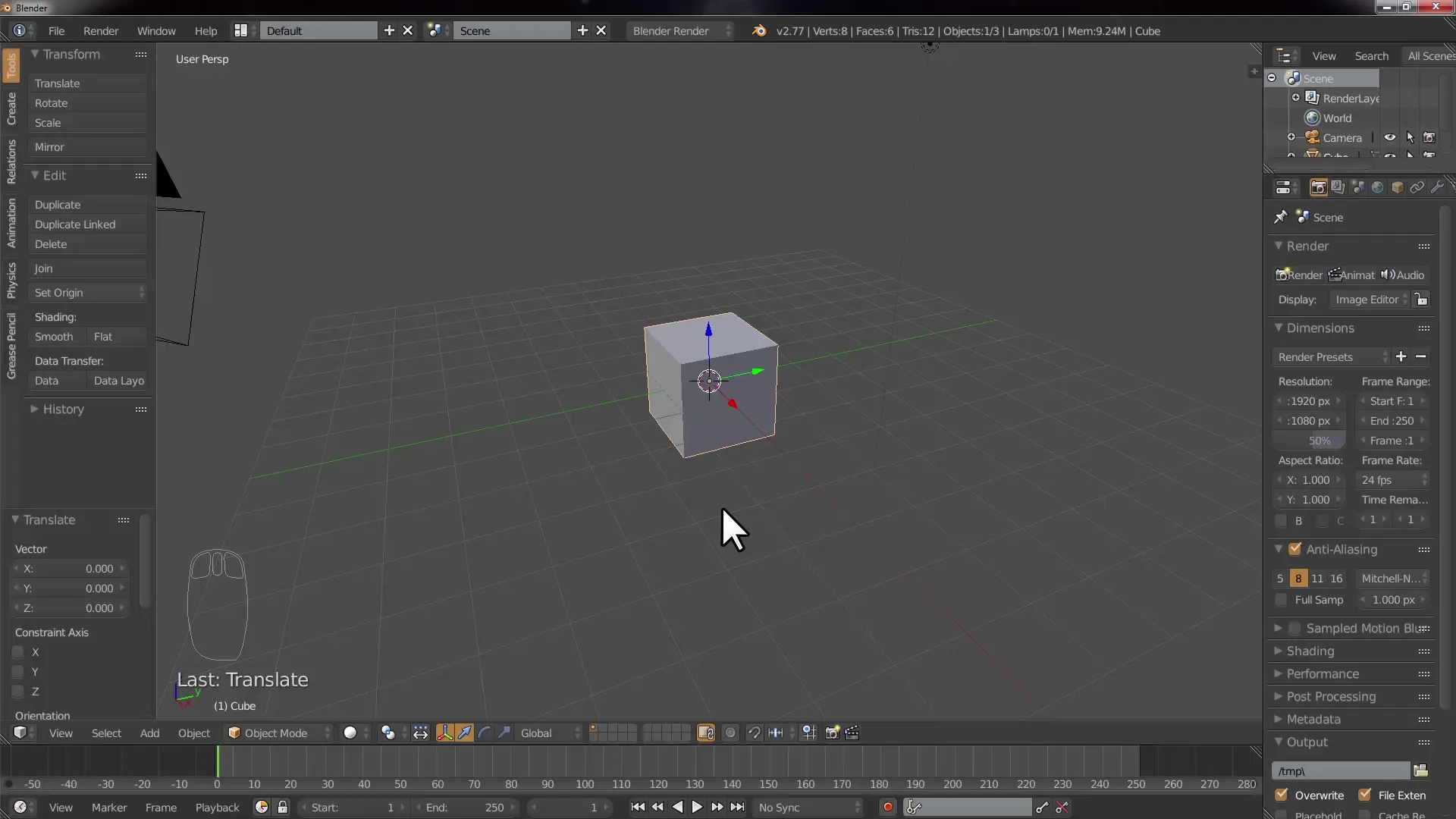
By repeating and experimenting with the demonstrated content, you will develop the necessary skill set faster. It is important that you develop a feel for the workflows and the program itself. Blender is a tool that offers you a variety of possibilities, and it is crucial that you familiarize yourself with these options.
Step by Step in Blender
Now we are ready to dive deeper into the world of Blender in the next video. It is time to learn the fundamentals that will open the doors to more complex projects. Are you ready for the journey into 3D design? Let's get started!
Summary – Effective Learning with Blender: Your Practical Training for Beginners
You have learned some key points that will help you in learning Blender. Use the provided materials, participate actively, and develop a feel for the software. With these fundamentals, you are well-equipped to delve deeper into 3D design and realize creative projects.
Frequently Asked Questions
How important are shortcuts in Blender?Shortcuts significantly speed up work and make using the program easier.
What should I do if I can't immediately implement the step-by-step guide?Take breaks and practice the steps until you feel confident.
How can I customize the Blender interface?You can change the display size and layouts to optimize usability.


