Graphic design can often be a challenge, especially when it comes to manipulating shapes and objects. In this tutorial, you will learn how to effectively rotate and mirror objects to refine your designs. With the transformation tools in Adobe Illustrator, a world of creative possibilities is open to you. Let's get started right away!
Key insights
- Rotating objects is done by setting a pivot point, either manually or by entering an angle.
- The Alt key allows you to create copies while rotating.
- With the mirror tool, you can mirror objects horizontally or vertically.
- There are multiple ways to activate the transformation tools, including direct selection and through menu options.
Step-by-Step Guide
Understanding the Tool Category
The transformation tools are a very special category in the toolbar of Illustrator. They allow you to rotate and mirror objects. It is important to familiarize yourself with these tools to optimize your designs.
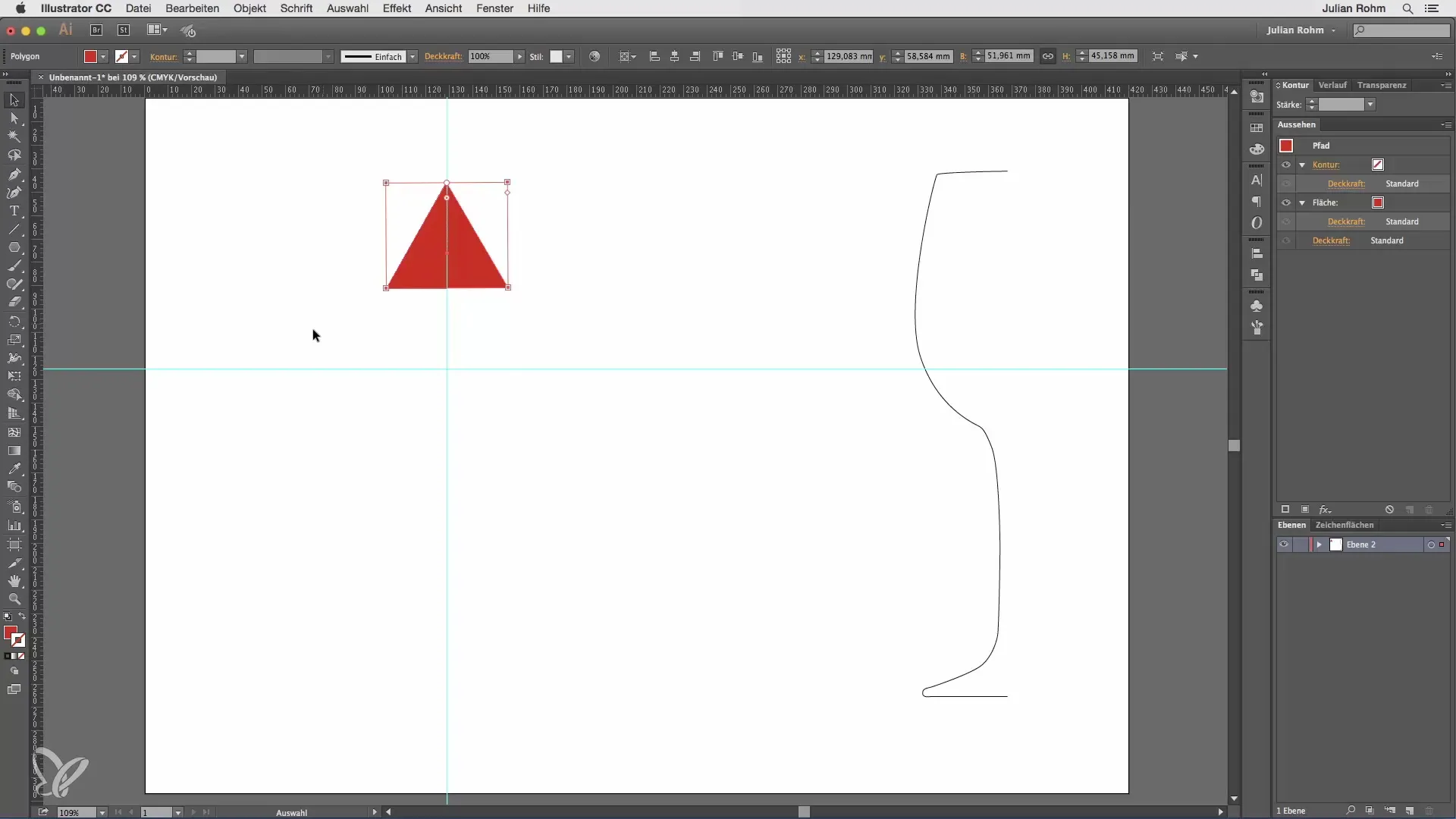
Using the Rotate Tool
Start with the rotate tool, which is located at the top of the toolbar. To rotate an object, you first need to create a pivot point. This point serves as the center of rotation.
Place the pivot point on an important part of your object where you want to define the rotation of the shape. When you set the pivot point on a specific anchor point, you can rotate the object around that point by dragging.
Entering an Angle to Rotate
Another way to control the rotation is by double-clicking on the rotate tool. This will open a dialog box where you can specify the desired angle. The pivot point will be shifted to the center of the object by default.
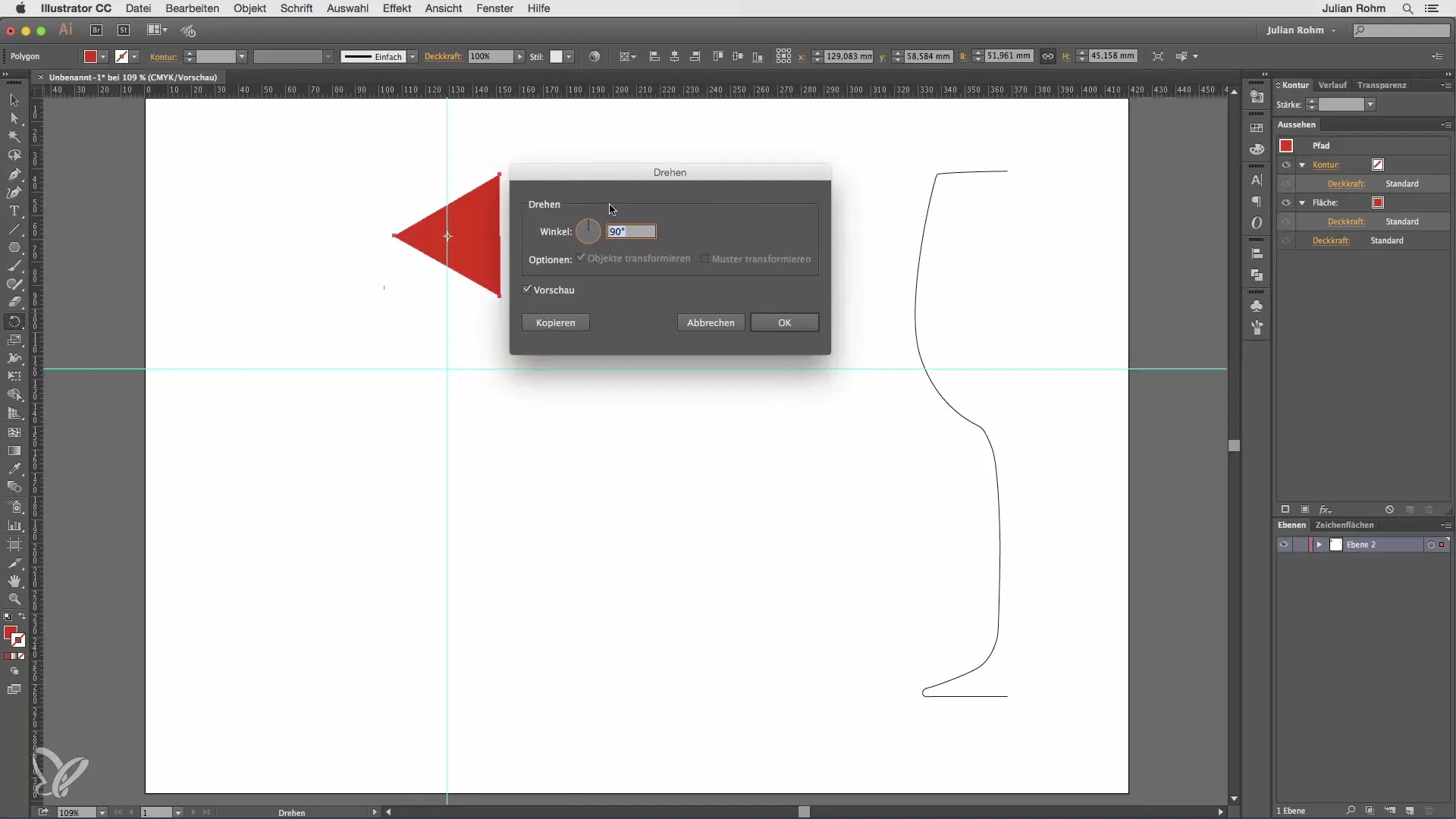
Once you have set the angle, you can either confirm with "OK" to rotate the object or select "Copy" to create a copy of the object rotated by the specified angle.
Multiple Rotations with the Alt Key
Want to further adjust your rotation? Hold down the Alt key while using the rotate tool. You will see small dots form around your mouse pointer, with which you can set the pivot point freely.
After you set the pivot point, the dialog box will open again, and you can specify the angle, for example, 90°. You can also confirm with "Copy" to create multiple objects with the same rotation angle.
If you want to repeat this, simply press "Command + D" (Mac) or "Ctrl + D" (Windows). This will repeat the last command, and you can quickly create multiple rotated objects.
Using the Mirror Tool
Below the rotate tool is the mirror tool. With this, you can mirror objects to achieve a symmetrical design. A simple example would be a wine glass, where you want to complete one half using this function.
To use the mirror tool, first select the object and double-click on the mirror tool in the toolbar. A dialog box will open, offering you the choice between horizontal or vertical mirroring.
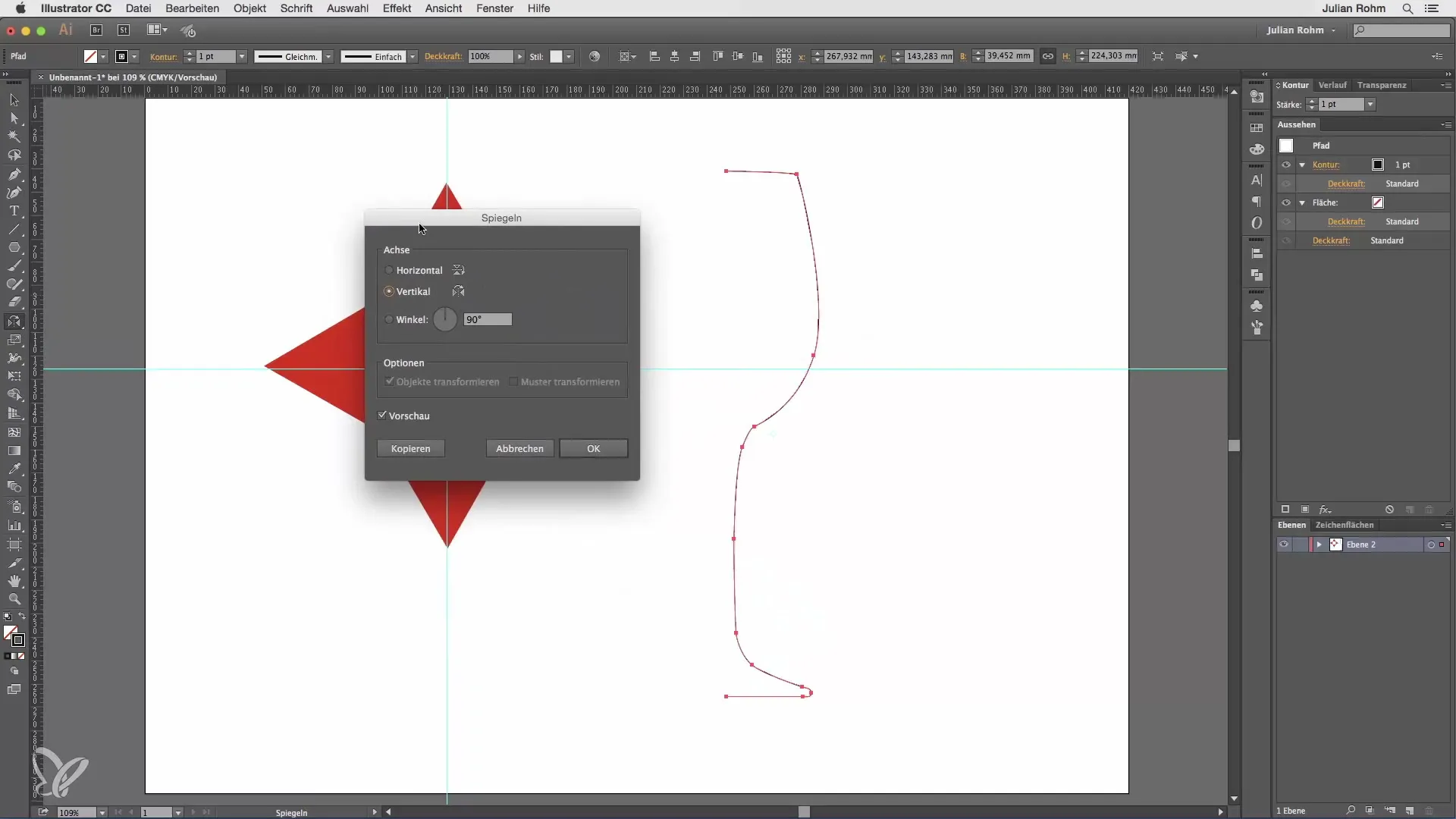
Choose the mirror axis and, if needed, specify an angle. I recommend sticking to vertical mirroring here and confirm with "Copy" to create a second half of the wine glass.
Then, move the new half using the selection tool to complete your wine glass. See how easy it is to bring symmetry into your designs!
Alternative Mirroring via the Menu
There is no need to always select the mirror tool directly in the toolbar. You can also go through the "Object" menu, then "Transform" and "Mirror" to access the same dialog box.
These options give you more flexibility and control over your work and allow you to design more efficiently.
Summary – Illustrator Tutorial: Rotate & Mirror for Beginners
In this guide, you have learned the basics of rotating and mirroring in Adobe Illustrator. You now know how to set pivot points, enter angles, and stretch objects to create impressive designs. Use these skills to enrich your graphic projects!
Frequently Asked Questions
How can I rotate objects in Illustrator?You can rotate objects by selecting the rotate tool, setting a pivot point, and then dragging or entering an angle in the dialog box.
Is there a way to create multiple objects with the same rotation angle?Yes, by holding down the Alt key while rotating, and then using "Command + D" or "Ctrl + D" to repeat the process.
How do I mirror an object in Illustrator?Select the object, double-click on the mirror tool, or go through the "Object" menu and select the mirror option to open the dialog box.
Can I use the outline view while rotating or mirroring?Yes, you can enable the outline view to facilitate work while rotating and mirroring.
Where can I find the transformation tools in Illustrator?The transformation tools are located in the toolbar, including the rotate and mirror tools.


