In this tutorial, I will show you how to enhance your audio recordings easily with Adobe Podcast. I will walk you through the process of signing up, uploading, and using Adobe Podcast step by step to improve the quality of your recordings. We will also conduct various tests to see how the AI technology performs in different recording situations.
Main Insights
- Adobe Podcast offers an easy-to-use AI solution for optimizing audio recordings.
- The tool works best when the original quality of the recording is already good.
- The voice may be slightly altered through optimization, especially with inferior equipment.
Step-by-step guide to using Adobe Podcast
First, you need to sign up for Adobe Podcast to access the service. Go to the Adobe website and create an account if you don't have one yet.
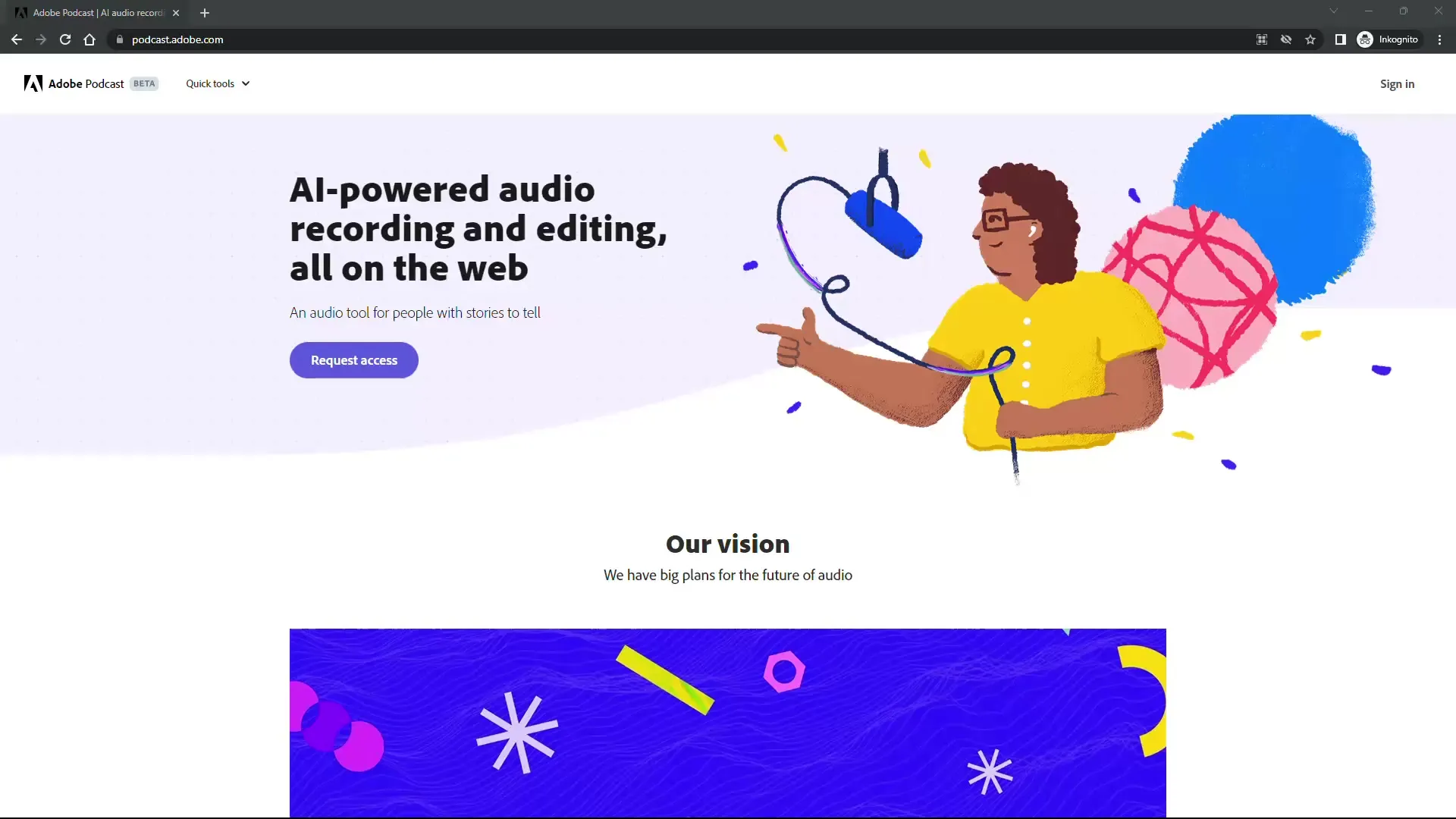
After registering, you may be prompted to request access. In many cases, however, you can directly enter the URL "enhance" to immediately access the audio enhancement service.
The next step is to upload your audio file. Adobe Podcast supports various formats, including MP3 and WAV. Make sure you have the correct file before proceeding.
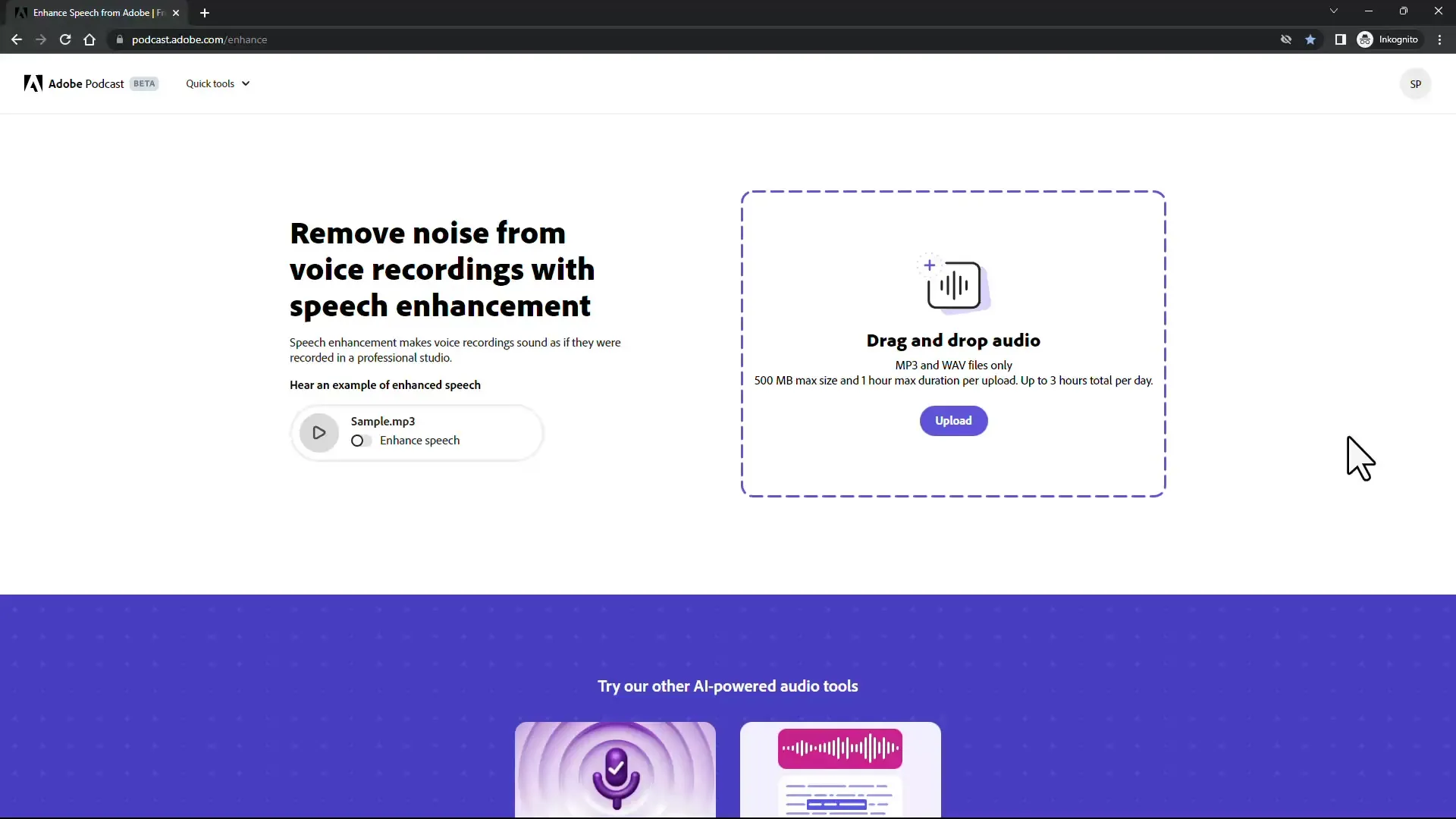
An important point is that some file formats, such as M4A, are not directly supported. So if you have such a file, you need to ensure that you convert it to a compatible format.
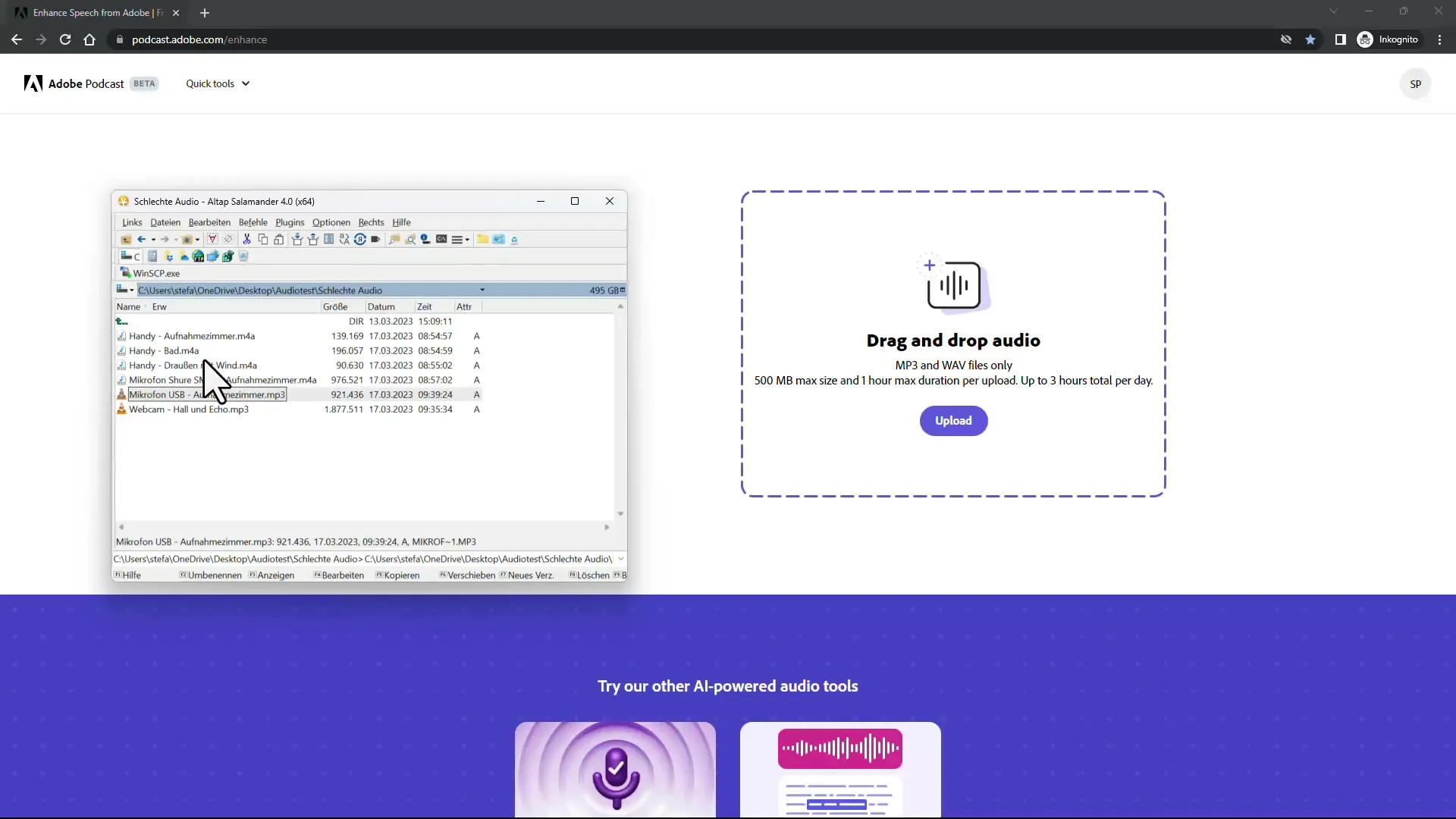
I recommend uploading files from your Windows file manager by simply dragging and dropping them or copying and pasting the file URL. This is often the quickest way to get your recordings for optimization.
Once you have uploaded your file, you need to have some patience while Adobe performs the optimization. This process can take anywhere from a few minutes to a quarter of an hour depending on the file's length. You will be notified after the processing is complete.
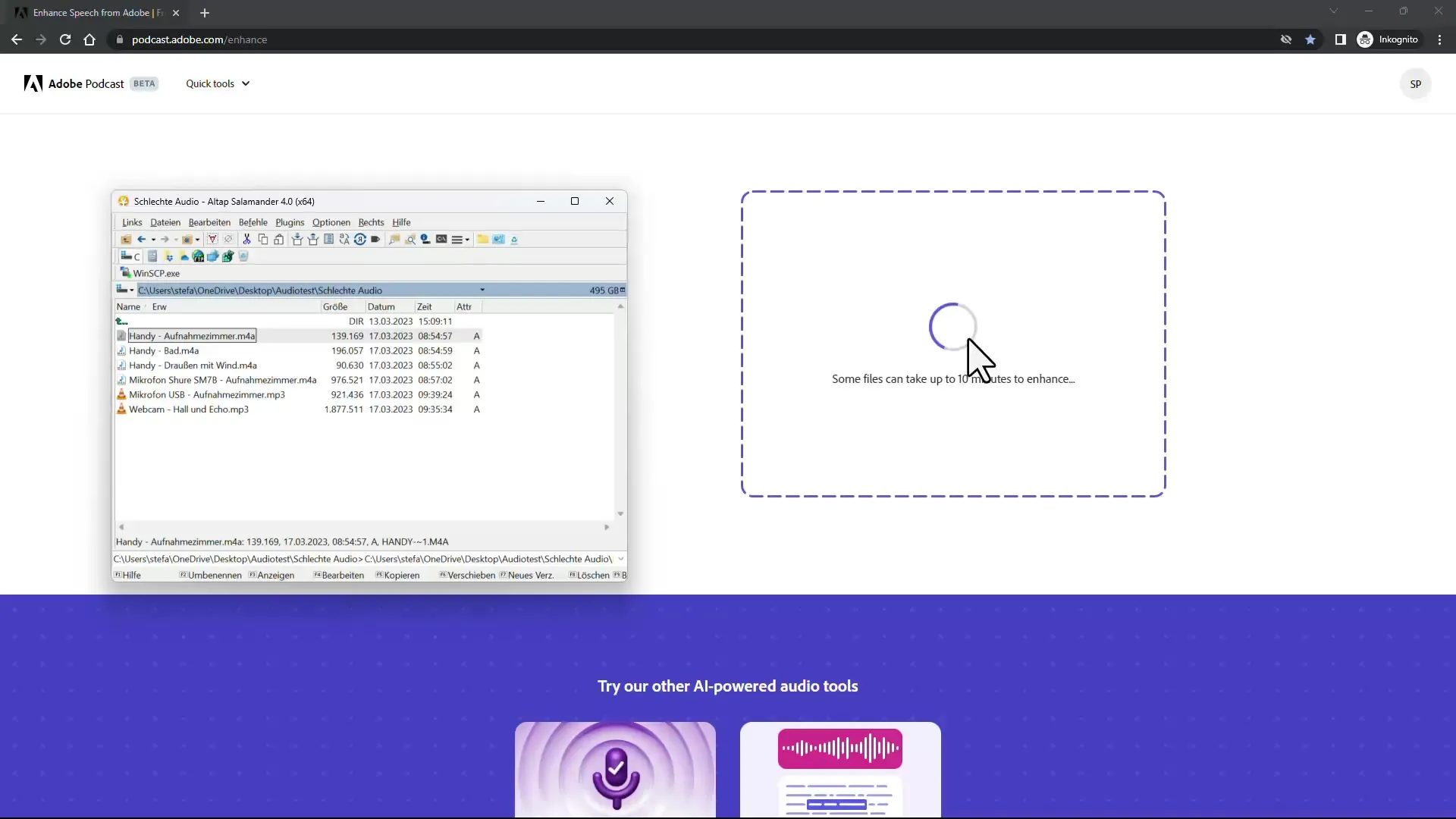
Once the processing is complete, you can listen to your optimized audio file immediately. Adobe Podcast allows you to compare both the original and optimized versions directly.
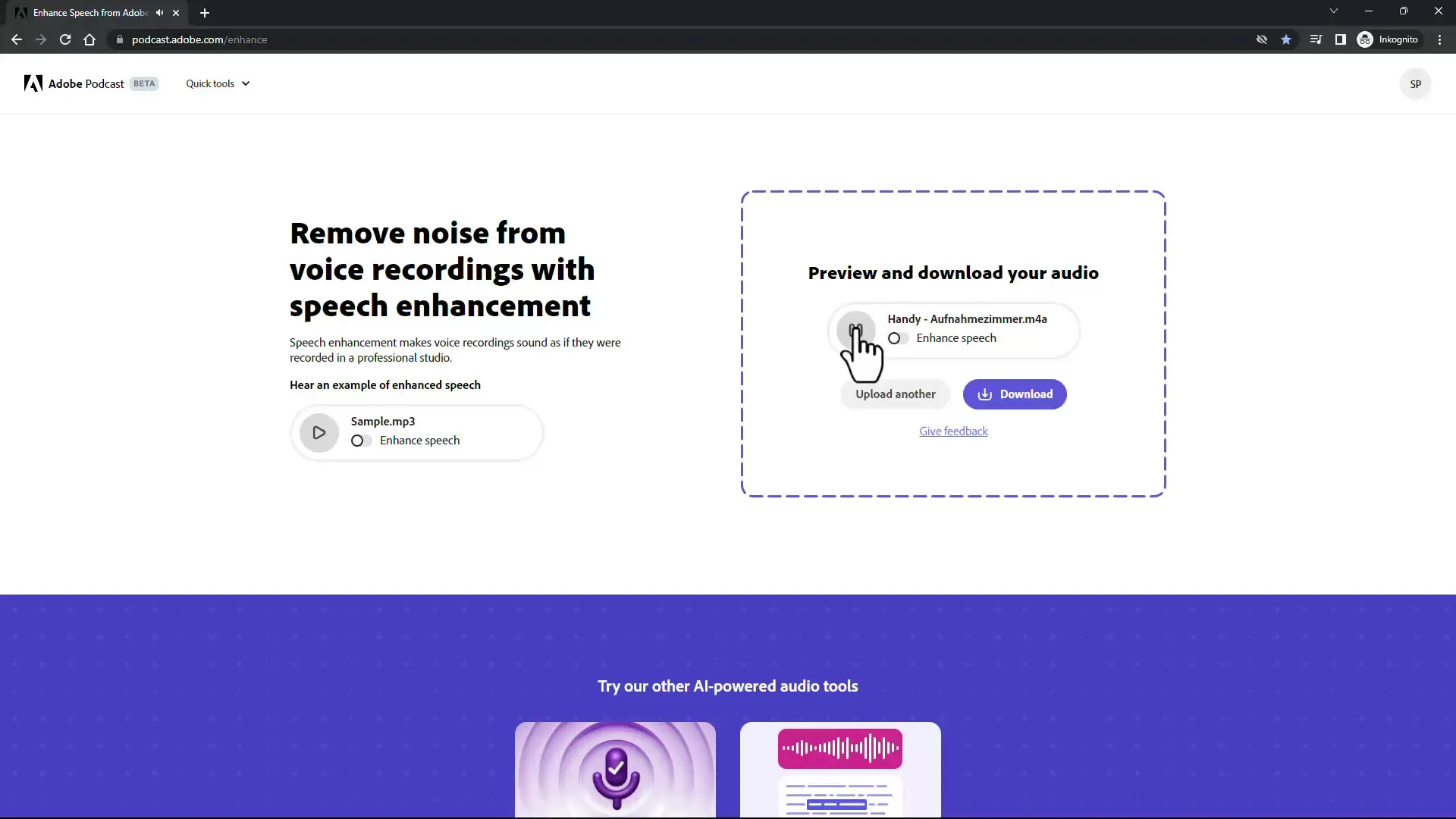
In my first test, I recorded in a typical room, which I use as a home office, with my phone. I used a high-quality microphone that ensures a clear voice. I recommend speaking as close to the microphone as possible to minimize reverberation and other background noises.
After optimizing the file, I was pleasantly surprised by the result. The reverberation was significantly reduced, and the voice sounded much clearer and stronger. However, it's important to note that the quality of the original recording has a significant impact on the end result.
Another test was conducted in the bathroom to assess how the AI handles extreme reverberation conditions. In such acoustically challenging environments, it was impressive how the AI was able to greatly reduce the reverberation, even though the sound was slightly altered.
I also made recordings outdoors where wind noises were audible. Here, I found that the AI handled reverberation well but struggled with the wind noises. However, there are external software solutions that can deliver better results in such cases.
Lastly, I tested various microphones, including an inexpensive USB microphone. Even in this scenario, Adobe Podcast was able to significantly improve the quality, although the voice sounded slightly altered due to the hardware.
Finally, I tested the performance of a professional microphone. It was impressive how well the software handled high-quality equipment. The results sounded much better, and the alteration of the voice was barely noticeable.
Summary
In this tutorial, you have learned step by step how to use Adobe Podcast to optimize your audio recordings. You now know how to upload audio files, test different recording situations, and what results to expect.
Frequently Asked Questions
What is Adobe Podcast?Adobe Podcast is an online service that optimizes audio recordings using AI.
What file formats does Adobe Podcast accept?Adobe Podcast mainly accepts MP3 and WAV files. Other formats may need to be converted.
How long does it take to optimize a file?The optimization process can take anywhere from a few minutes to 15 minutes depending on file size and complexity.
Does the microphone quality affect optimization?Yes, high-quality microphones typically lead to better results after optimization.
Can I compare the original recording with the optimized version?Yes, Adobe Podcast allows you to listen to both the original and optimized versions.


