In the world of video production, sound plays a crucial role. Often, the image of a video is outstanding, but the audio track leaves something to be desired. Perhaps you have also experienced that the sound is too low, noisy, or simply does not have the quality you desire. Instead of recompressing and rendering the entire video just to improve the audio track, there are fortunately special programs that can do this easily and quickly for you. In this tutorial, I will show you how to replace an audio track using two free programs, Avidemux and MKVToolNix, without having to render the video again.
Main Takeaways
- You can replace the audio track of a video without having to render the entire video.
- The programs Avidemux and MKVToolNix are free and user-friendly alternatives.
- Replacing the audio track can be done in minutes, allowing for faster editing.
Step-by-Step Guide
Avidemux: Replace Audio Track
First, let's take a look at Avidemux, a popular tool for editing video and audio files. To work with Avidemux, you must download and install it first.
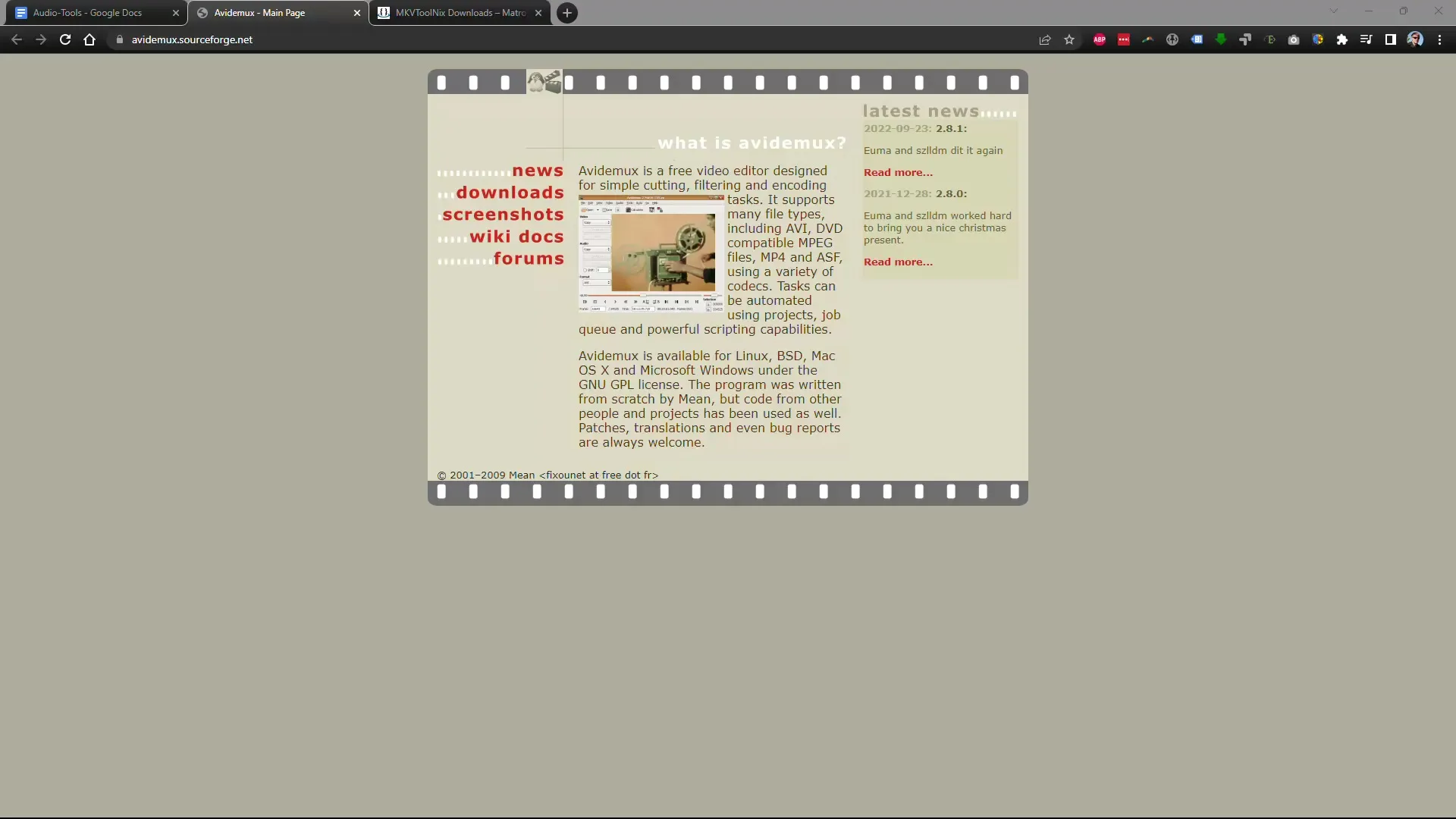
Once you have started Avidemux, you can load the video file you want to edit. Click on "Open file" and select the corresponding file from your saved projects.
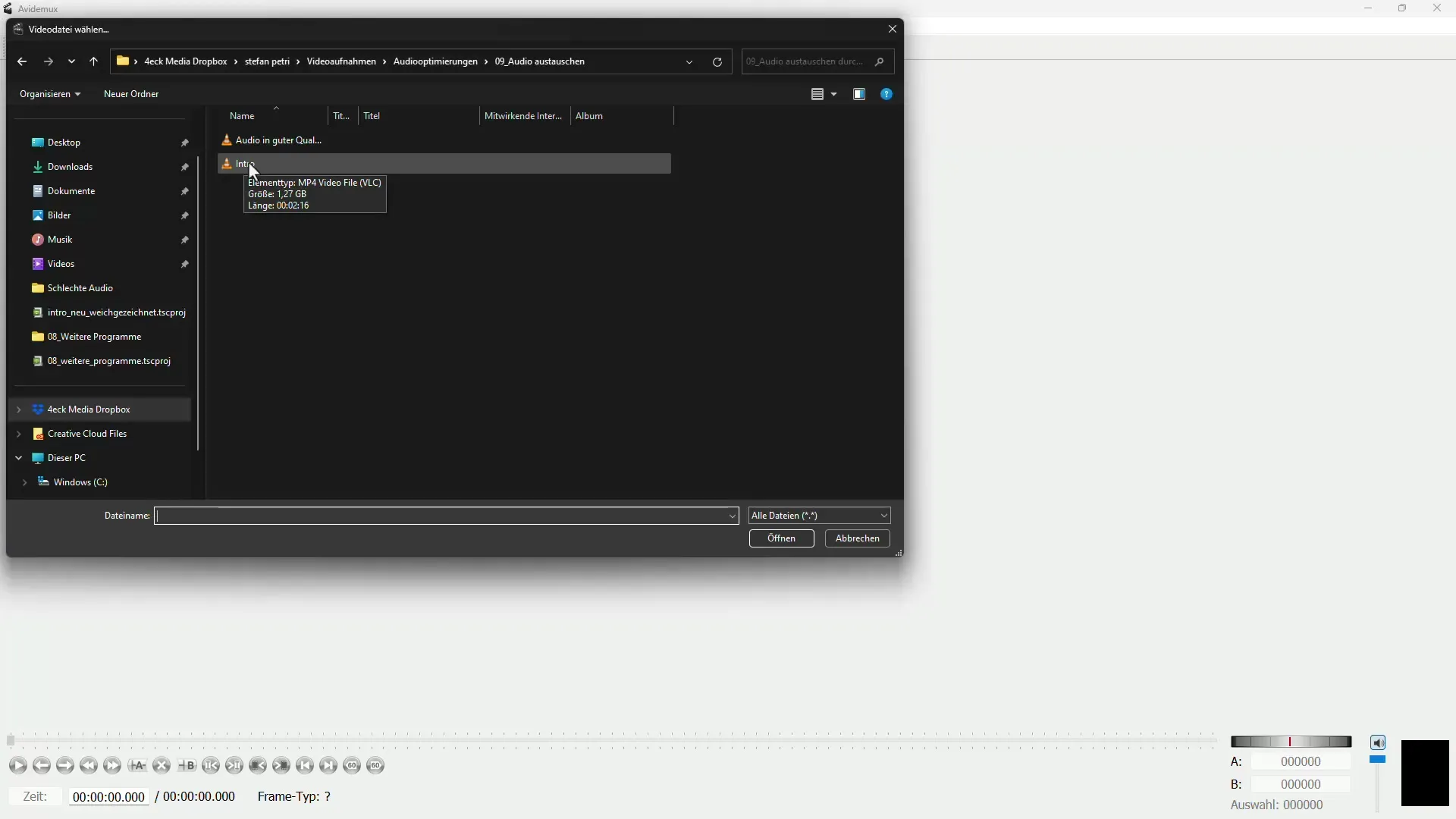
Once the video is loaded, you can adjust the existing audio track. Click on "Audio" in the menu and select "Choose track". Here you will see all available audio sources. You will select the default audio track that is present in your video but which you want to replace.
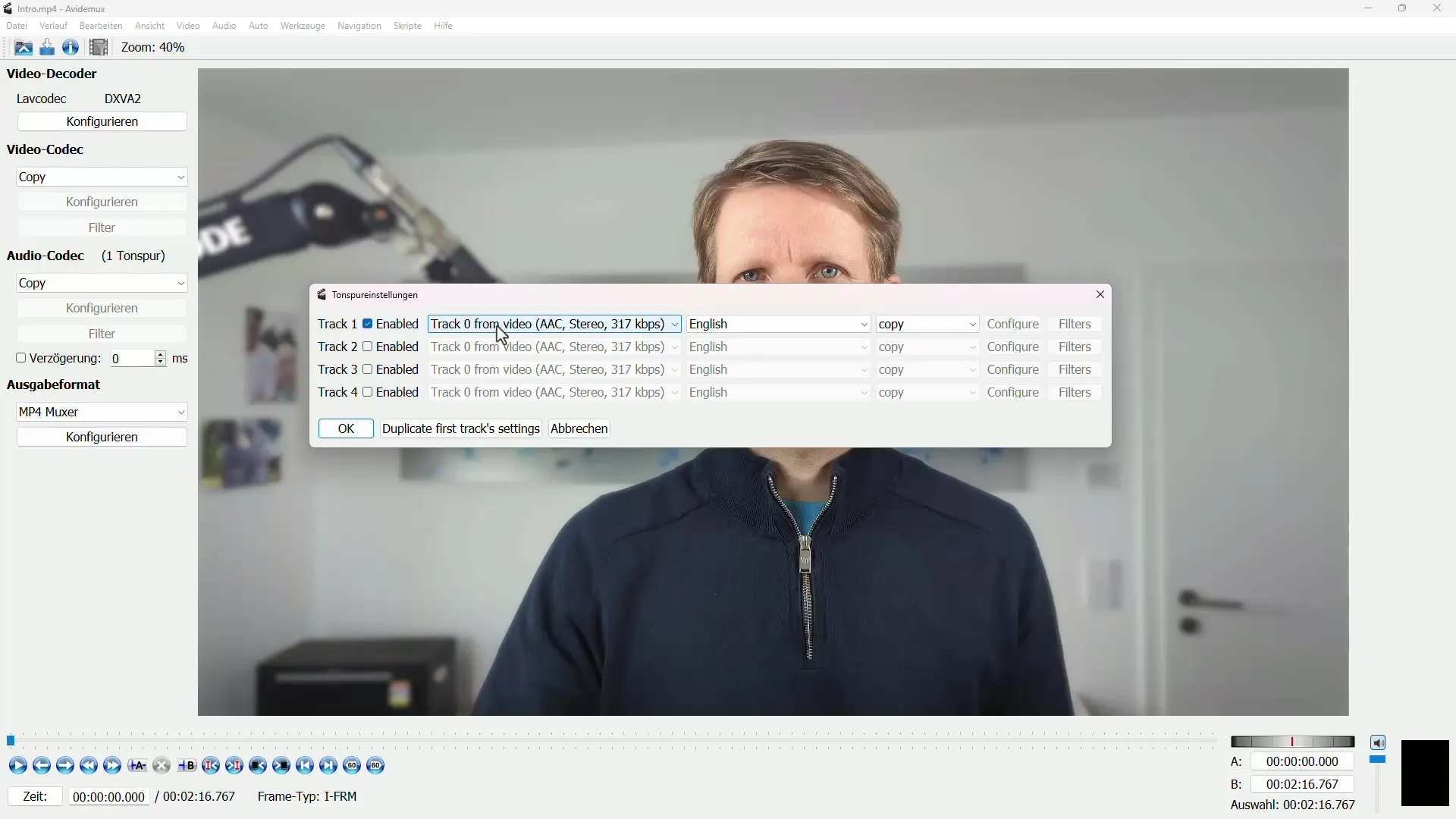
To improve the quality of the sound, click on "Add audio track" and select the enhanced audio track that you created previously. This could be an optimized MP3 or WAV file that offers more clarity and volume.
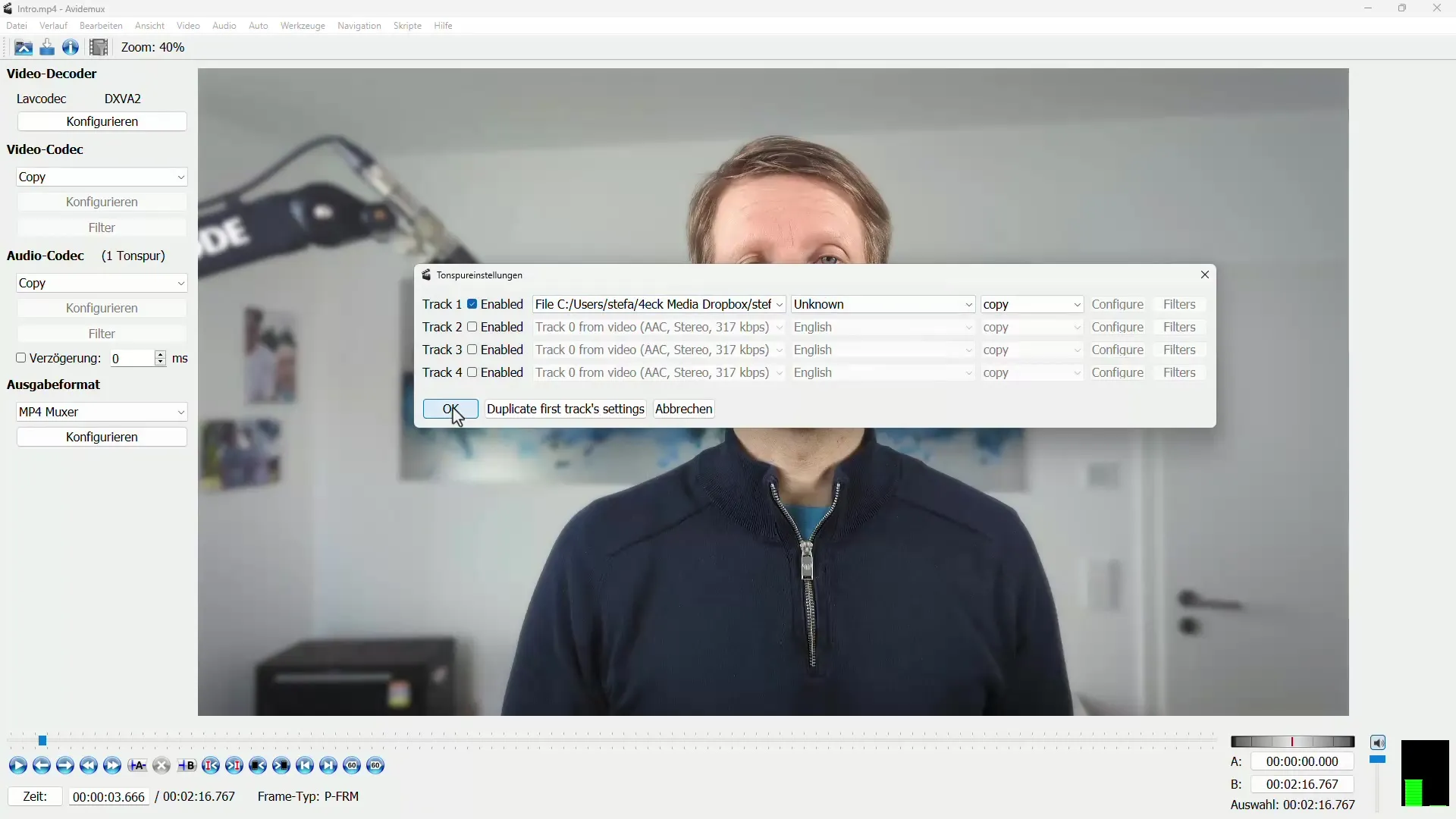
In the next step, you need to save the project. Go back to the menu and click on "Save video". Assign a new filename to avoid overwriting the original file and save the file.
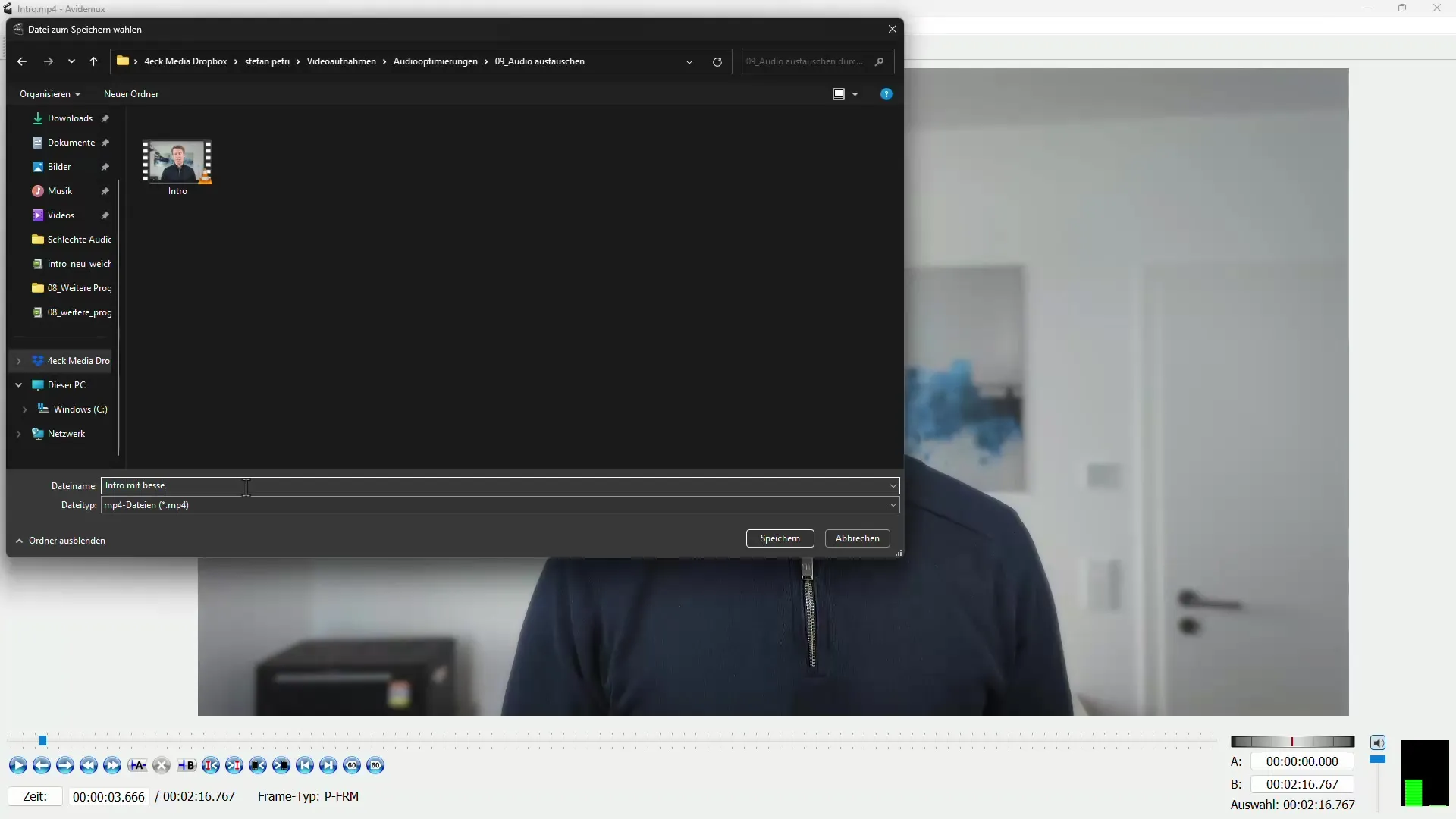
Avidemux will now quickly replace the audio track without recompressing the video. Your new video will be ready in no time.
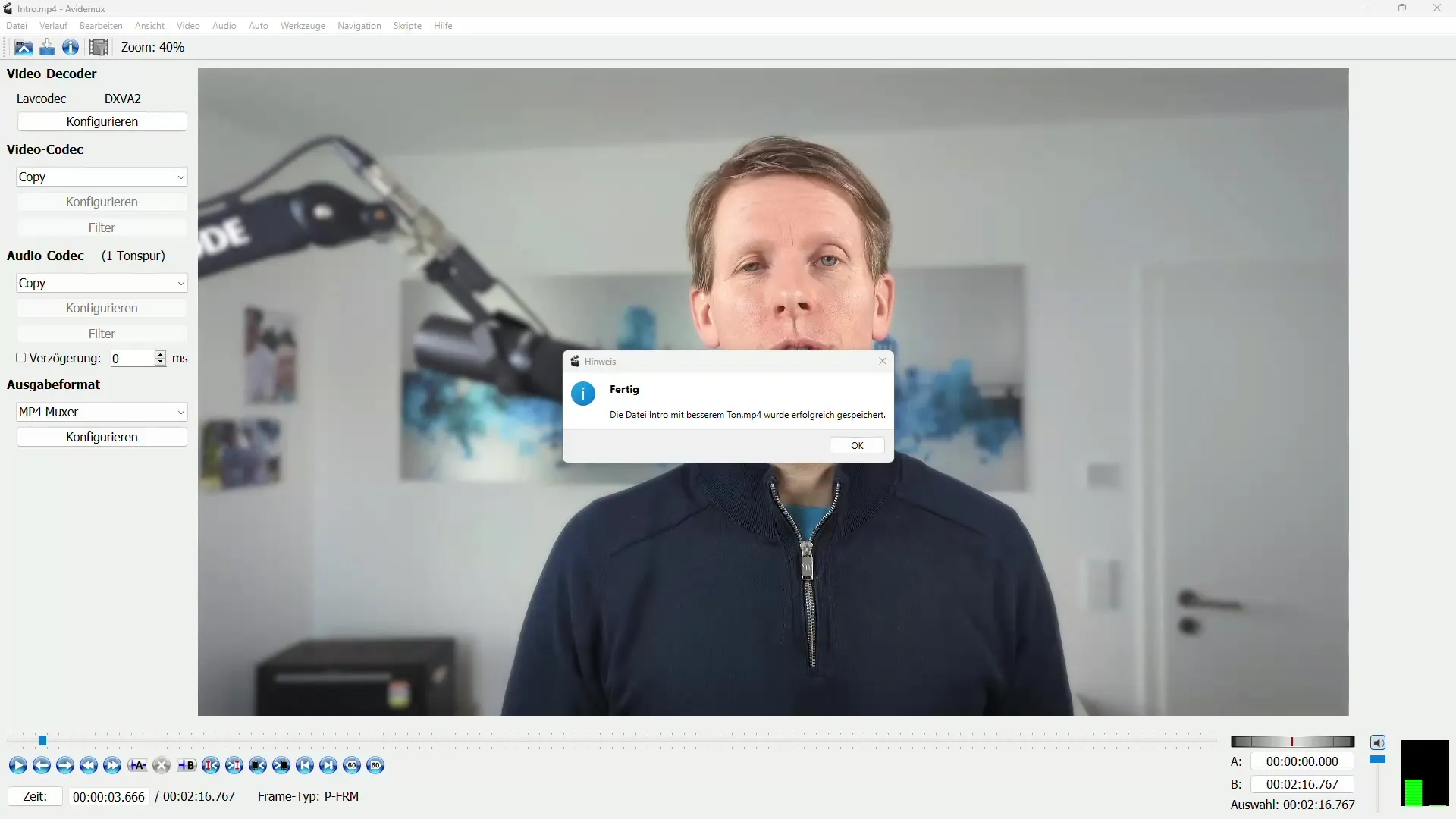
To ensure everything worked correctly, play back the edited video and listen to the improved audio track. Remember, the original video has not been altered; only the audio track has been replaced.
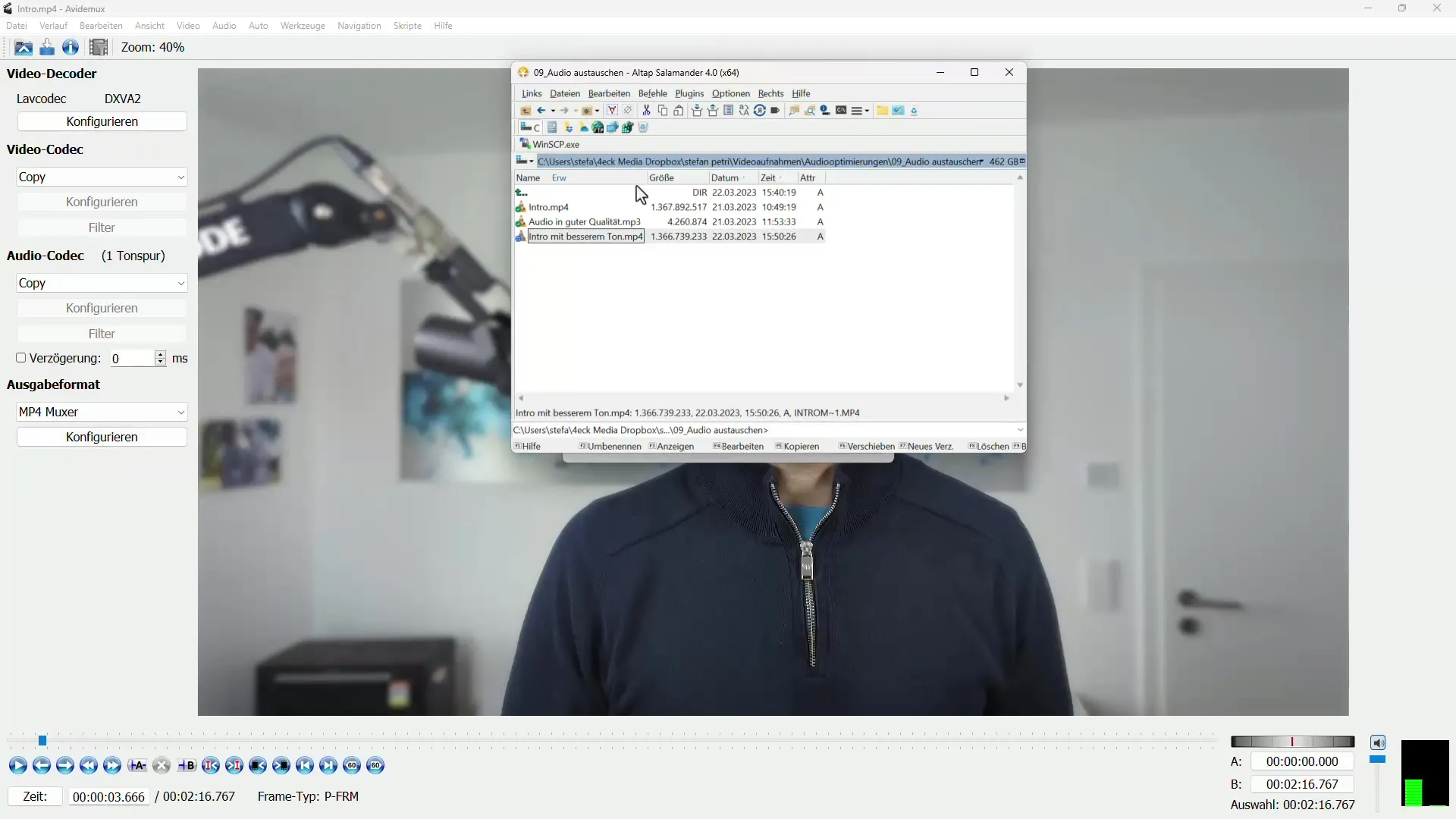
MKVToolNix: An Alternative
If Avidemux isn't working perfectly for you, MKVToolNix is a valuable alternative. Download and install this program before you start.
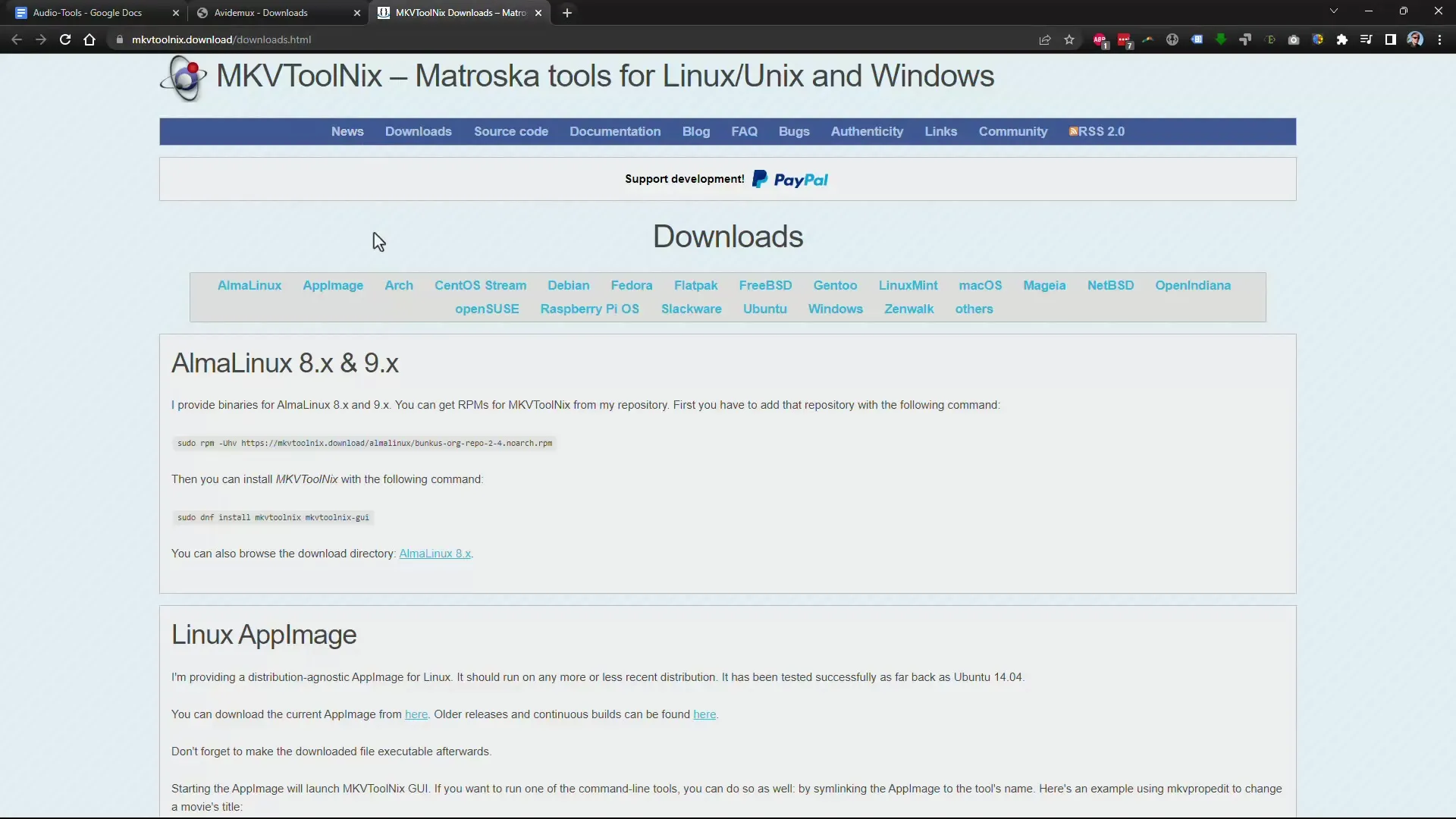
Launch MKVToolNix and simply drag your video file into the program window. This is one of the easiest ways to add files in MKVToolNix.
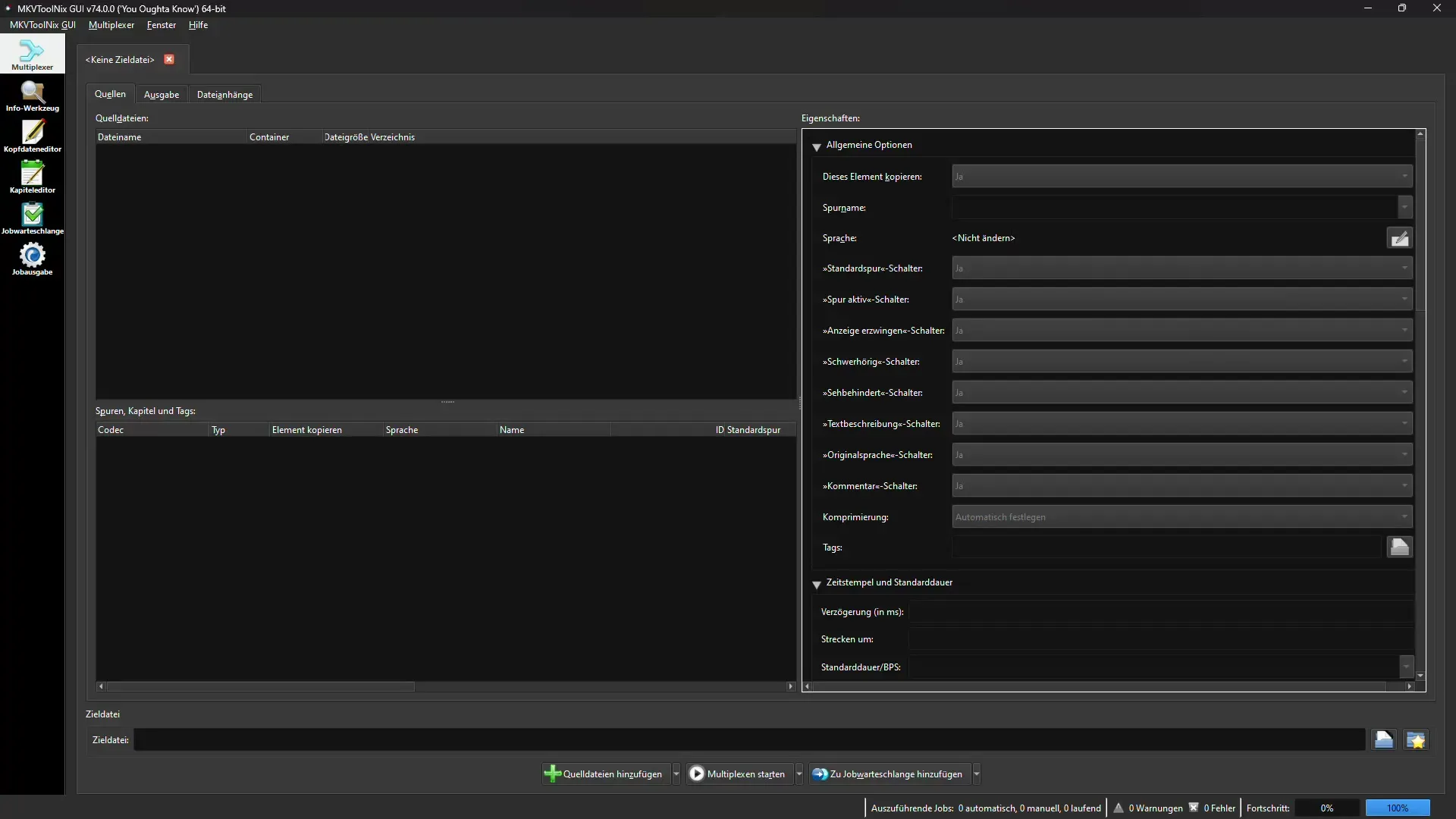
Once the file is loaded, you can see the existing audio tracks. Remove the default track that you no longer need and add the new audio file that you want to use now.
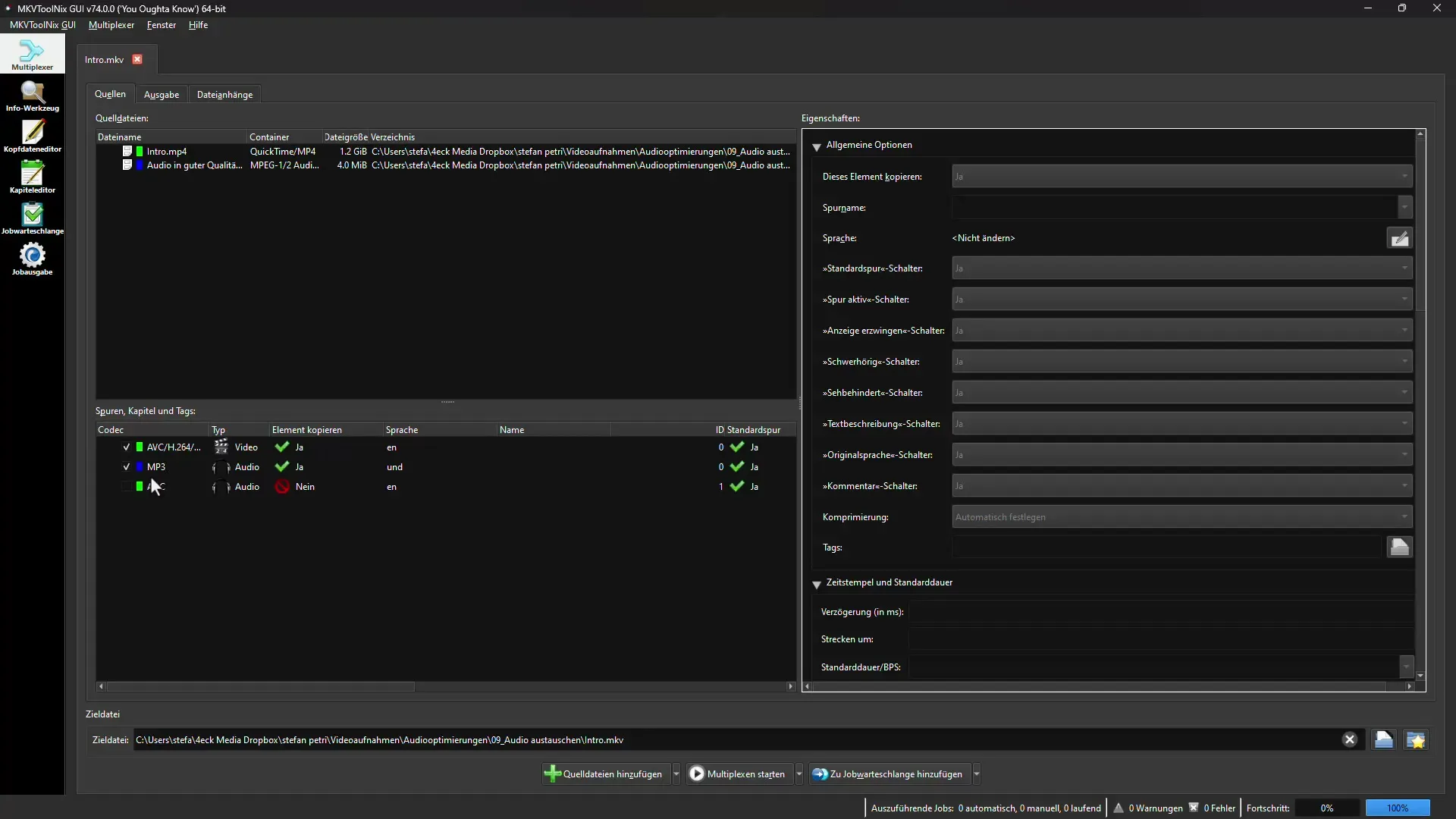
Once you have everything set up correctly, click on "Start multiplexing". MKVToolNix will now insert the audio track, and the whole process will be completed in a few seconds.
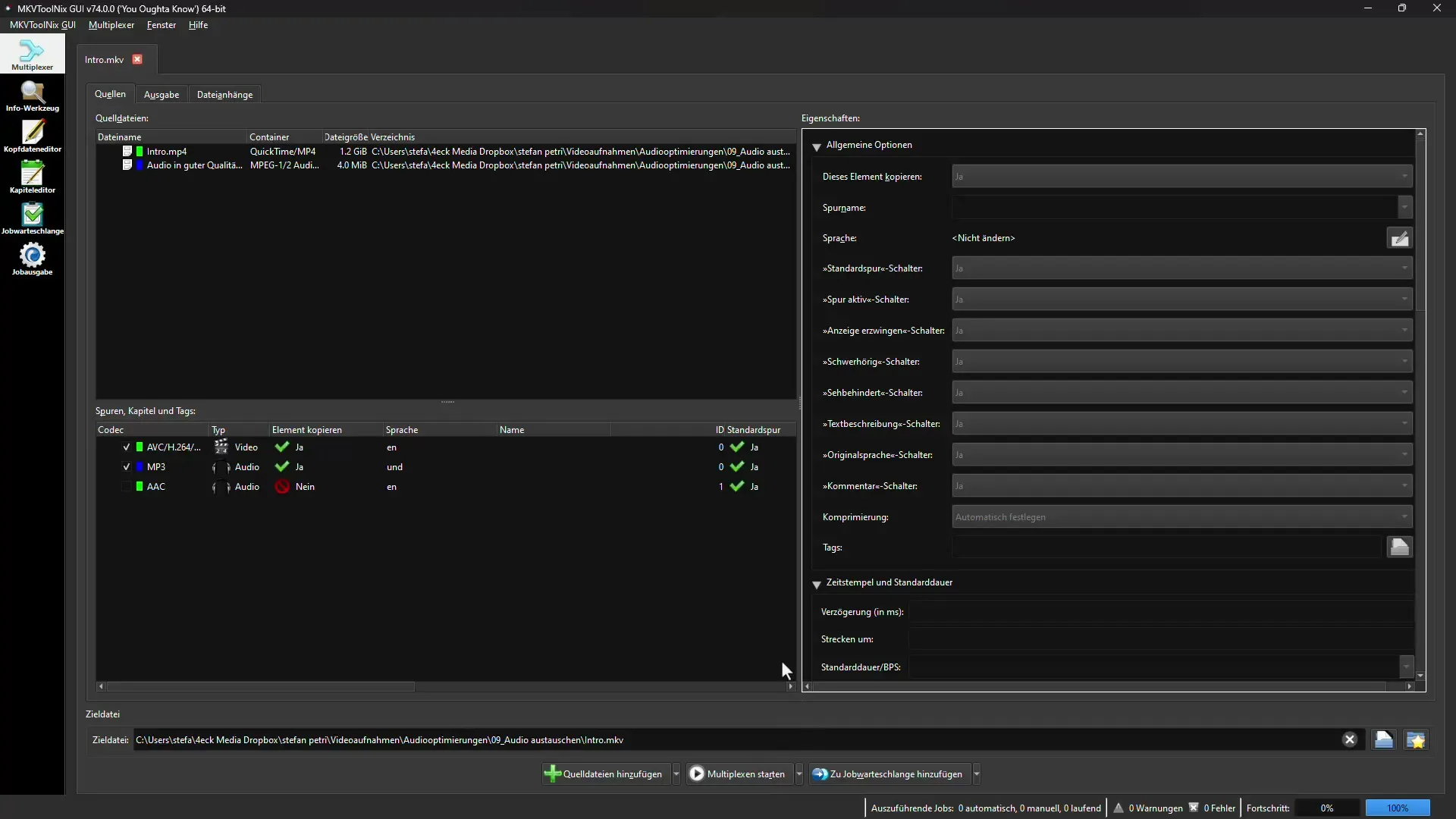
After completion, you can find the new file in your desired folder and check whether the audio track has been changed as desired.
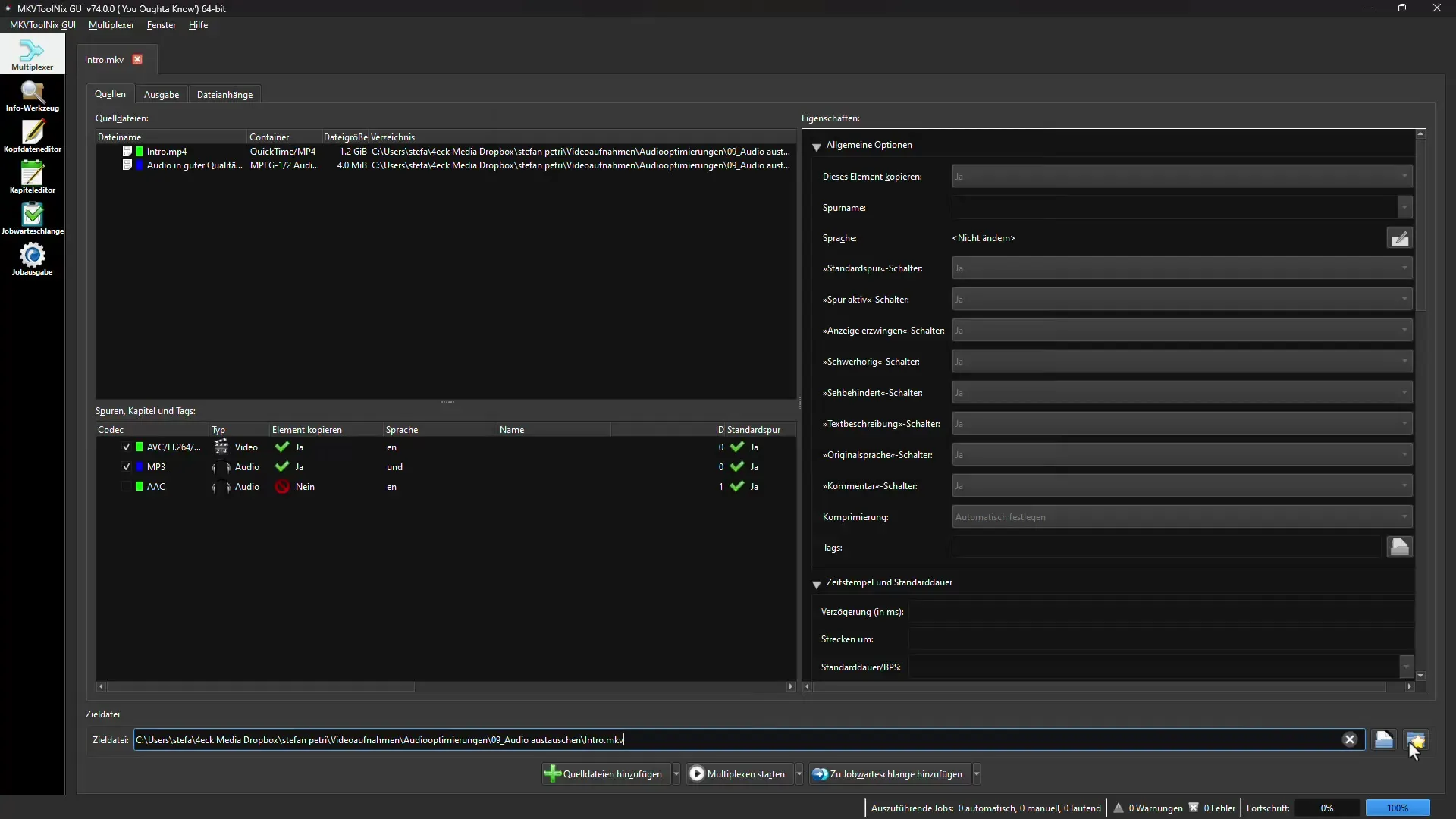
Additional Notes
Both programs, Avidemux and MKVToolNix, are relatively easy to use. However, it can also be helpful to optimize your audio file first in a separate audio editing program before inserting it back into your video. Programs like Audacity or Adobe Audition are a good choice here.
Alternatively, if you are willing to invest in a paid product, CrumplePop offers an even simpler solution. Here, you can optimize the video and audio output in a single step.
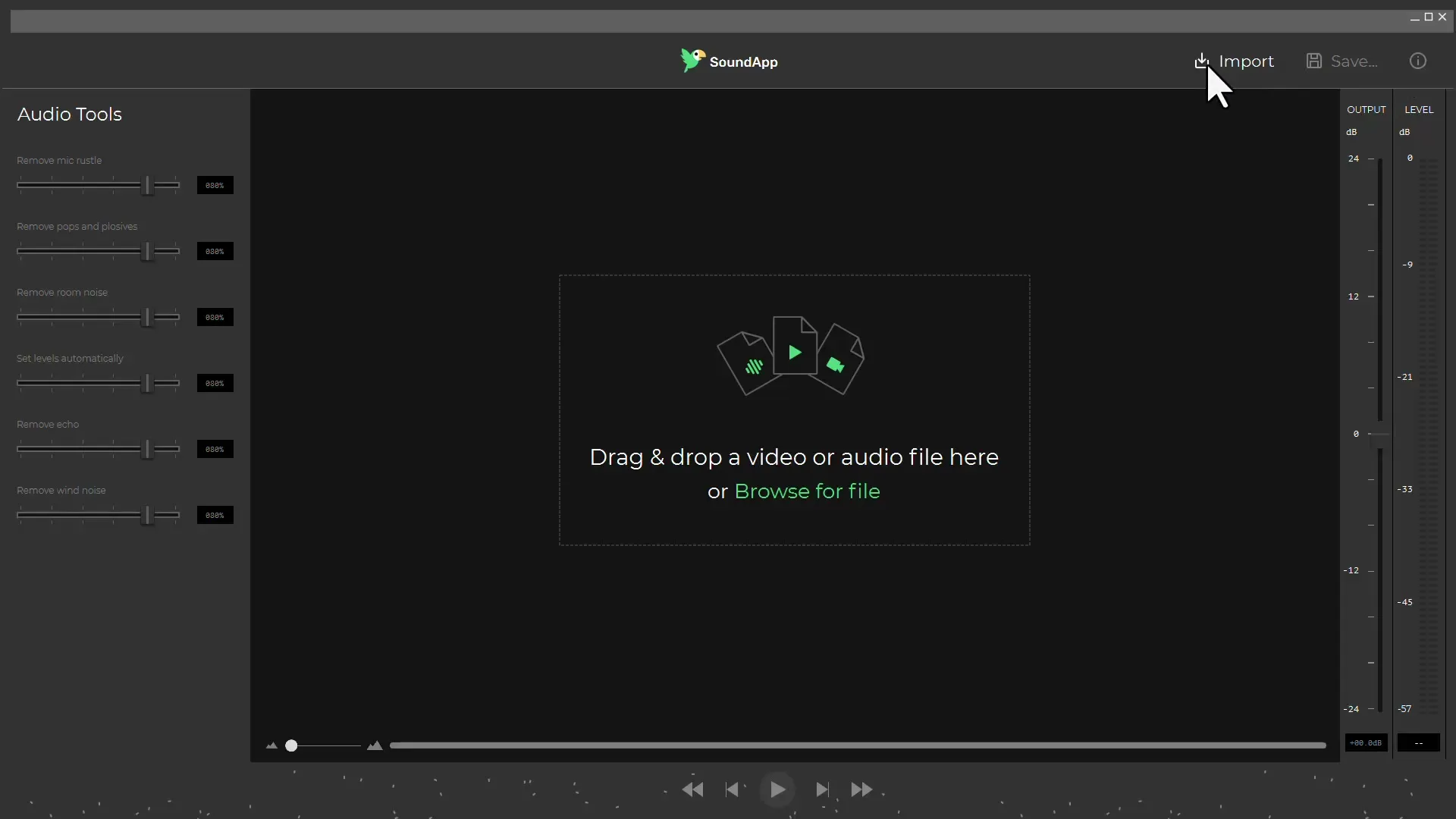
Once you have optimized the audio file, you can ensure that the improved version sounds clearer and of higher quality.
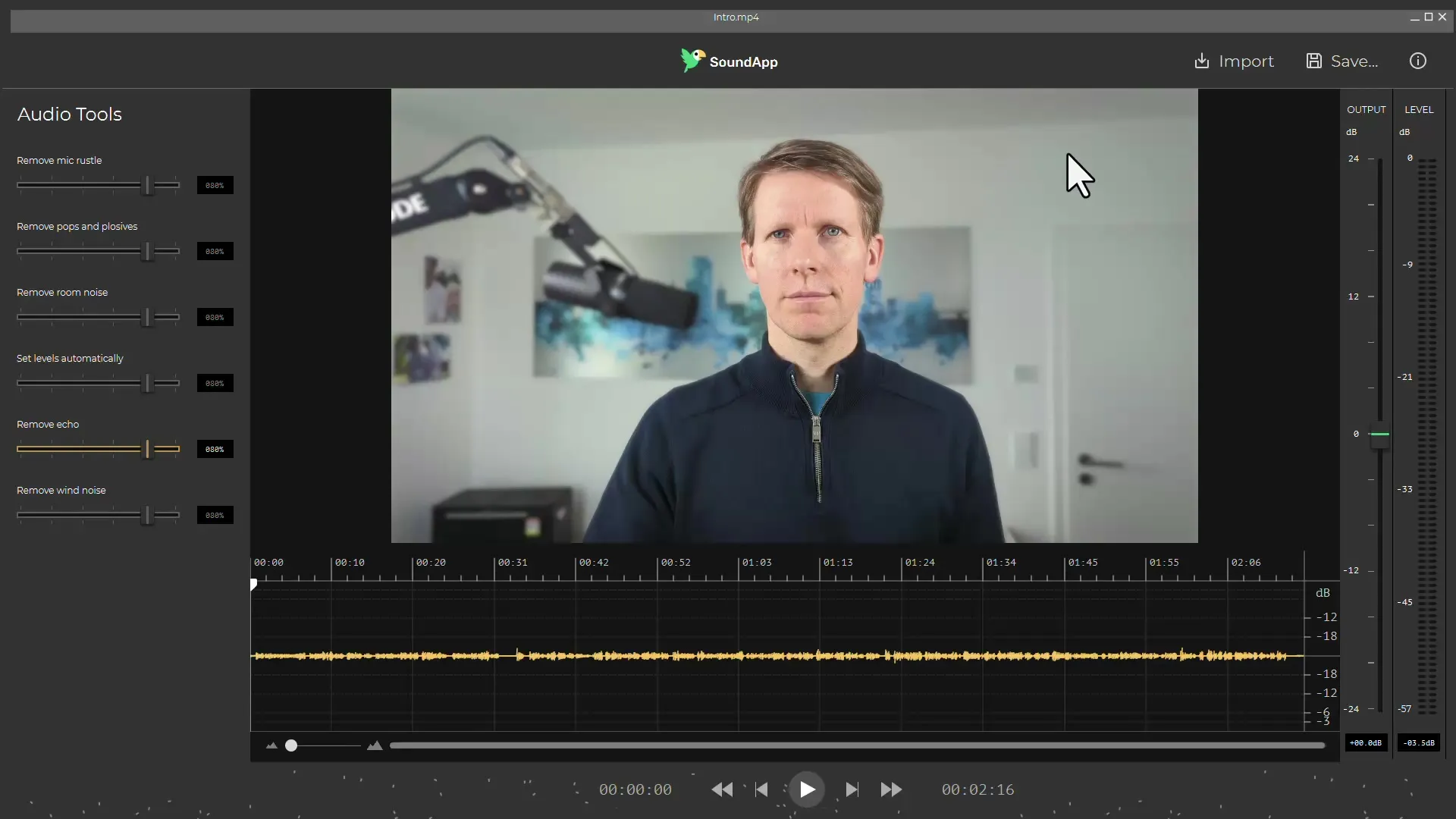
Summary - Improving Audio Recordings: Replace Audio Track Without Re-rendering Video
By using free software like Avidemux and MKVToolNix, you were able to successfully replace the audio track of your video without having to re-render the entire project. Both programs offer an excellent way to quickly and easily improve the sound quality of your videos.
Frequently Asked Questions
How can I replace the audio track of a video?You can easily replace the audio track of a video using programs like Avidemux or MKVToolNix by adding the new audio files.
Does replacing the audio track work for other video formats?Yes, both programs support a variety of video formats, allowing you to also edit different formats.
Are Avidemux and MKVToolNix really free?Yes, both programs are free and can be used without restrictions.
Which program is easier to use?The user interface of Avidemux may be more intuitive, but MKVToolNix offers additional features that can be helpful.
Can I change the audio track in other software applications as well?Yes, you can also change the audio track in other video editing programs such as Adobe Premiere or DaVinci Resolve.

