Today, audio recordings are essential, especially when creating content for platforms like YouTube or podcasts. One of the developments that can help with this is the plugin from CrumplePop. It promises to successfully eliminate background noise as well as remove echo and other undesired sounds without affecting the voice quality. In this guide, I will explain how you can effectively use CrumplePop to optimize your audio recordings.
Key Findings CrumplePop efficiently removes noise, echo, wind noises, and other disturbances. The software is user-friendly and offers a variety of features that deliver high-quality results. It is recommended to try the trial version to assess its suitability for your specific needs.
Step-by-Step Guide to Using CrumplePop
Step 1: Software Installation
First, you need to download and install CrumplePop. Visit the official website and enter your email address to receive the download link for the software. The installation is simple, and the user interface is well-designed.
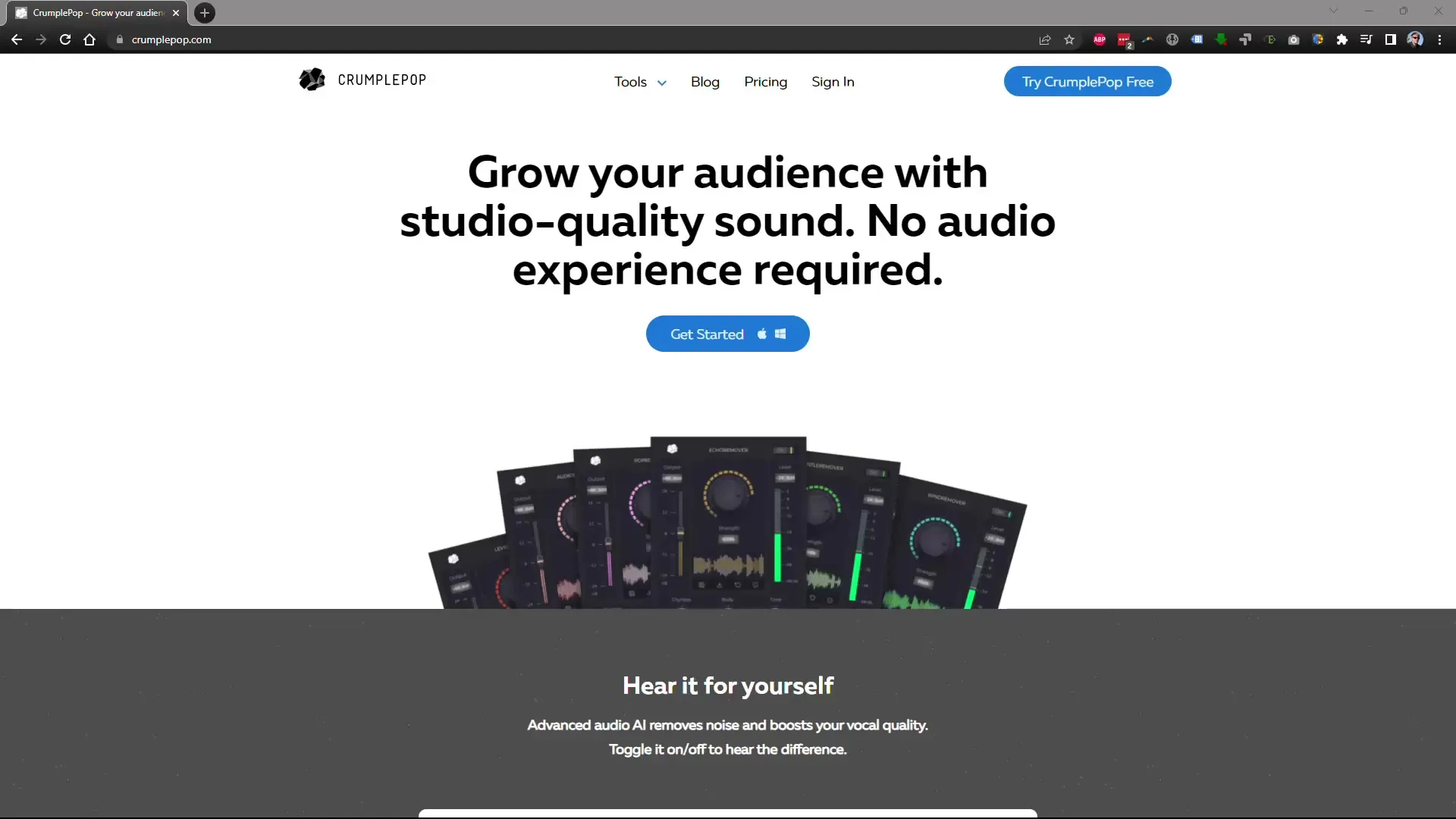
Step 2: Selecting the Audio File
Open the SoundApp that comes with CrumplePop. This software allows you to apply the plugins to your audio files. Import the audio recording you want to optimize. You can use various file formats such as WAV or MP3.
Step 3: Activating Noise Reduction
Once your audio file is loaded, check the available filters on the user interface. Activate the noise reduction to minimize background noise. Listen to the file to notice the differences before and after applying the filter.
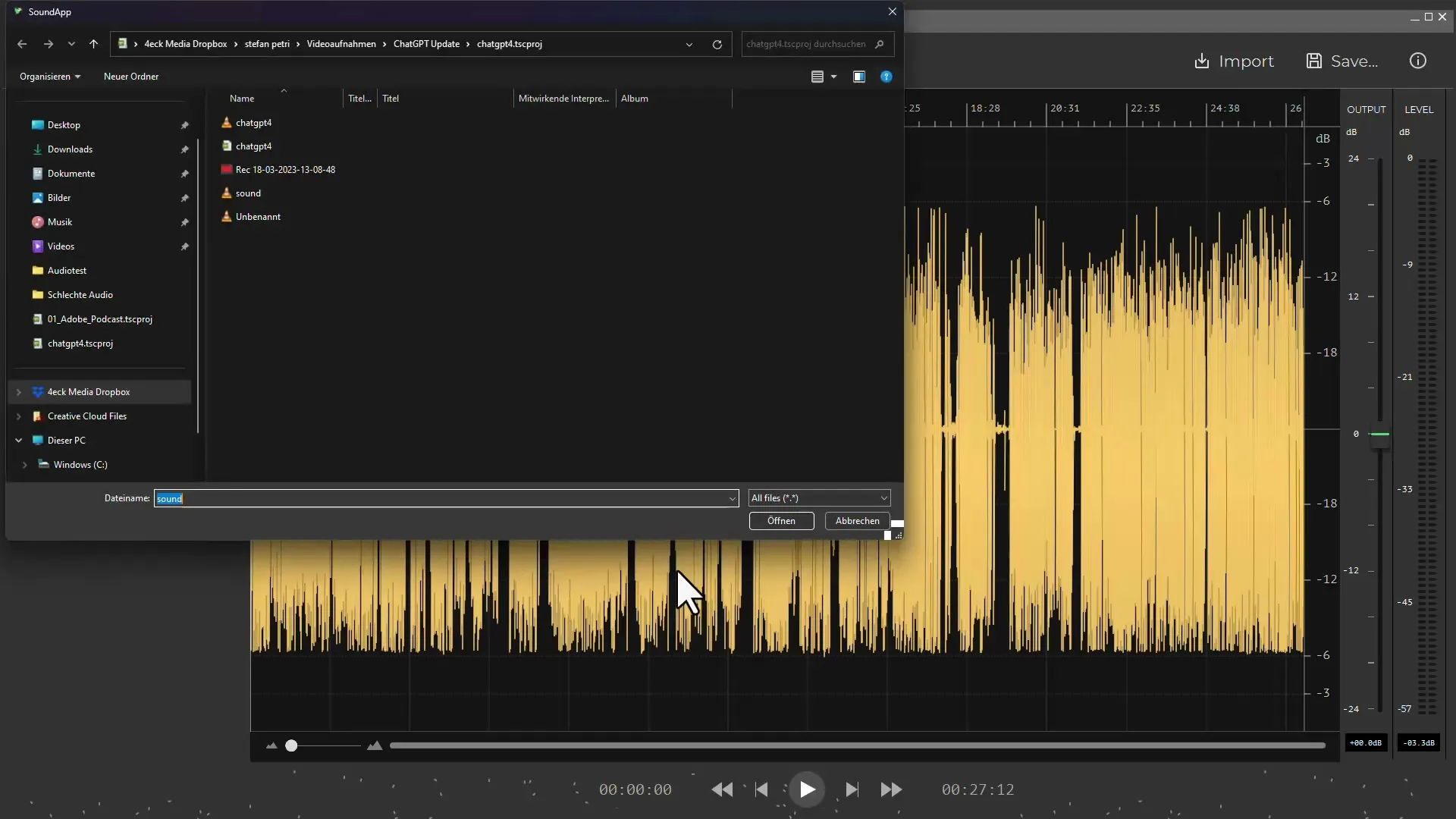
Step 4: Echo Removal
For many audio recordings, echo removal is crucial. Activate the echo filter and adjust the sliders to determine the extent of echo to be removed. It works best when the microphone is placed closer to the sound source.
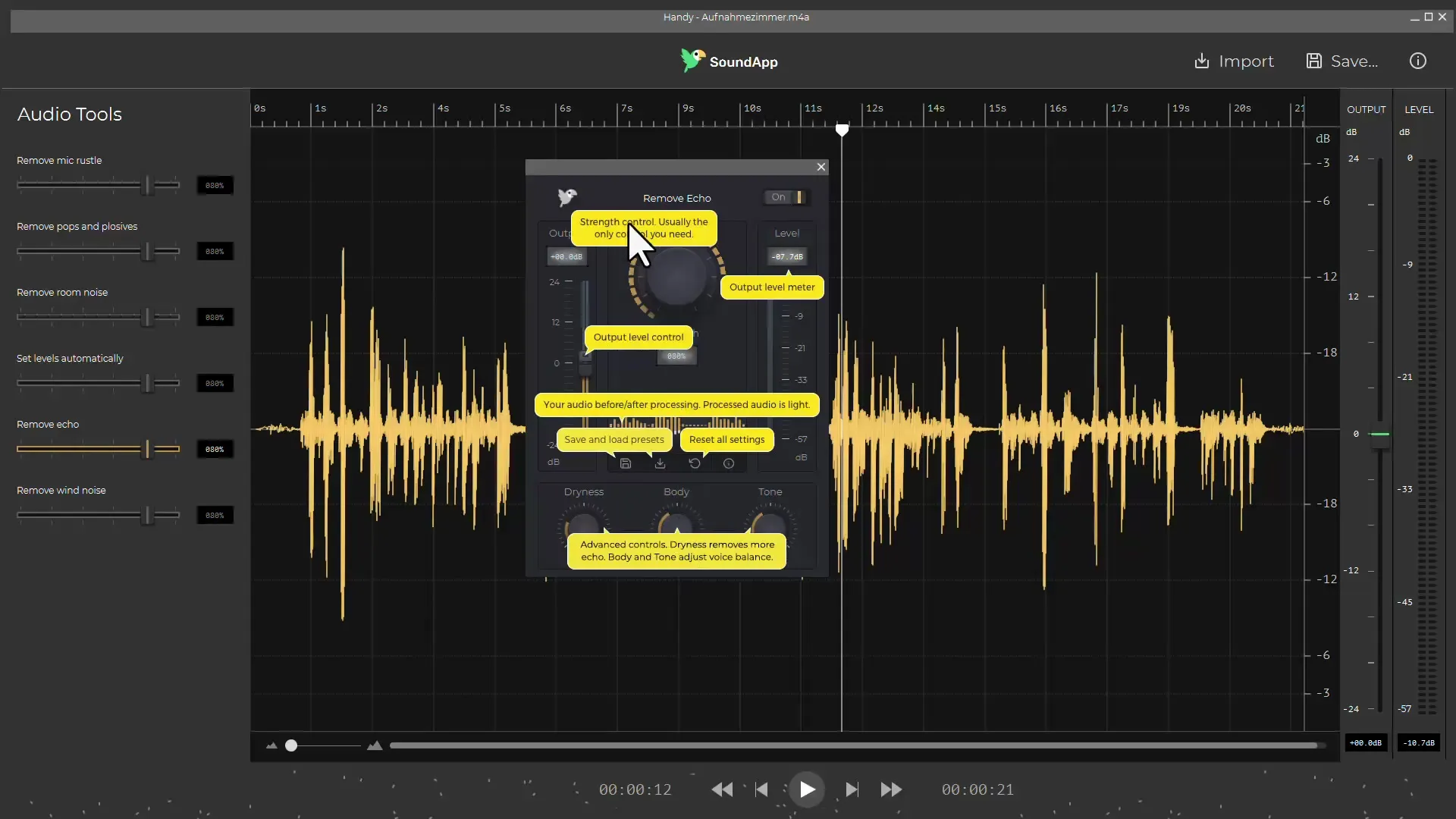
Step 5: Adjusting the Volume
Another useful feature of CrumplePop is the automatic volume adjustment. This function allows you to equalize the volume of different segments of your recording, ensuring the overall audio stream is consistent.
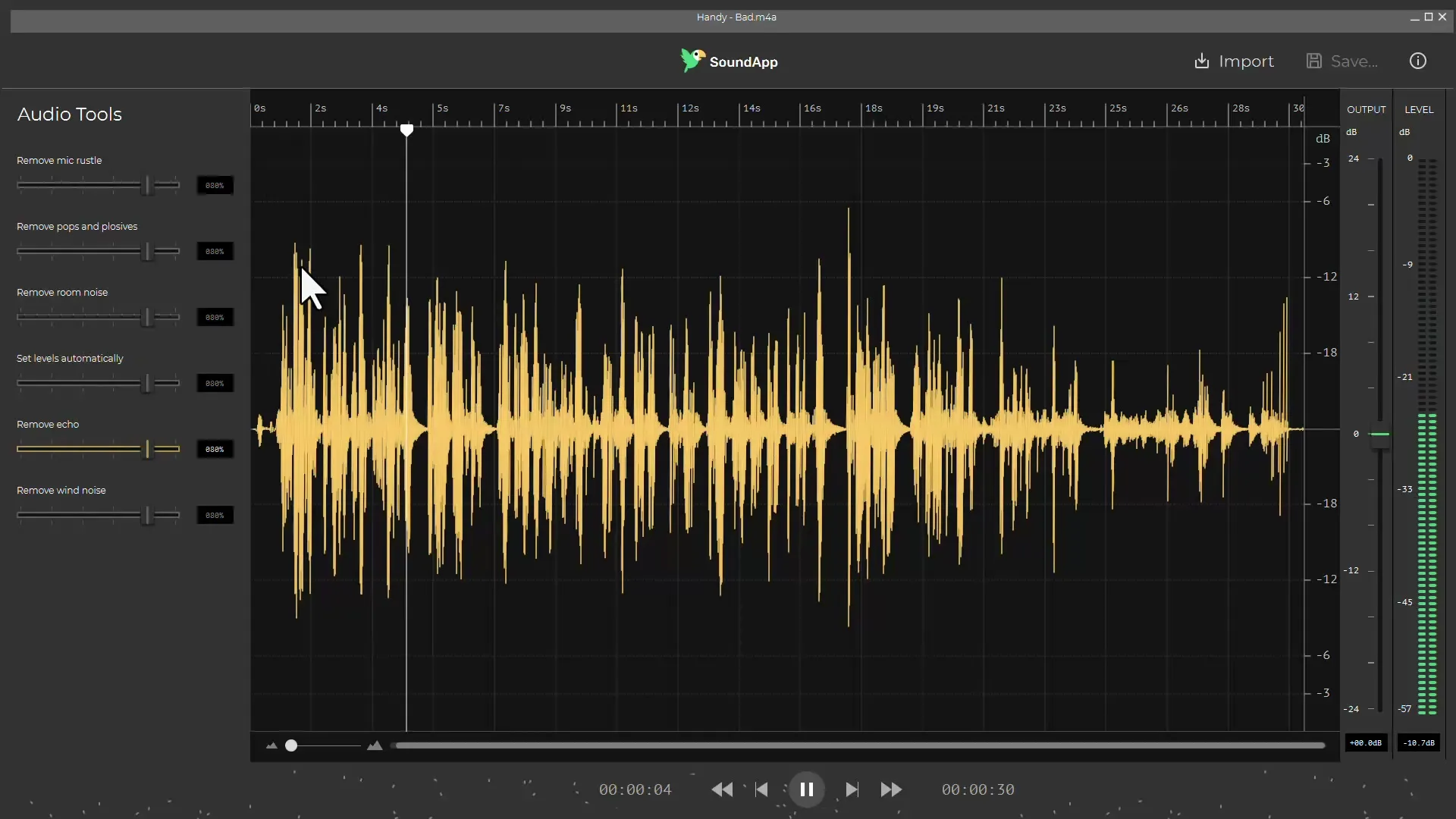
Step 6: Testing the Wind Noise Reduction
When recording outdoors, wind noises can be a significant issue. Use CrumplePop's wind noise filter to minimize disruptive wind noises and restore speech clarity. Listen to the optimized recording and compare it to the original.
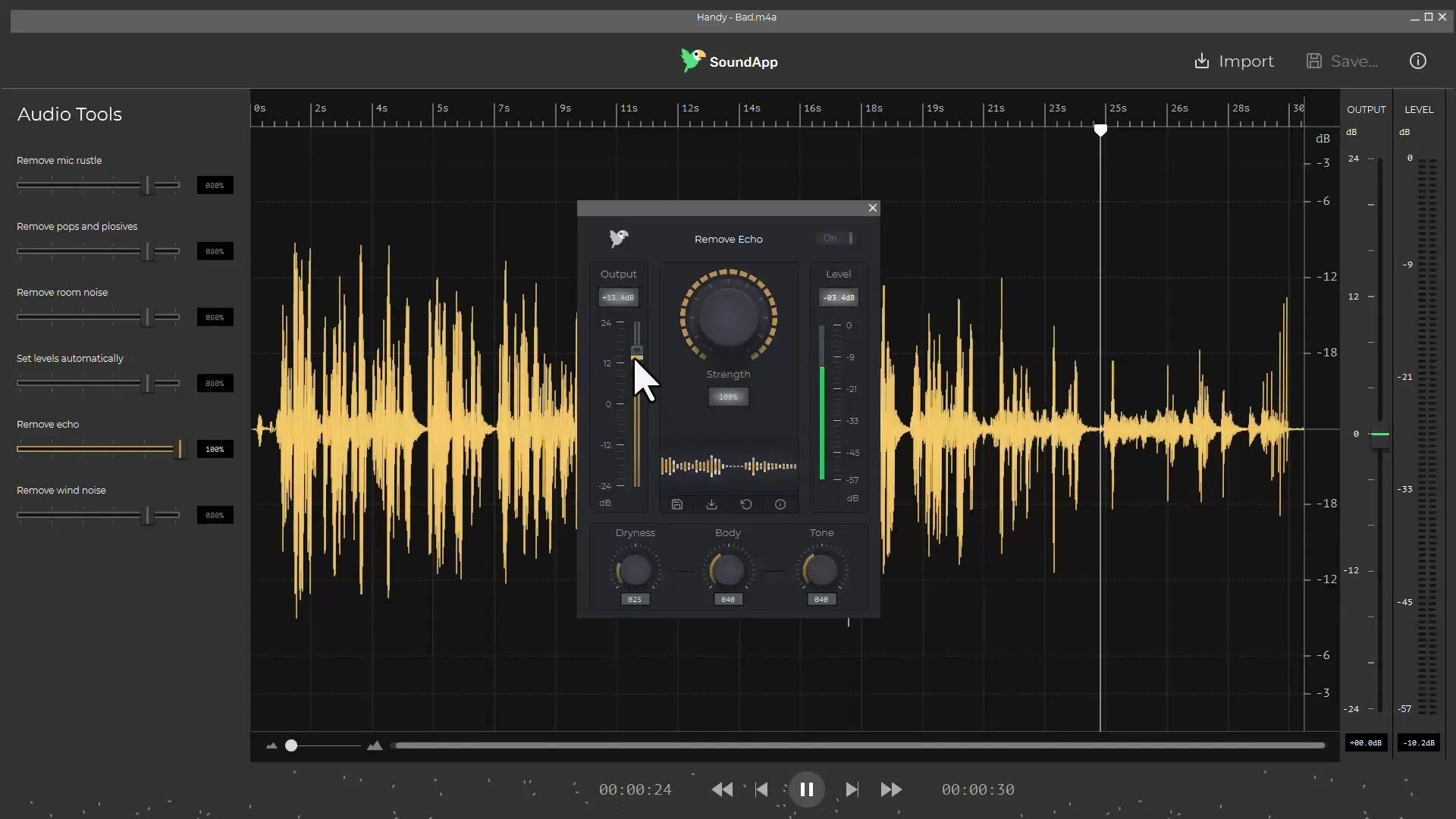
Step 7: Exporting the Edited File
Once you have applied all desired filters and are satisfied with the result, export the edited audio file. You can then import it into your preferred video editing program.
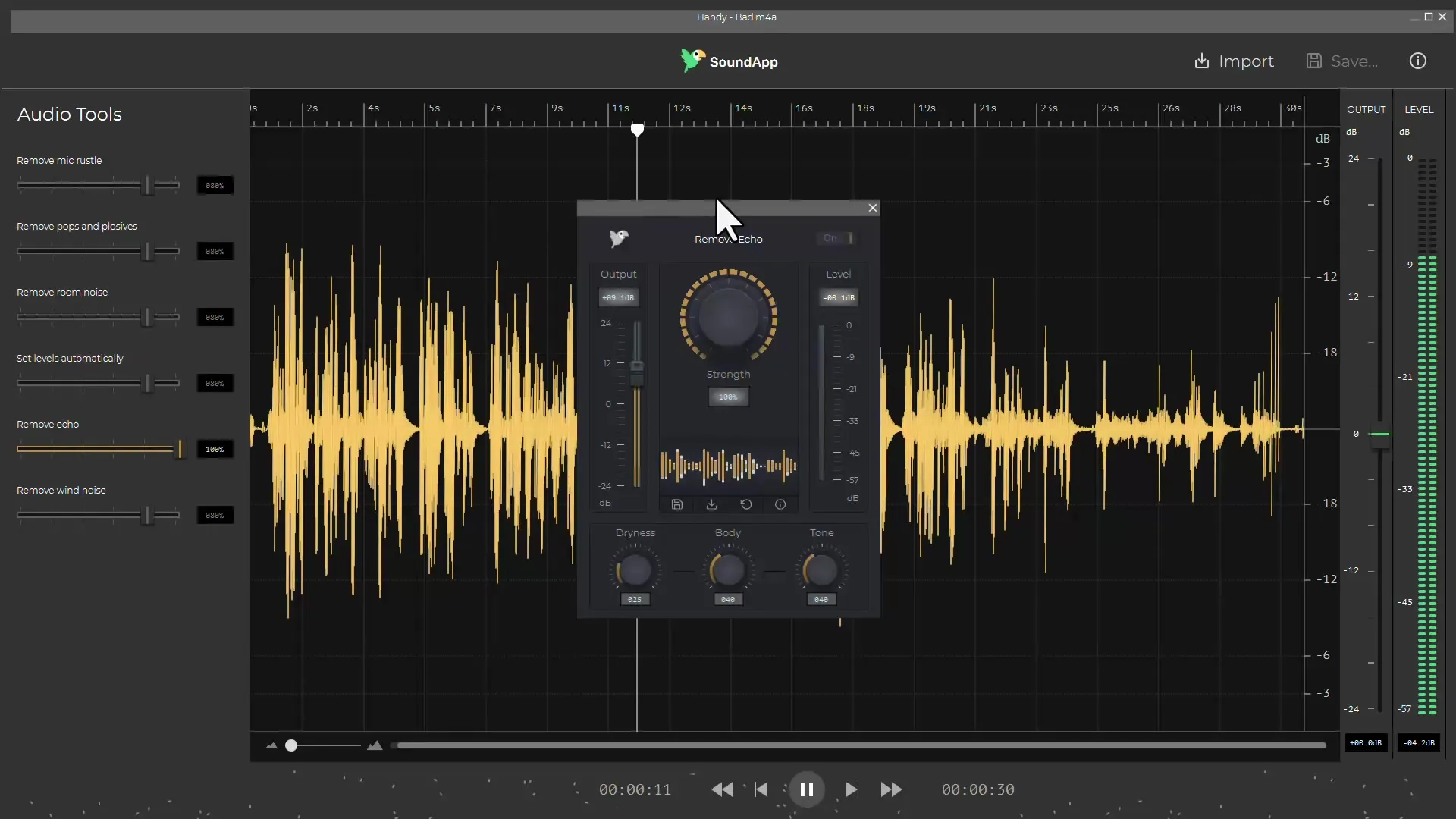
Summary
CrumplePop offers a powerful solution for optimizing your audio recordings. With features like noise reduction, echo removal, and volume adjustment, it allows you to achieve professional results without requiring in-depth knowledge of audio editing.
Frequently Asked Questions
How can I download CrumplePop?Go to the official website, enter your email address, and receive the download link.
Which audio formats does CrumplePop support?CrumplePop supports WAV, MP3, and other common audio formats.
Do I have to pay for using CrumplePop?There is a trial version, but a license must be purchased for full access.
How do I activate plugins in Adobe Premiere?Go to Preferences, then to Audio, and finally to the Audio Plugin Manager. Look for the CrumplePop plugin and activate it for use.
Does CrumplePop work with other video editing programs?Yes, CrumplePop can be used in various programs like Adobe Audition, Final Cut, and Davinci Resolve.


