The filter gallery of Photoshop Elements is a great tool for creative minds who want to refine their photos with various effects. Have you ever wondered how to give your images an artistic touch? With the many filters available, you can achieve just that. In this guide, I will show you how to use the different filters in Photoshop Elements and what possibilities are open to you.
Key Insights
The filter gallery offers a variety of creative effects that you can easily apply to your images and customize. Each filter comes with its own settings to help you realize your creative vision.
Step-by-Step Guide
To get started with the filter gallery, follow these simple steps:
Step 1: Accessing the Filter Gallery
To open the filter gallery, click on Filter in the main menu of Photoshop Elements. Then select the Filter Gallery option.
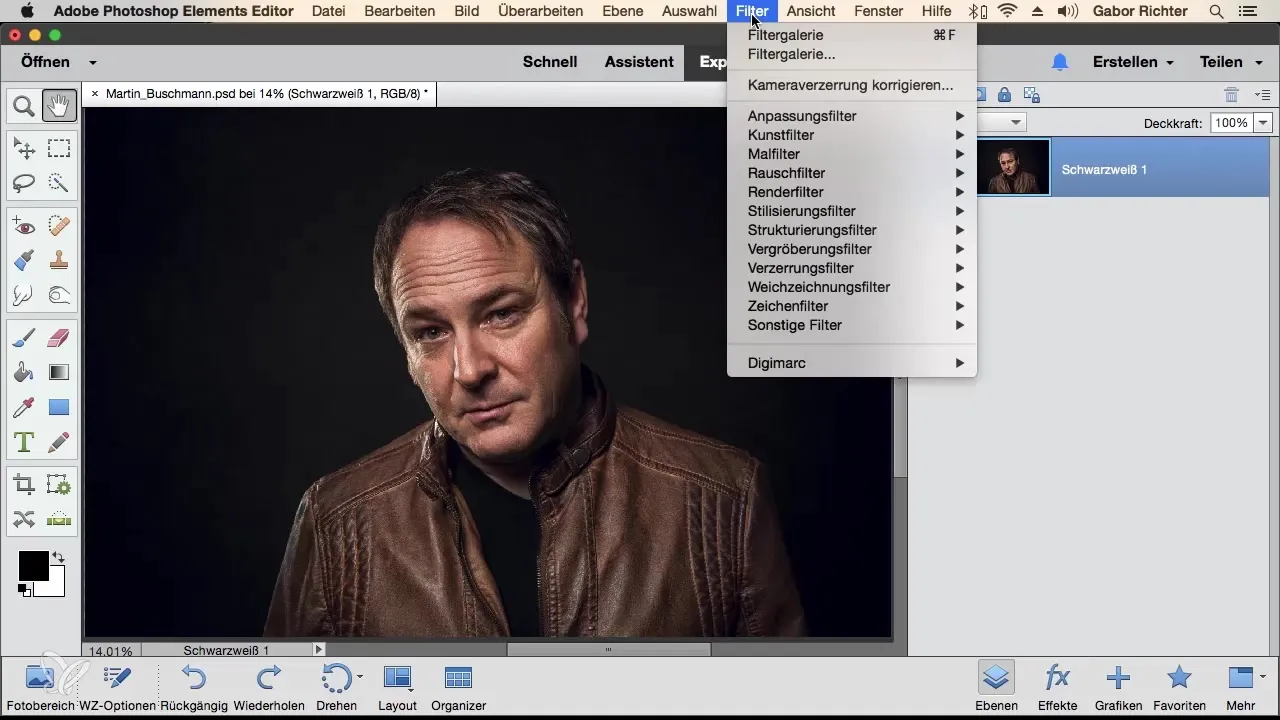
A new window will open where you can see a wide selection of filters. Here you can explore the different filter groups and try out the effects.
Step 2: Using Drawing Filters
Within the filter gallery, you will find the group of drawing filters. I recommend starting with the Line Art effect. This filter can give your images the look of a pencil drawing.
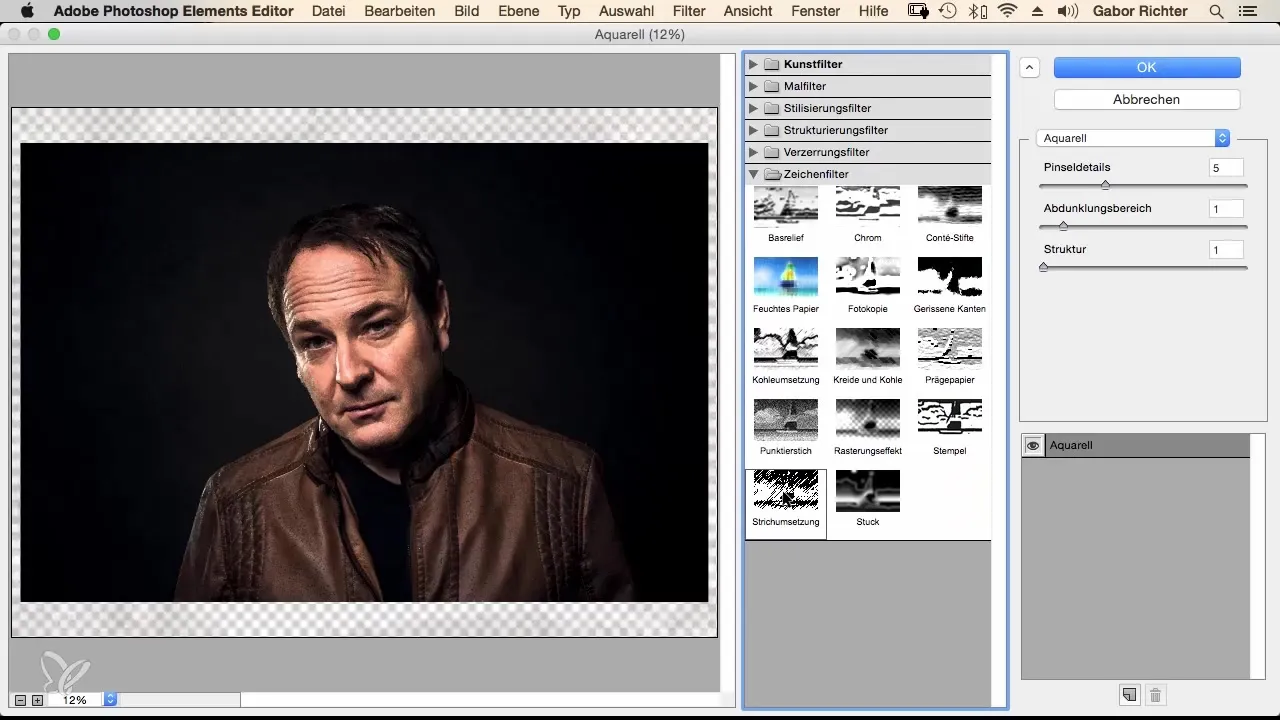
You can use the sliders to adjust the line direction and length. Experiment with it to achieve the desired results. You will notice that each adjustment takes some time as Photoshop recalculates images to apply the effects.
Step 3: Applying Distortion Filters
Another exciting set of filters can be found in the distortion filters. Here you can try the Glass filter, for example. This filter gives the image a transparent effect as if viewed behind a glass surface.
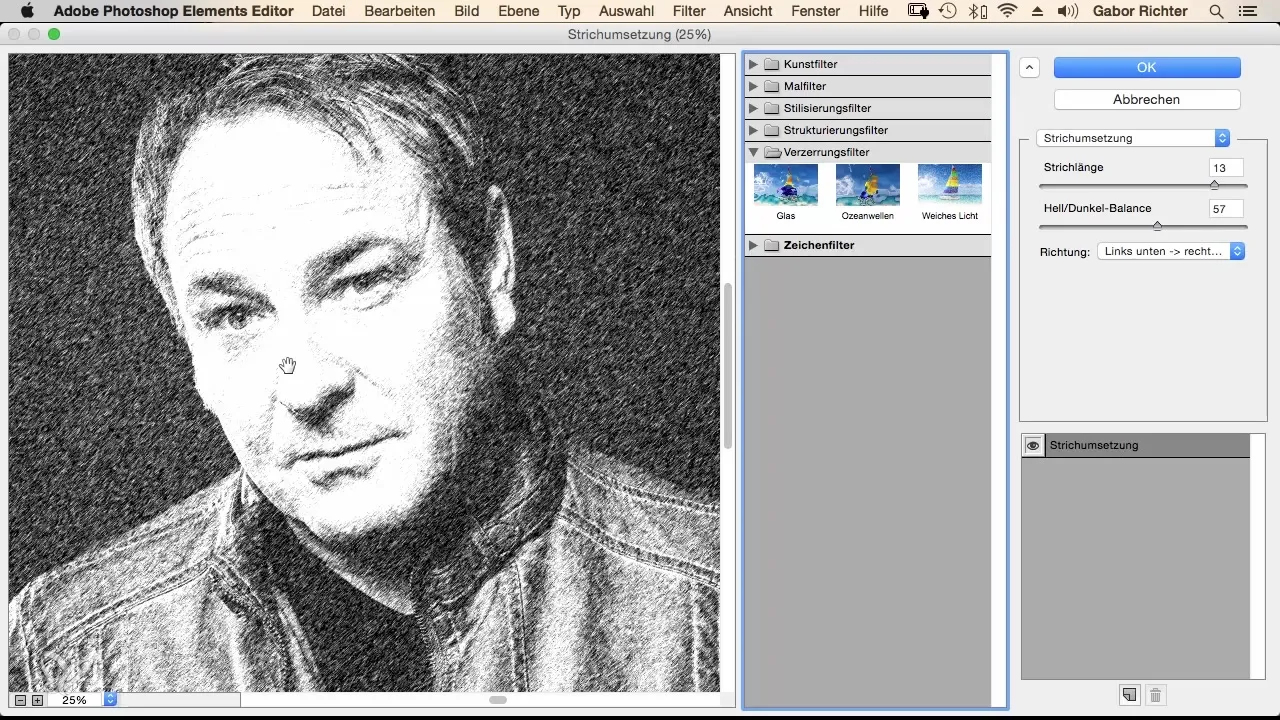
Be aware that when you apply this filter, all previous settings of the drawing filter will be discarded. Experiment with the different distortion options to achieve the desired effect.
Step 4: Mosaic Filter
A special option is offered by the Mosaic filter, which gives your subject the appearance of a mosaic. You can adjust the light settings and change the width of the joints, making the overall image even more convincing.
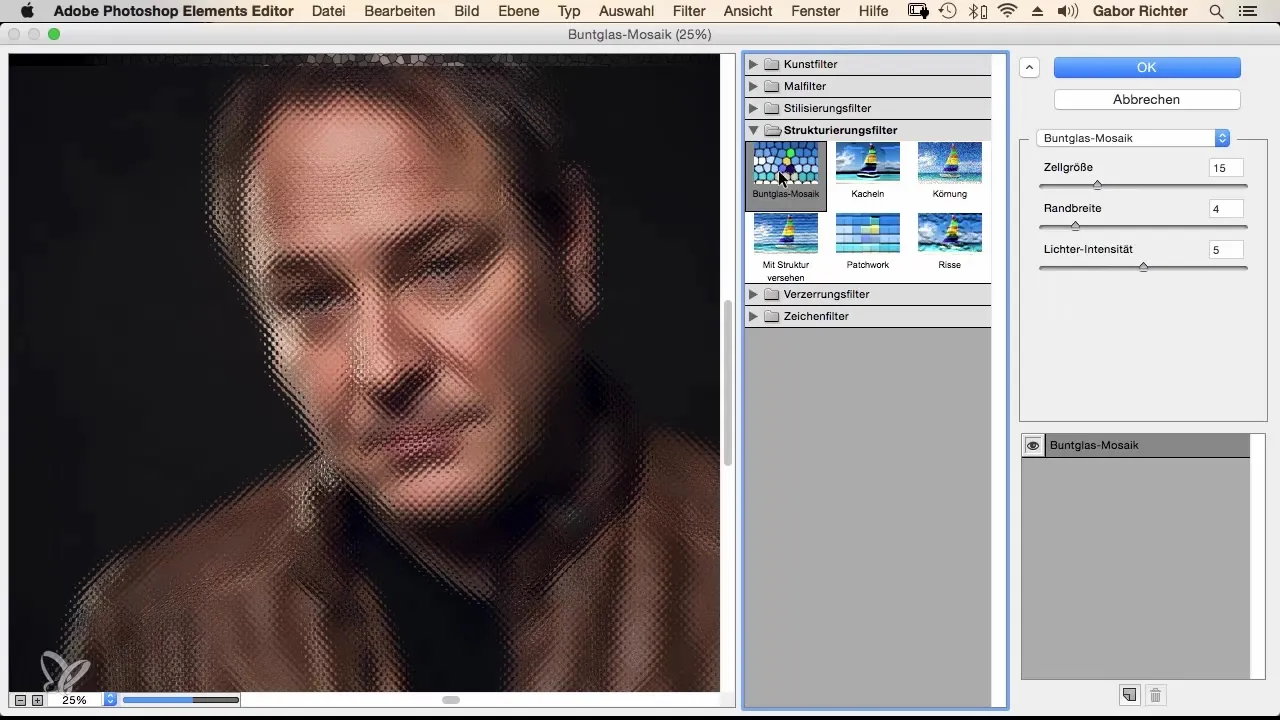
These adjustments allow you to further refine the effect, giving your image a realistic mosaic look.
Step 5: Edge Enhancement Filters
Here, the Glowing Edge filter works particularly well. This filter enhances the edges of your image and gives it a special shine.
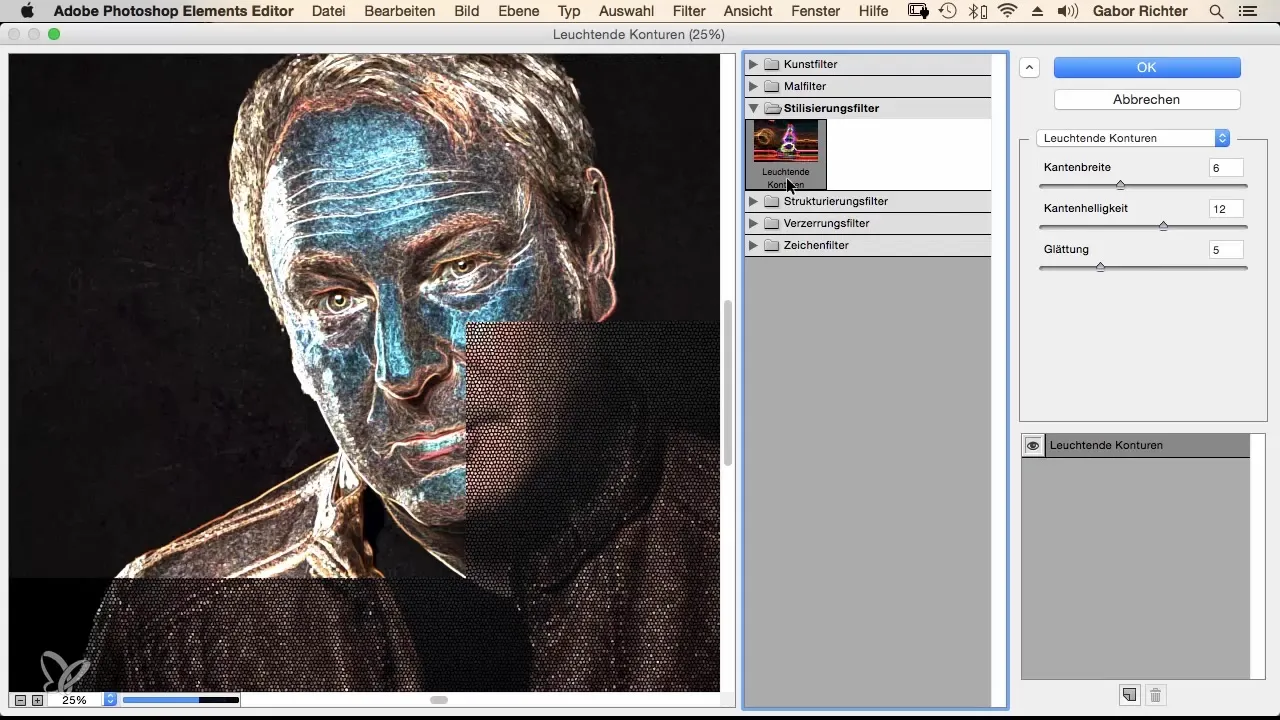
Adjusting the edge brightness and smoothing is crucial to achieving the desired effect. Play with these settings to find the perfect look.
Step 6: Trying Paint Filters
Does an image resemble a comic drawing? The Samy filter can create this look and give your image a playful touch.
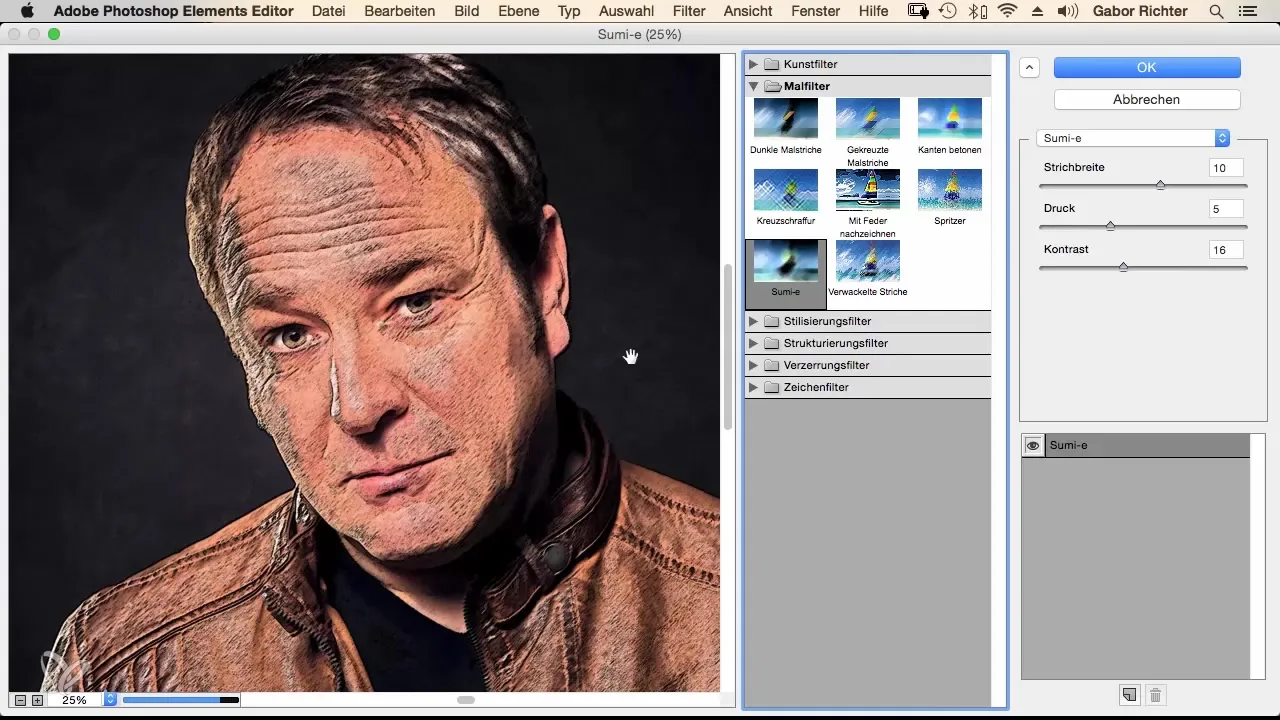
Consider how you can use this effect meaningfully, perhaps to highlight certain parts of an image without distorting the entire image.
Step 7: Artistic Filters for Special Effects
The Oil Paint filter works well if you want to give your image a painterly impression.
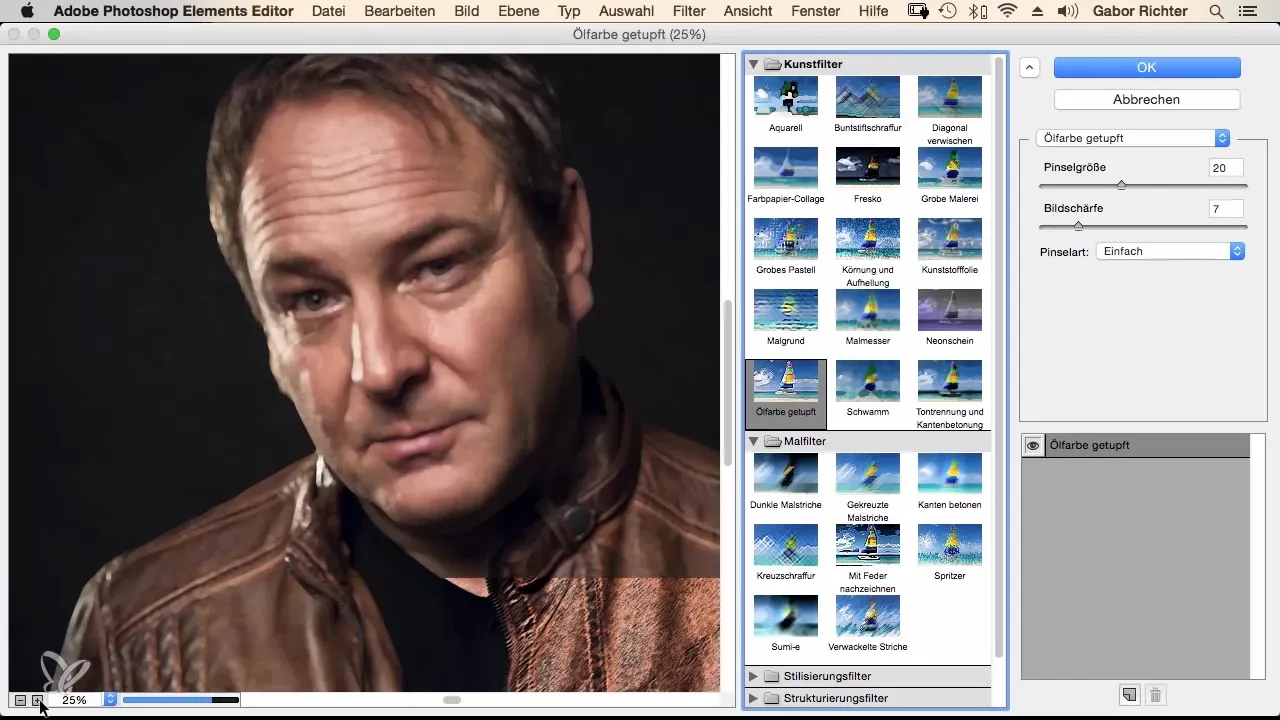
Ensure that not every image is suitable for 100% application of the filter. Remember to keep your original image in Photoshop Elements to creatively change only certain areas.
Step 8: Experimenting and Adjusting
The key to successful work with filters is experimentation. Use all the possibilities of the filter gallery contrary to the usual guidelines. Test different filter applications and adjust the effects to achieve creative results.
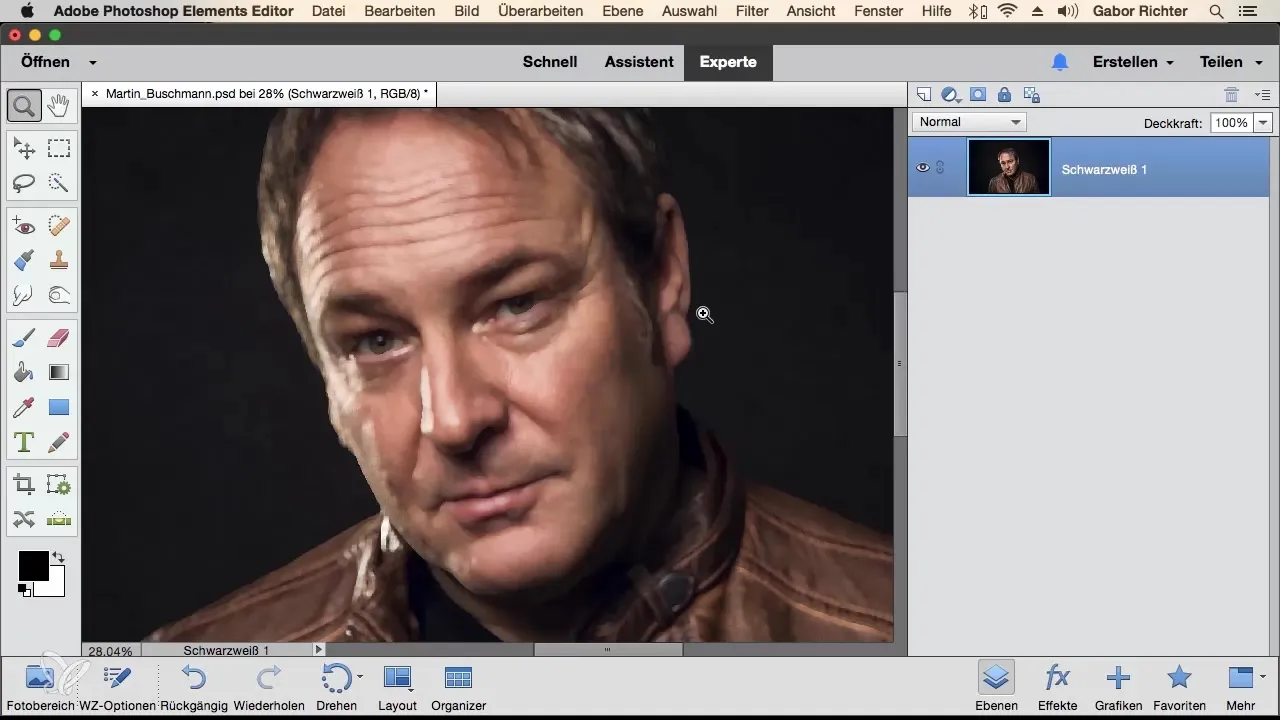
The filters provide you with a playground for your ideas. You could even selectively mask certain parts of your image to apply only selected effects.
Summary - Photoshop Elements: Filter Gallery - Unleash Creativity
The filter gallery in Photoshop Elements is a powerful tool for applying creative and impressive effects to your photos. By experimenting with various filters and adjustments, you can significantly transform your images and give them a personal touch.
Frequently Asked Questions
What is the filter gallery in Photoshop Elements?The filter gallery is a collection of effects that can be applied to photos to make creative changes.
How do I open the filter gallery?You can open the filter gallery by clicking on "Filter" in the main menu and then selecting "Filter Gallery".
Can I adjust the filters later?Yes, you can adjust the settings of each filter to achieve the desired effect.
What happens when I apply a new filter?When applying a new filter, the previous settings are discarded, and the new effect is applied to the image.
Are the filters in Photoshop Elements free?Yes, the filters are included in Photoshop Elements, and you do not have to pay any additional costs for them.

