Working with Cinema 4D offers many possibilities to create impressive 3D visualizations. With the SurfaceSPREAD tool, you can efficiently distribute objects over a landscape. In this guide, we will delve into the advanced features of the SurfaceSPREAD plugin. The goal is to show you how to refine the distribution of your clones and make your scenes more engaging.
Key Insights
- You can adjust the number of clones and the type of distribution to create more realistic scenes.
- Working with polygon selections and vertex maps allows for more precise control over the placement of your clones.
- Filtering options help to avoid unwanted clones and make targeted adjustments.
- Using height and slope parameters improves the natural distribution of your objects.
Step-by-Step Guide
1. Set Up Scene
Start by creating a new scene in Cinema 4D. To achieve realistic effects, add a landscape object. Create three differently colored spheres and evenly distribute 500 clones of these spheres over the landscape object.
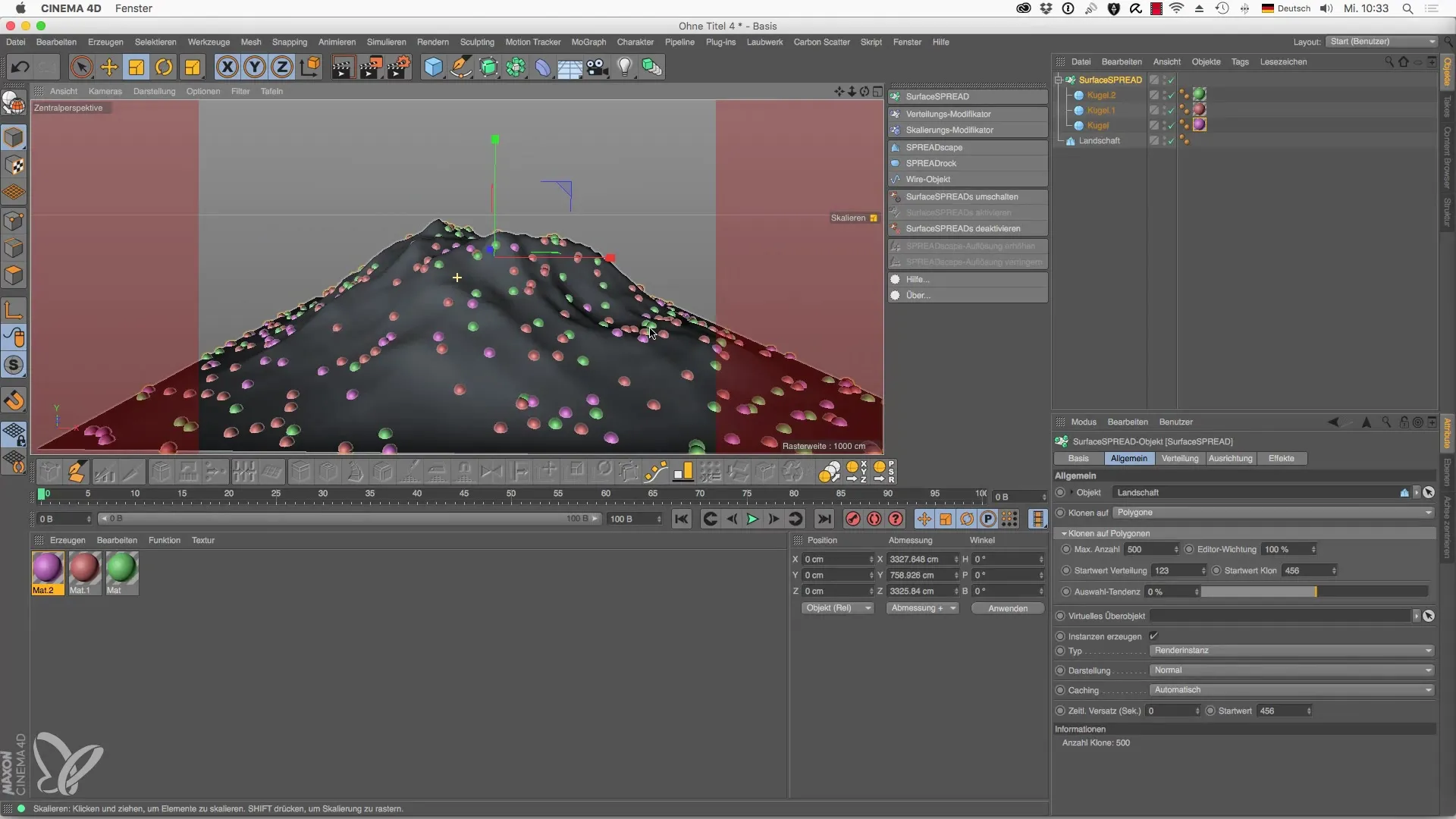
2. Adjust Distribution
Go to the "Distribution" menu and restrict the range of clones. Select the object in polygon mode to make targeted selections. You can freeze this selection so that clones are only distributed in this area.
3. Apply Vertex Map
Use the vertex map to design specific areas of your model. Switch to the top view and select the brush mode to paint certain zones. This determines the opacity, giving you the flexibility to place clones precisely on the object.
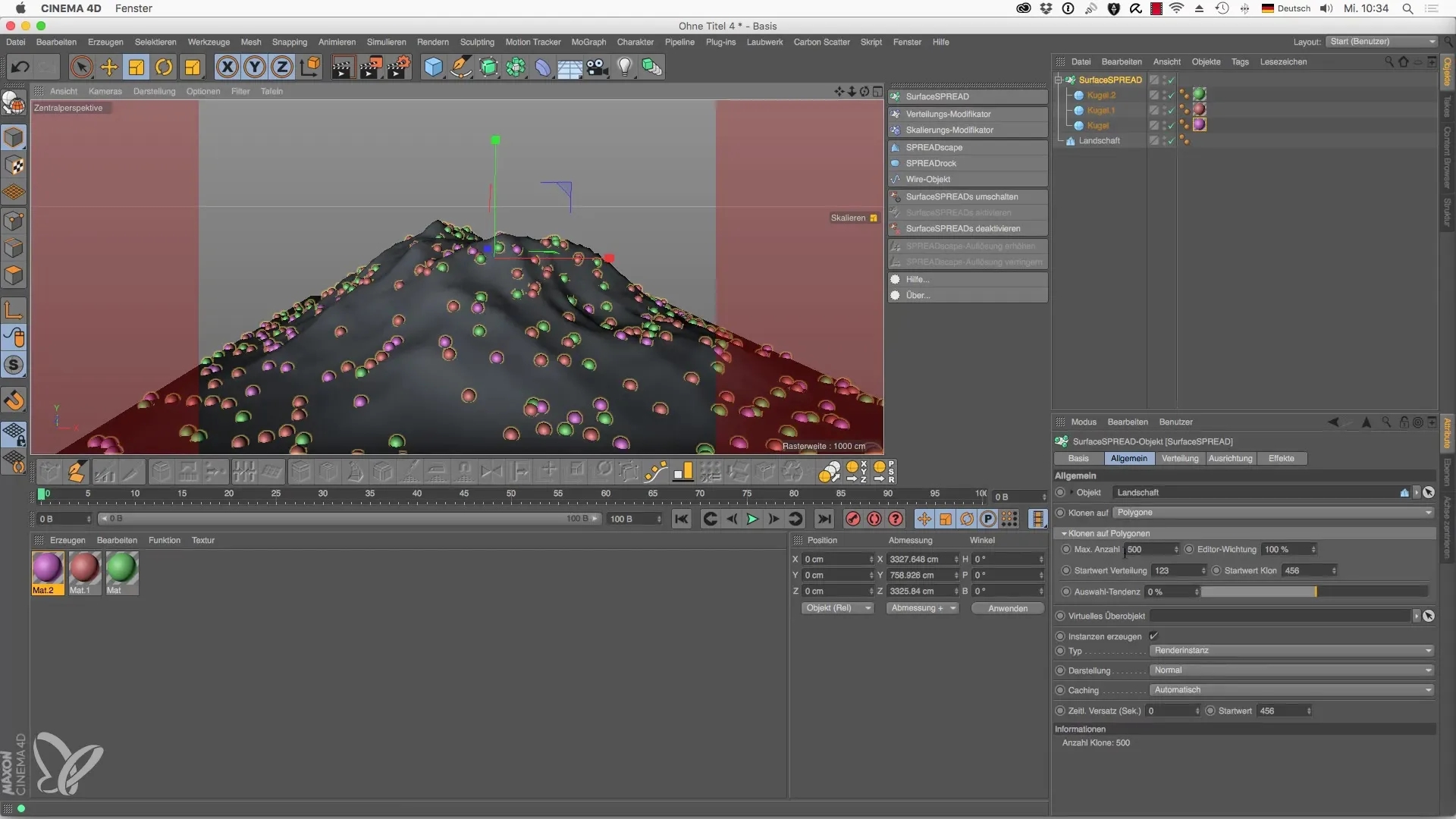
4. Use Materials
Create a new material with an appealing texture. Assign this material to the selected area. Set the strength to 100% to ensure complete application of the material to your object.
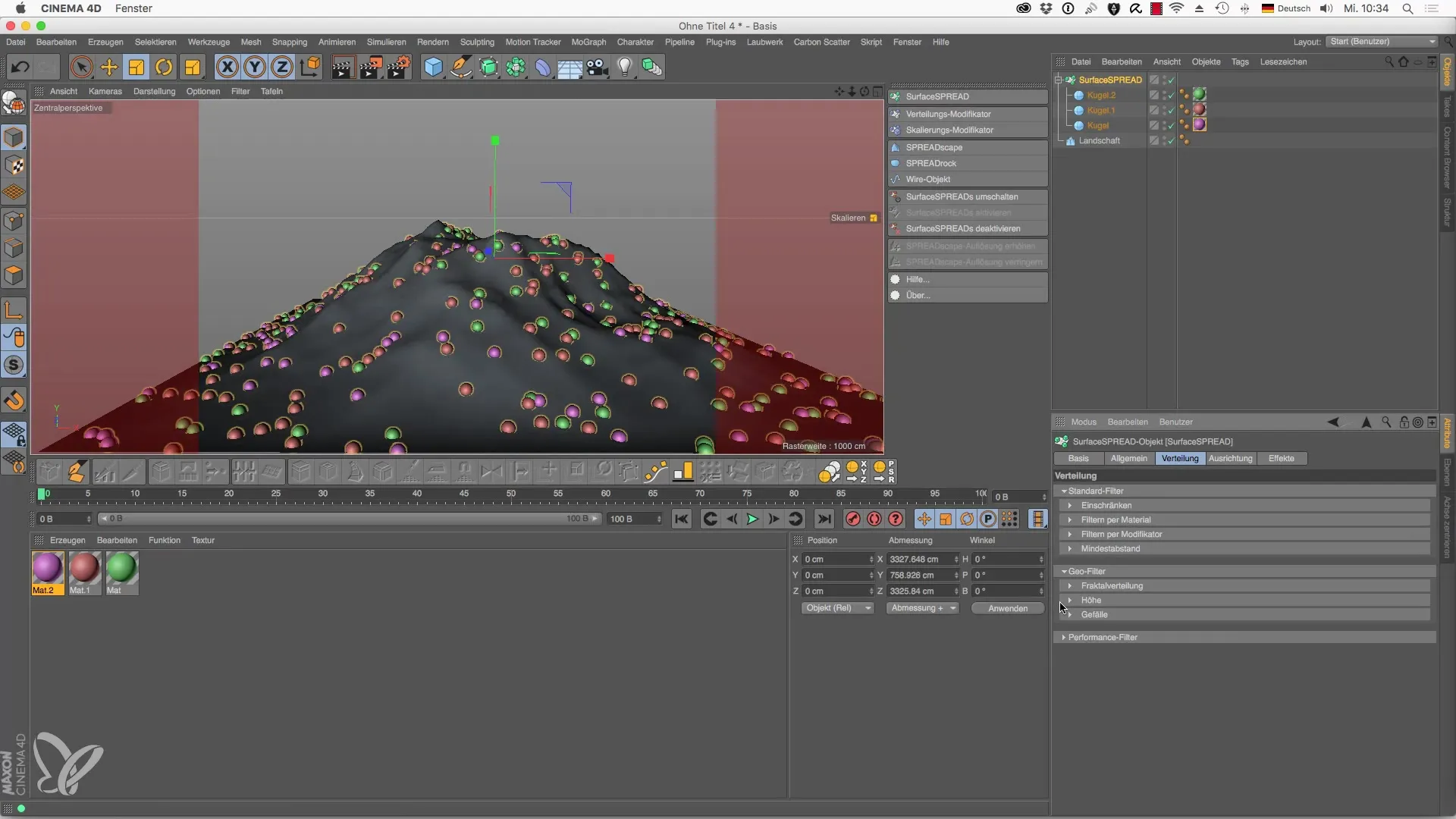
5. Add Modifiers
Add a distribution modifier that will be automatically subordinated. Move the modifier to your desired position and adjust its dimensions. This allows for even finer management of clone distribution.
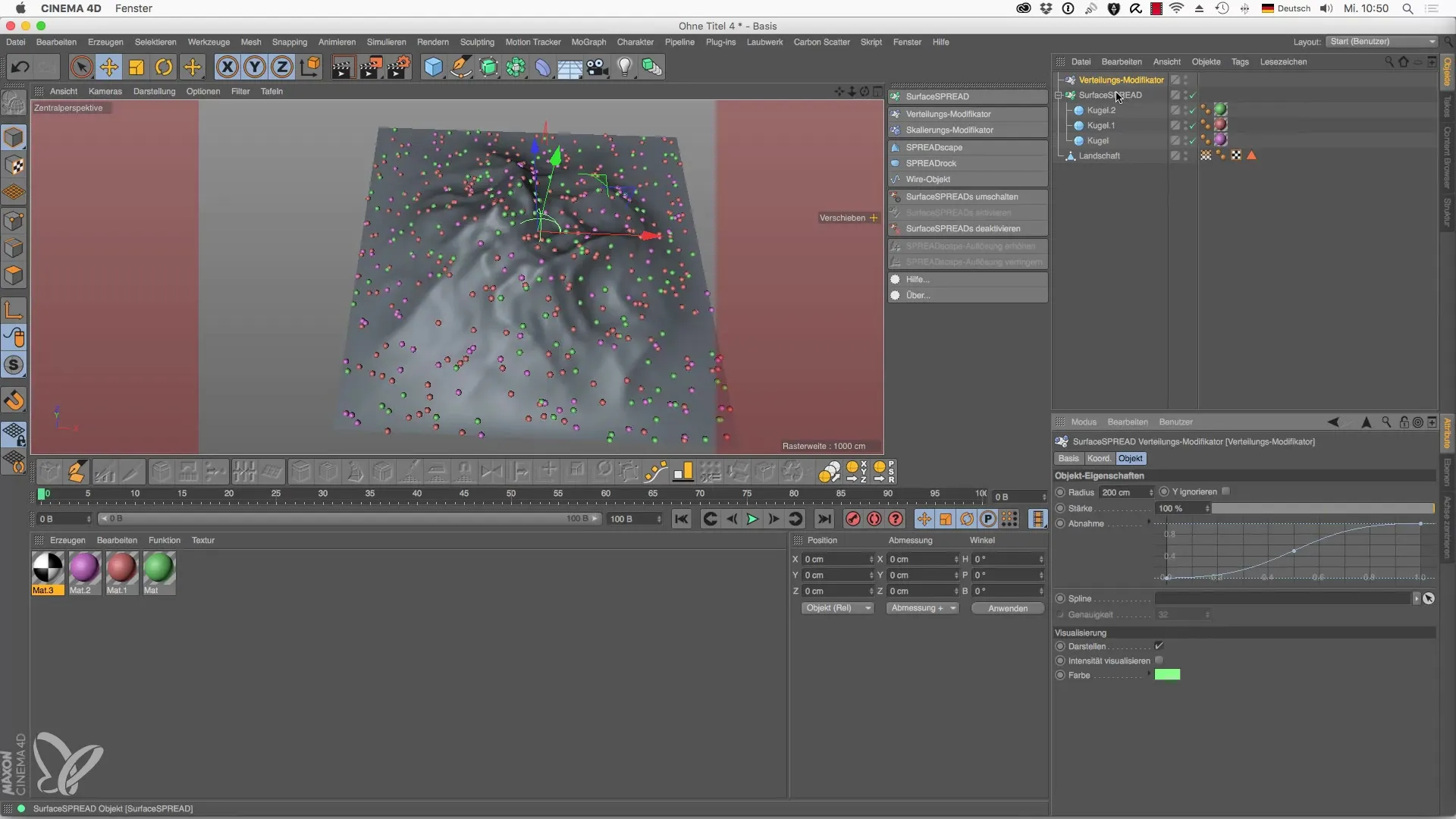
6. Use Text as Spline
Convert text into a spline object and place it in the scene space. Assign the block distribution to the spline to create a transparent display of the text. This results in engaging outcomes that showcase text on the terrain.
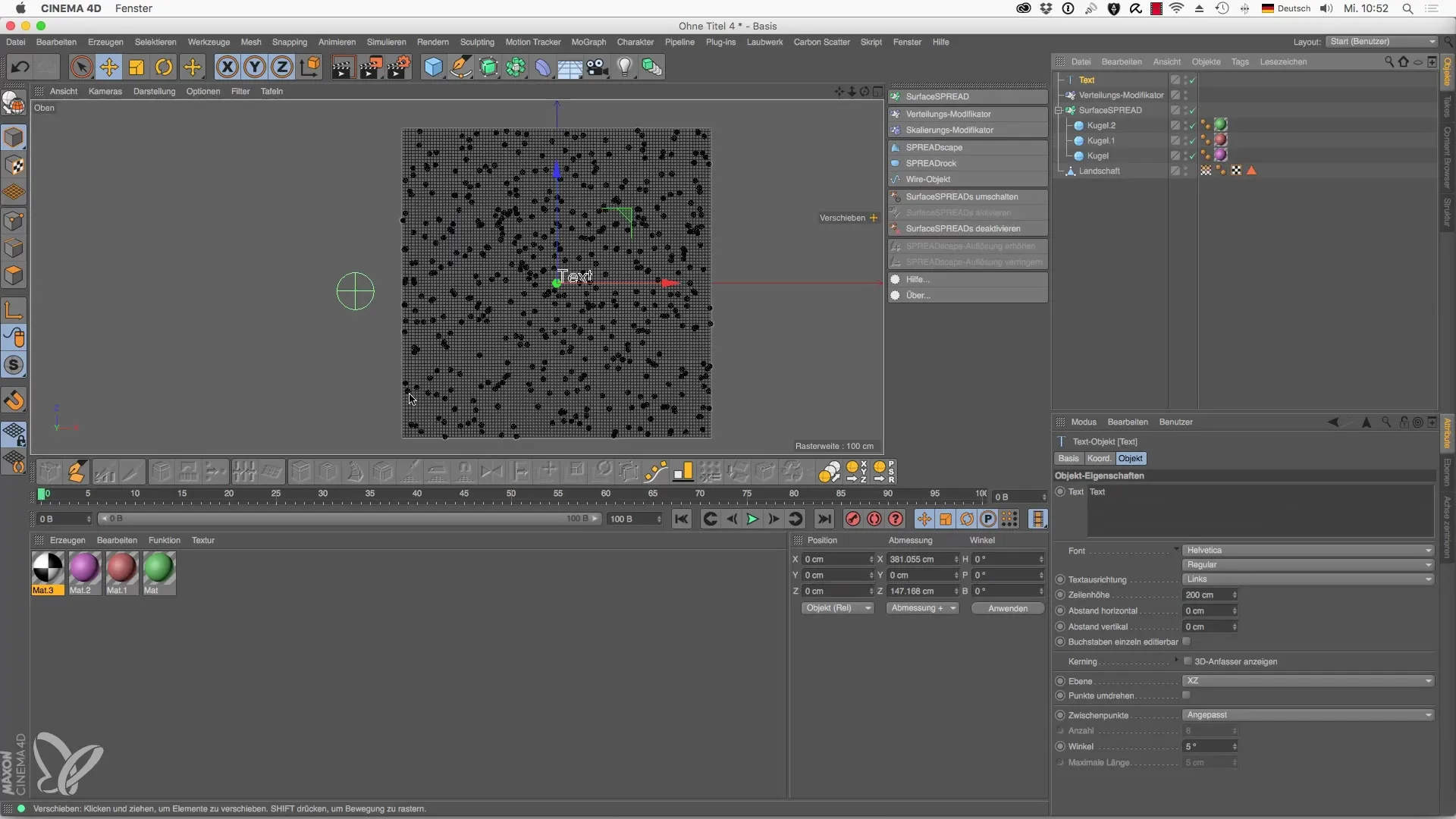
7. Implement Minimum Distance
Ensure that there are no overlaps between the objects by adjusting the minimum distance. By setting a distance of 35 cm for the spheres, you create a tidier layout, which is especially important when using tree objects.
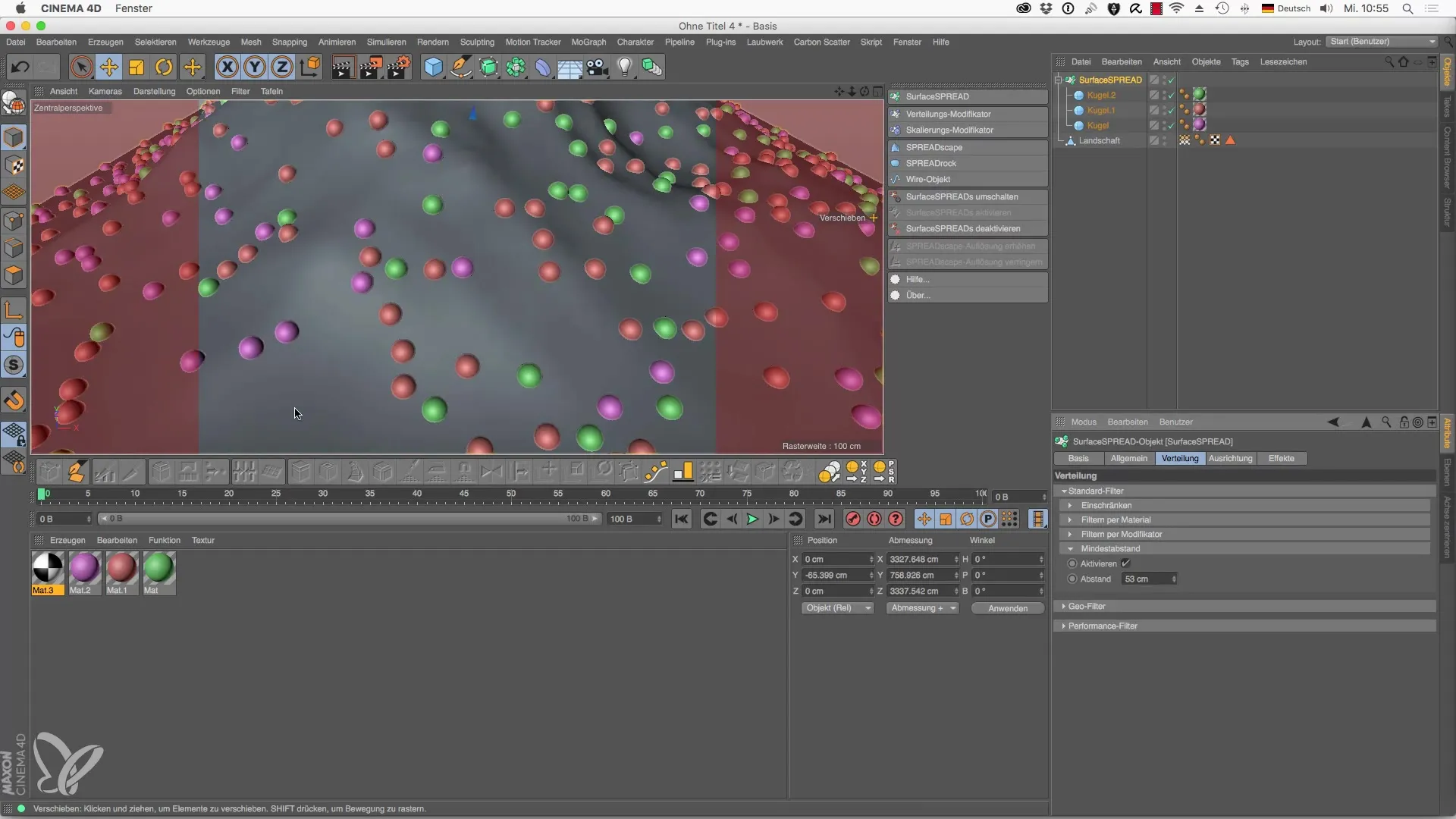
8. Use Fractal Distribution
To simulate a natural distribution of your clones, select fractal distribution as a modifier. Here, you can adjust the strength and details of the turbulence to fulfill your wishes regarding clone distribution.
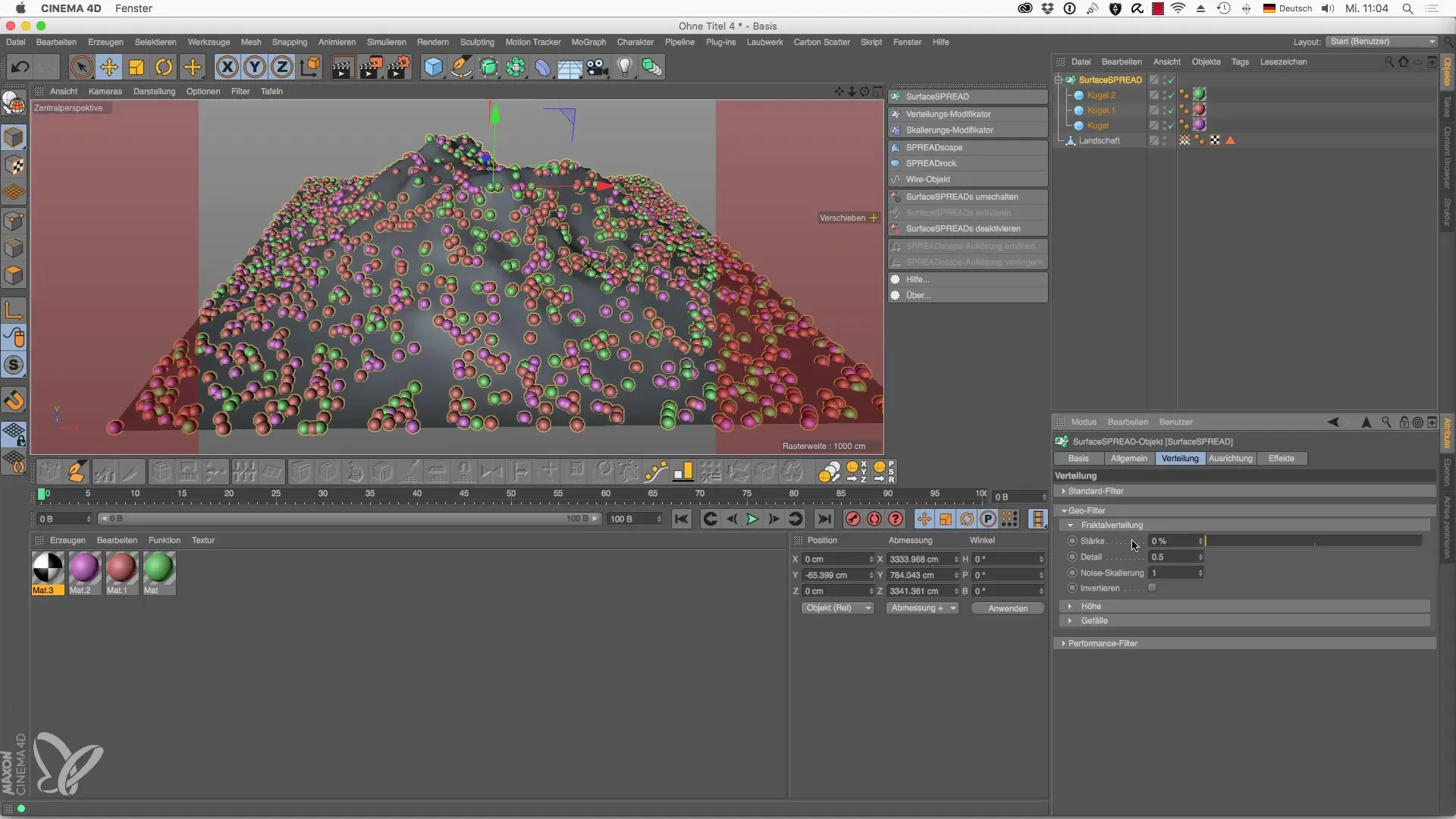
9. Make Height Adjustments
You have the option to control the distribution of your clones based on height. Determine at which height clones should appear, and adjust the maximum height. This step adds a natural dynamic to your scene.
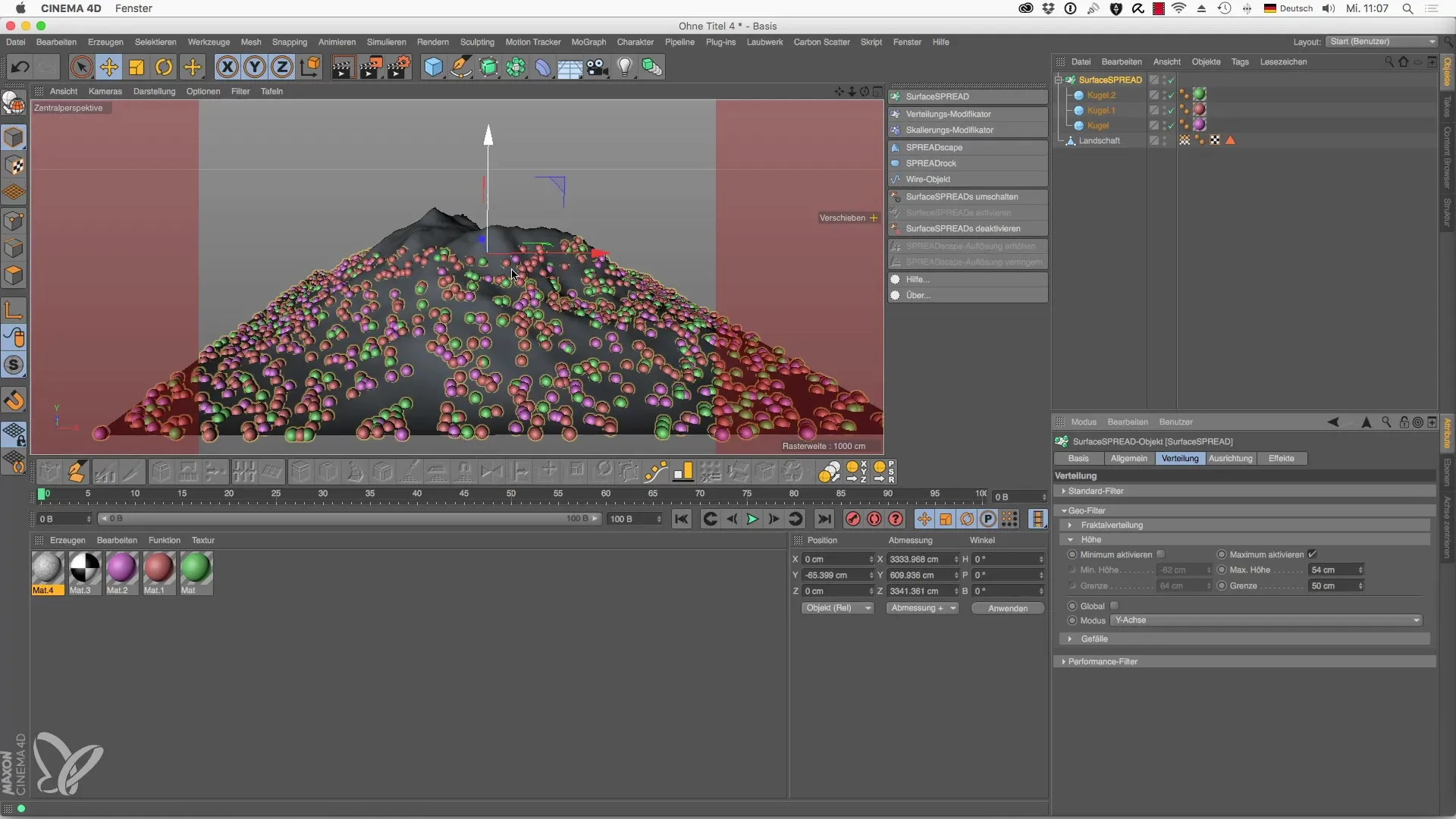
Summary - Foliage for Cinema 4D: In-Depth Application of SurfaceSPREAD
The application of SurfaceSPREAD in Cinema 4D provides powerful tools to creatively modify your 3D landscapes. With this guide, you have learned how to create realistic and engaging scenes through more efficient clone distribution, the use of vertex maps, and modifiers.
Frequently Asked Questions
What is SurfaceSPREAD in Cinema 4D?SurfaceSPREAD is a plugin that facilitates the distribution of objects, called clones, on surfaces.
How can I adjust the number of clones in SurfaceSPREAD?You can increase or decrease the number of clones through the relevant setting option in the distribution menu.
What are vertex maps?Vertex maps are tools for selectively controlling clone distribution based on opacity in specific areas of an object.
How do I avoid overlaps between clones?By setting the minimum distance of clones in the distribution modifier, you can ensure that clones do not overlap.
Can I apply materials to clones?Yes, you can assign materials to apply textures and colors to the clones.

