Music production can be a complex and challenging discipline, especially when it comes to utilizing the right tools and techniques. In this chapter, specifically in section 3.2, I will show you how to effectively start your projects in FL Studio by determining the speed for your genre, loading samples effortlessly into the Step Sequencer, and handling their routing in the mixer. Let's dive into the basics together.
Key insights
- The BPM (Beats per Minute) of your music depends on the chosen genre and is crucial for the overall atmosphere.
- Samples can be easily loaded into the Step Sequencer and assigned in the mixer to ensure a seamless workflow.
- A concise naming scheme in the mixer simplifies later adjustments and connections between elements.
Step-by-Step Guide
1. Start the project from the right settings
To effectively begin your new music project, you first need to set the speed (BPM). The choice of the right speed greatly depends on the genre you wish to produce. Many pop songs and dance genres often use 128 BPM. To set this speed, click the button at the top of the window and drag the mouse up or down.

2. Adjust the speed
After you’ve chosen the speed, you can make fine adjustments. Click on the field next to the BPM number to change the decimal places if necessary. However, it is usually sufficient to enter whole numbers in BPM, as this is the standard practice in music production.
3. Access the Step Sequencer
Now that you've set the speed, you can start equipping your project with samples. Access the Step Sequencer. You should already see some predefined samples like Kick, Clap, Head, and Snare. These samples are usually already routed in the mixer, which significantly eases the workflow.
4. Listen to samples
To ensure that the samples fit your style, you can listen to them directly in the sampler window. Click on the samples to visually represent and listen to the waveform and sound. This way, you can decide whether you want to work with these samples or not.
5. Remove unwanted samples
If you do not like the preloaded samples, you can easily delete them. Right-click on each sample and select "Delete". Confirm the delete action to clean up the sampler.
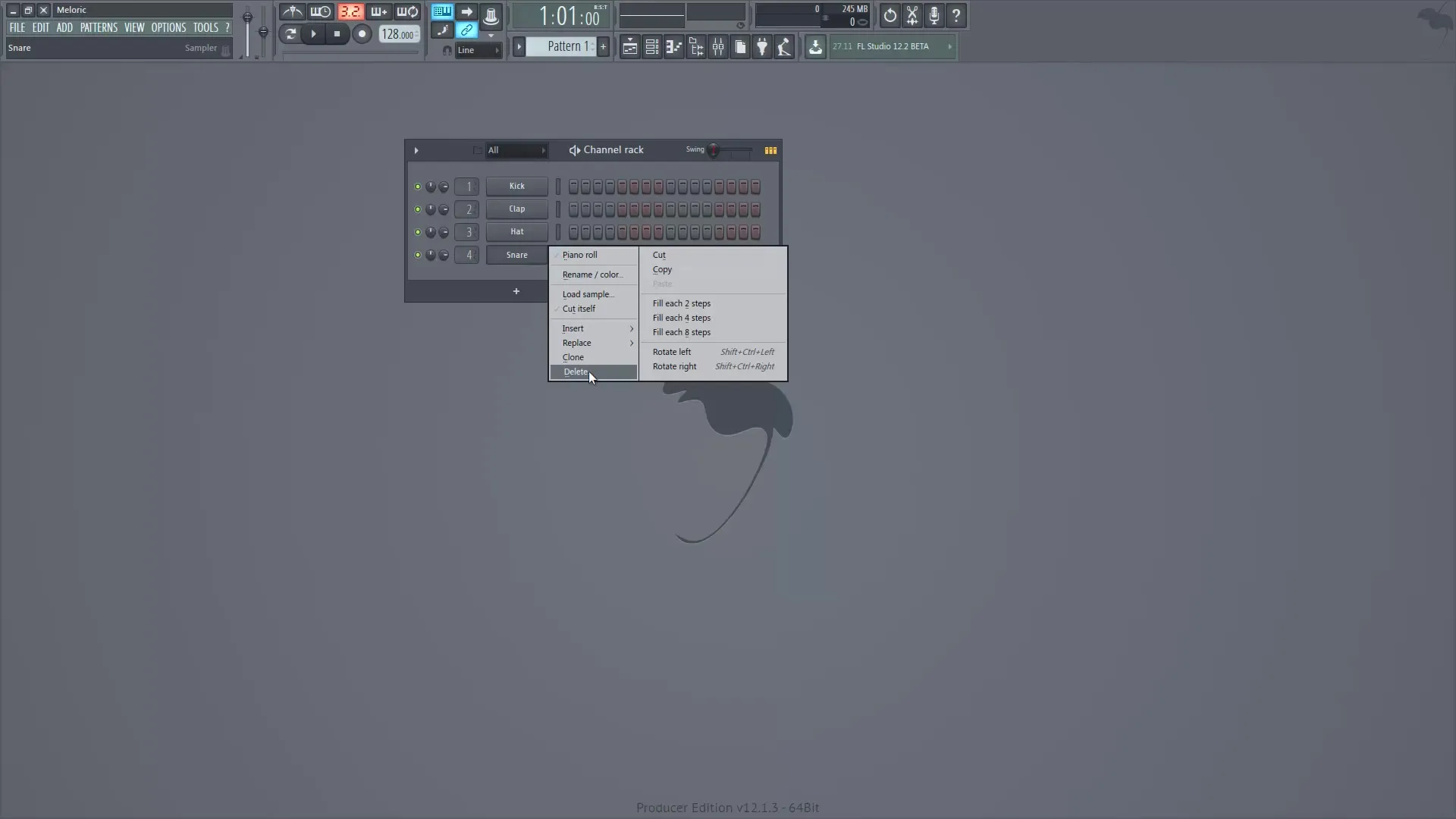
6. Load new samples
To add new sounds, open the browser and choose your sample library. Here you should see all available samples. Start by searching for suitable drum beats and listen to various options in the preview window. When you've chosen a sample, drag it into the Step Sequencer.
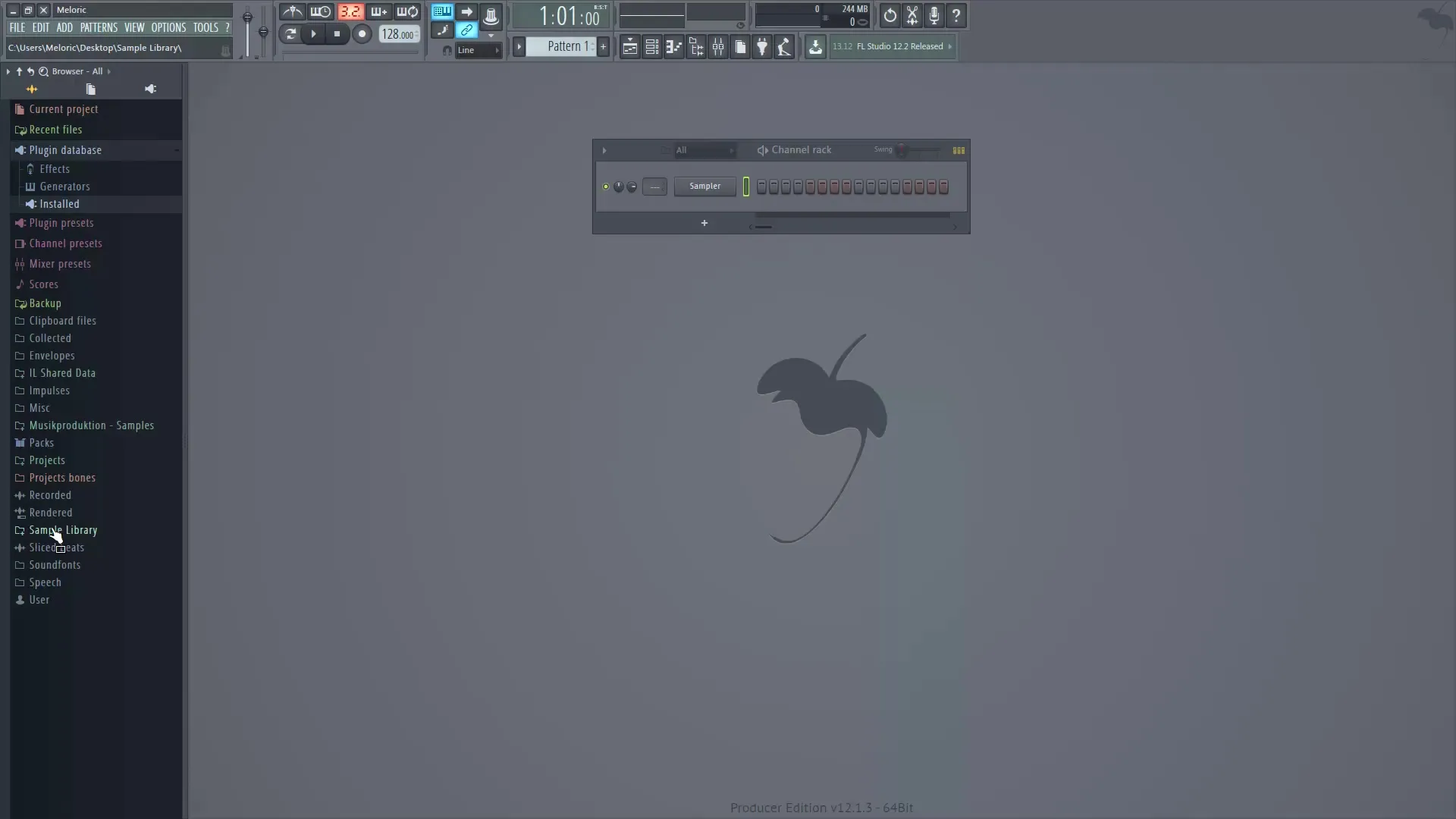
7. Arrange samples in the Step Sequencer
Drag the samples in the order you prefer into the Step Sequencer. Make sure to place them in the right spots to avoid replacing existing samples unless you intend to do so. Add more samples as desired until you have the elements you want for a drum beat.
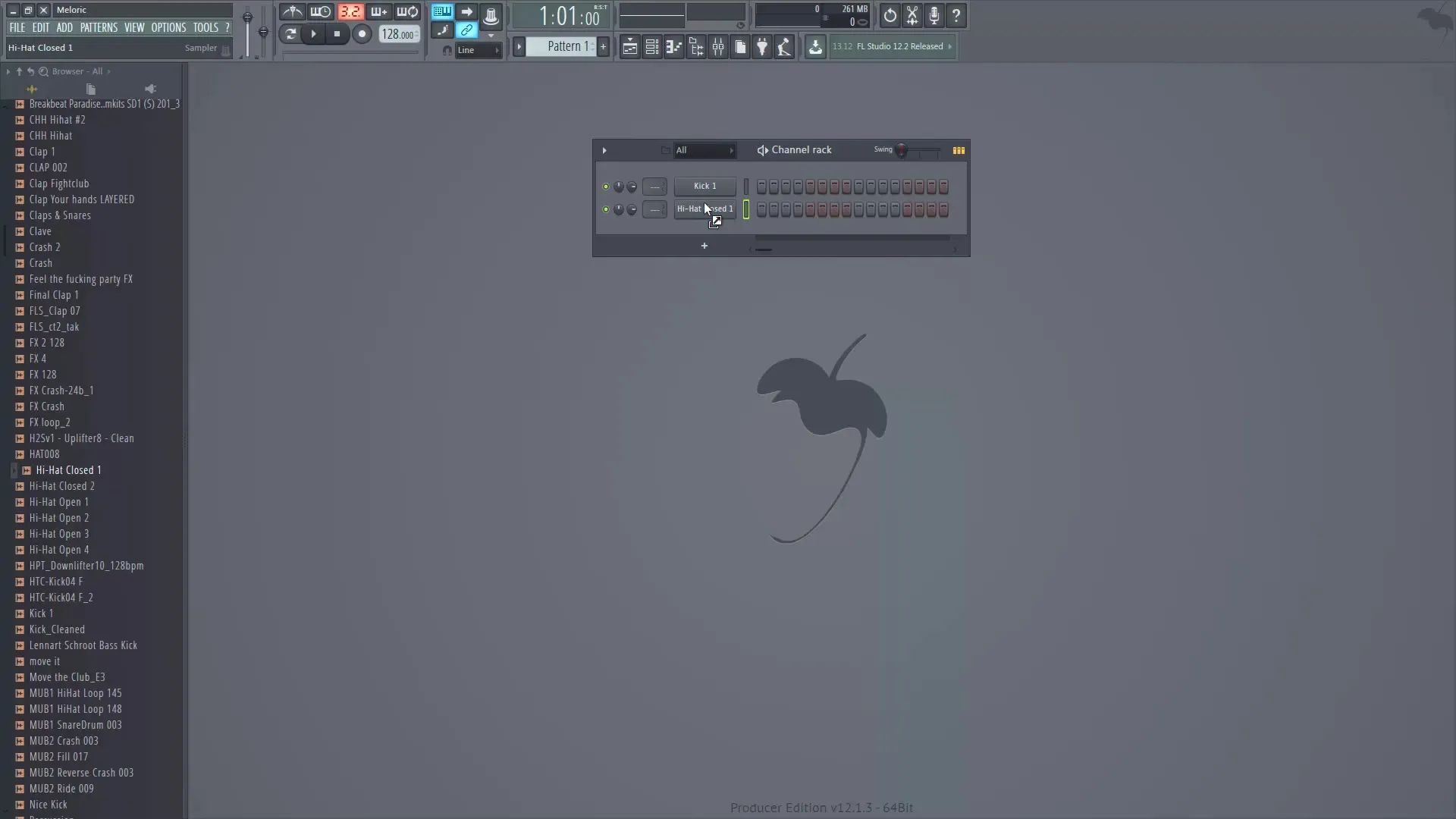
8. Adjust mixer routing
Now comes the most important step: The samples need to be assigned to the mixer. Click on each sample in the Step Sequencer and assign them to a mixer channel. The Kick goes to channel 1, the Clap to channel 2, and so on. This allows you to control each element of the beat better.
9. Effective mixer routing (optional)
If you want to assign manually, that is also possible. Right-click on the desired mixer channel and select "Channel Routing". To assign multiple samples simultaneously, you can hold Shift while selecting the samples. This will give you the option to route them all at once and simultaneously adopt the names of the samples.
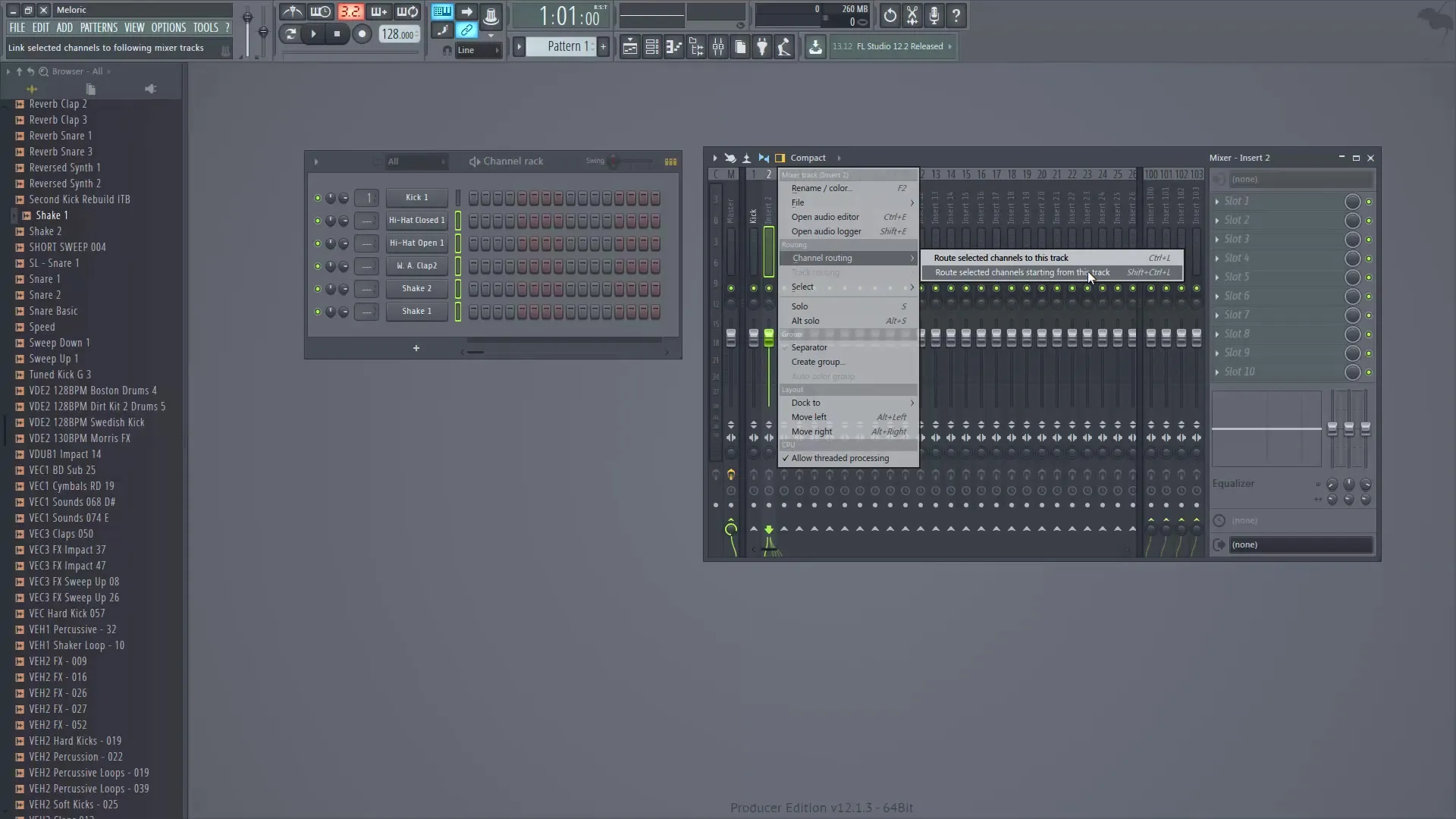
10. Name mixer channels
To simplify routing, name the mixer channels according to the loaded samples. This way, you maintain an overview and can make quick adjustments if necessary. Proper naming makes not only mixing easier but also editing your tracks later.
Summary – Digital Music Production with FL Studio: Speed and Sample Management
In this chapter, you learned how important it is to set the right speed for your music project and how to load samples efficiently into the Step Sequencer and route them in the mixer. With these basic settings, you are well equipped to unleash your creative potential in FL Studio.
Frequently Asked Questions
How do I set the BPM in FL Studio?Click on the button at the top of the window and drag the mouse up or down.
Can I route multiple samples simultaneously in the mixer?Yes, you can hold Shift while selecting the samples and then use the routing option in the mixer.
How can I delete samples in the Step Sequencer?Right-click on the sample and select "Delete," then confirm.
How do I listen to samples before selecting them?Click on the samples in the sampler window to preview the sound.
How do I name mixer channels in FL Studio?Right-click on the mixer channel and choose the "Rename" option.


