Highlighting highlights in hair can significantly enhance the overall effect of your digital creations. This technique is not only fundamental for animated characters but also an important skill for anyone working in digital drawing or image editing. In this tutorial, I will show you how to effectively apply the Dodge and Burn technique to give your character's hair more depth and texture.
Key Insights
- Targeted lightening and darkening of hair can dramatically change its appearance.
- By adding and shaping highlights, the hair becomes livelier.
- Precise application of the Dodge and Burn technique adds more form and depth to hair strands.
Step-by-Step Guide
First, you should ensure that you have the necessary tools ready in Photoshop. The Dodge and Burn tools are special functions that create light and shadow effects in your image. Let's get started!
Start by opening the image you want to work on. Select the Dodge tool (lighten) to brighten the existing highlights in the hair. Move up to the top section of the hair. The areas you wish to lighten should enhance the light reflections in the hair and give it more liveliness.
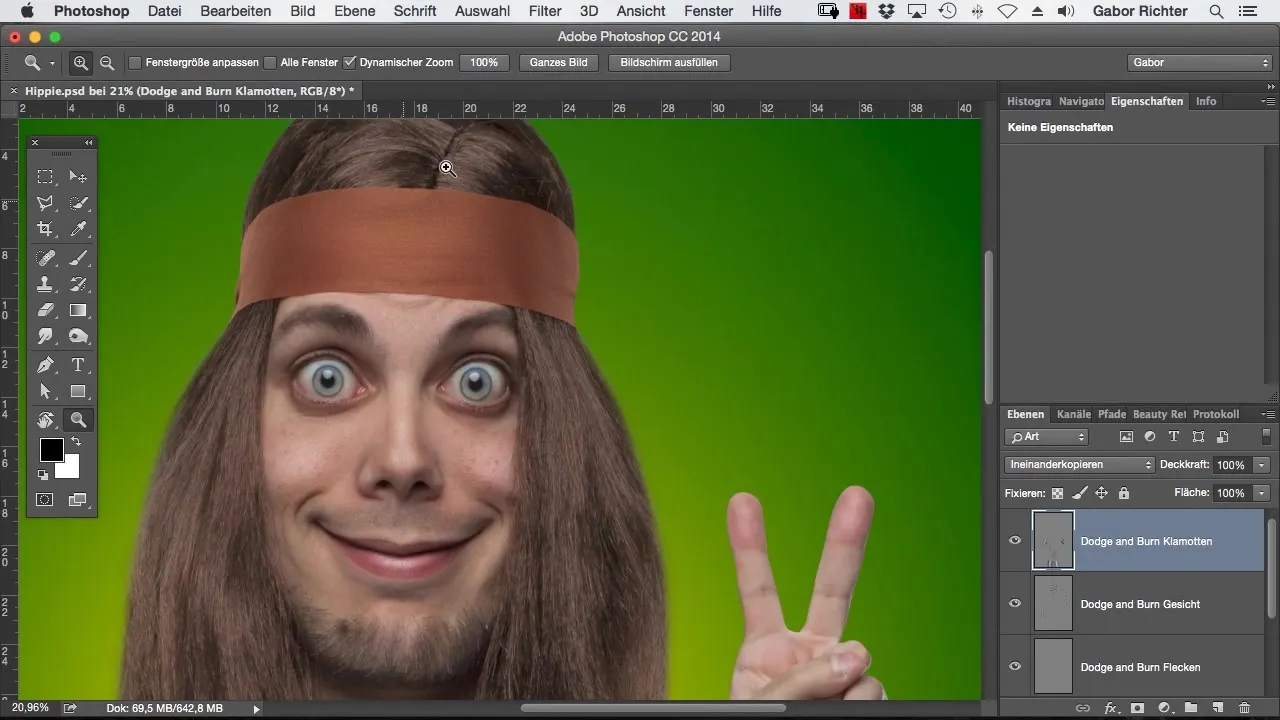
Once you have successfully brightened the highlights, we will move on to the darker areas. Using the Burn tool (darken), you will choose to emphasize the depths at the hairline. Gently go along the edges of the hair and darken the areas to enhance contrast and create volume.
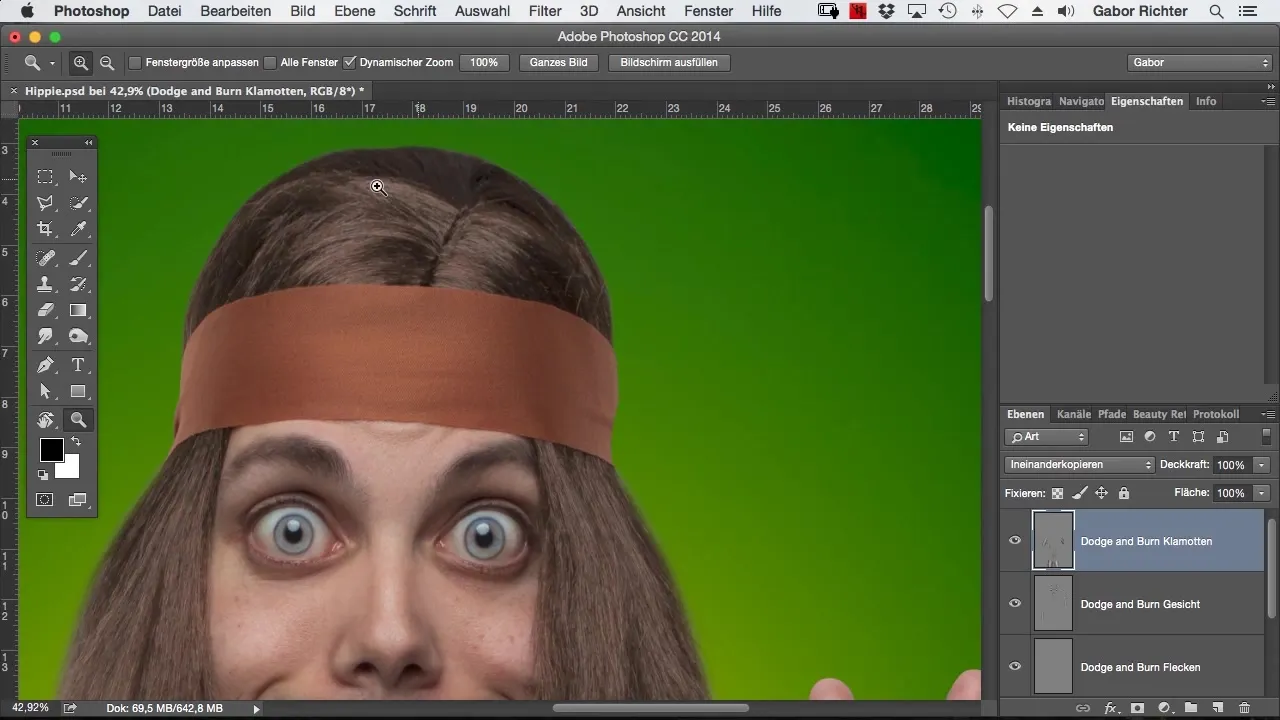
Next, you should ensure that the transitions between the lighter and darker areas appear harmonious. The key is to slightly darken the depth around the already edited highlights. This will give the hair more dimension and better define the overall shape.
A quick look at your progress is important now. Compare the image before and after editing to ensure that the previous highlights stand out clearer now and that the hair appears more voluminous.
Now you can turn your attention to the character's headscarf or bow. These elements should also be shaped similarly to the hair. Again, use the Dodge tool to lighten the center of these accessories and slightly darken the edges. Be sure to also lightly brighten the sides to achieve an even look.
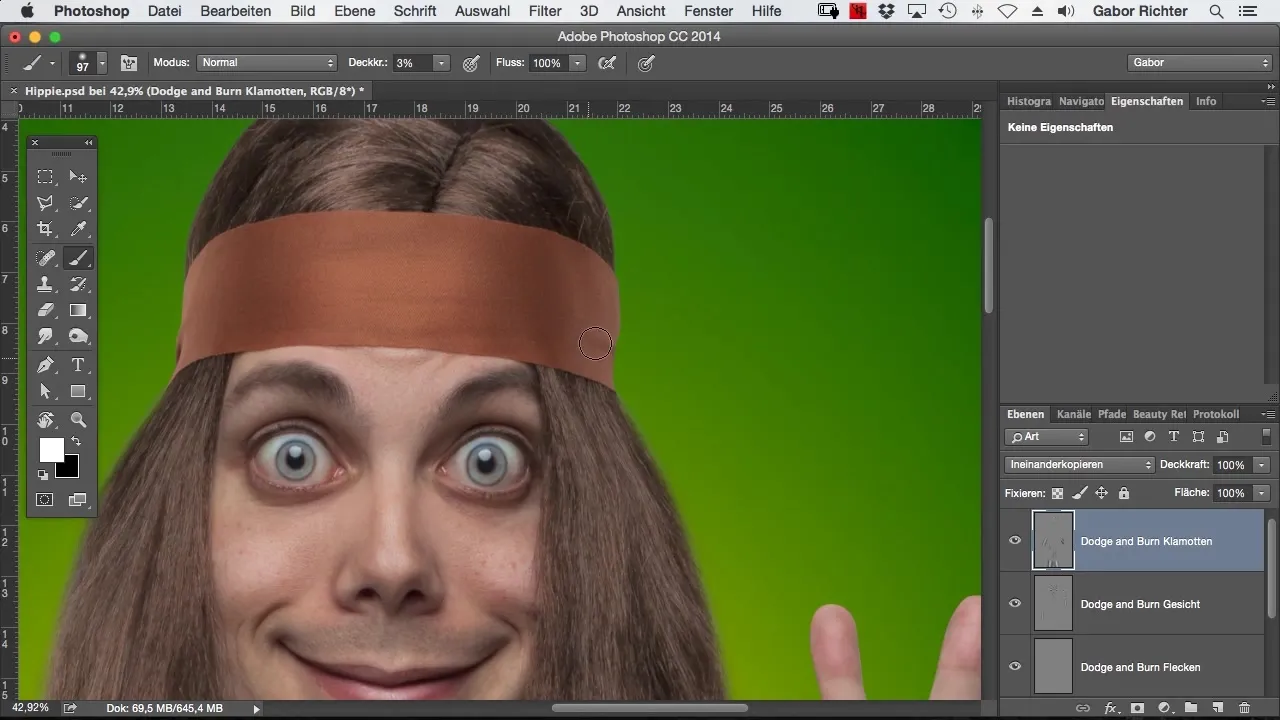
Once you have complemented the character's features around the hair structure, you will notice that the entire look appears much more vibrant and three-dimensional. Ultimately, it is crucial that you emphasize the contours of the hair by deliberately darkening these areas. This gives the hair the necessary depth.
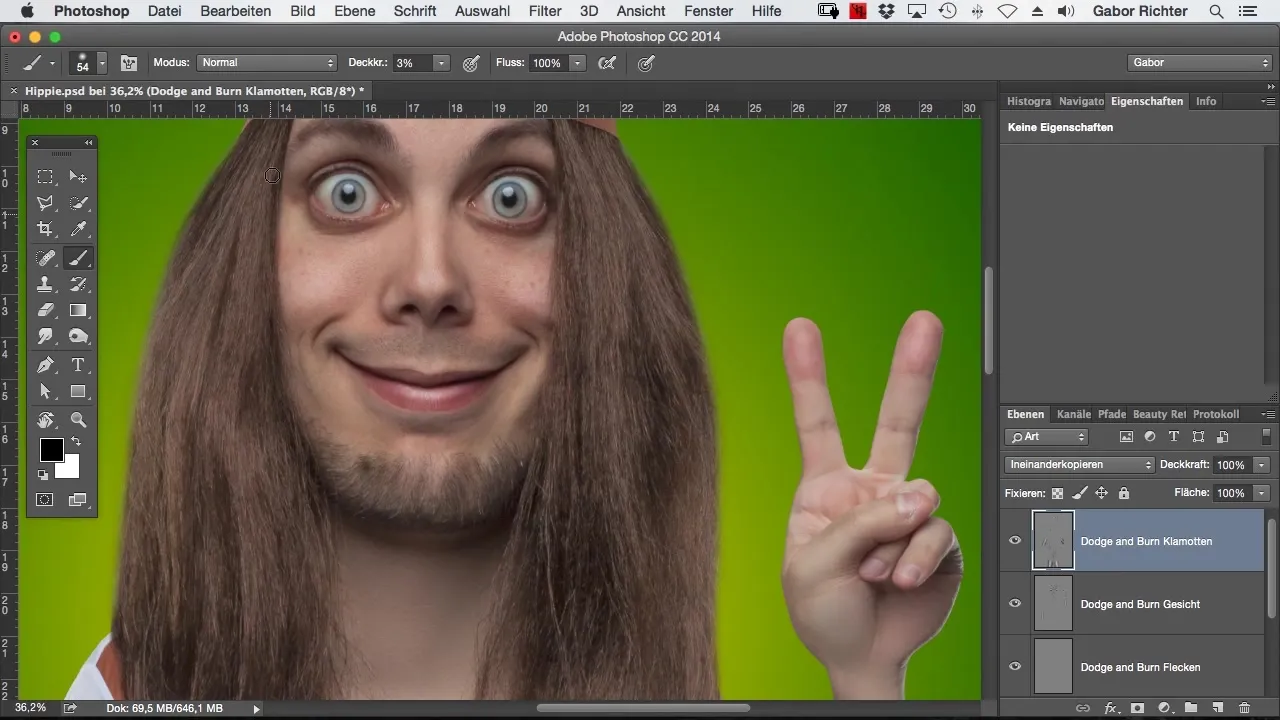
A quality finishing touch is always recommended, so you should also add some strands to the hair. This not only enhances the overall impression but also gives the hair a dynamic touch. You can paint in some strands here and there or highlight the existing ones more.
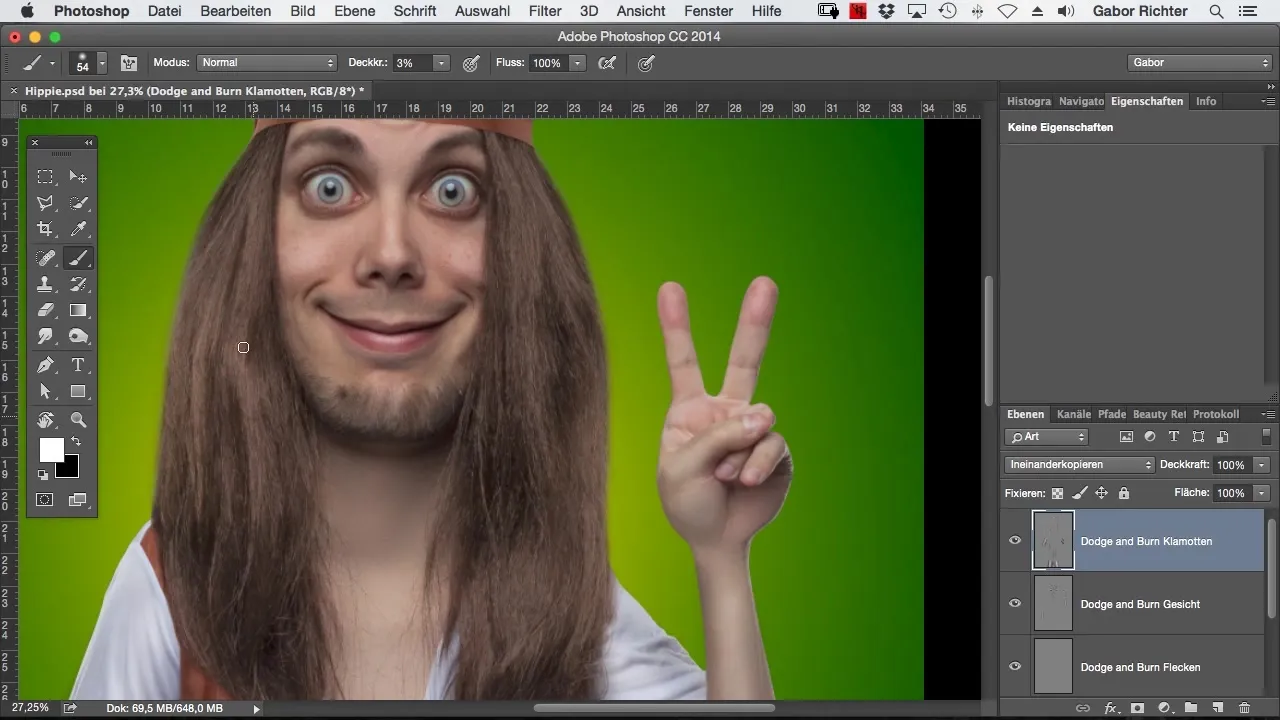
Finally, emphasize the highlights in the hair that you highlighted in previous steps to add the finishing touch. This should not be overdone but simply serve to highlight the vibrant reflections and generally accentuate the depths.
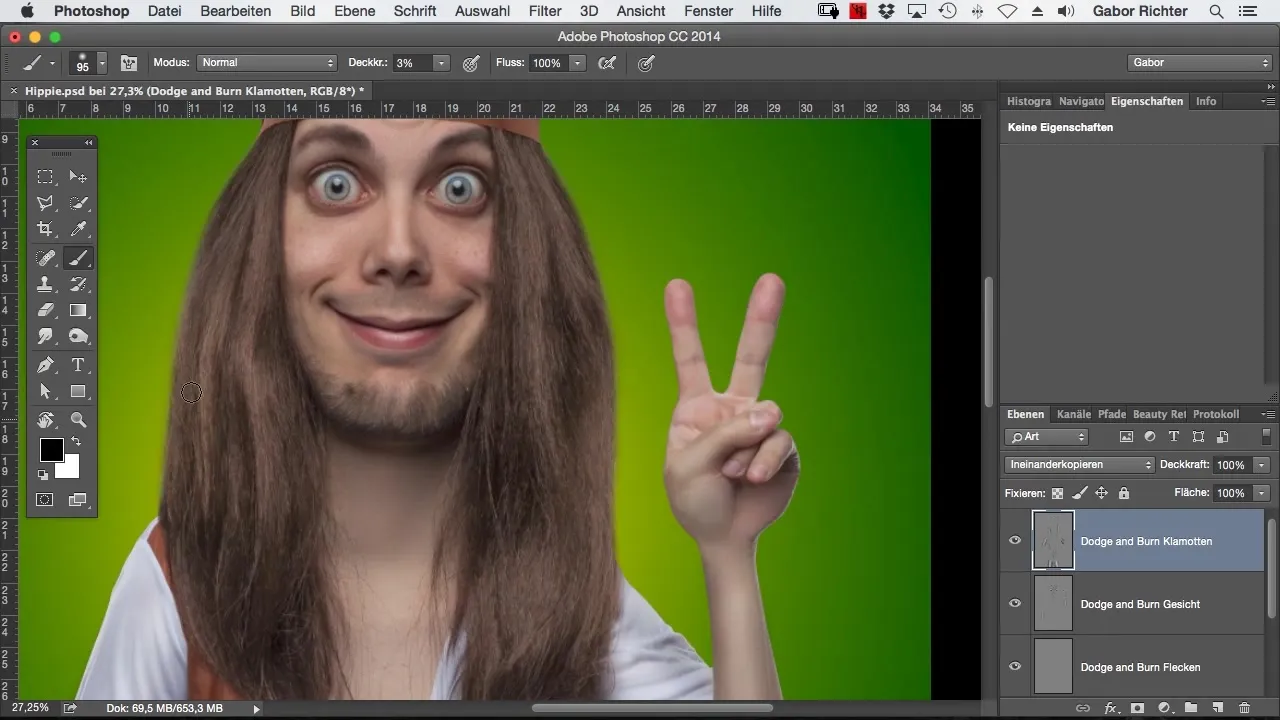
In conclusion, review your results once more. Look closely at the difference between the processed and unprocessed hair. The goal is that the hair not only looks better but also that the entire graphic appears rounder and more professional.
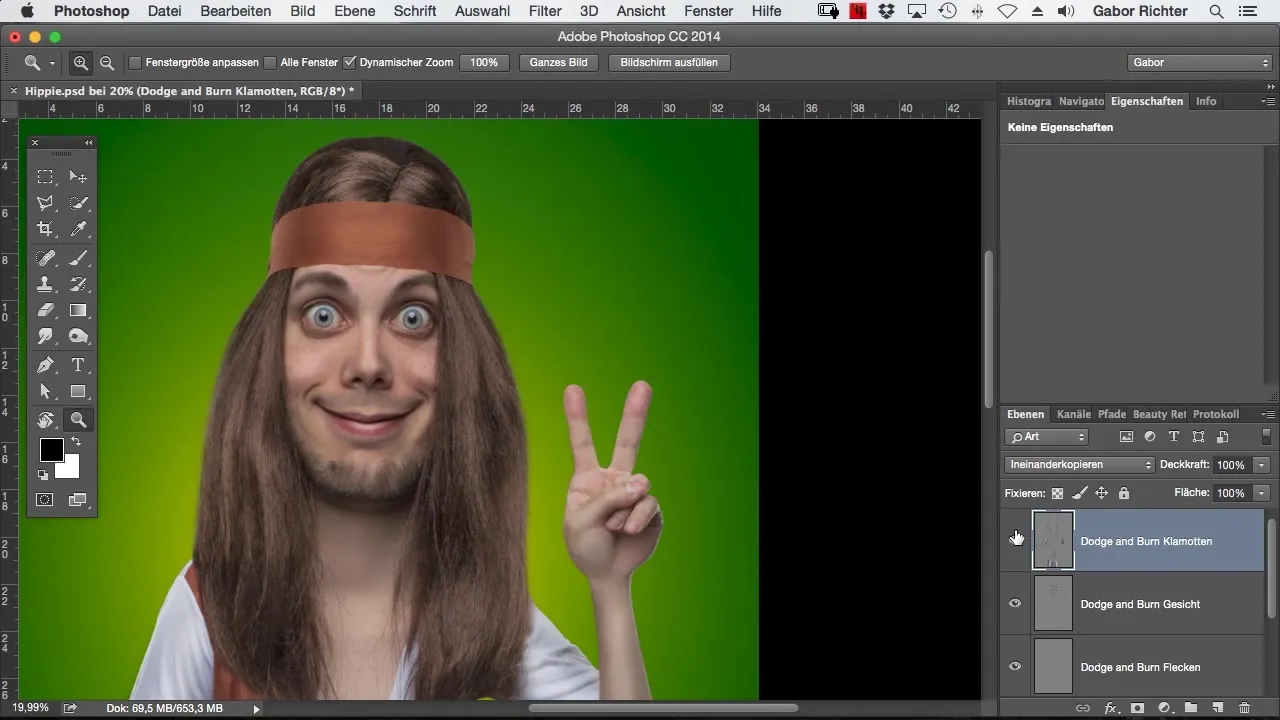
Summary - Mastering Comic-Style Photoshop: Creating Hair Highlights and Texture with Finesse
In this tutorial, you learned how to give your character's hair more shine, depth, and structure through targeted applications of the Dodge and Burn technique. With these techniques, you are well-equipped to take your digital drawings to the next level.
Frequently Asked Questions
How long does it take to learn the Dodge and Burn technique?It depends on your experience, but with regular practice, you can make quick progress.
Can I apply the technique to other areas of the image?Yes, the Dodge and Burn technique is versatile and can be used anywhere light and shadow are important.
Is Photoshop the only software for this technique?No, many digital image editing programs offer similar functions, but Photoshop is one of the most well-known.


