Presentations thrive on engaging graphics that captivate the audience and convey information visually. With Canva, you have a powerful online tool at your disposal, which is excellent for non-designers and helps you quickly and effectively create graphics for presentations and social media. Let’s go through the most important functions and steps together to optimize your designs.
Key insights
- Canva allows for the easy creation of graphics and presentations without design knowledge.
- A variety of templates and elements are available to customize your designs individually.
- You can download your completed designs easily or share them directly.
Step-by-step guide
Step 1: Open Canva and create an account
First, open the Canva website and register if you don’t have an account yet. Click on "More" to access the various types of graphics. Here you will find an overview of the possibilities, such as social media posts, documents, marketing materials, and much more.
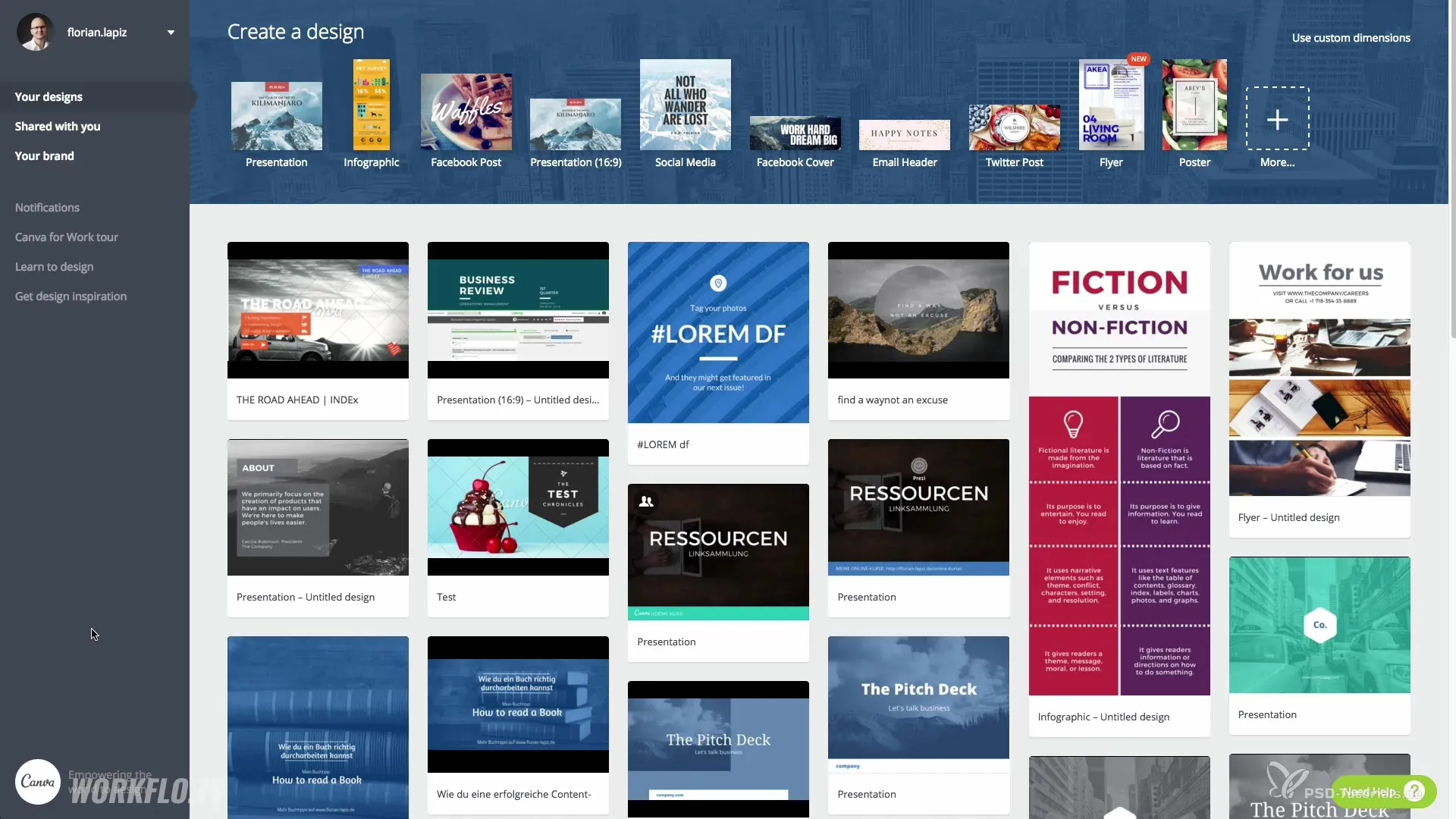
Step 2: Select a presentation
Go to presentations and select the 16:9 format. Once you do this, you will be redirected to a blank workspace where you can start designing your own graphic.
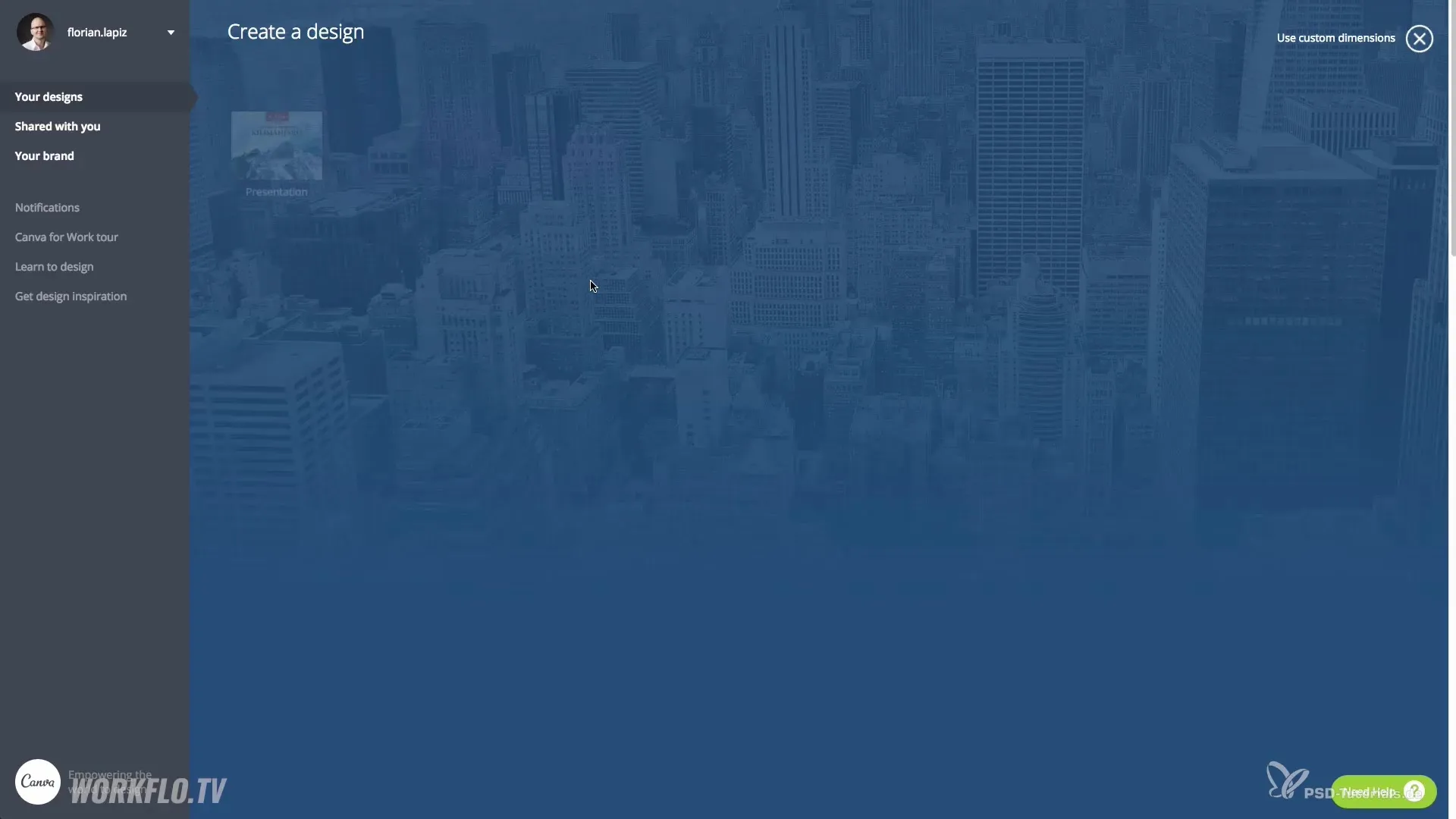
Step 3: Use templates
Utilize the variety of pre-made design templates to lay the foundation for your presentation. Choose a template that you like. Each of these designs is customizable, and you can edit it according to your preferences.
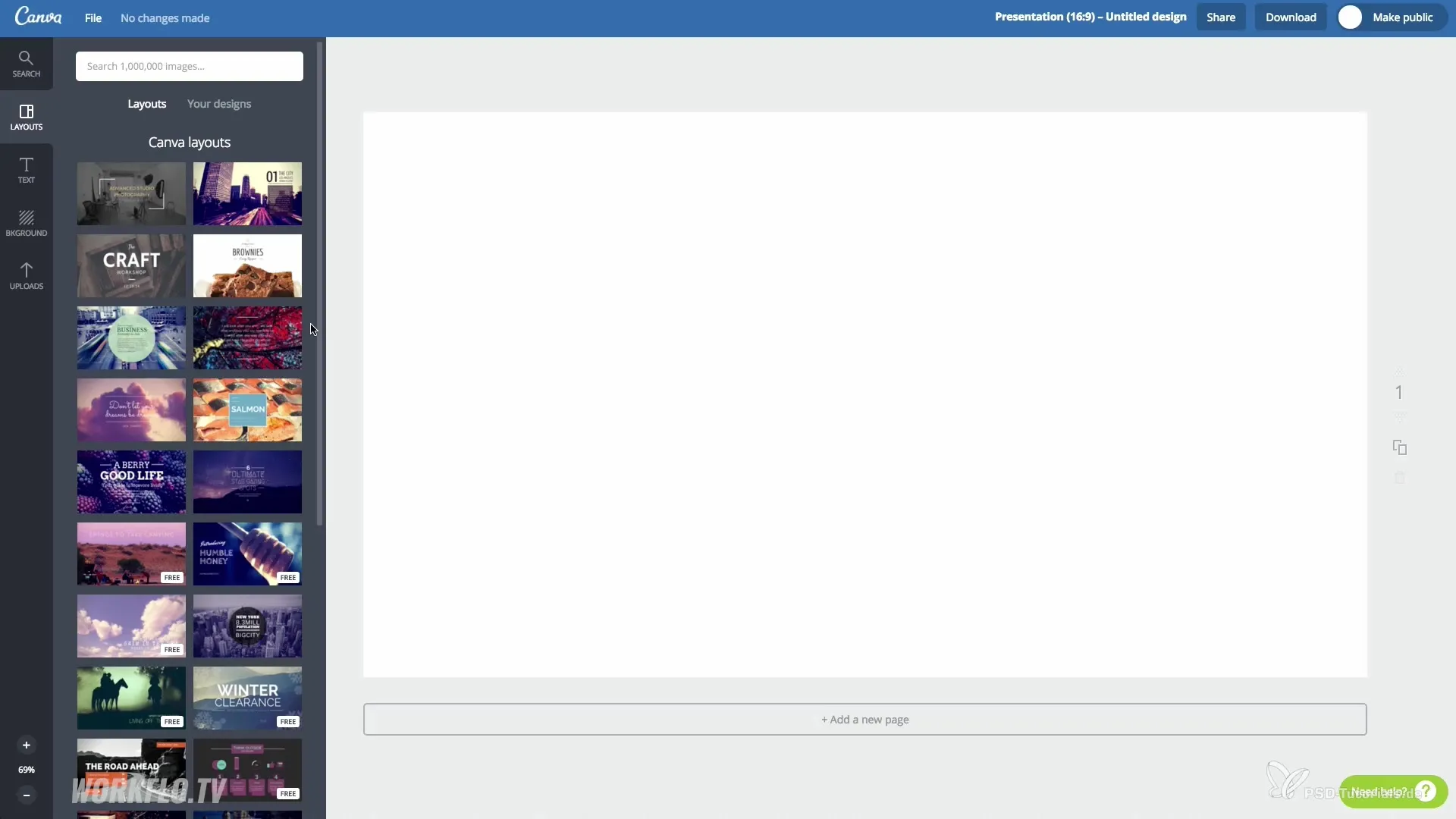
Step 4: Customize elements
Click on the individual elements of the template to change their color, font, or size. You can set a color using the HEX code, which allows you to choose exactly the shade you need.
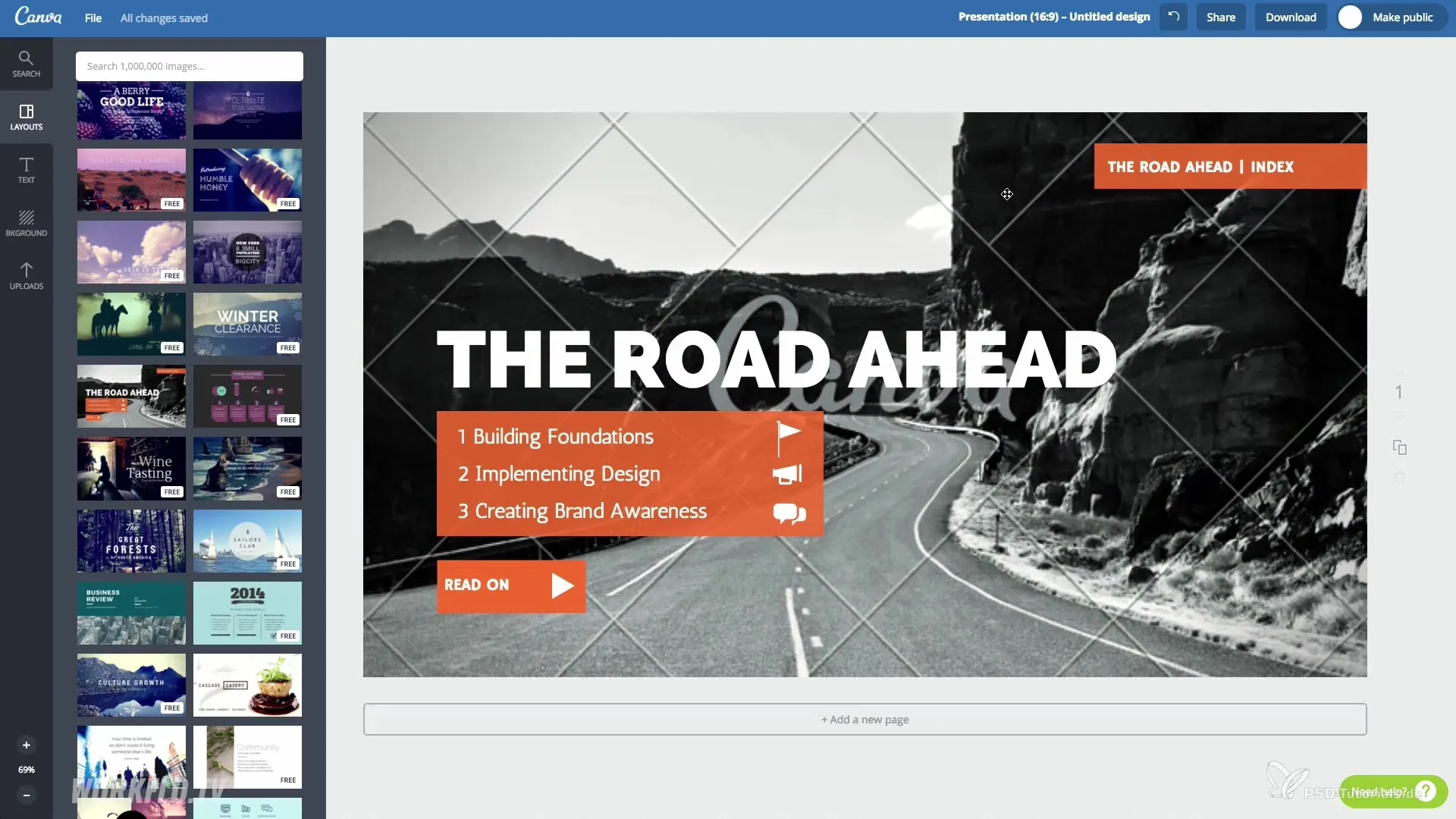
Step 5: Personalize text
Also change the text of your template to suit your topic. Choose a font from the dropdown menu and adjust other text properties such as size and color.
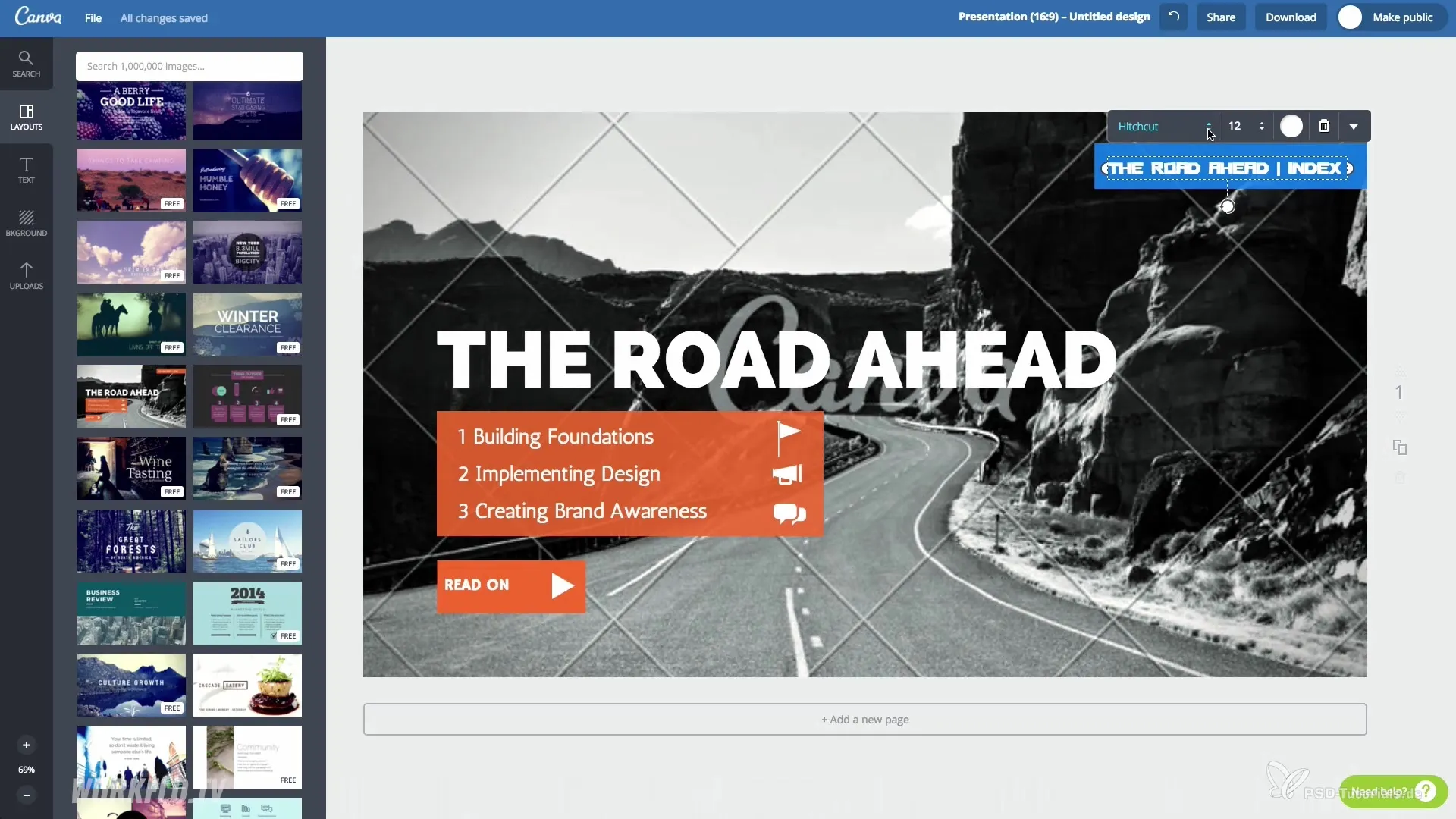
Step 6: Add graphics and images
Add graphics, images, and icons by using the search function. Canva offers you many free and paid elements that you can integrate into your design via drag and drop.
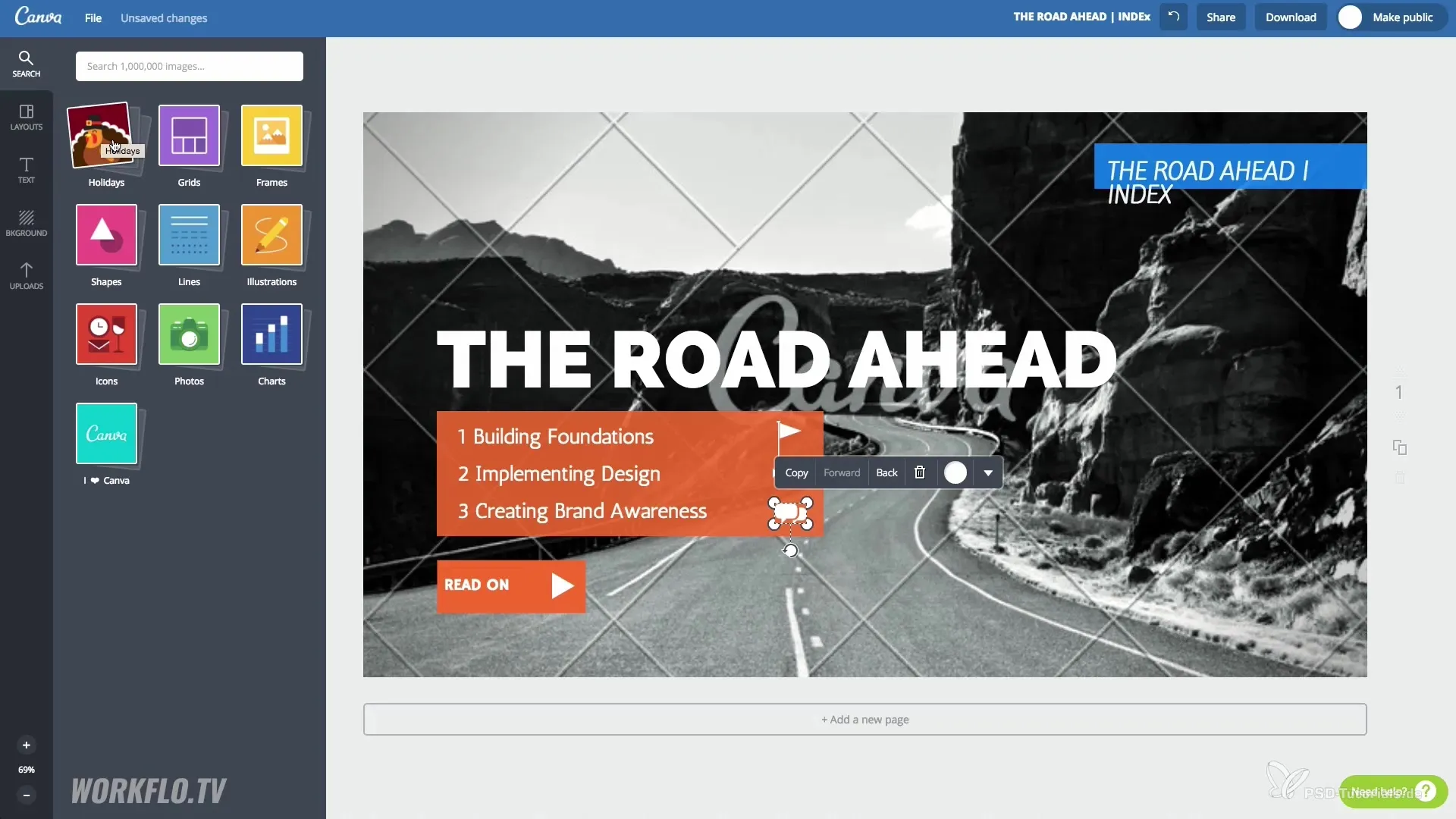
Step 7: Stabilize layout within the graphic
Continue designing the layout as you see fit. You can move, enlarge, or shrink elements. Make sure everything fits harmoniously together.
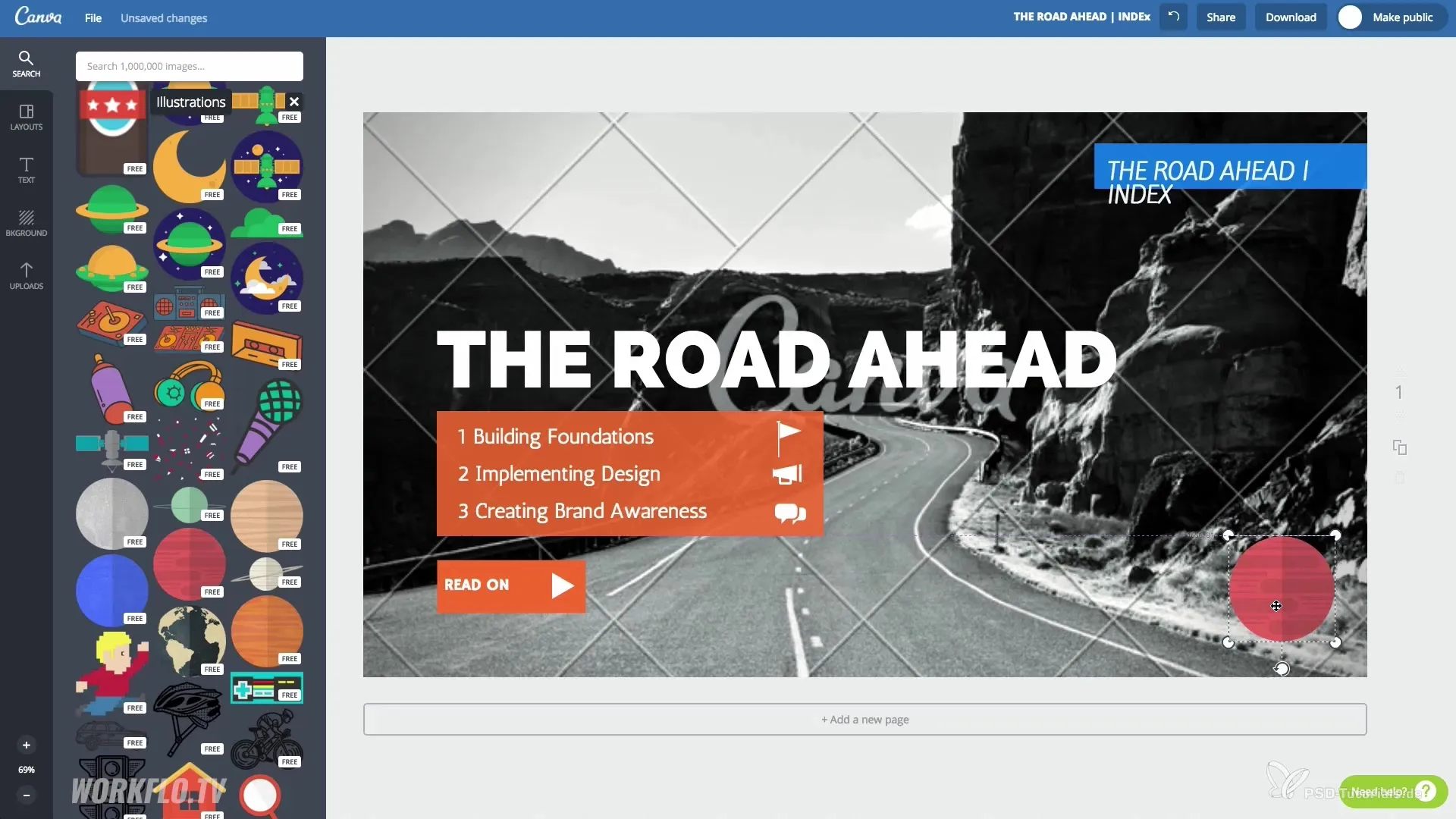
Step 8: Save and download design
When your design is finished, click "Download" to save the file. Choose a format like PNG or PDF. By selecting PDF, you can ensure that the vector graphics remain in the document.
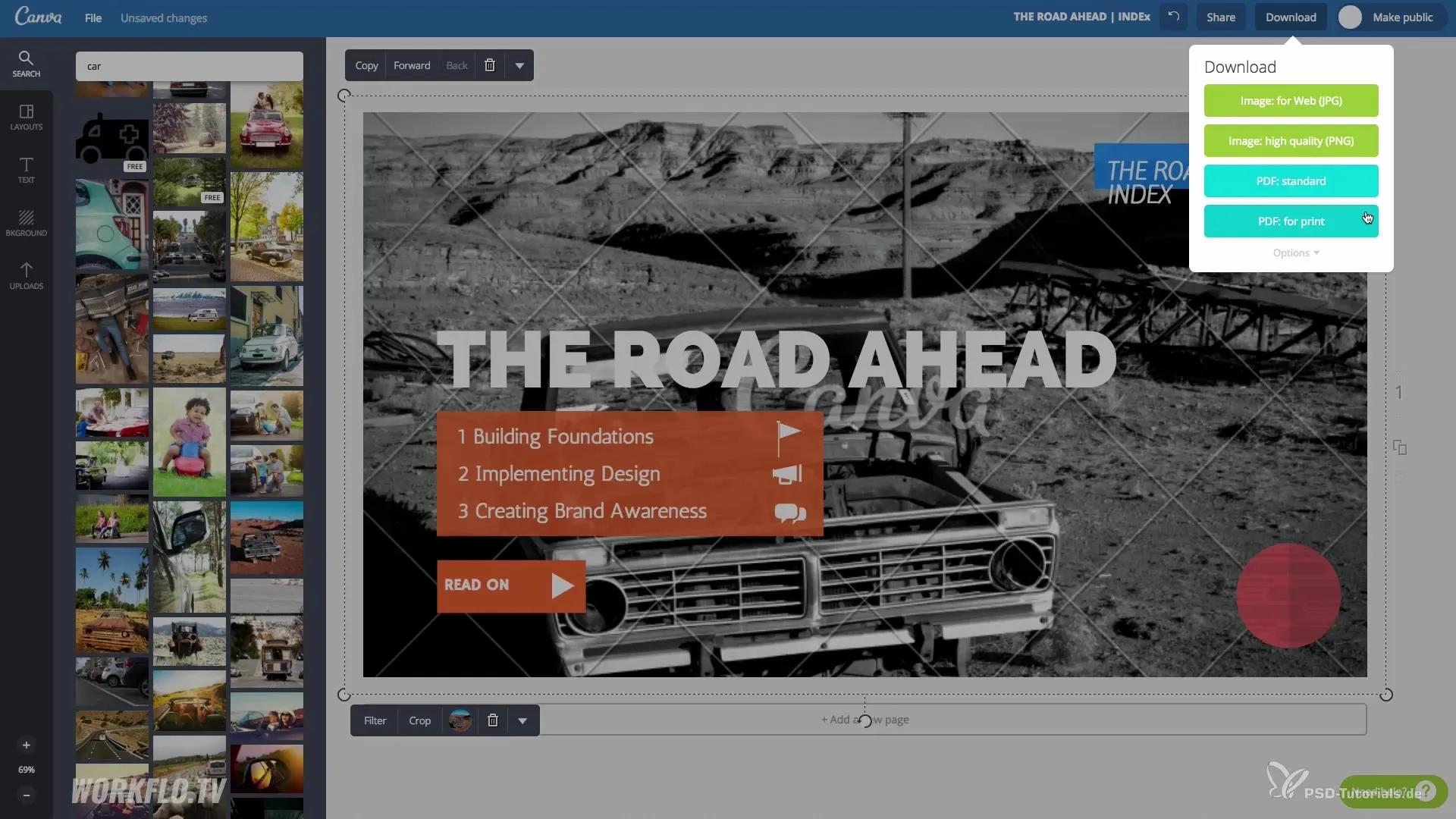
Step 9: Share and collaborate
Share your design with colleagues or friends by entering their email addresses or sharing directly via social media. This way, you can gather feedback and work on the project together.
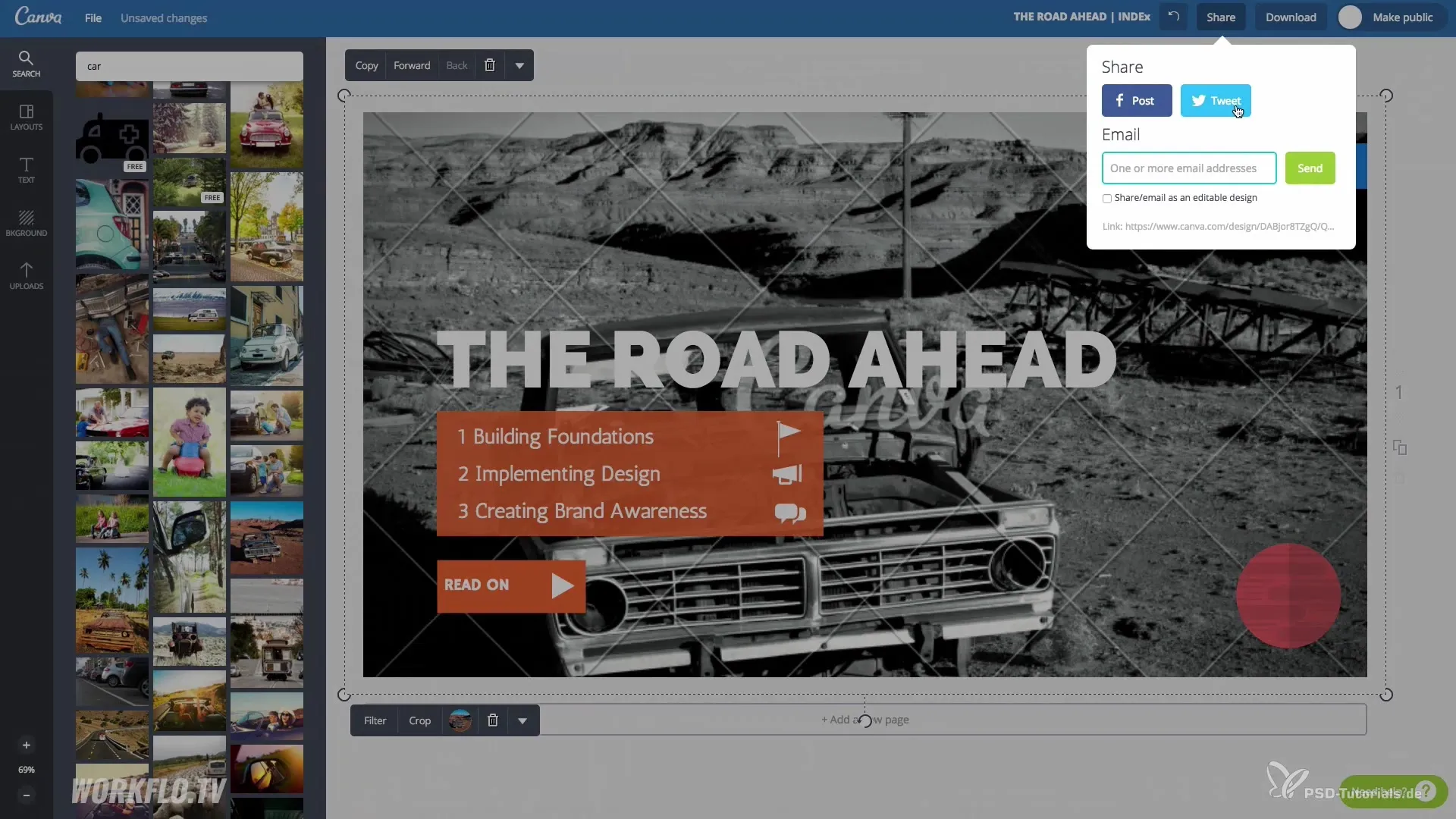
Step 10: Use advanced features
In the paid version of Canva, Canva for Work, you can access additional features, such as creating your own branding kit, uploading your own fonts, and more.
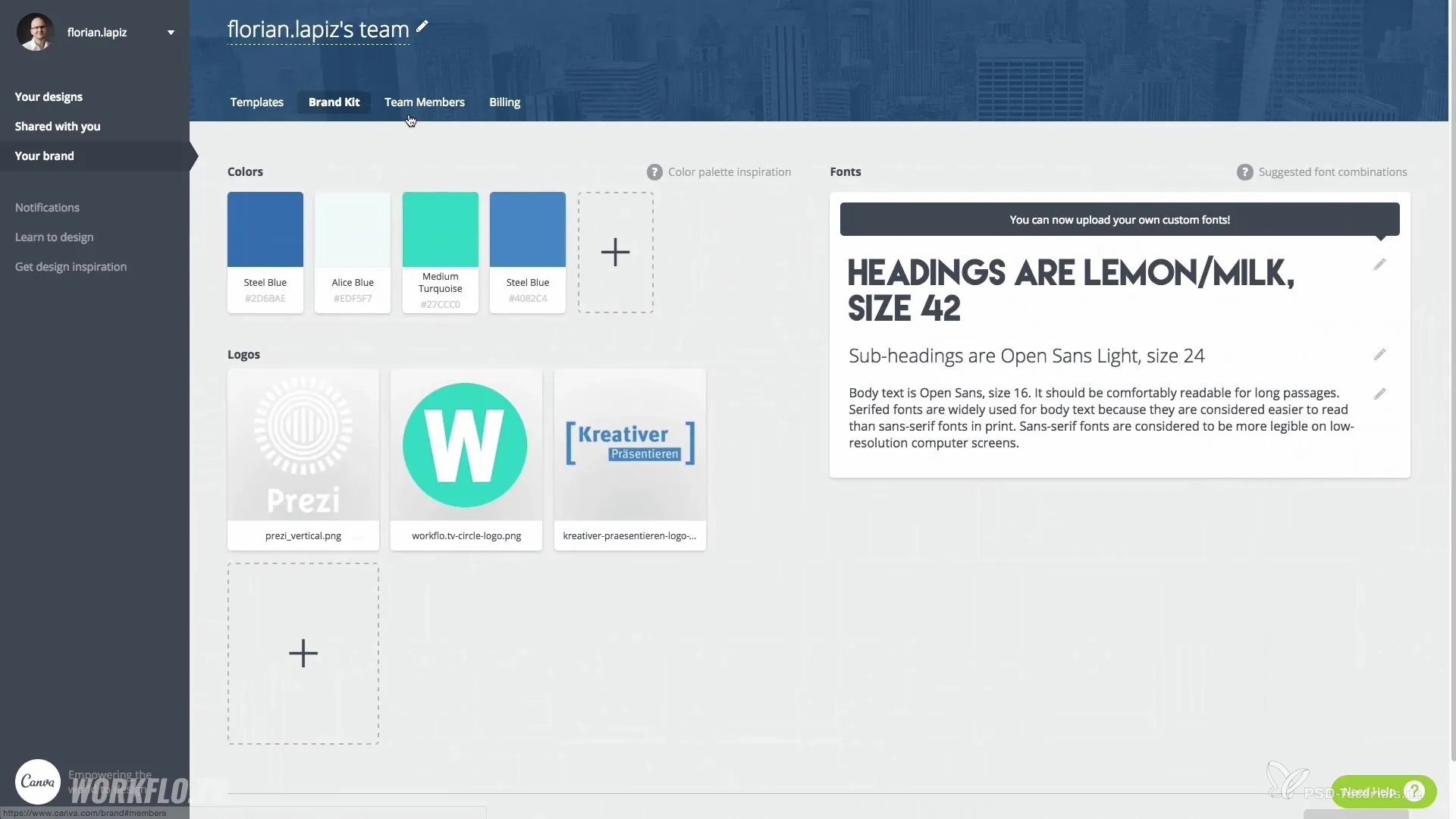
Summary – Presenting convincingly with Canva for non-designers: How to create appealing graphics and presentations
With Canva, you have a fantastic tool at your fingertips that allows you to create simple and appealing graphics without needing deep design knowledge. Download your graphics or share them directly and explore the advanced features of the Pro version for even more creative possibilities.
Frequently Asked Questions
How do I sign up for Canva?You can easily register on the Canva website by entering your email address and setting a password.
Are the templates on Canva free?Yes, many templates are available for free, but some elements may incur a cost.
How can I share my designs?You can send your designs via email to other users or share them directly on social media.
Can I upload my own graphics?Yes, you can upload and use your own images and graphics in Canva.
What can I do if I need additional features?You can upgrade to the paid version of Canva, Canva for Work, to gain more features and customization options.

