Clipdrop is a versatile tool that helps you quickly and efficiently edit your images without needing deep Photoshop skills. In this guide, you will learn step by step how to make the most of Clipdrop to enhance and adjust your images. Whether you want to remove backgrounds, enhance images, or make new adjustments, Clipdrop provides you with all the necessary functions to meet your requirements.
Key Takeaways
- Clipdrop is a user-friendly image editing tool that offers diverse functions.
- With Clipdrop, you can remove backgrounds, enhance images, adjust lighting conditions, and more without complex software knowledge.
- The tool is especially suitable for e-commerce applications to present products attractively.
Step-by-Step Guide
Registration and Initial Setup
To use Clipdrop, you first need to visit the website clipdrop.co and create a free account. Simply click on "Sign Up" and follow the prompts. After signing up, you can start editing your images right away.
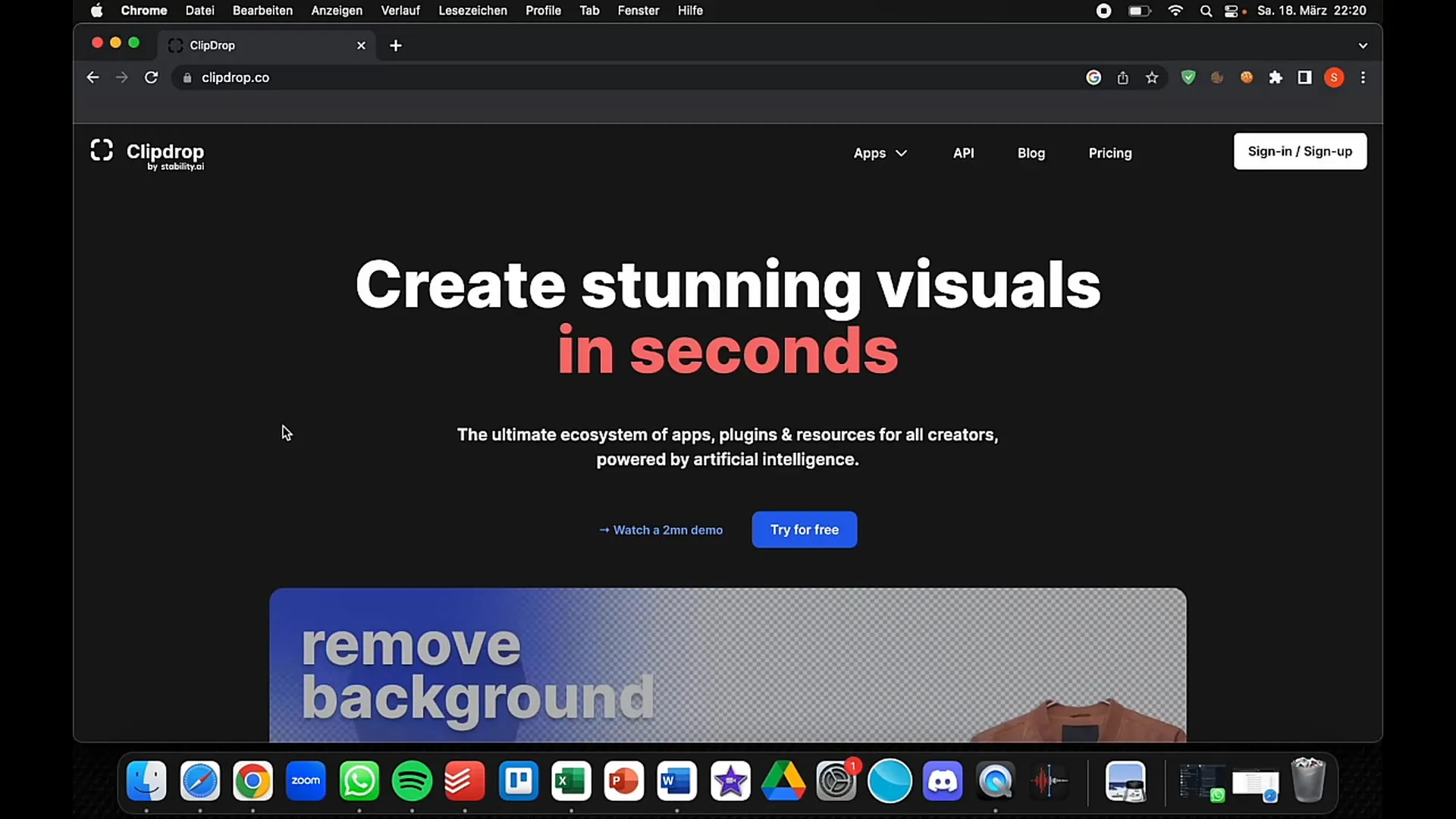
Remove Background
One of the standout features of Clipdrop is the ability to easily remove backgrounds from images. Upload your image or drag it directly into the upload window. After uploading, click on the "Remove Background" function. Clipdrop will automatically remove the background and present you with a cutout image.
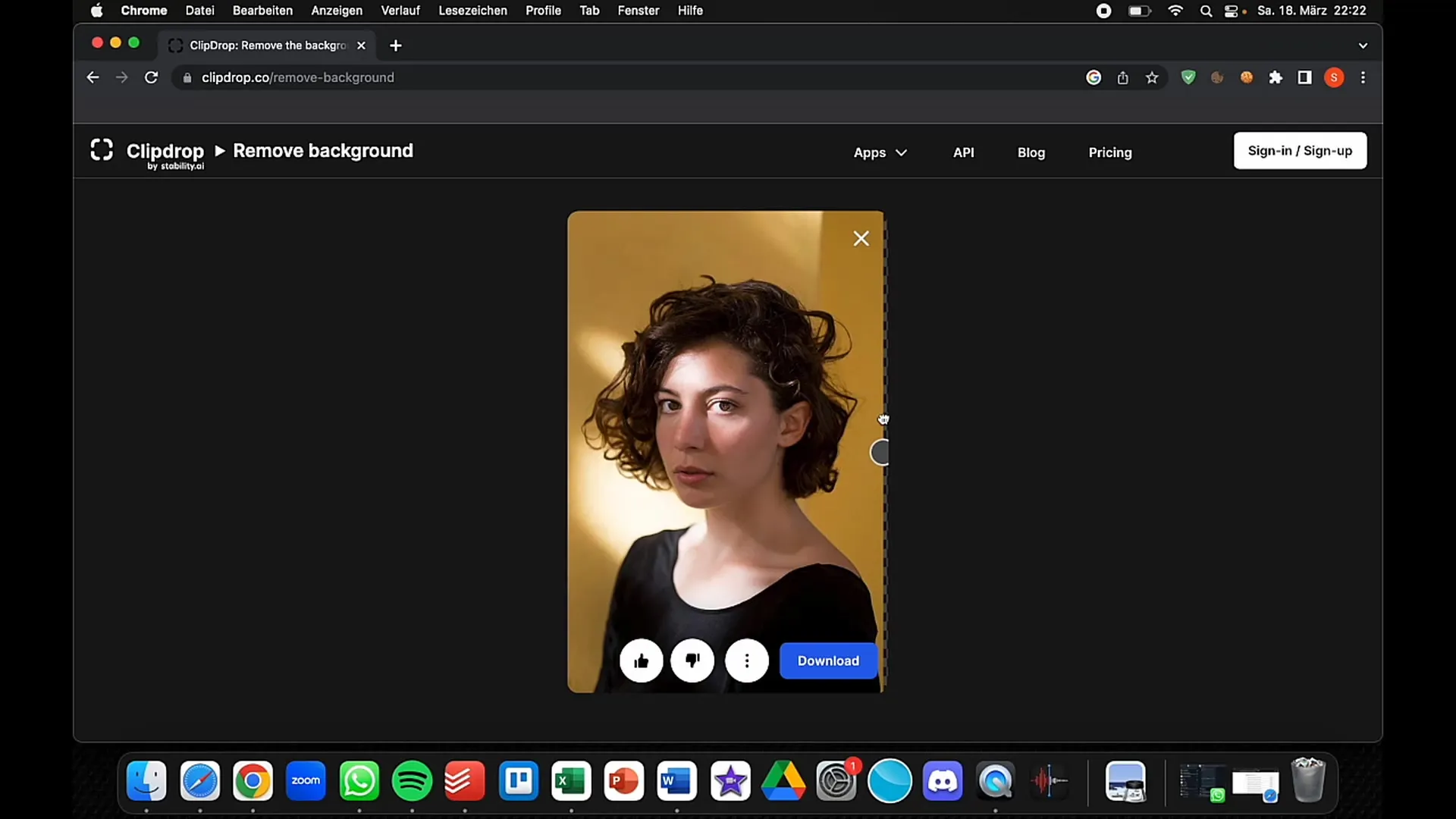
This feature is especially useful if you are offering products for sale on platforms like eBay or Amazon. A clear, solid background will highlight your product and make it more appealing to potential buyers.
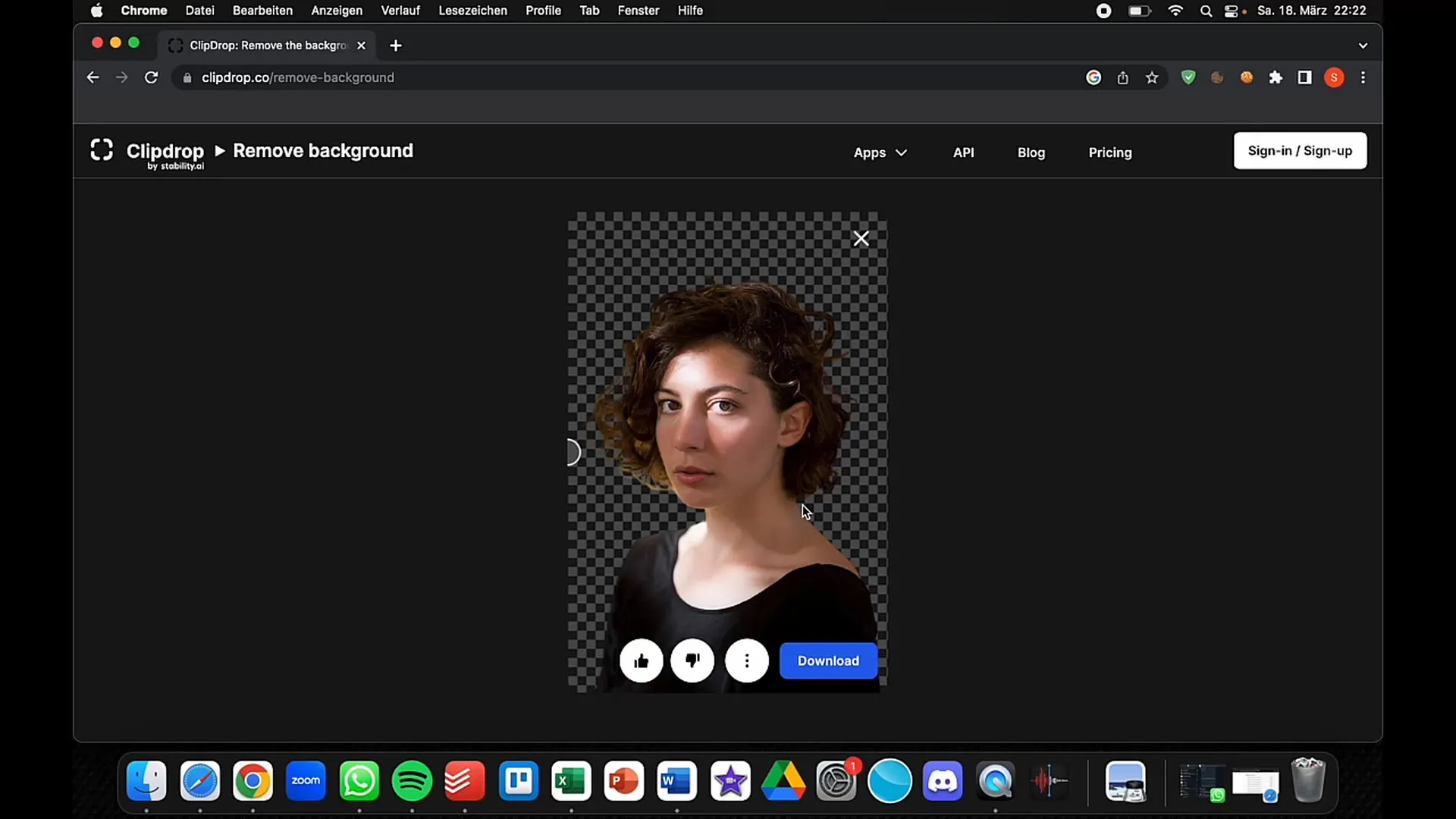
Adjust Lighting Conditions
Another cool feature of Clipdrop is adjusting lighting conditions. Upload an image and select the "Relight" option. Here, you can choose different light sources and adjust the direction of the light. It's fascinating to see how the image can be dramatically altered with minimal effort.
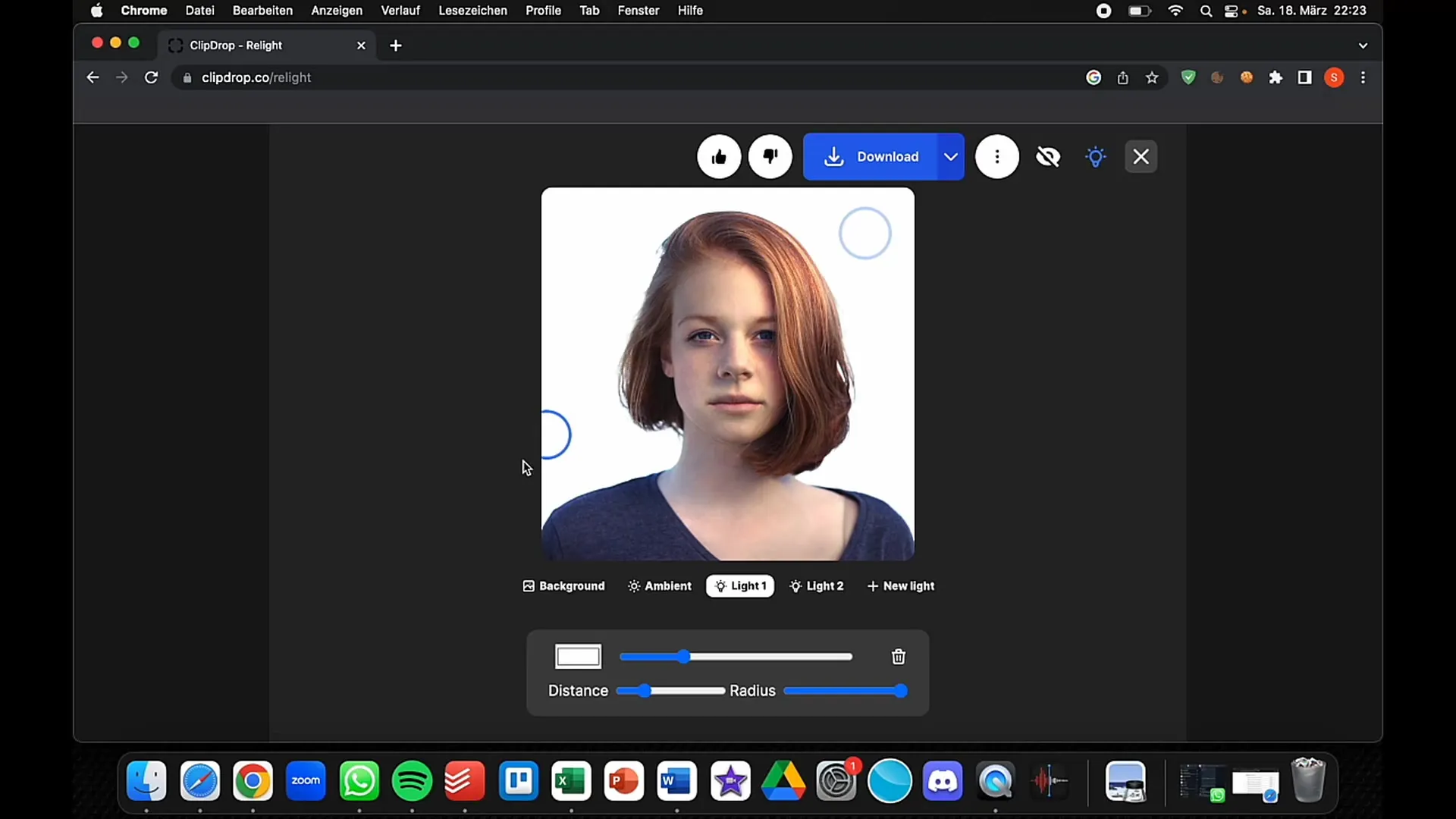
Try letting the light come from different sides to achieve the desired effect. You can also enhance brightness and shadows and customize the settings to your liking.
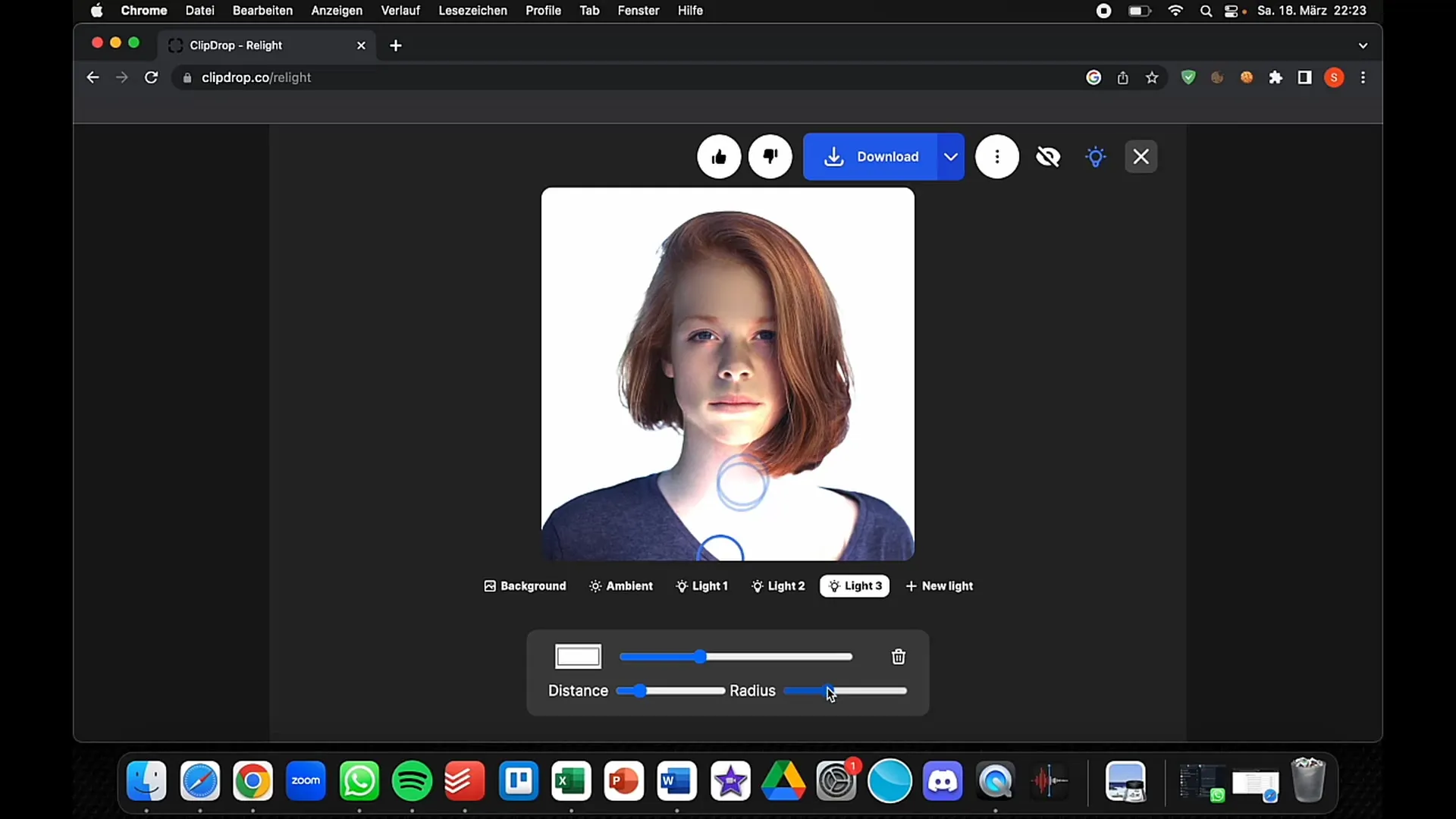
Improve Image Sharpness
If your images are blurry or pixelated, Clipdrop offers the "Upscale" function. Drag the image into the Upscale field and click on it to increase sharpness. This works particularly well with images taken with smartphones that have lost quality through zooming.
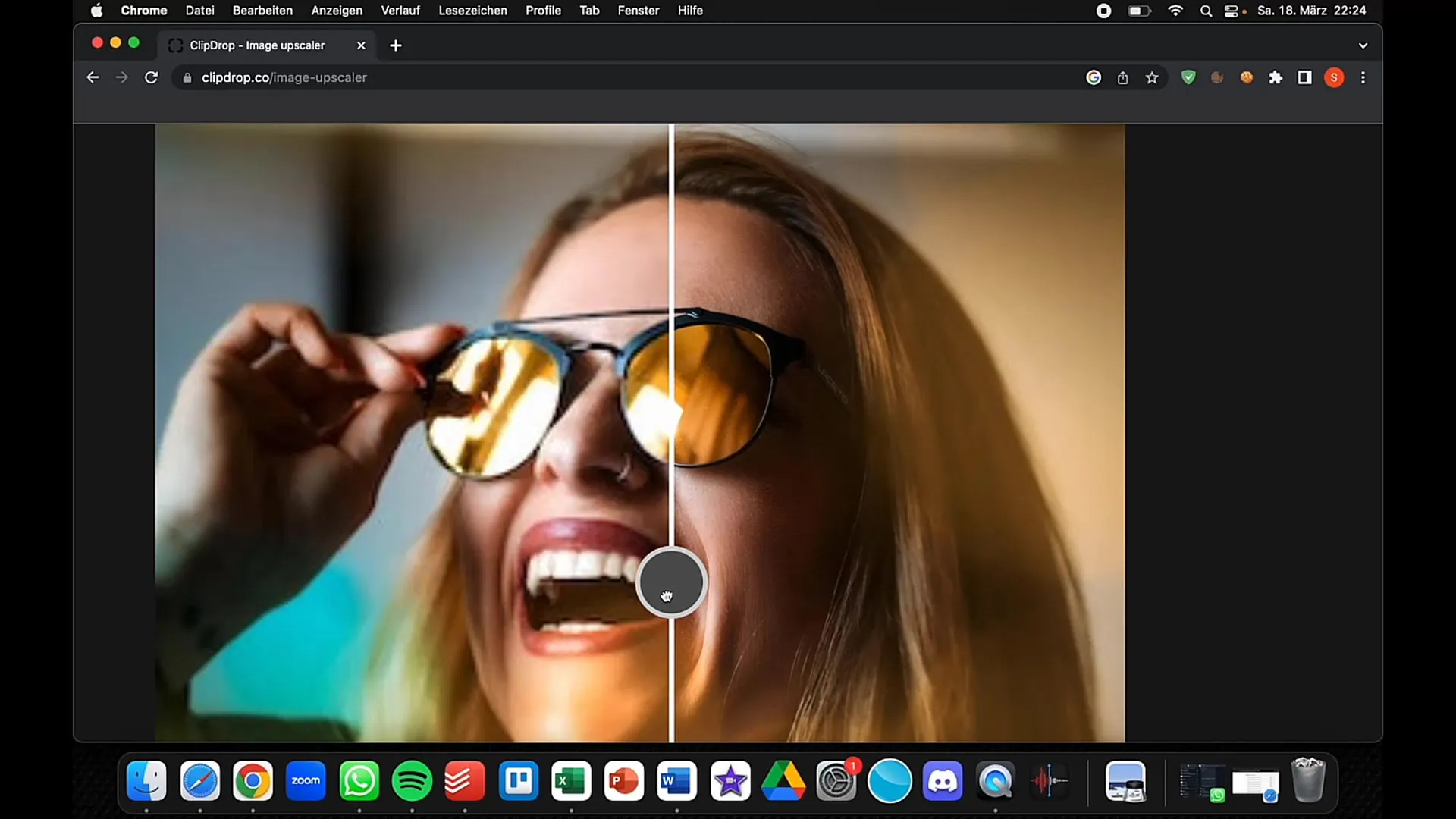
Improving image quality is especially important if you are planning high-resolution applications in social media or advertising. Make sure the details are sharp and appealing.
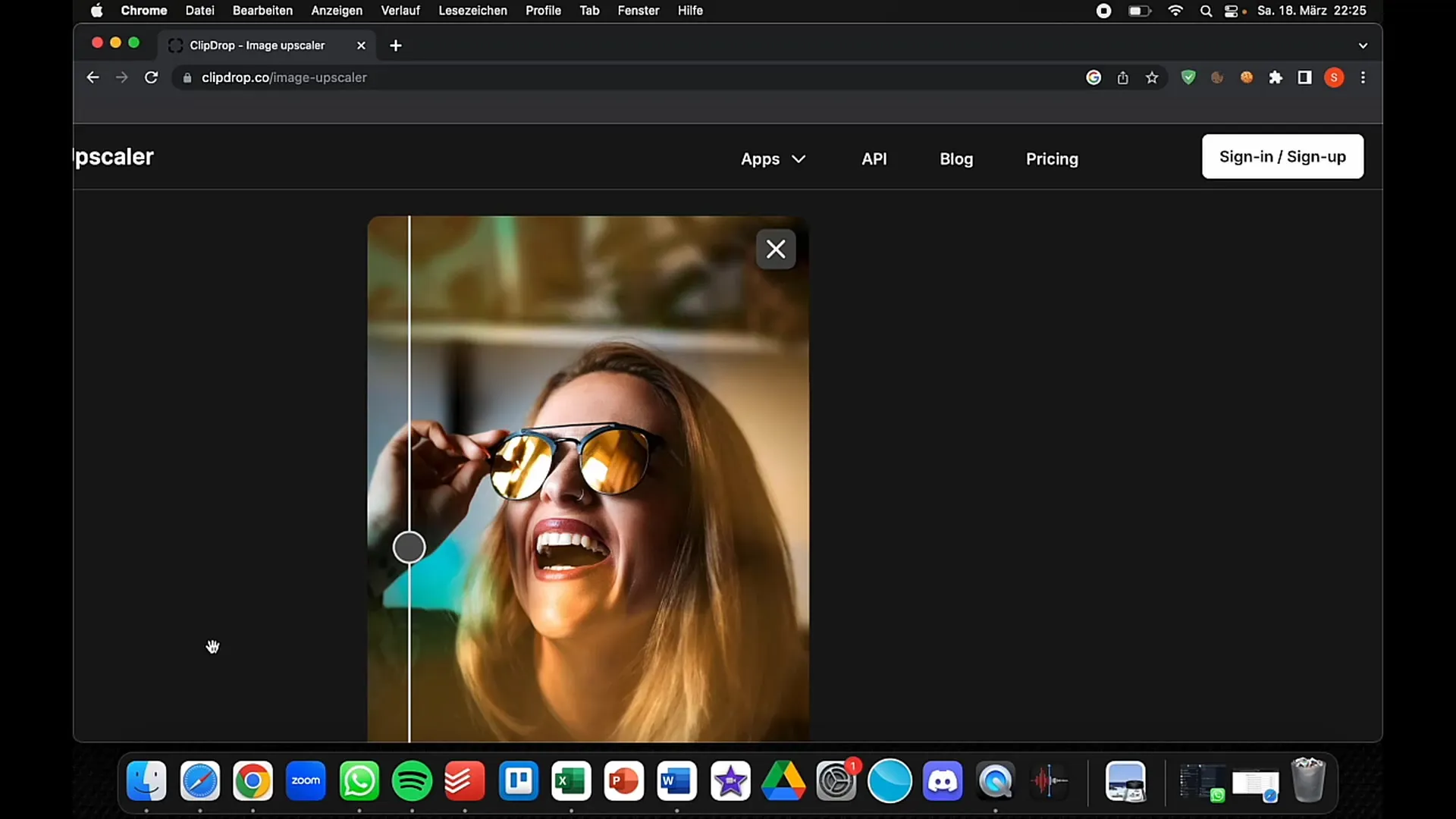
Remove Text and Content
Clipdrop also allows you to quickly remove unwanted text or content from images. Upload the image and select the "Text Remover" function. Simply draw an area around the text you want to remove, and Clipdrop will take care of the rest. This saves you a lot of time compared to traditional image editing programs.
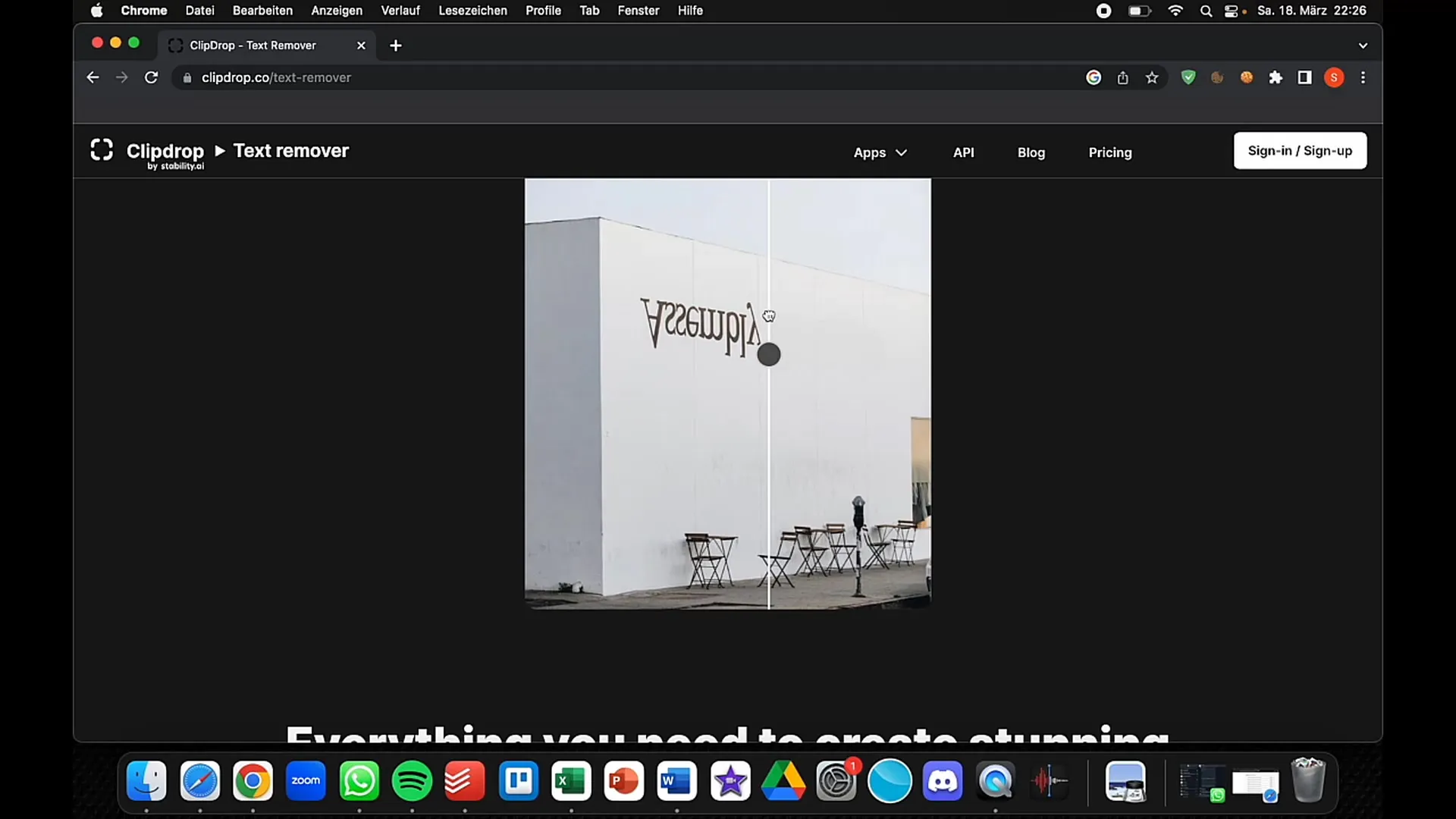
Especially for creative projects or publications in social media, it is often important to clean up the image to focus on the essentials.
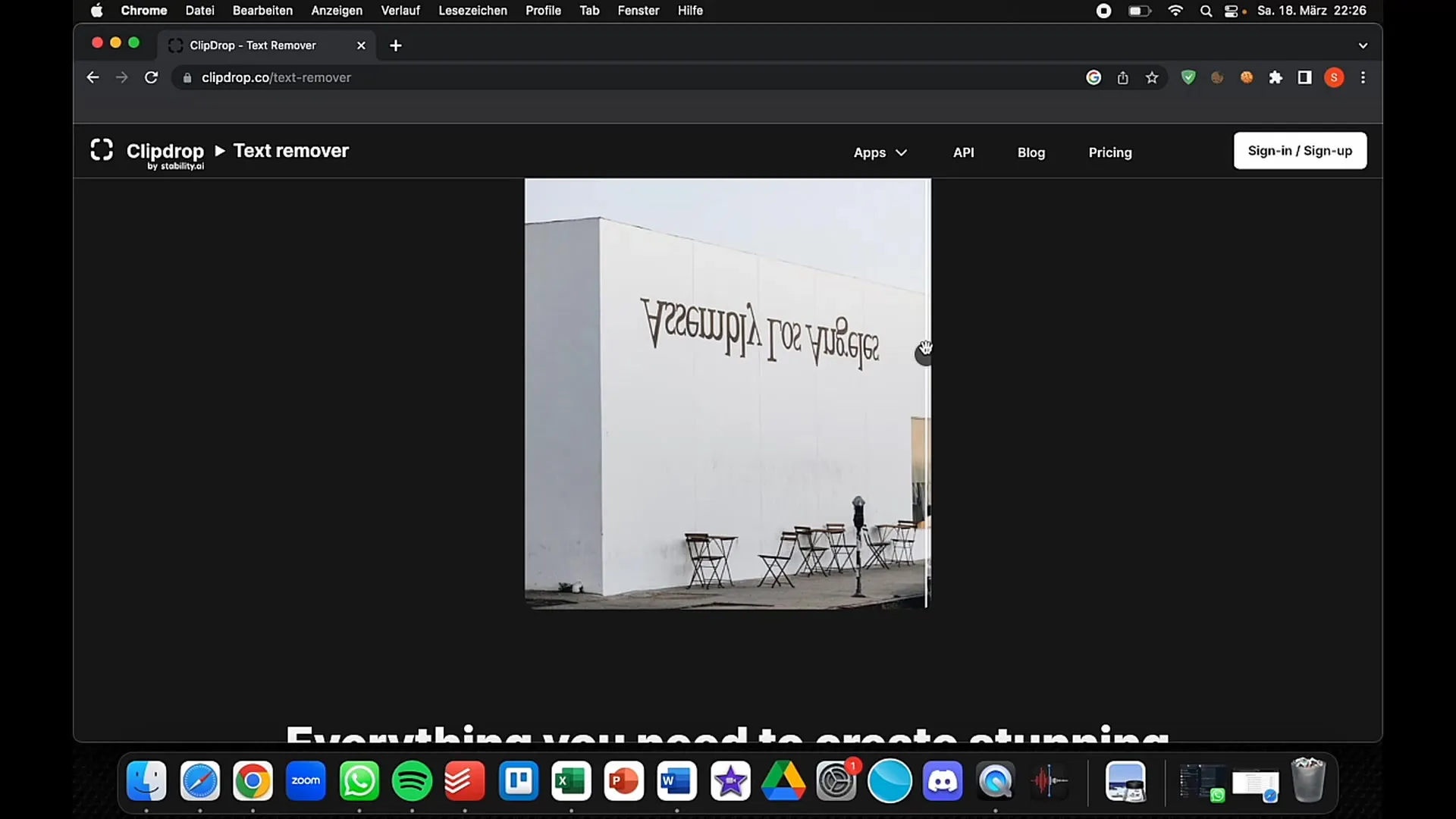
Replace Background
If you feel the need to change the entire setting of your image, Clipdrop also offers the "Replace Background" function. You can simply enter a description of the new background you would like – whether it's a desert landscape or a sunny beach. Clipdrop will then generate a new scene for you.
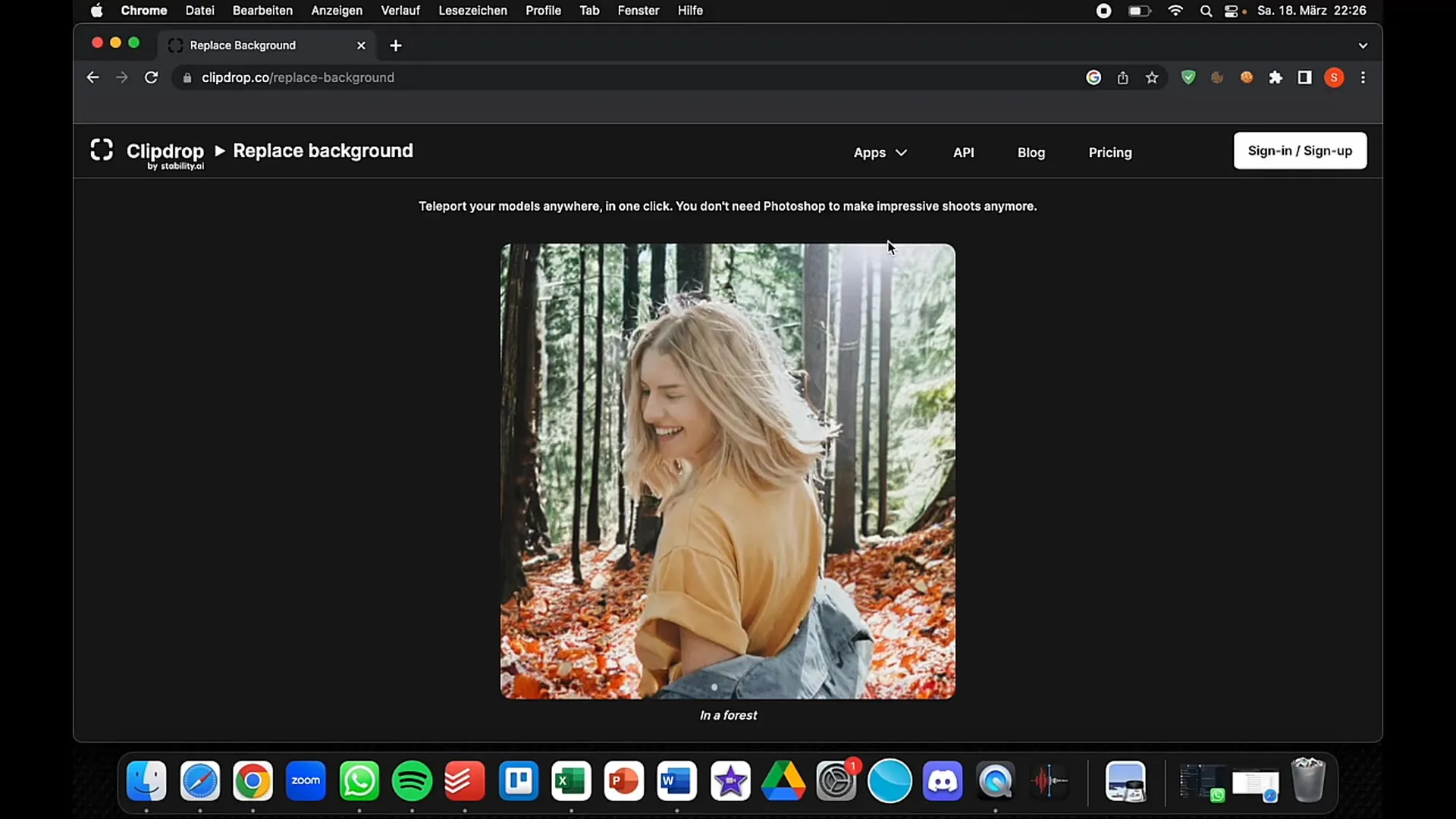
This function is ideal if you want to be creative and try out new visual concepts without having to reinterpret your own photos.
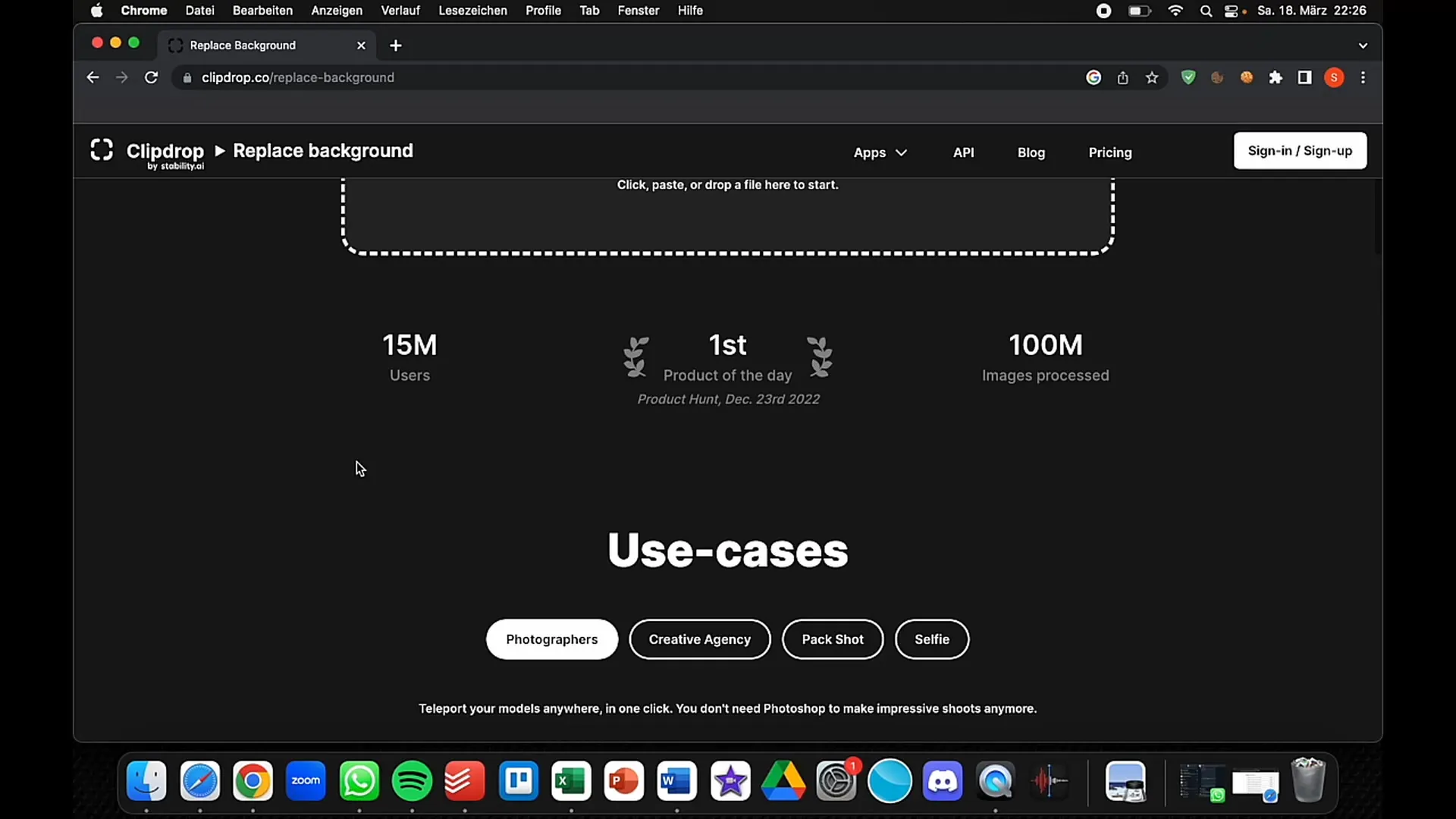
Summary
In this tutorial, you have learned how to use the essential functions of Clipdrop to optimize your images. Whether it's removing backgrounds, adjusting lighting conditions, or replacing backgrounds – Clipdrop makes image editing easy and fast. Use these steps to take your projects to the next level and enjoy the creative power of AI-assisted technology.
Frequently Asked Questions
How does Clipdrop's background remover work?The background remover uses AI to automatically remove the background of an image, giving you a cut-out image.
Can I use Clipdrop for free?Yes, Clipdrop offers a free trial version that allows you to try out the basic functions.
What are the costs for Clipdrop?The Pro version of Clipdrop costs about 7 euros per month, which is quite inexpensive compared to other image editing programs.
Does Clipdrop offer a mobile app?Yes, Clipdrop is available both online and as a mobile app, allowing you to edit images on the go.


