Are you working on a presentation with Prezi and want to offer your audience something visual? The Fade-in-effect is a simple but effective way to have elements gradually appear in your presentation. With this effect, you can make your content more lively and engaging by fading in objects one by one. In this guide, I will show you how to use the fade-in effect in Prezi to optimize your presentations.
Key Insights
- The fade-in effect allows for the sequential appearance of elements in Prezi.
- This effect works within a frame.
- You can copy objects and change the order of the elements to be faded in.
- There is a reset option to reset the selection and start anew.
Step-by-Step Guide
First, you need to place your object into a frame. Click on the area where you want to apply the fade-in effect and select an appropriate object. If you have multiple objects that should appear in sequence, copy them so they can be faded in together later.
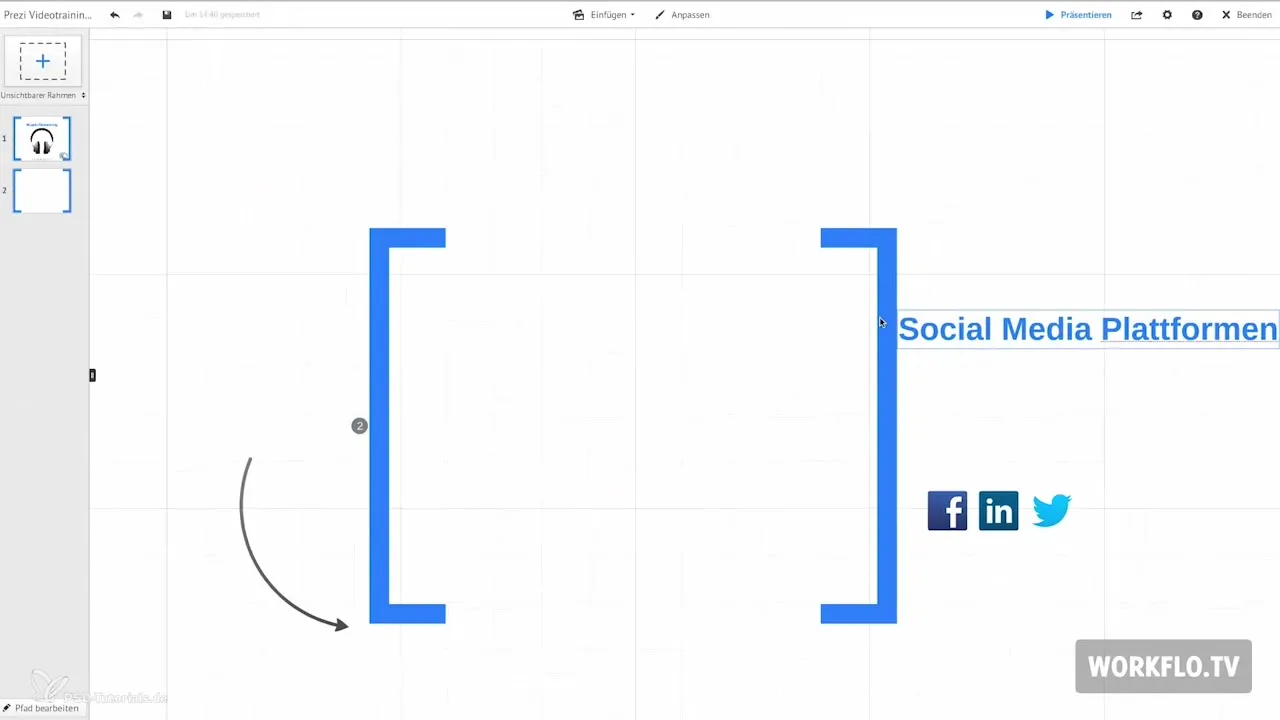
Next, click on the pencil button to indicate the points at which the objects should be faded in. A star will appear next to the thumbnail, which you need to click. Then, select the objects you want to fade in by clicking on them individually.
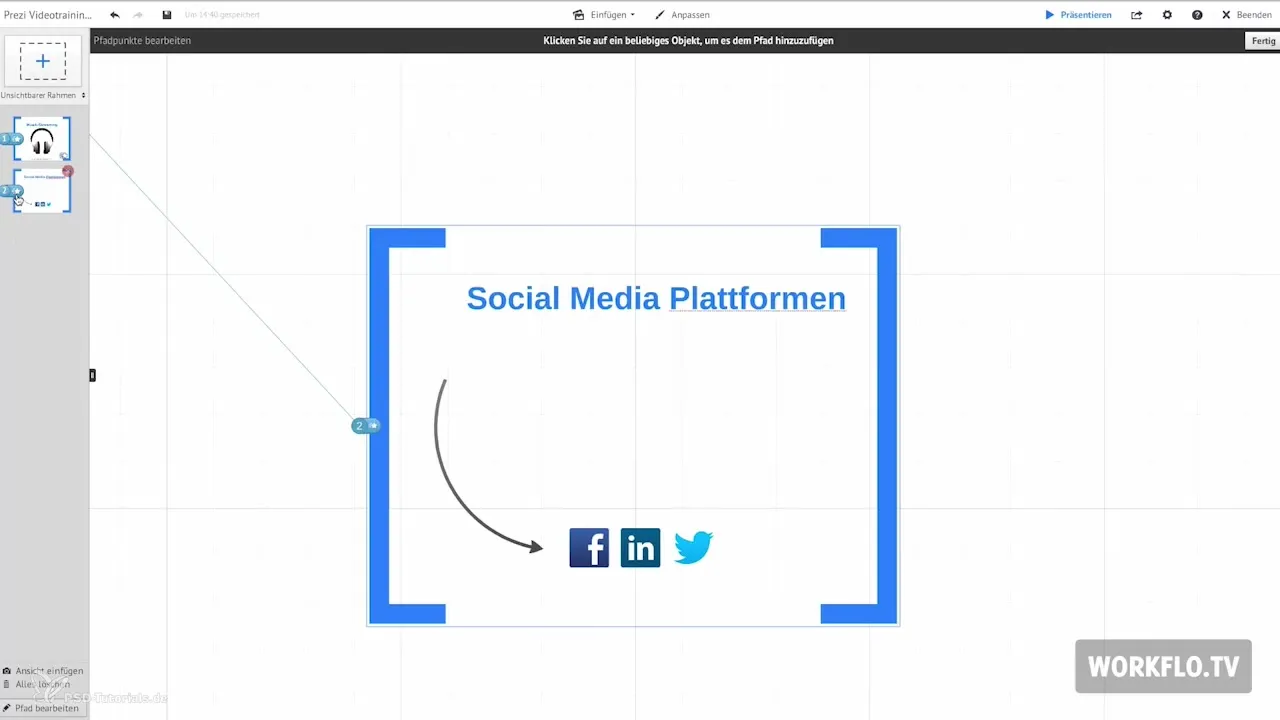
Once you have selected all the desired objects, go to the “Done” button at the top right. Your elements will now be faded in one by one, making them visible to your audience in the right way.
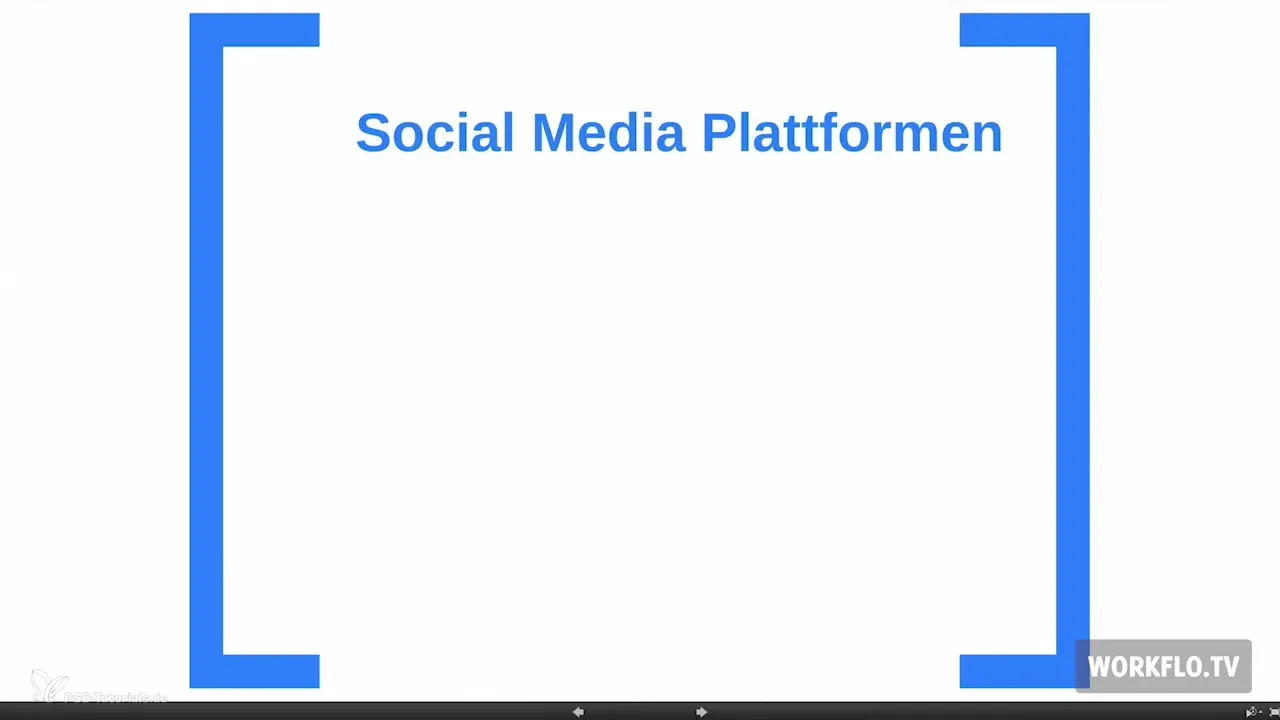
If you do not want to fade in an object, you can easily change this. Click on the pencil button again, followed by the star, and select the object that should not be faded in. This allows you to adjust your presentation accordingly.
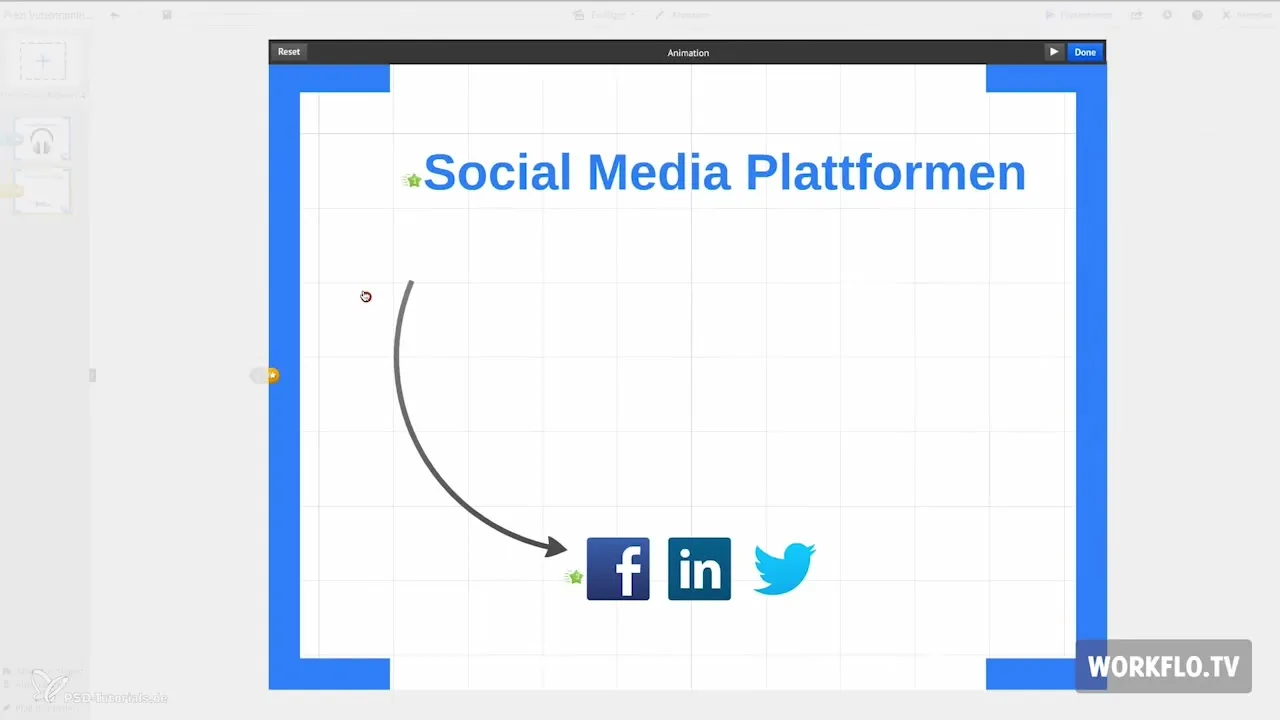
If you need to change the order of the elements to be faded in or if you made a mistake, it is recommended to start over. Click on the pencil icon again, followed by the star, and then select the “Reset” option at the top. This will reset your selection so you can make a new selection and design everything to your liking.
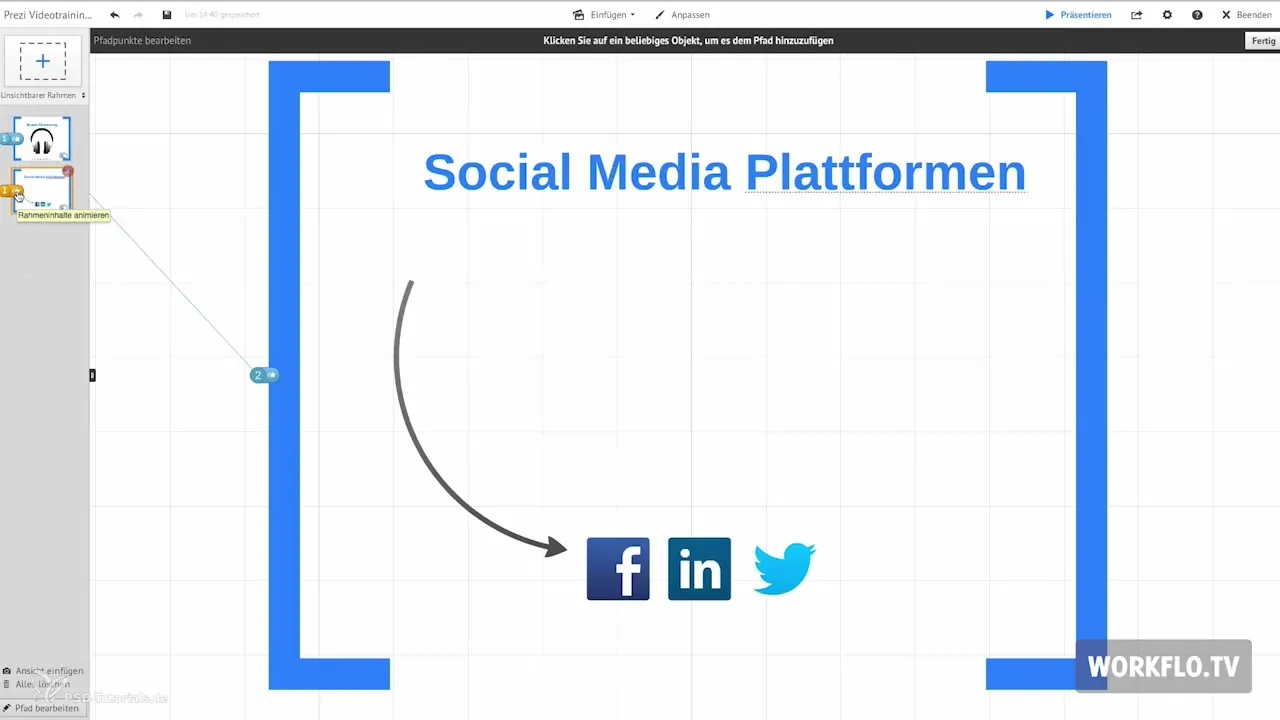
Summary – Prezi: Using the Fade-in Effect
The fade-in effect in Prezi is a great way to make your presentations more dynamic. You can easily fade in objects one by one and have the option to edit or reset this selection at any time. With these functionalities, your presentation becomes not only more engaging, but also captures your audience's attention more effectively.
Frequently Asked Questions
How does the fade-in effect work in Prezi?The fade-in effect fades in selected objects one by one within a frame.
Can I fade in multiple objects with the fade-in effect?Yes, you can copy multiple objects and then have them faded in sequentially.
What should I do if I do not want to fade in an object?You can click on the pencil and star to change the selection and choose the desired object.
How do I change the order of the elements to be faded in?It's best to reset the selection and select the desired objects in the correct order again.
How can I reset my changes?Click on the pencil icon, then the star, and select the “Reset” option at the top to reset everything.


