You have now learned the basic functions of Prezi and are ready to create your own template. In this concluding video of the module, I will summarize the most important topics you have learned so far. It's time to solidify your knowledge and ensure that you can make optimal use of all the tools. Let's go through the key points so that you can work more clearly and efficiently.
Key Insights
- Prezi can be used for free in the Public version, but your presentations will be public.
- The Enjoy and Pro versions allow private sharing of presentations.
- The user interface includes important tools like the transformation tool and frames that help you structure your content.
- Effective presentations require a clear structure and consistent style elements.
Step-by-Step Guide
In the following sections, I will cover the various aspects of Prezi. I will introduce you to the key features you need for a successful presentation.
1. Understanding License Models
Before you start working with Prezi, it is crucial to know the different license models. The Public version allows you to test Prezi for free; however, your presentations will be publicly accessible. If you want to keep your content private, you should consider the Enjoy or Pro version. The latter even gives you the ability to edit your presentations locally on your computer without needing an internet connection.
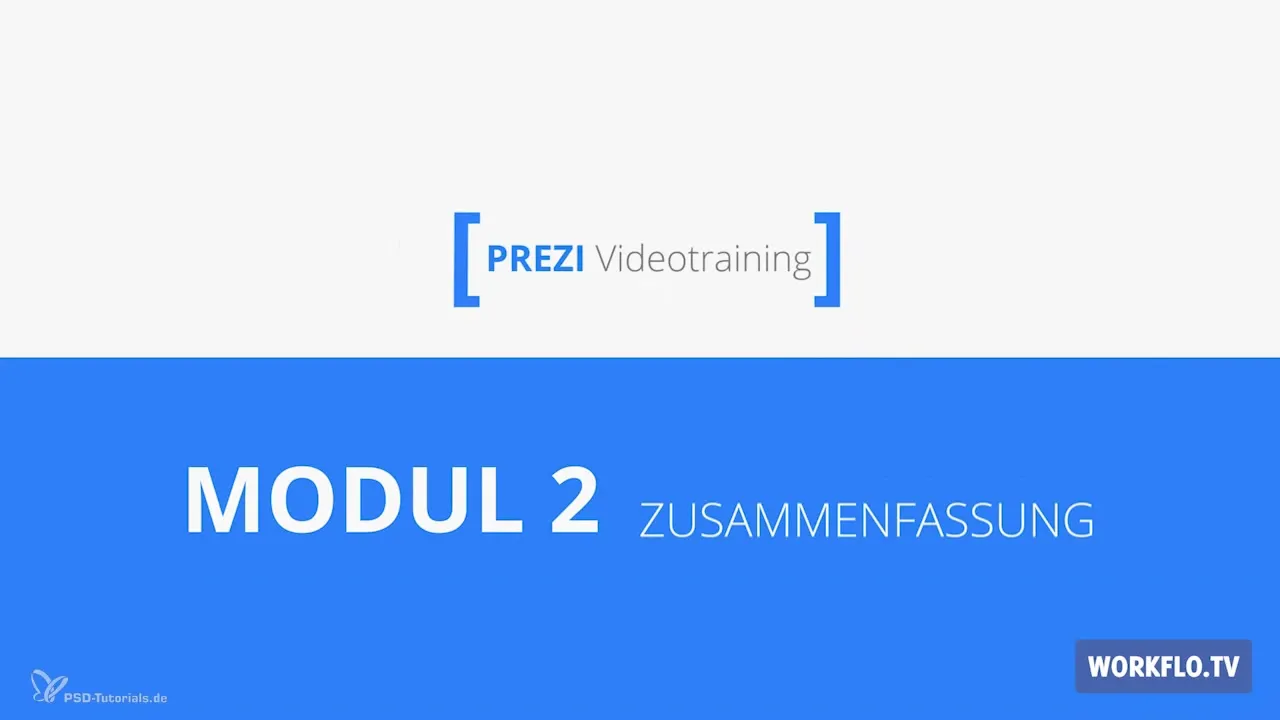
2. Exploring the User Interface
To start your presentation, it is important to have a good understanding of the user interface of Prezi. You will use the transformation tool to adjust texts and images. These tools are essential for making your ideas visually appealing. Additionally, we discussed inserting media, which will help make your presentations more vibrant.
3. Structuring Content
A central point in Prezi is the frames. They create a clear structure within your presentation and allow you to demonstrate a hierarchy of information. You can use the driving system to determine the order in which the content is displayed, which is especially important to provide the audience with a coherent narrative.

4. Utilizing the Fade-In Effect
Another useful feature is the Fade-In effect. This allows you to make elements appear as you transition to a specific point in your presentation. This is particularly exciting when discussing an object and you want to make the corresponding image or motif appear with a click.
5. Collaboration Through the Sharing Function
Collaboration on presentations is also possible with Prezi. You can use the sharing function to work directly with up to ten people on your presentation. This fosters creativity and the exchange of ideas, which is particularly beneficial in team projects.
6. Tips for Compelling Presentations
A compelling Prezi presentation is characterized by its structure and the selection of suitable elements. Make sure the distributed elements make sense and convey a coherent picture. When working with graphics and images, it is important that they are meaningful and maintain a consistent style.
7. Customizing Templates
In the previous module, we discussed how to work with Prezi's pre-made templates and customize them to your needs. It is possible to save the result as your own template, which saves you time and helps you maintain a cohesive look.
8. Customizing Fonts
A successful design requires not only good images and graphics but also suitable fonts. With the help of CSS code, you can integrate additional fonts into your presentation to make it even more personalized.
9. Starting Project Creation
Now you are ready to create your first own Prezi presentation! Start with a new project and familiarize yourself with the user interface. Let your creativity run free and experiment with the features learned from the module.
Summary – Prezi Basics: Effective Presentations for Beginners
In the second module, you have acquired the basics of Prezi. You know the different license models, the user interface, and the essential tools needed for a successful presentation. Furthermore, you have learned how to structure content and received tips for creating engaging presentations. Now it is up to you to put your newly acquired knowledge into practice!
Frequently Asked Questions
How can I keep my presentation private in Prezi?Use the Enjoy or Pro version to share your presentations privately.
What is the benefit of the Fade-In effect?The Fade-In effect allows you to make elements appear as needed, making the presentation more dynamic.
How can I collaborate with others on a Prezi?Use the sharing function to work together with up to ten people on a presentation.
How can I complement the design options of my presentation?With CSS code, you can add additional fonts to your presentation.
What is the best method to structure my presentation?Use frames to create a clear hierarchy of your content and establish a meaningful order.


