Presentations are the cornerstone of any successful communication. Using Prezi Desktop, you can convincingly visualize your projects and ideas, even without an internet connection. In this guide, you'll learn how to effectively use Prezi Desktop to create engaging presentations. We'll look at installation, basic functions, and tips for your user experience.
Key Insights
- Prezi Desktop allows offline use for presentations.
- The software is available for Windows and Mac.
- You can create presentations locally that do not need to be uploaded to the cloud.
- With Prezi Desktop, you can both edit and export presentations.
Step-by-Step Guide
Installation of Prezi Desktop
To get started with Prezi Desktop, you need to install the software. If you are using a Windows computer, visit prezi.com/windows. For Mac users, the software is available at prezi.com/mac. Click on "Download" and install the application on your computer.
Sign In and Get an Overview
After installation, launch the program and sign in with your account details. On the start screen, you will see small thumbnails of your already created presentations. If the opacity of a thumbnail is reduced, it means that a new version is available on the Prezi server.
Synchronization with the Cloud
To get the latest content from your presentations, click on "Download" in the middle. Additionally, the dropdown menu at the top of the screen helps you to display only your own presentations or those you have shared with others. It is advisable to regularly click the Refresh button to synchronize your presentations with the cloud.
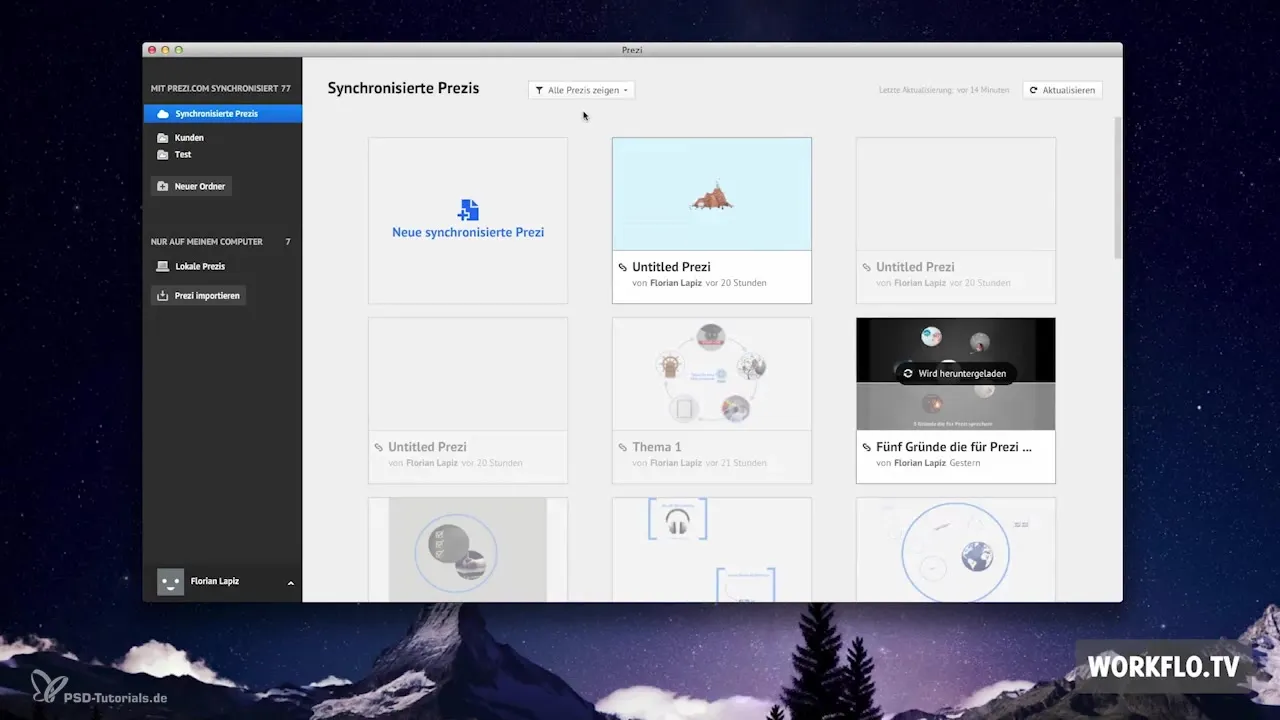
Structuring with Folders
The program is divided into two categories: the first for your presentations that are also stored in the cloud, and the second for local work. To better organize your presentations, you can create folders.
Local Work and Data Protection
To create presentations locally, you need a license. This allows you to create presentations that do not need to be uploaded to the cloud. This is particularly important for sensitive data. To rename a presentation, hover over the thumbnail and click on the pencil icon. Press the Enter key to confirm your changes.
Moving and Synchronizing
If you want to move a Prezi to another folder, click on the folder icon. In the upper right corner of a thumbnail, you'll find additional options, including the ability to synchronize the presentation with the Prezi Cloud.
Exporting Presentations
You can export your presentations as portable Prezi, so your clients can view the presentation offline. Another option is to export a so-called PIZ file, which represents the open data format of Prezi and contains all the content of the respective presentation.

Working with Local Presentations
When you create local presentations, you do not need an internet connection. This way, you can make changes to your presentations even while on the go. If a Prezi file has been sent to you by a colleague, you can import and edit it here.
License and Use
With a license, you can install Prezi Desktop on up to three computers. In the lower left corner of the application, you will see your avatar. Here you can upgrade your account and check your status – that is, which license you have and how long it is valid.
Summary – Prezi Desktop for Beginners: Getting Started, Installation, and Use
Prezi Desktop offers you an excellent way to create and edit presentations without an internet connection. The installation is straightforward, and the features allow for flexible use that includes both local work and synchronization with the cloud. Familiarize yourself with the software to make the most out of your presentations.
Frequently Asked Questions
What is Prezi Desktop?Prezi Desktop is an application that allows you to create and edit presentations offline.
Where can I download Prezi Desktop?You can download Prezi Desktop at prezi.com/windows for Windows or prezi.com/mac for Mac.
Do I need an internet connection to work with Prezi Desktop?No, you can create and change presentations offline once the software is installed.
Can I share my presentations with others?Local presentations cannot be shared. To share, the presentation must be uploaded to the cloud.
How many computers can I use with one license?With one license, you can install Prezi Desktop on up to three different computers.


