An appealing design can make the difference between an ordinary and an impressive presentation. With 3D-backgrounds in Prezi, you can give your presentation a whole new dimension. This guide shows you how to effortlessly add a 3D background and use it optimally to create visual interest. Let’s get started!
Key Insights
- 3D backgrounds can add depth to your presentation.
- Pay attention to calming images that do not distract from the content.
- The minimum width of the images should be 2880 pixels to ensure pixel quality.
- Use Prezi's pre-made templates to save time and achieve professional designs.
Step-by-Step Guide
To use a 3D background in your Prezi, follow these steps:
Start by opening your Prezi presentation. Go to the “Customize” option at the top of the menu. This step is important to display the different customization options for your background. Here, you can lay the groundwork for your visual design.
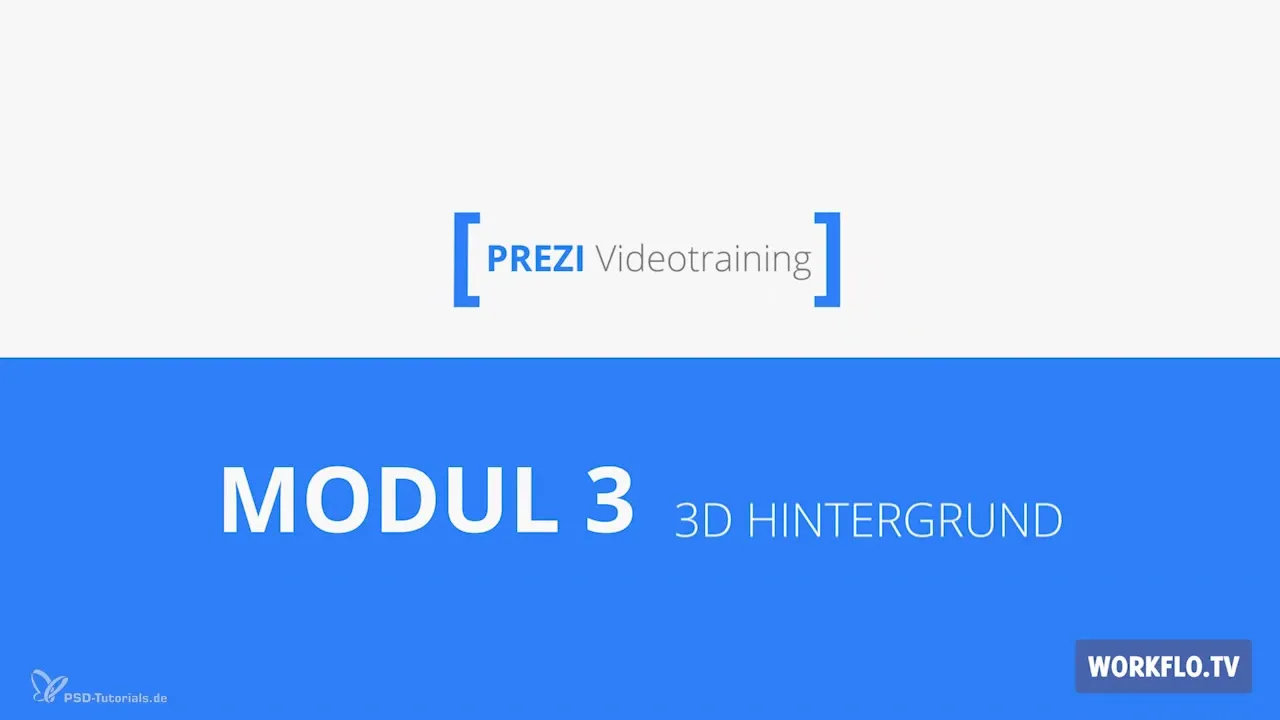
Now, to select the 3D background, click on “Advanced” and then on “3D Background”. This will open a new menu where you have the option to select an image of your choice. Here, the spatial effect of your presentation is profoundly shaped.

Select an image that fits well with your topic and experiment with how it looks. You have the flexibility to switch between different background images with a click. Feel free to experiment with various options and observe how each image influences the mood of your Prezi.
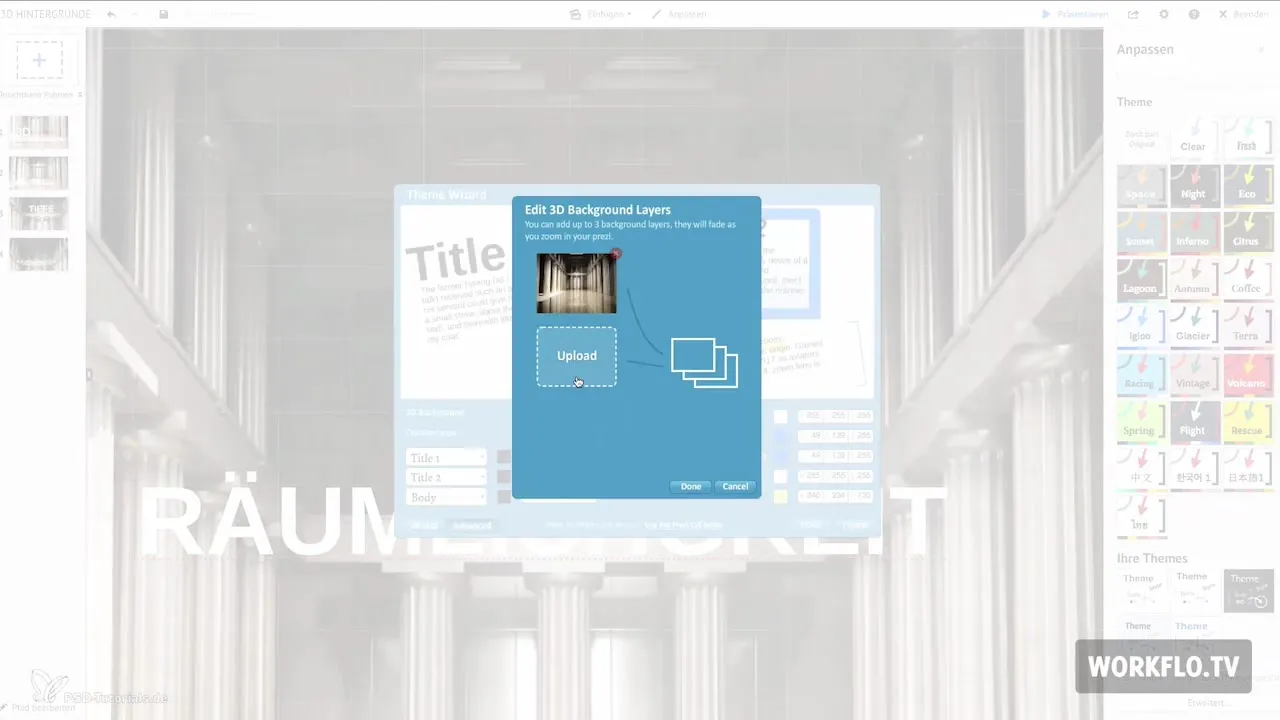
When selecting images, you should ensure that they have a calming effect and do not distract from the content. An image that contains too much chaos or distraction can detract from the essence and diminish the impact of your presentation. The goal is to create a harmonious overall picture.
Note that the image should have a minimum width of 2880 pixels. If the images do not reach this width, they may appear pixelated when zoomed in. Ensure that your visual elements are always of the highest quality to underscore the professionalism of your presentation.
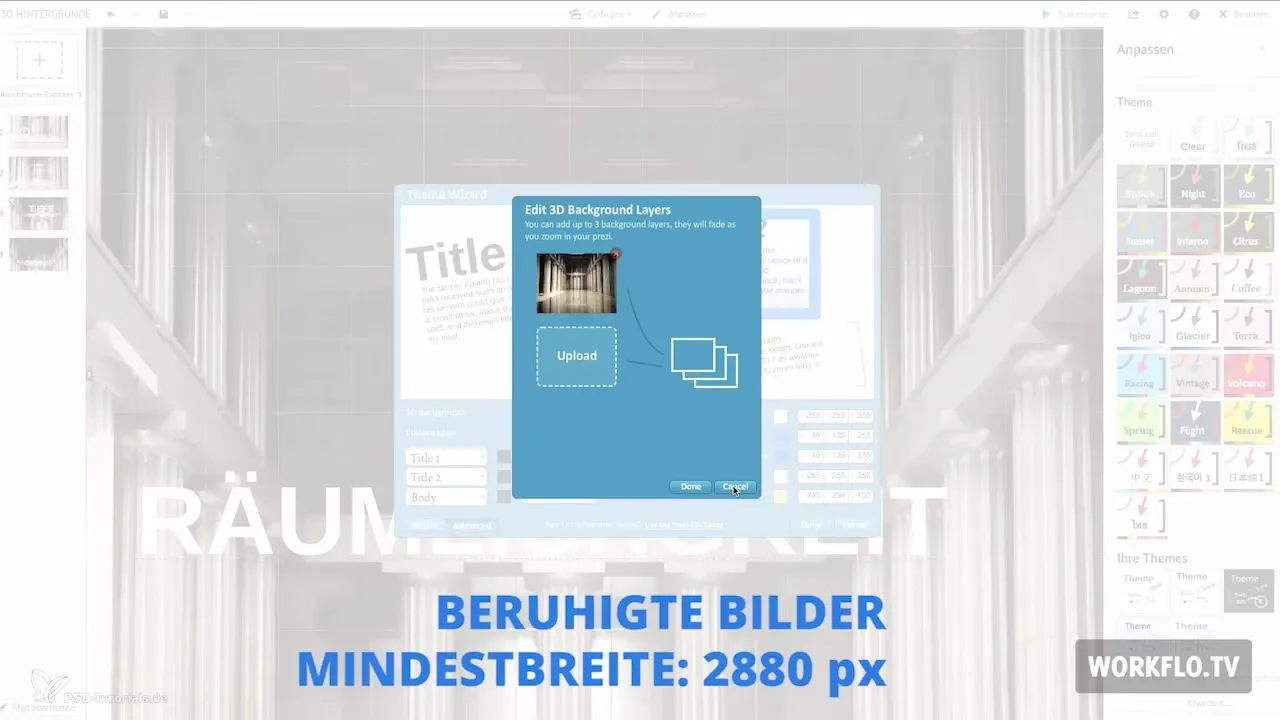
The edges of your images should not be visible during camera movements. This is important to ensure a seamless transition and an appealing visual representation. Avoid placing the frames too close to the edge to prevent an unappealing presentation.
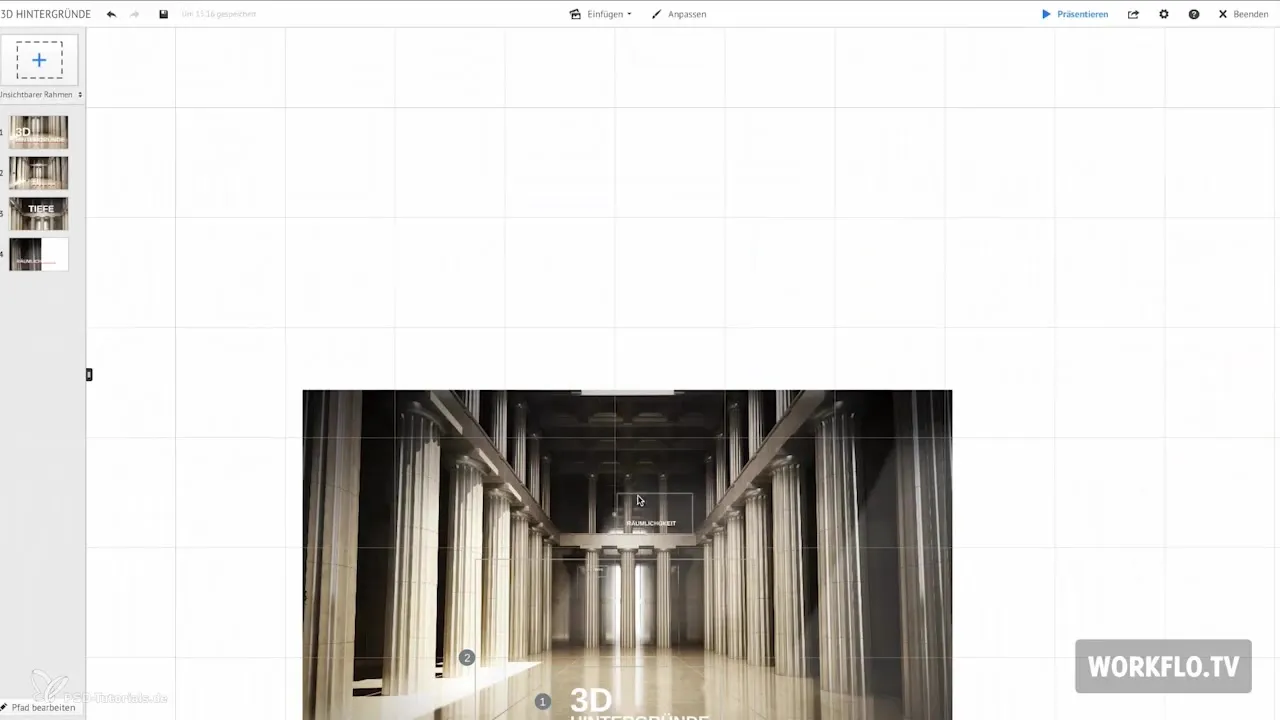
Additionally, you can use Prezi's pre-made templates, which offer you a variety of stylish options. With these templates, you not only save time but also gain access to professional designs that help convey your message effectively.
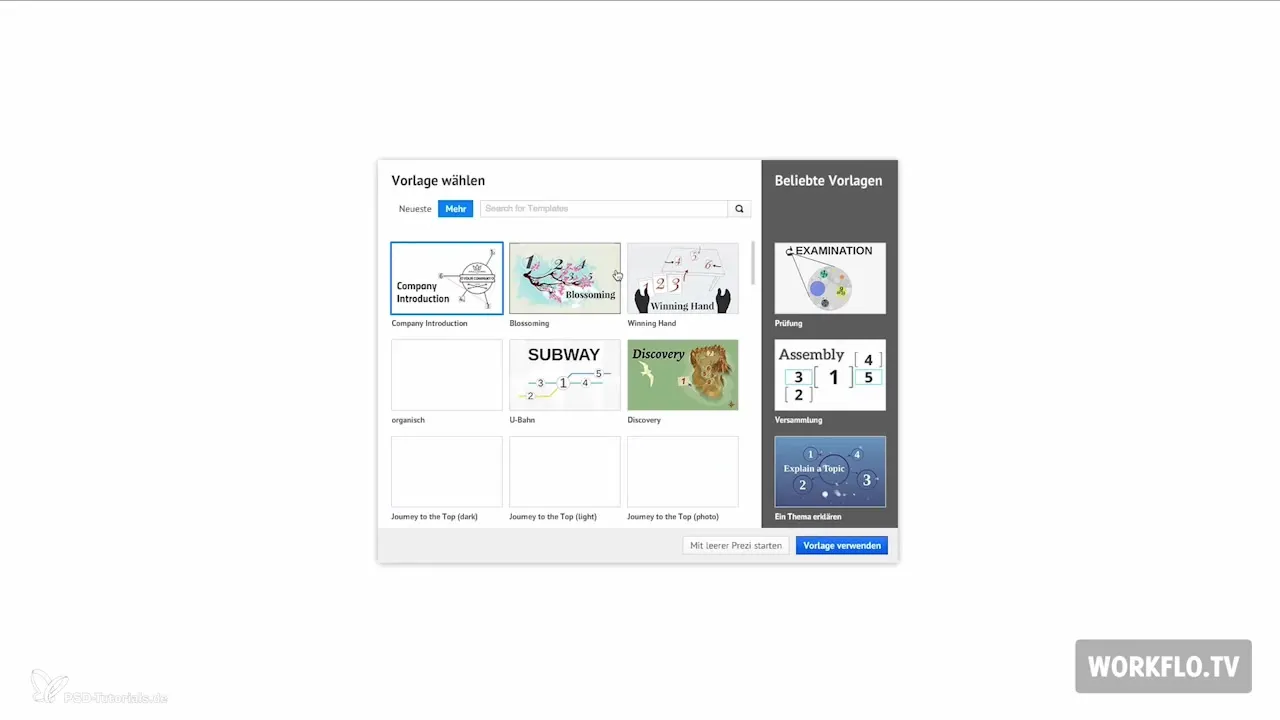
Choose different background images when you want to signal a change in your presentation. This can visually support your story and create a clear focus on different sections of your presentation. You can creatively work with the templates to make your content exciting.
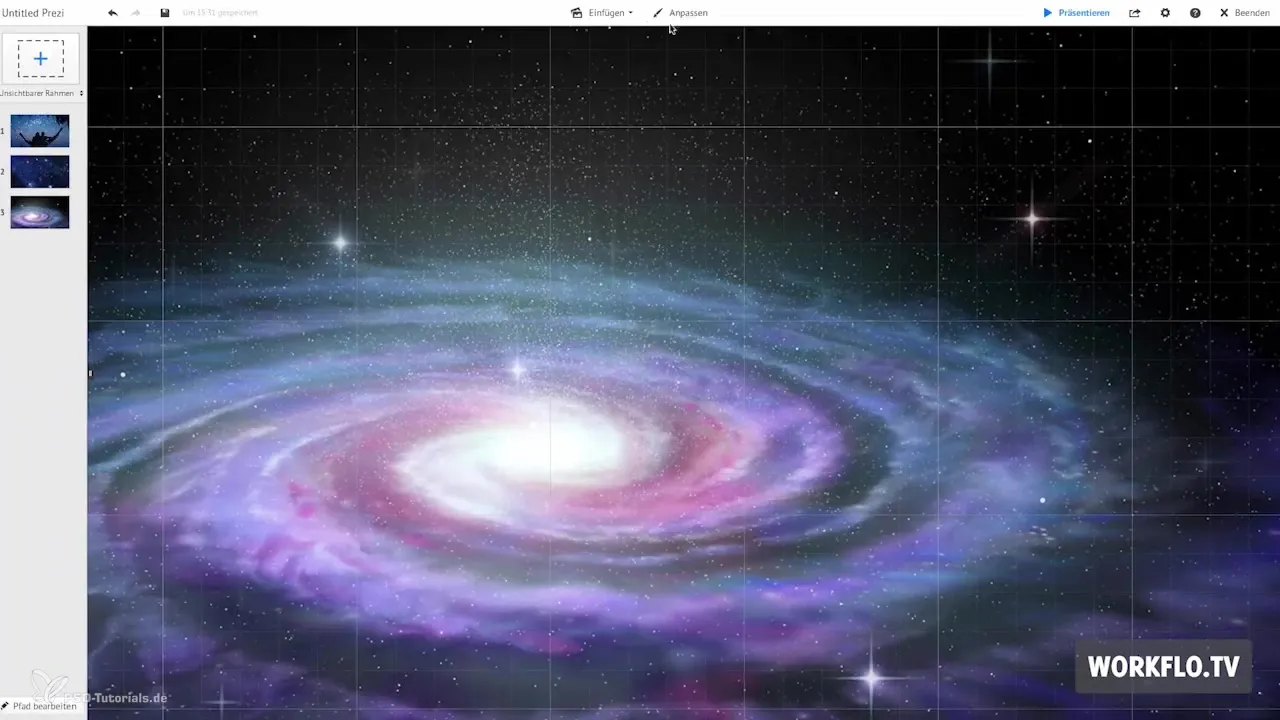
To manage your background images in the template manager, go again to “Advanced” and select the 3D background. Here, you have the option to upload up to three different background images to add even more depth to your presentation. These options provide you with the flexibility you need.
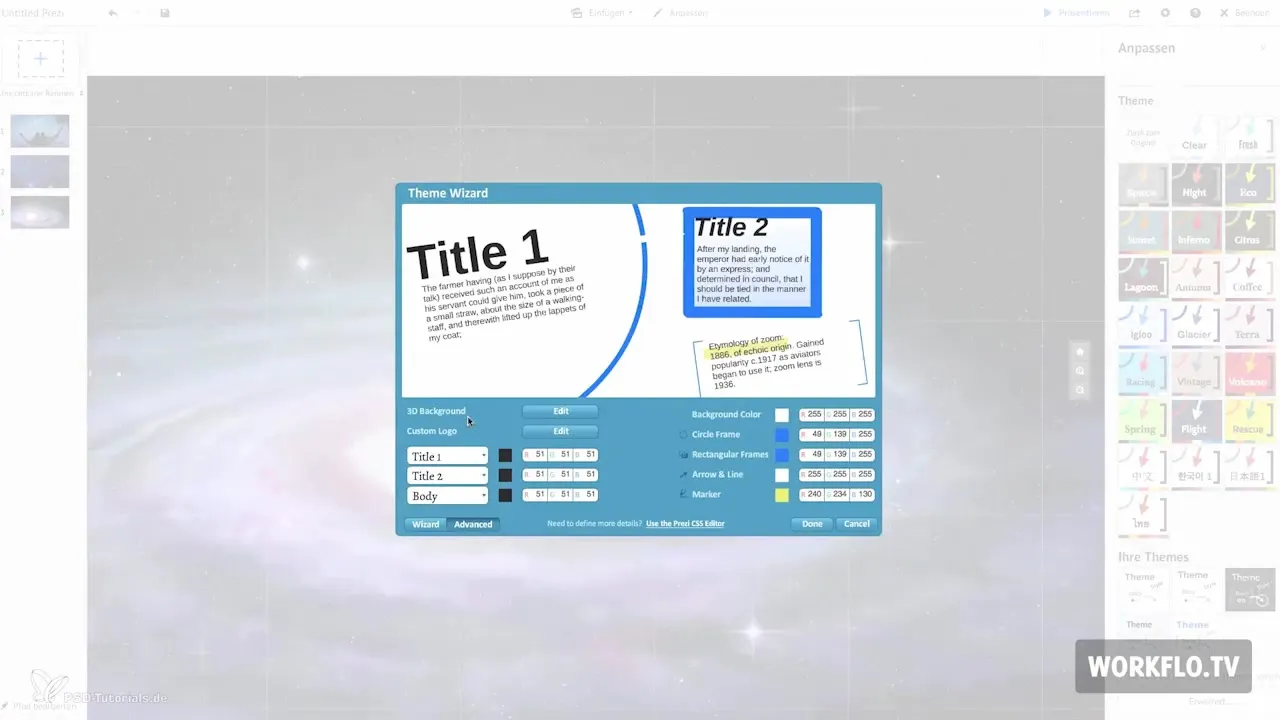
However, note that the background images may not be able to be aligned precisely. This means that when placing your content, you need to be mindful to experiment and make adjustments as necessary. It’s a process of trial and error to find the perfect balance.
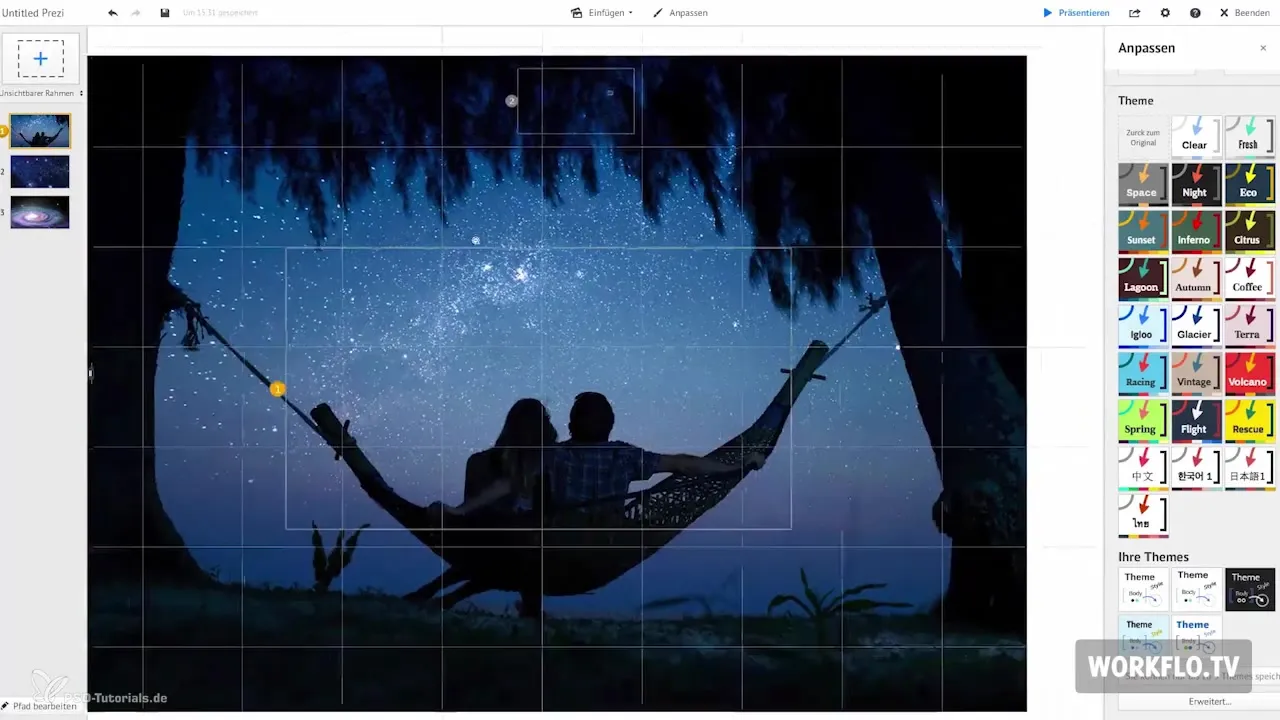
Summary – Prezi with 3D Backgrounds: How to Create More Depth in Your Presentations
You have now learned how to insert 3D backgrounds in Prezi to give your design more depth. Be sure to choose appropriate images and integrate them strategically into your presentation. Use Prezi's pre-made templates to save time while still achieving impressive results. With these tips, you are well-equipped to take your presentations to the next level.
Frequently Asked Questions
How do I choose the right 3D background for my presentation?Select an image that has a calming effect and does not distract from the content.
What is the minimum size of a background image?The minimum width should be 2880 pixels to ensure pixel quality.
Can I use multiple background images in Prezi?Yes, you can upload up to three different background images.
What should I consider when placing content?Ensure that the edges of the images are not visible during camera movements.
How can I use pre-made templates?You can find the templates in the template manager under “Advanced”.


