When working with Adobe InDesign, spelling and hyphenation are often neglected topics, although they play a crucial role in many projects. Whether you are working as a graphic designer in a creative environment or implementing large editorial projects, paying attention to these aspects can make the difference between a professional and a faulty product. In this guide, you will explore the essential features for spell checking and hyphenation in InDesign to elevate your documents to a new level.
Key insights
- The correct language and corresponding dictionary are the foundation for correct spelling and hyphenation.
- The spell check can be activated and adjusted.
- User dictionaries allow for saving specific terms.
- In hyphenation, the selection of language and dictionary can be crucial.
Step-by-Step Instructions
Step 1: Select Language
Before you start correcting spelling and hyphenation, make sure that the correct language is set. Go to the relevant settings to set the language you need. In your InDesign document, you can see at the top which language is currently set. Ensure that, for example, "Deutsch 2006" is selected for German texts.
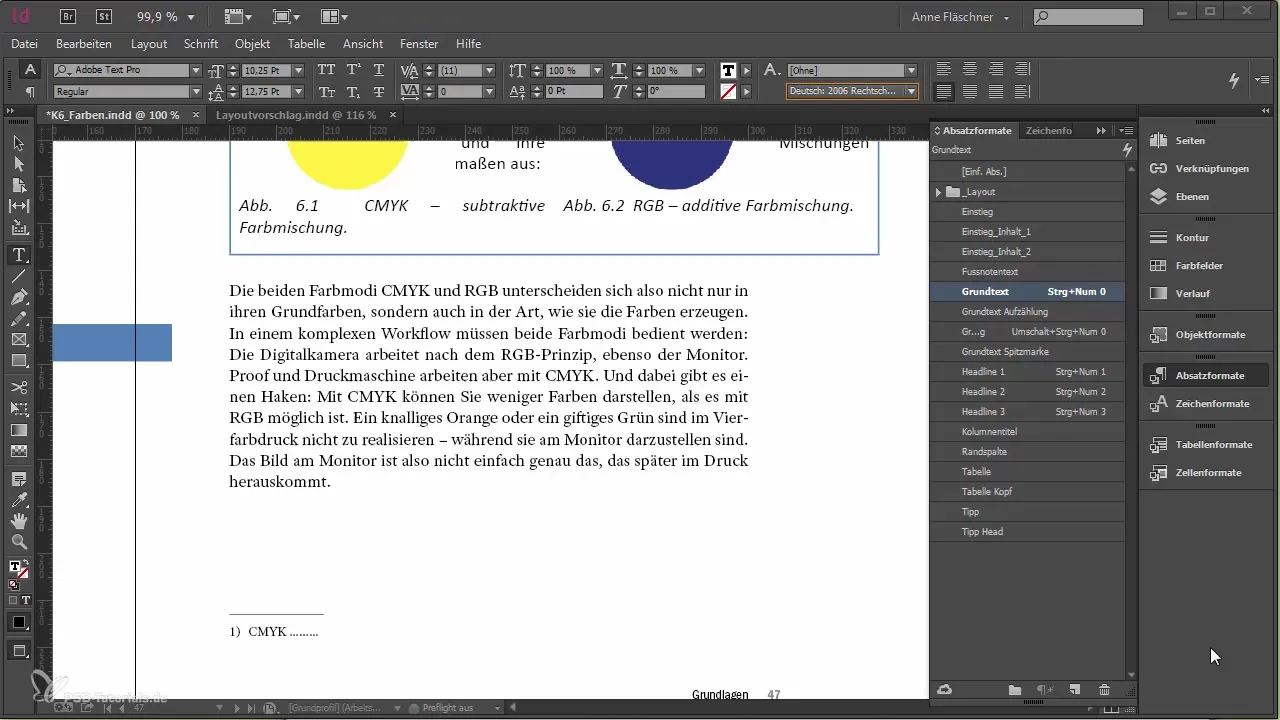
Step 2: Activate Spell Check
To activate the spell check in InDesign, open the preferences by using the keyboard shortcut "Ctrl + K". In this section, you can activate the spell check. Once activated, misspelled words will be underlined, similar to word processing programs. This helps you to identify typos immediately while writing.
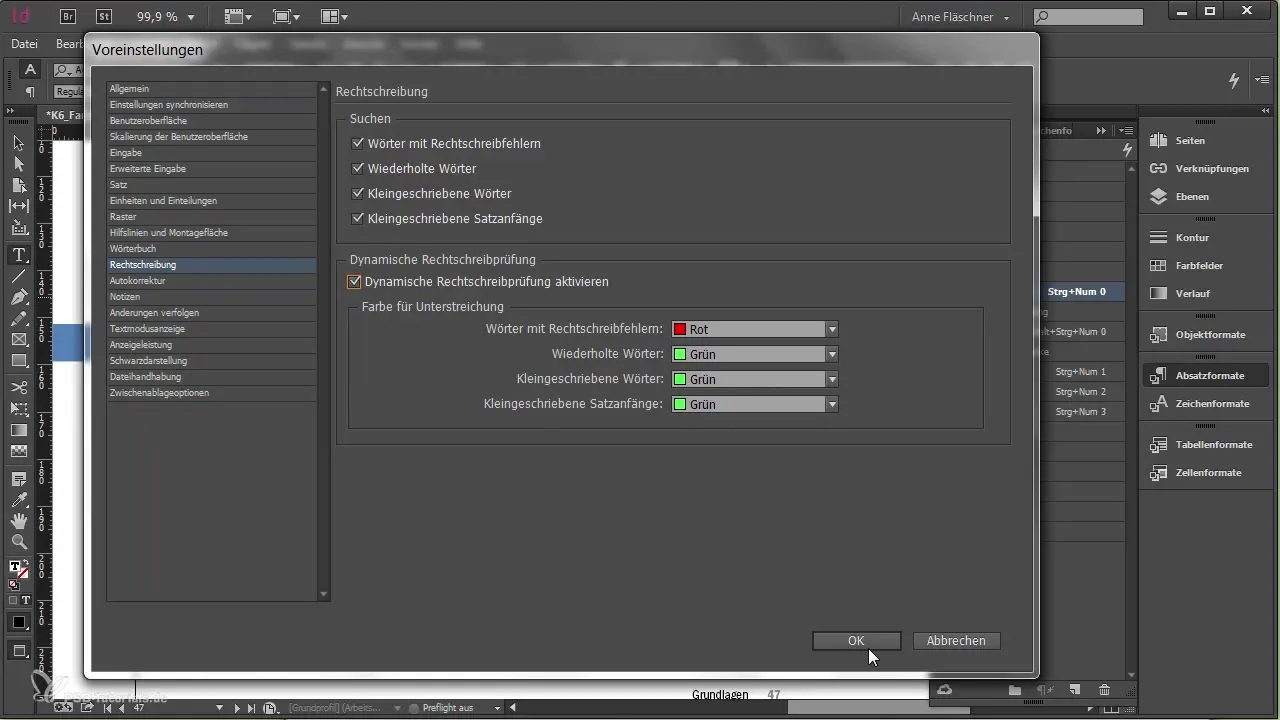
Step 3: Use Autocorrect
In the settings, you also have the option to activate autocorrect. This means you can set your own common spelling mistakes and their corresponding corrections, like "MFG" for "Mit freundlichen Grüßen". With this function, you can insert regularly used standard phrases faster.
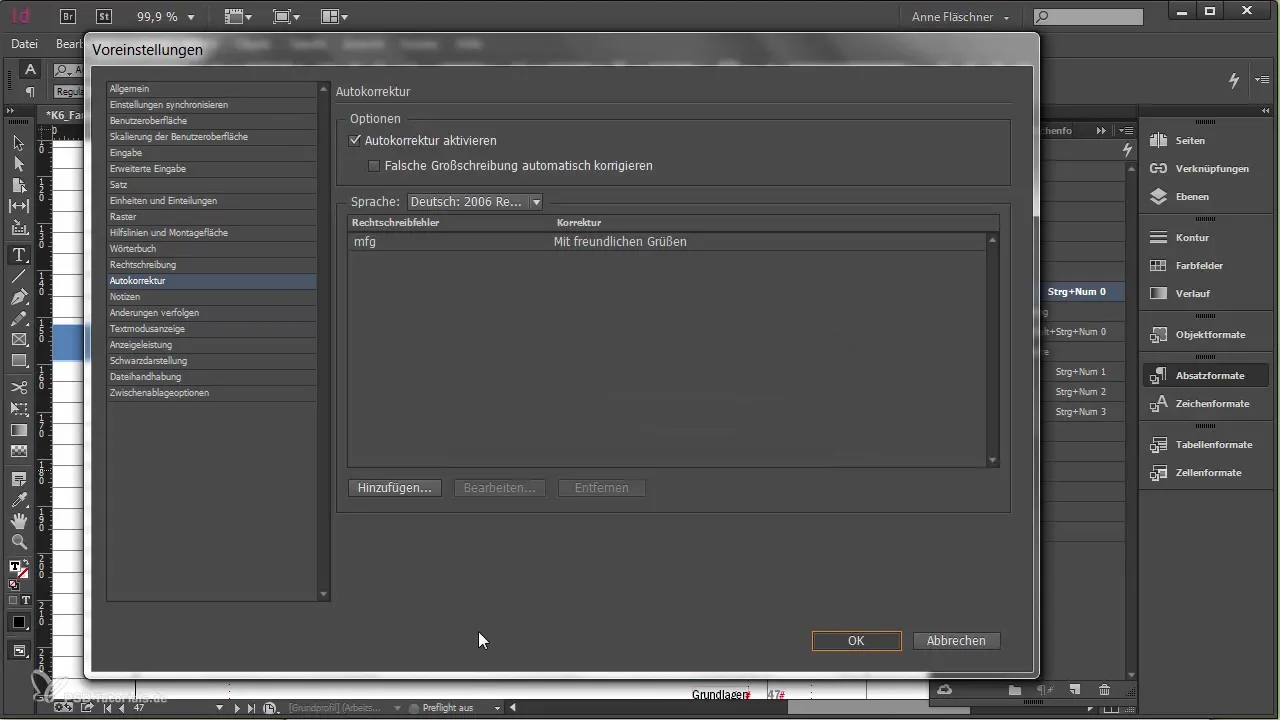
Step 4: Check Hyphenation
Hyphenation is crucial for an appealing layout, especially in lengthy documents. To check how words are hyphenated in your document, go to the "Hyphenation" menu. You will receive an overview of the possible hyphenations for the words. Pay close attention to whether words are hyphenated in inappropriate places and correct them as necessary.
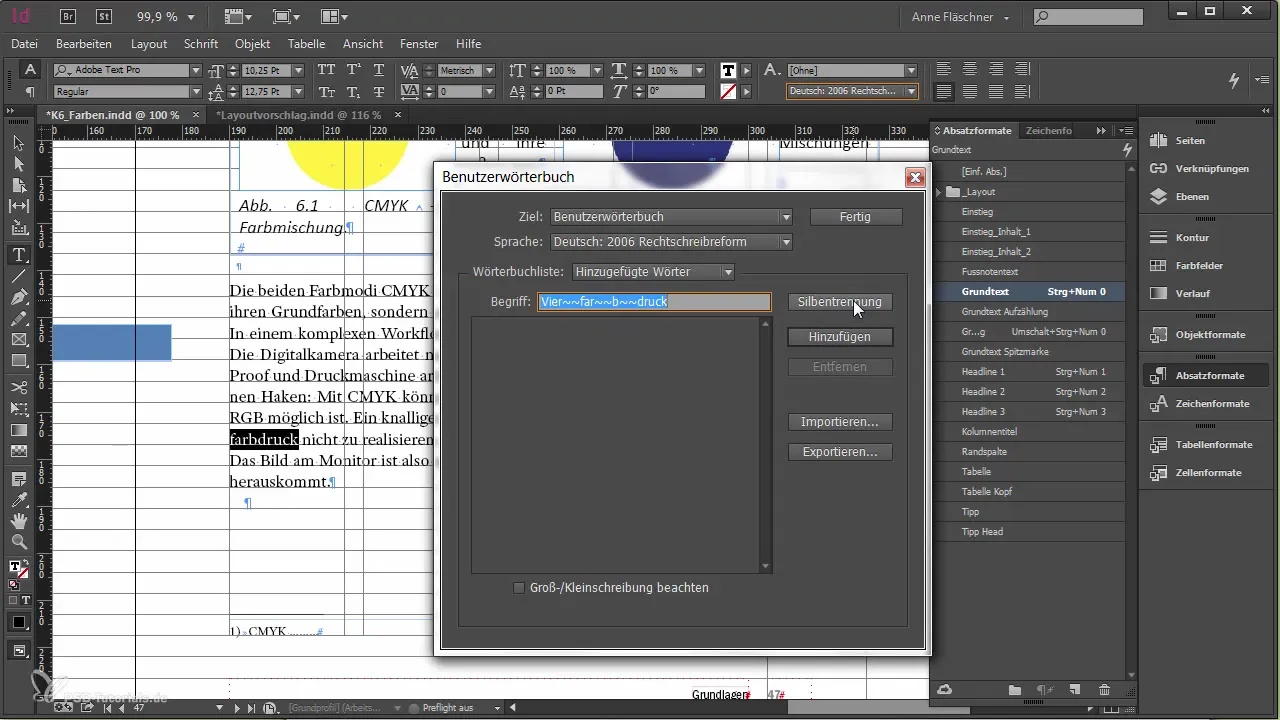
Step 5: Create and Edit User Dictionary
To save specific words that frequently appear in your document, you can use a user dictionary. Go to "Edit" and then to "Spell Check" for your user dictionary. Here, you can add a specific term like "Vierfarbdruck" to ensure that it is always treated correctly.
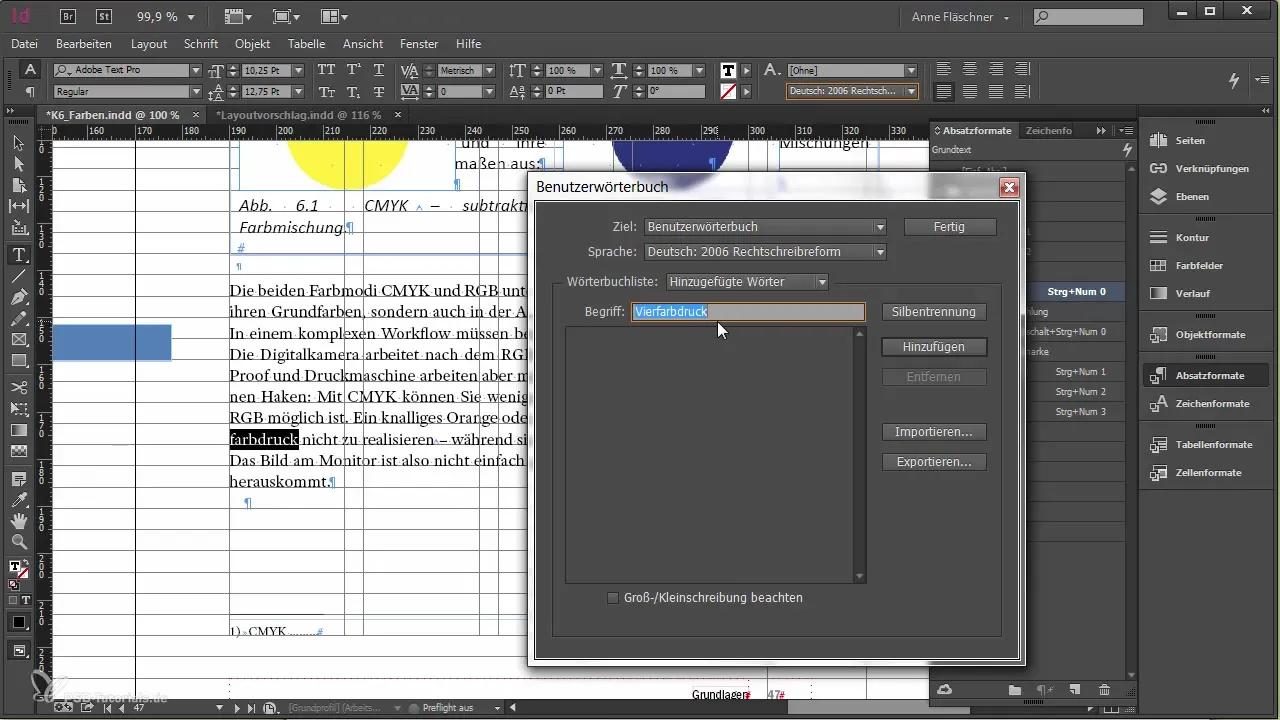
Step 6: Add Words to User Dictionary
When you add a word, it is saved in your user dictionary. However, you should note that words stored only on your computer are not automatically available on other machines. Ensure that all relevant colleagues have access to the updated user dictionary, especially if they are working with your documents.
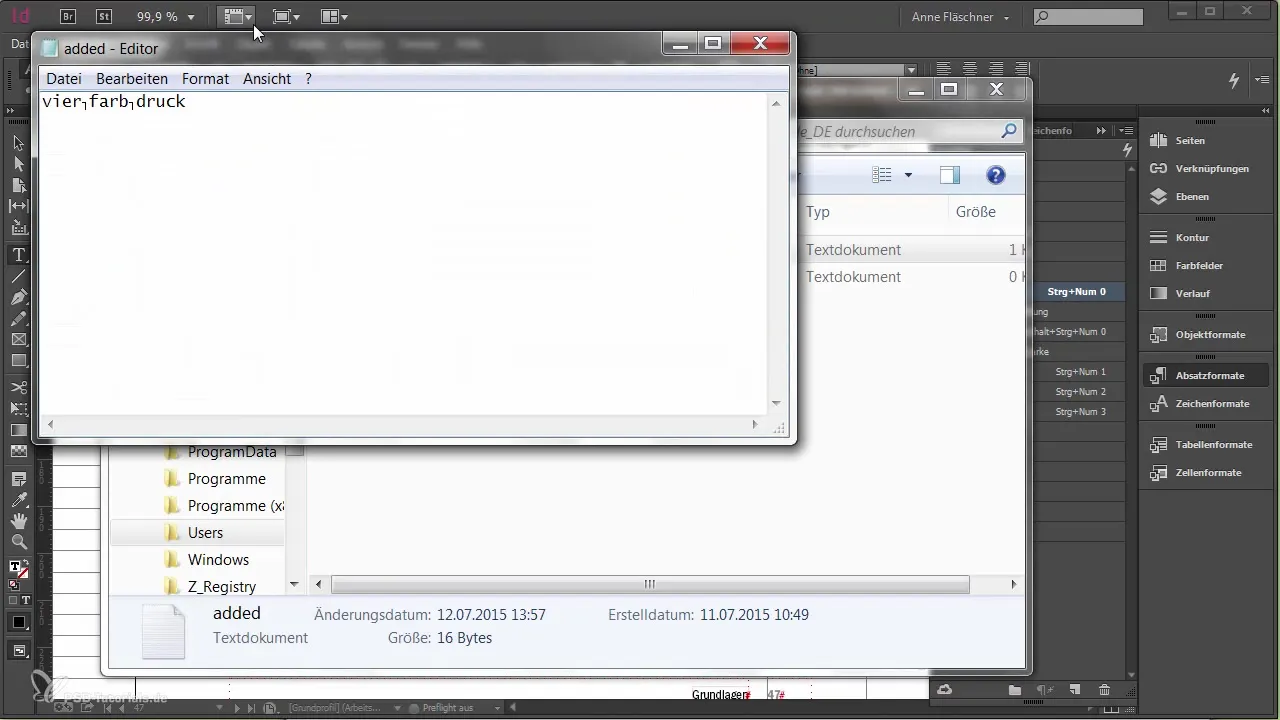
Step 7: Precautions When Changing Dictionaries
When editing dictionaries or hyphenations in InDesign, be careful. Changes must be made thoughtfully, as differences between various computers can lead to inconsistencies. Ensure that all work environments use the same settings to avoid errors.
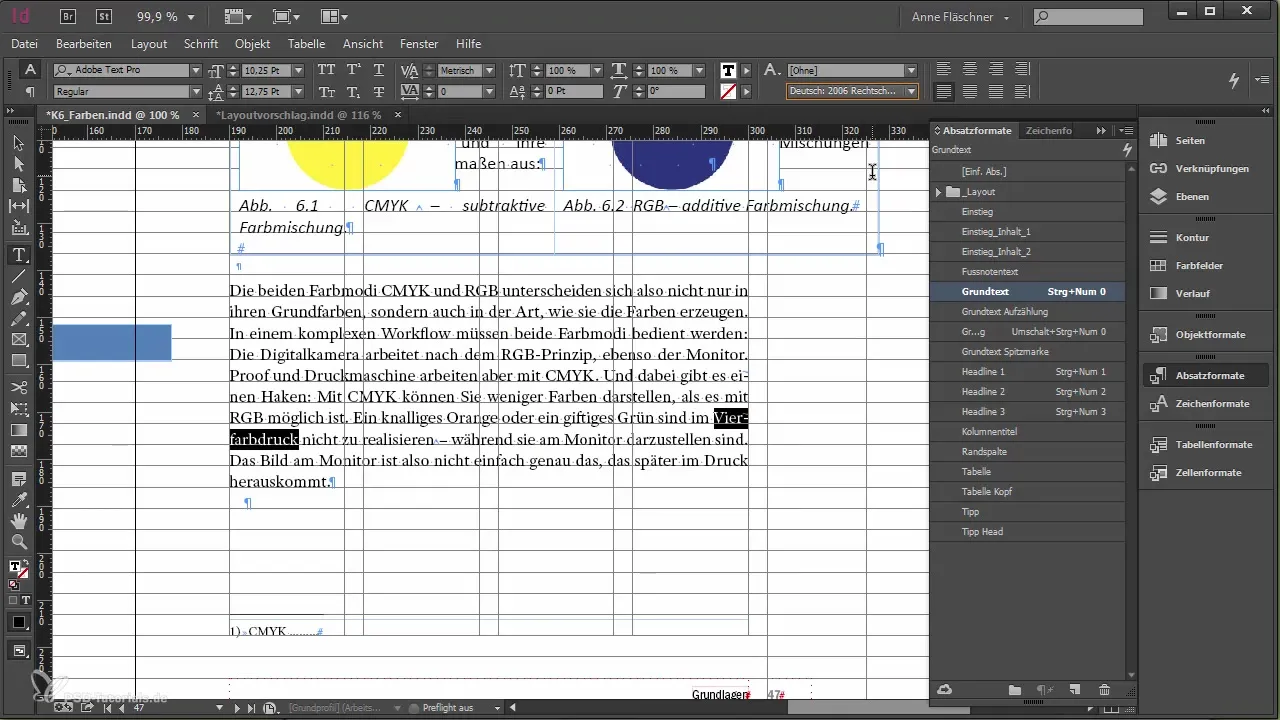
Summary – Optimal Spelling and Hyphenation in Adobe InDesign
Cautiously paying attention to spelling and hyphenation in Adobe InDesign can greatly enhance the quality of your work. By correctly setting the language, using spell check and autocorrect, as well as managing user words, you can ensure that your documents are not only well-designed but also content-wise accurate.
Frequently Asked Questions
How do I activate spell check in InDesign?You can activate spell check by opening preferences through "Ctrl + K" and selecting the corresponding options.
What should I consider regarding hyphenation?Ensure that the correct language and dictionary are set to ensure correct hyphenation.
How can I save specific terms in my user dictionary?You can add a word by going to "Edit" and then "Spell Check." Here you can directly enter the word into your user dictionary.
What is autocorrect and how do I use it?Autocorrect allows you to automatically correct common typos. You can activate it in preferences and add your corrections.
Is using a user dictionary safe?Yes, as long as you ensure all colleagues are using the same settings and dictionaries to avoid inconsistencies.


