Working with Adobe InDesign, especially on large projects, requires precision and sensitivity. Effective corrections are crucial to ensure a high-quality end product. This guide focuses on specific challenges and tips that should help you perform text and layout corrections efficiently and error-free.
Key Insights
- Text corrections require special care to avoid errors.
- Layout corrections, especially regarding the page layout, need to be well thought out.
- The use of the correct program format significantly affects the correction process.
- Proper handling of placeholders and objects is essential.
Step-by-Step Guide
To carry out your corrections optimally, it is best to proceed as follows:
To better organize all corrections, start by copying your files into a new folder. This creates a secure state that you can fall back on in case of doubt. This method is particularly useful to ensure that your original file is not changed accidentally.
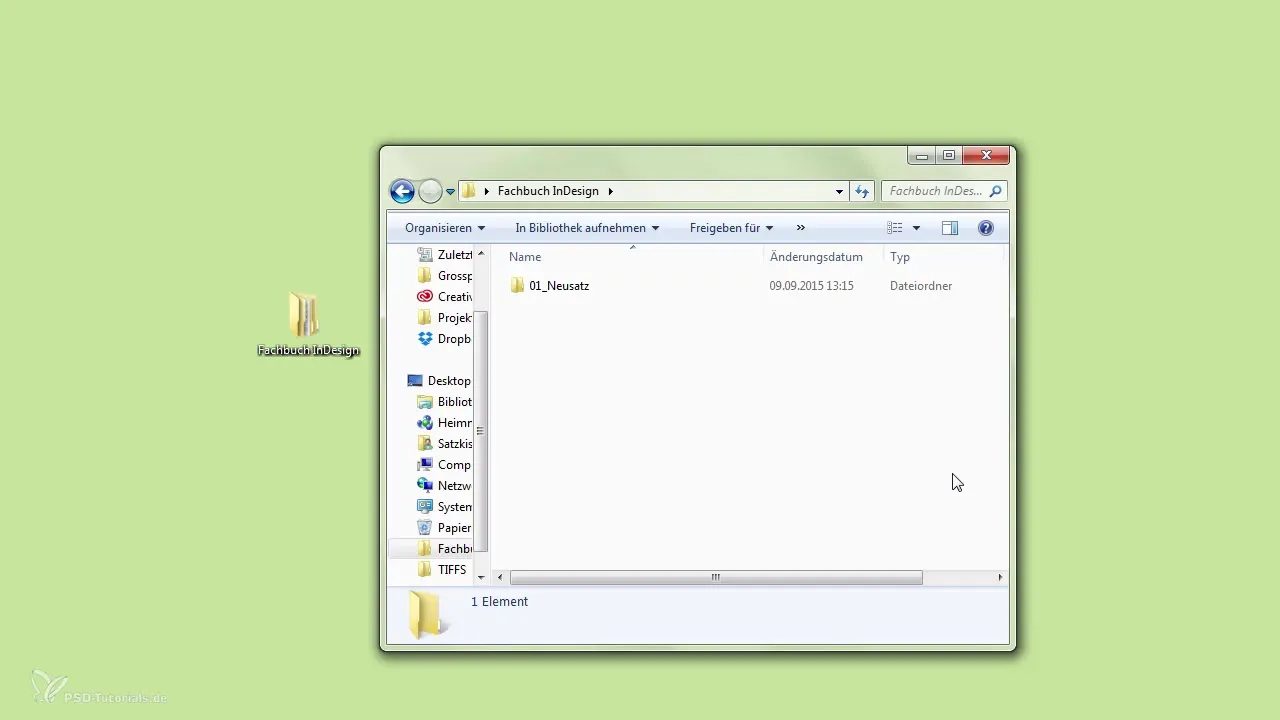
Before you start with the corrections, it is advisable to package the book into a correction folder. Care should be taken to ensure that all necessary documents are properly referenced. It is important to open the book in the correction folder and ensure that all links to the source files are still correct.
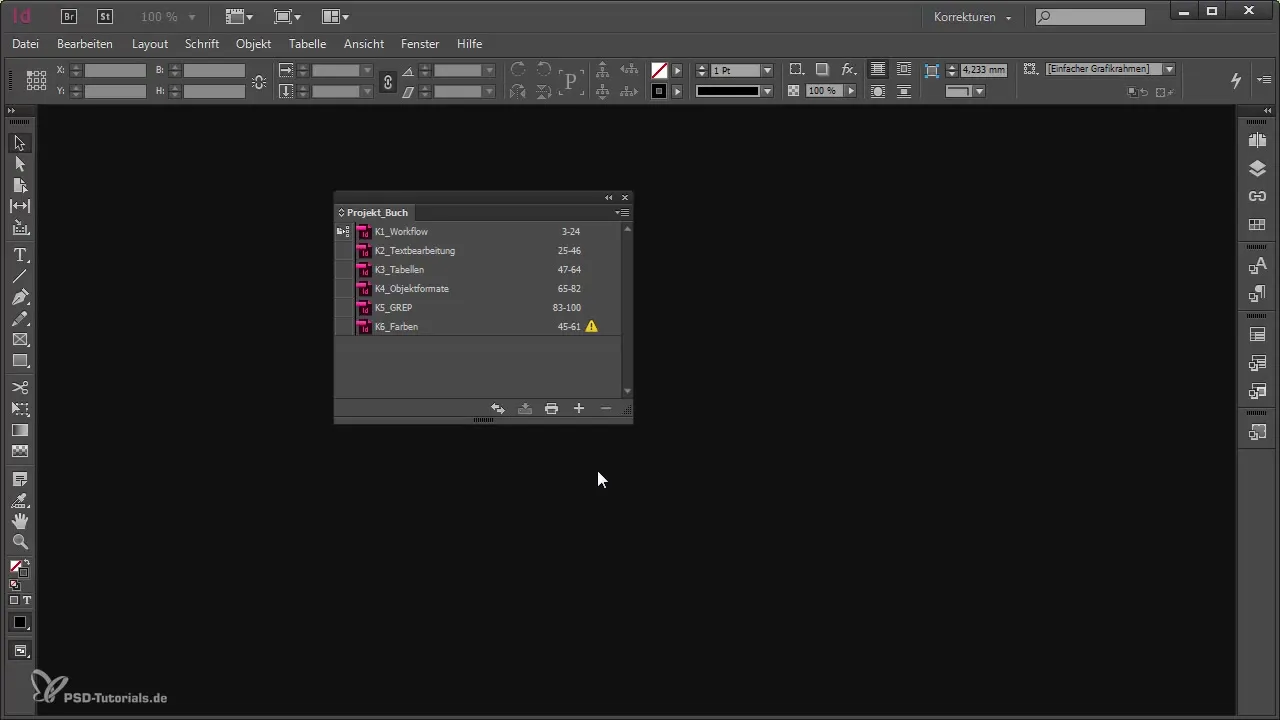
One of the first things you need to pay attention to when correcting text is the correct setting of paragraph formats. Especially the switch between the paragraph and the single-line typesetter can have a significant impact on the formatting of your texts. If you continue to work in paragraph format, it may happen that new errors arise when inserting corrections. Therefore, it is advisable to use the single-line typesetter from the outset.

A useful feature of InDesign is the ability to move text via drag-and-drop. This is especially helpful for placing sentences in other locations without significantly disturbing the layout. Set the text properties so that you can quickly and easily drag a sentence to another location.
When working with layout changes within tables, it is sensible to use text mode. This allows you to edit text in overset without needing to adjust the size of the table cells. The text mode gives you a clear overview of the entire text section, where you can work with a single click on the text box content.
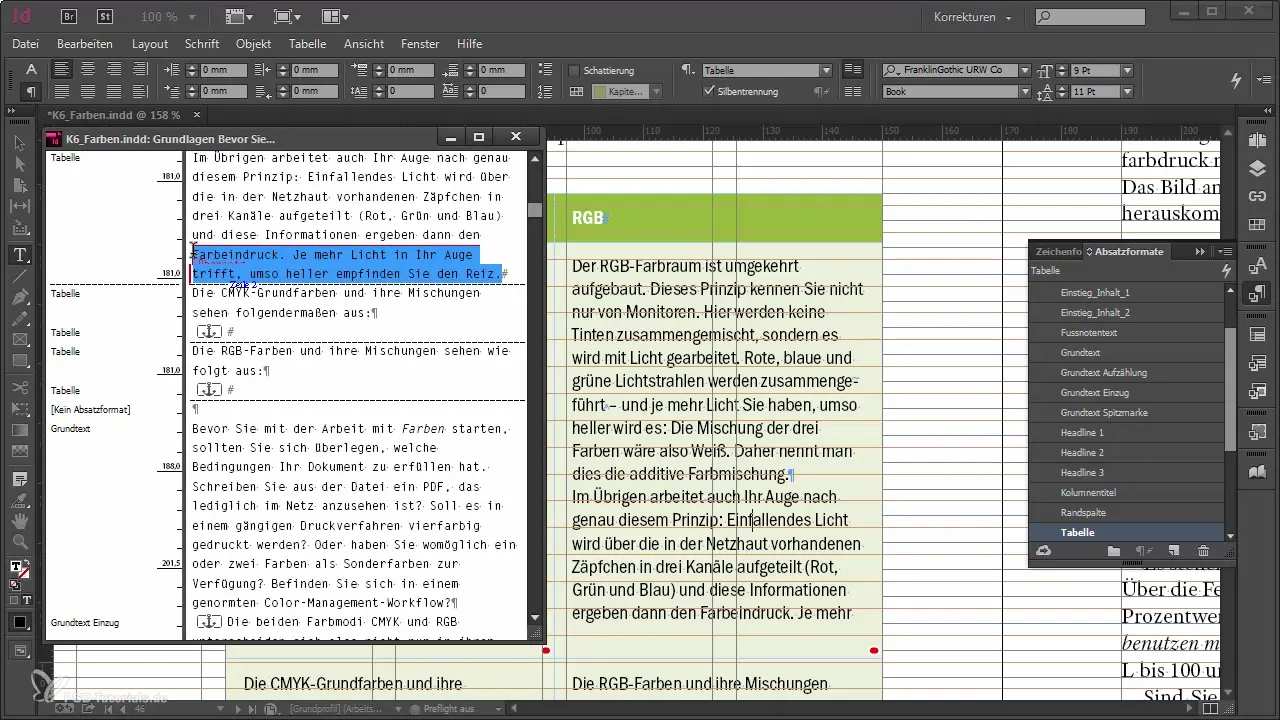
Particularly when working in paragraph format, break options are crucial. Ensure that headings are not separated from their following paragraphs. You should also make sure that the first and last two lines of a paragraph are not isolated on the page layout to ensure smooth readability.
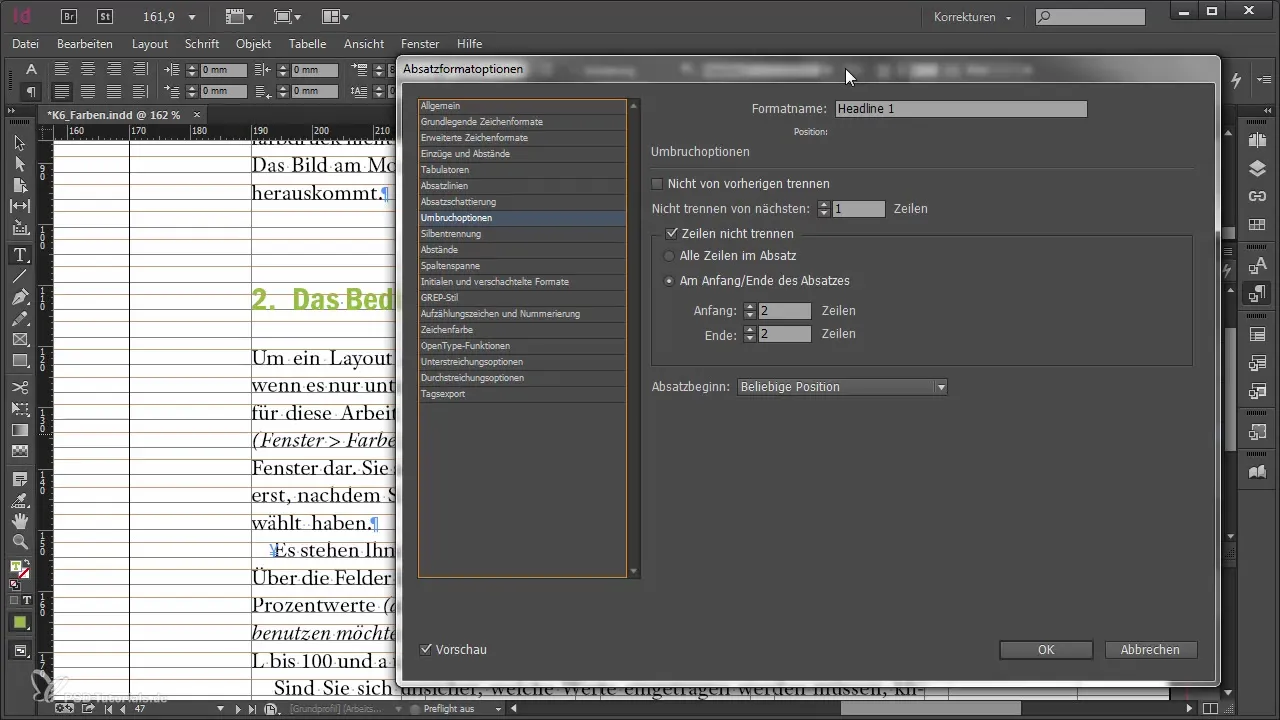
The final correction of your layout or page layout will be significantly easier if you have already established clear break options for the paragraphs. Keep in mind that you can also make changes later if necessary.
Summary – Corrections in Adobe InDesign: Text and Layout Optimizations
In this tutorial, you have learned the most important aspects to consider when making corrections in Adobe InDesign. Especially the choice of the right typesetter, the use of the text editing function, and the design of break options are central points that can greatly facilitate your work. With these tips, you are on your way to performing your corrections not only efficiently but also thoroughly.
Frequently Asked Questions
What should I consider before starting corrections?You should copy all data into a new folder and ensure that you have securely archived the original files.
How can I ensure that links remain correct?Package the book in the correction folder and make sure that all documents are correctly referenced.
What is the difference between paragraph and single-line typesetter?The paragraph typesetter affects the entire paragraph, while the single-line typesetter only concerns dominant text.
Can I change text in tables without changing the table?Yes, using text mode allows you to edit text in overset without changing the cell size.
How do I prevent headings from being separated from the following text?Use the break options in the paragraph formats to ensure the link between heading and text.


