When working with 3D tracking in After Effects, you can stabilize camera movements in various ways. In this guide, we will show you how to smooth out the movements of your 3D camera using 3D tracking data. The goal is to eliminate unwanted jitters and sudden jumps in order to achieve a smooth and professional result.
Main Takeaways
- The stabilization of 3D camera movements can be effectively achieved by utilizing 3D tracker data.
- By transferring alignment data to the rotation axes, you can quickly glide through the curves.
- If the movement is not optimal, the results can be manually refined to achieve flawless workflows.
Step-by-Step Guide
First, start by preparing your 3D tracker camera. This is the camera that contains all the shakes and movements from the shoot. You duplicate this camera and rename the copy to make it easier to identify later.
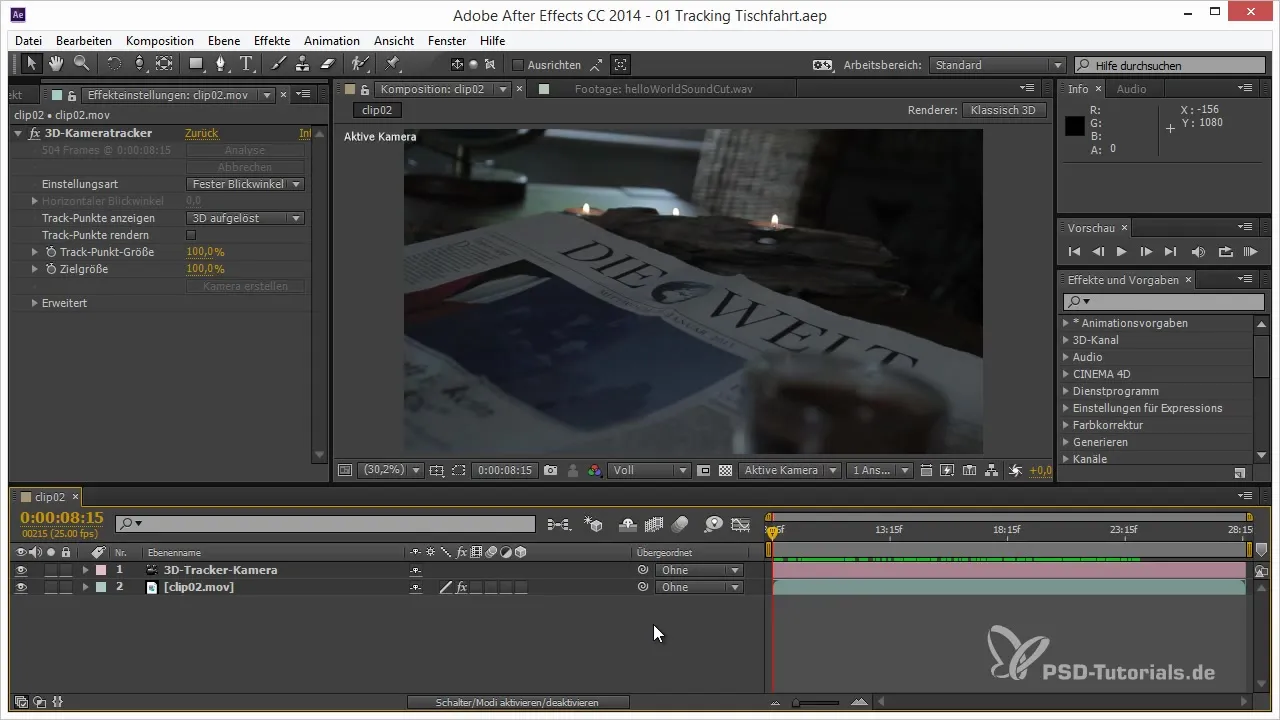
Next, it is advisable to visually mark the new camera, for example, by coloring it green. This way, you can distinguish the used camera from the original camera and maintain a better overview.
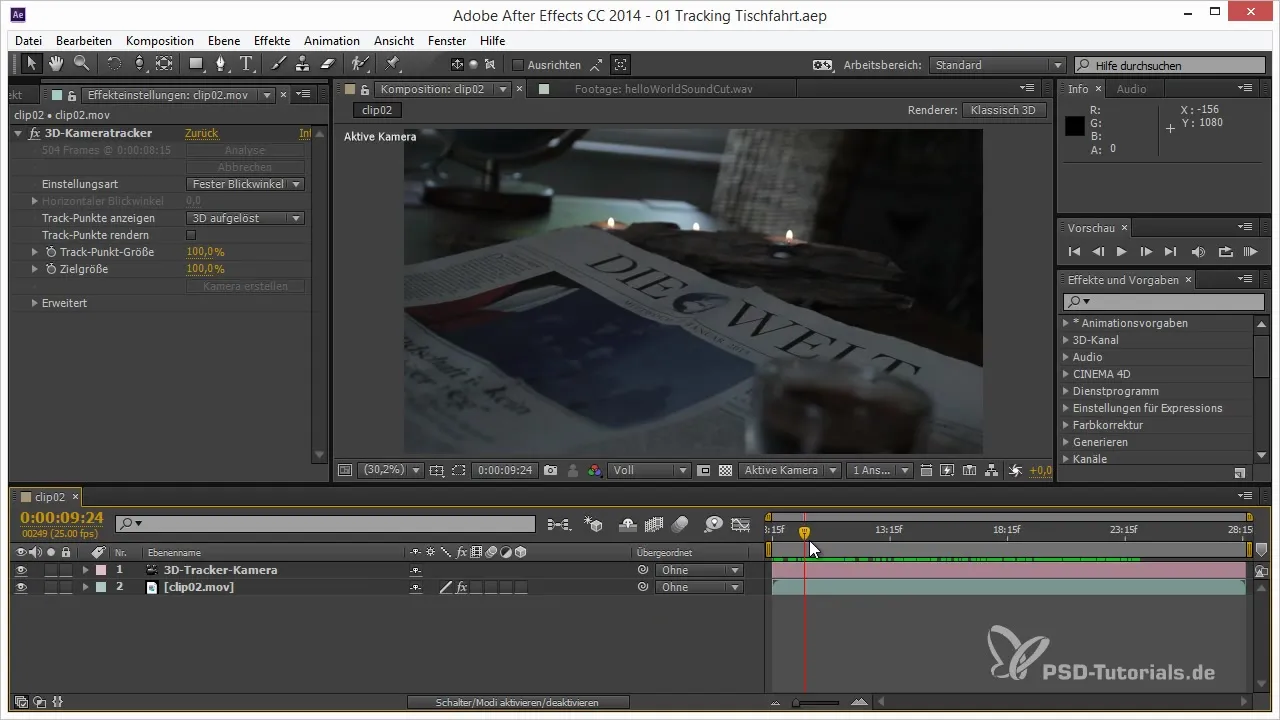
Now, prepare to analyze any disturbances in camera movement. Look at the curves of the 3D tracker. You will notice that there can be sudden 360-degree jumps in the camera alignment. These disturbances need to be identified so they can be smoothed later.
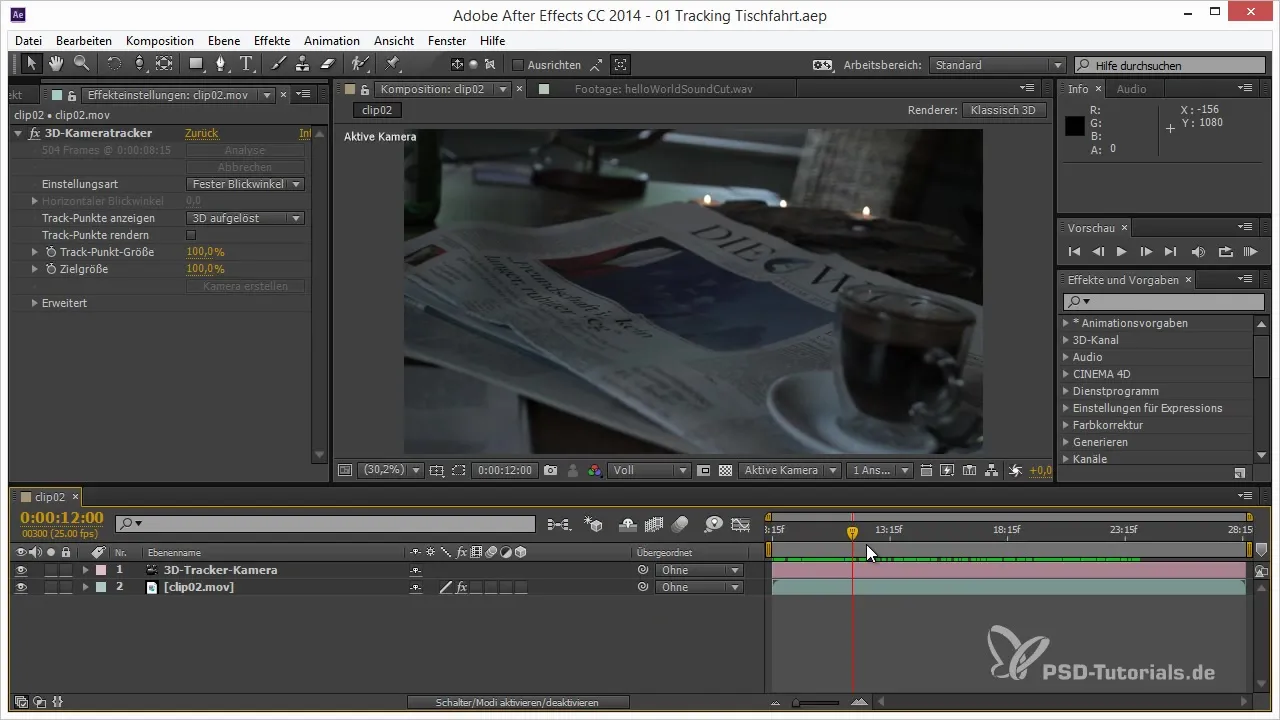
To smooth specific jumps in the movements, transfer the alignment data to the X, Y, and Z rotation axes. You achieve this by applying an expression to the parameters and ensuring that you link the directions individually to maintain the original movements.
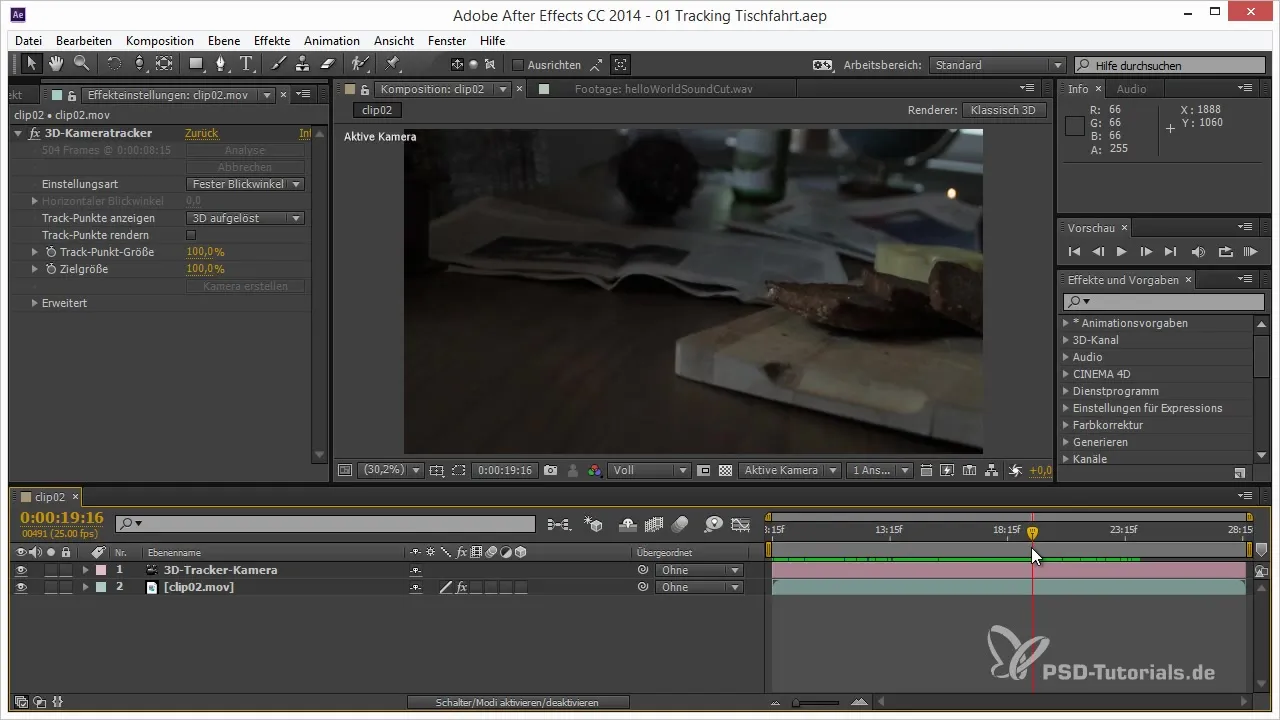
Once you have transferred the alignment data, you need to convert the expressions into keyframes. To do this, highlight all three parameters and select "Convert Expressions to Keyframes" in the keyframe assistant. After this conversion, you have control over the movements.
With the linearized keyframes, you can now work on the curves. It is worth editing the keyframes that jump abruptly. Select them and move them closer to the position that would provide a smoother movement.
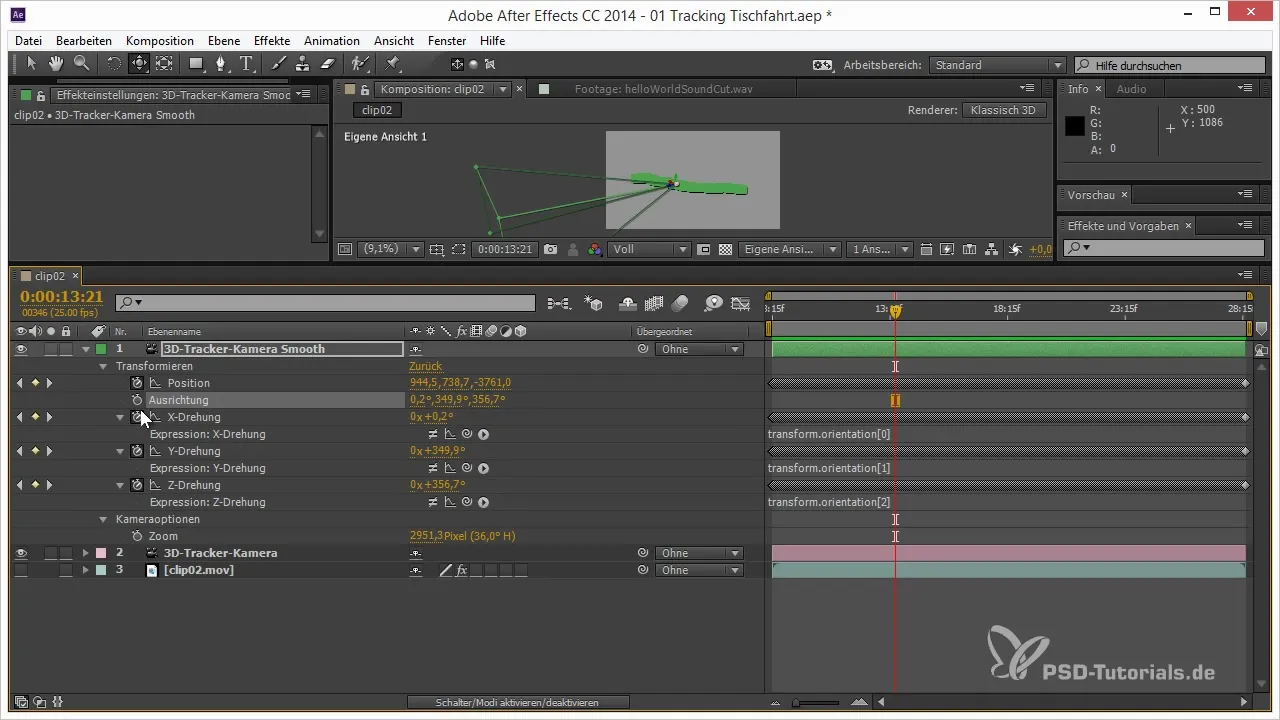
To optimize the overall flow of movement, take a close look at the gradient curves. You may need to adjust some points to achieve a more harmonious curve.
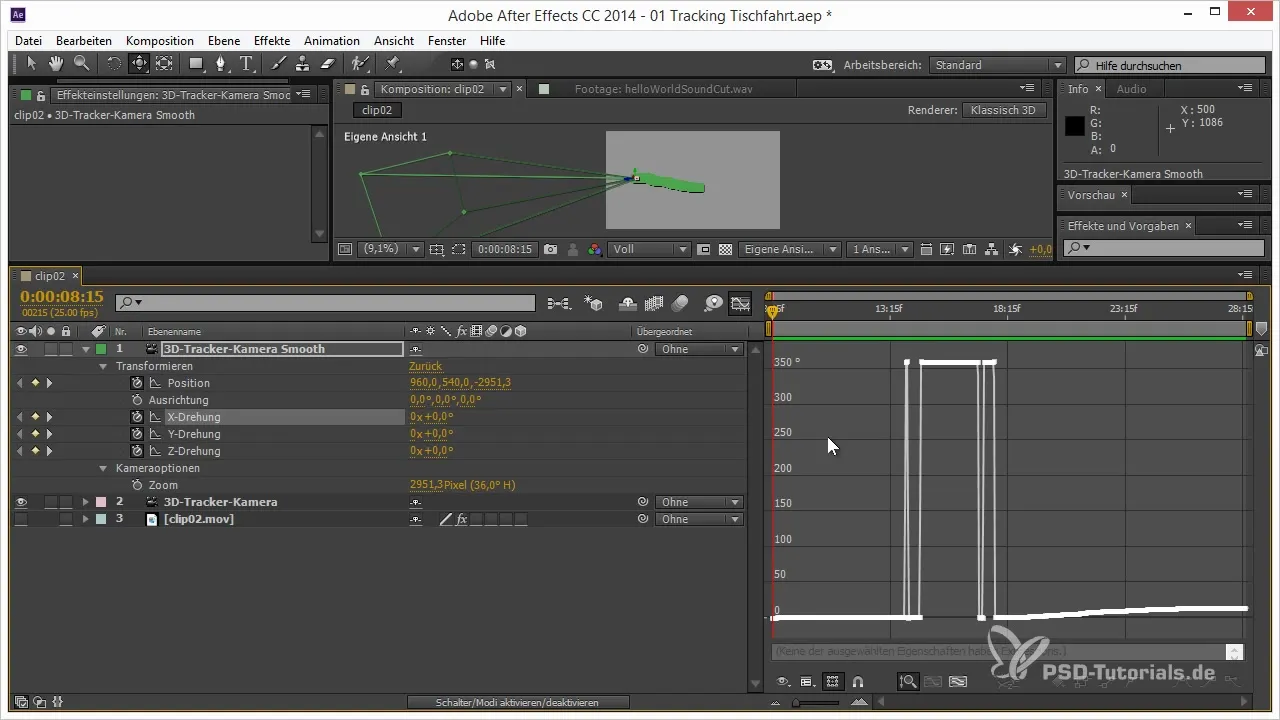
Once you are satisfied with the curves, go to the smoothing options. In the "Window" menu, select the smoothing option and check that you are only applying the position to smooth the movements and not the alignment, as this could affect the desired results.
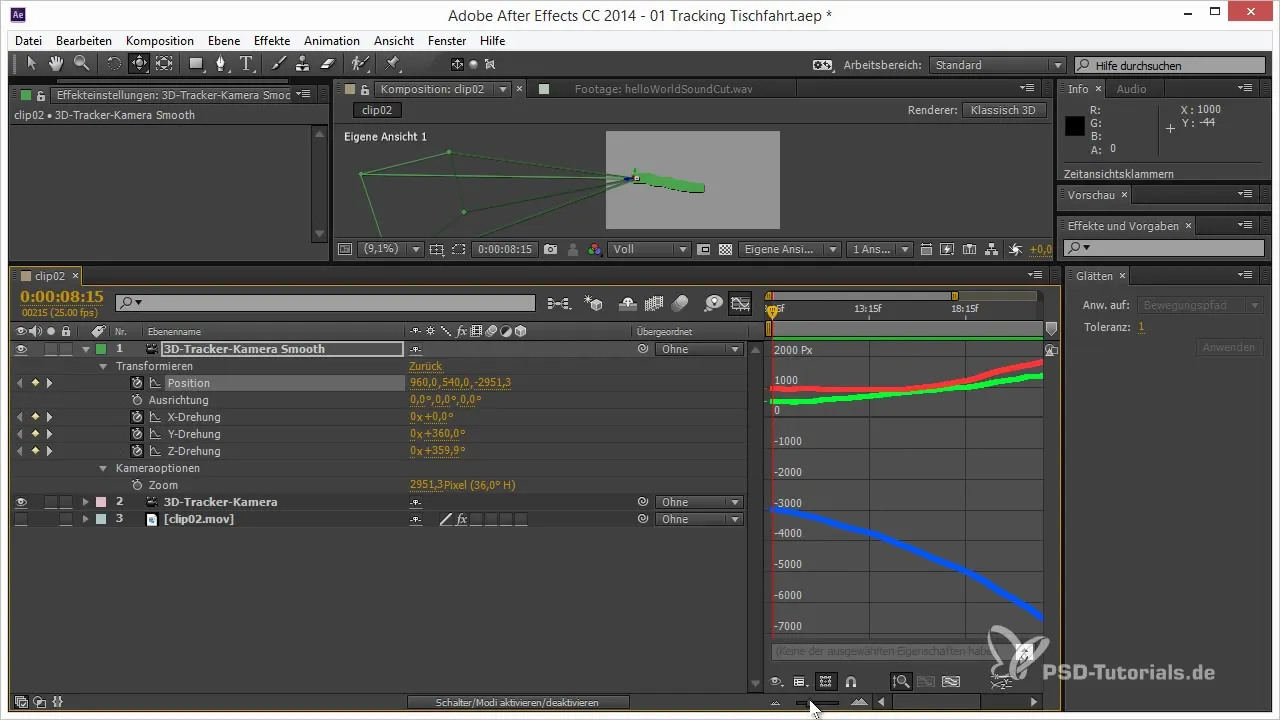
Play with the tolerance settings until you get the result you like. You can vary the tolerance to adjust the smoothing. With the right adjustments, you will achieve soft and even movements.
Identify whether the curves are now sufficiently fluid. If necessary, apply autobézier keyframes to further refine the curves. This will add extra softness to the camera movement.
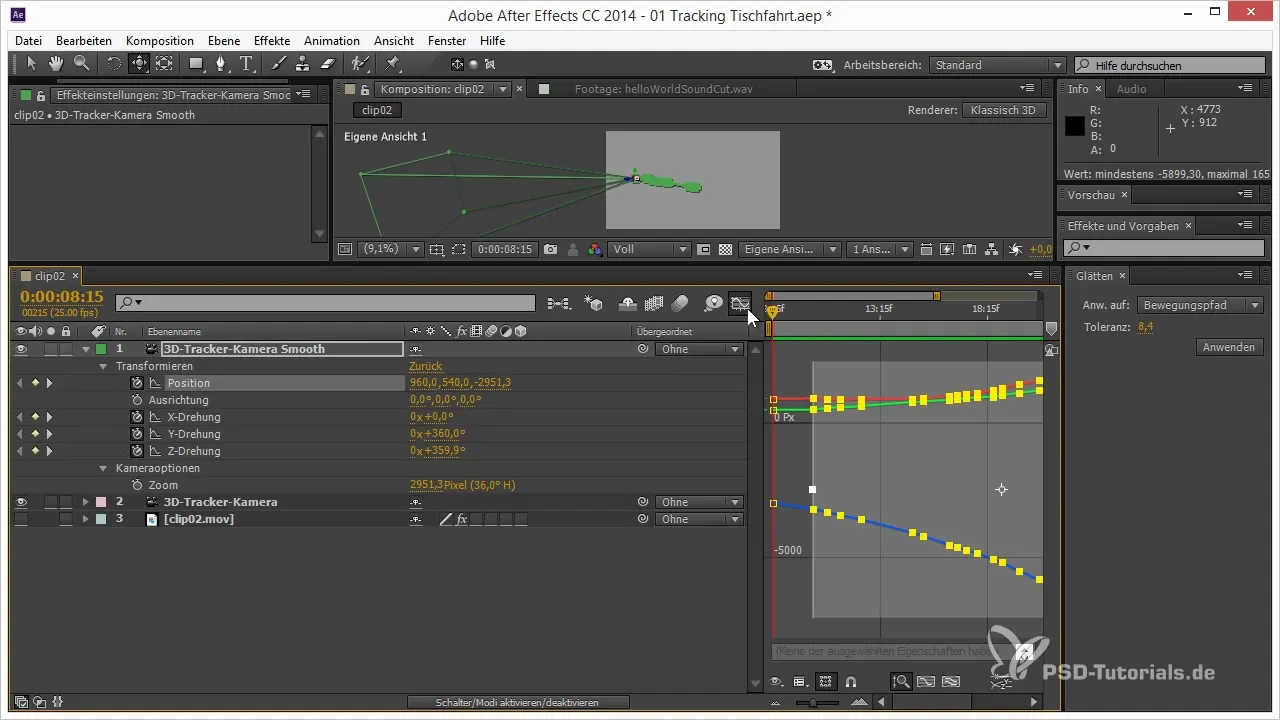
Finally, the movements should be reviewed. Only if they are both dynamic and smooth, no further corrections are needed. Also, make sure to save all changes.
Summary – Improving 3D Camera Flow in After Effects
Smoothing 3D camera movements in After Effects requires precise analysis of movement data and targeted adjustments of keyframes. With the right methodology and the steps described here, you will achieve a professional result.
Frequently Asked Questions
How can I stabilize camera movements in After Effects?Use 3D tracking data and smooth the movements by transferring the alignment data to the rotation axes.
Why are sudden jumps in camera movement problematic?Such jumps lead to shaky and unprofessional videos, so they need to be smoothed.
How do I improve curves in After Effects?Use smoothing tools and manually edit keyframes to create smooth curves.
Why is smoothing keyframes important?It ensures fluid and harmonious movements and improves the overall quality of your project.

