If you are working with Cinema 4D Lite, it is important to understand how you can create impressive 3D models despite some limitations. In this tutorial, you will learn how to make a rough reconstruction of your scene in order to properly light your objects. We will focus on the use of NURBS objects and how these can help you in modeling.
Key Takeaways
- The use of NURBS objects is crucial for modeling in Cinema 4D Lite, as the software does not offer extensive modeling tools.
- Modeling from an orthogonal perspective allows for better proportioning of the objects.
- Soft Selection can help you create realistic and organic shapes by adjusting multiple points simultaneously.
Step-by-Step Guide
To implement the insights mentioned above in detail, follow these steps:
1. Preparations and Overview
Before you start modeling, you should get an overview of the scene.
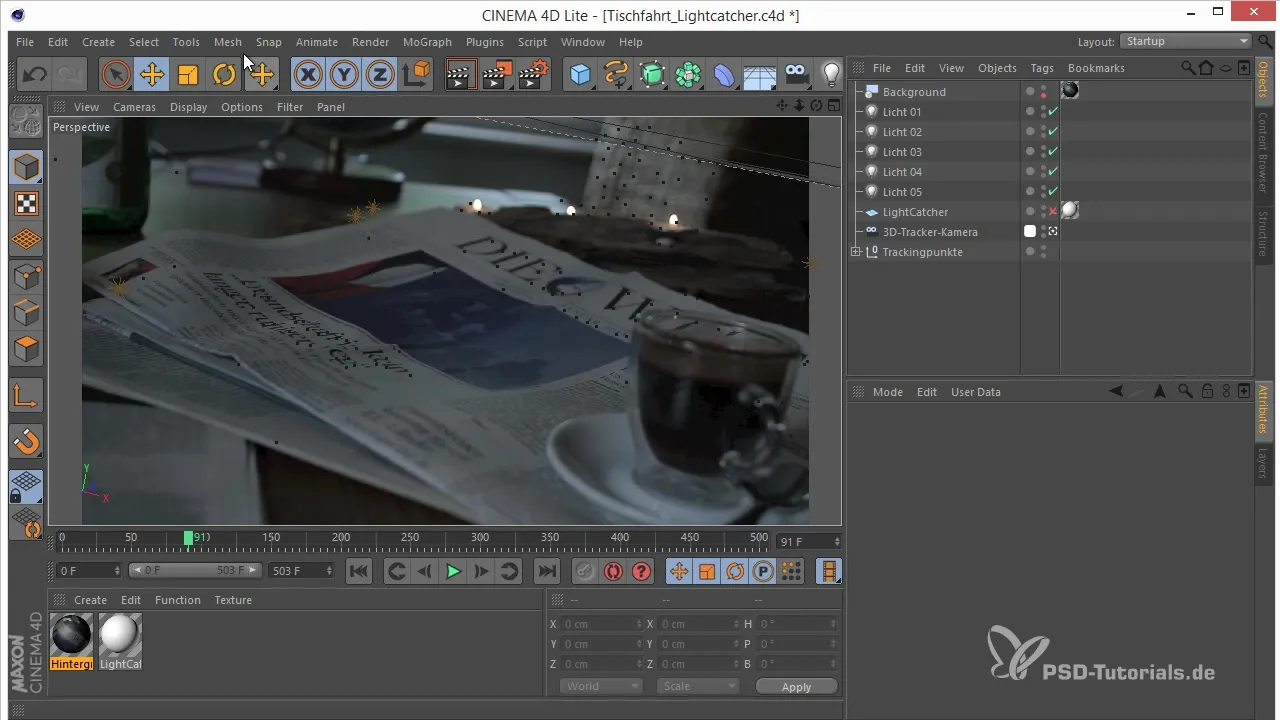
It is important to keep the entire picture in mind rather than working directly from the camera perspective. This approach helps you avoid problems when animating later.
2. Creation of the Basic Shape
Start by marking the points for your newspaper. You can stake out different points and hide the lights initially to speed up the workflow.
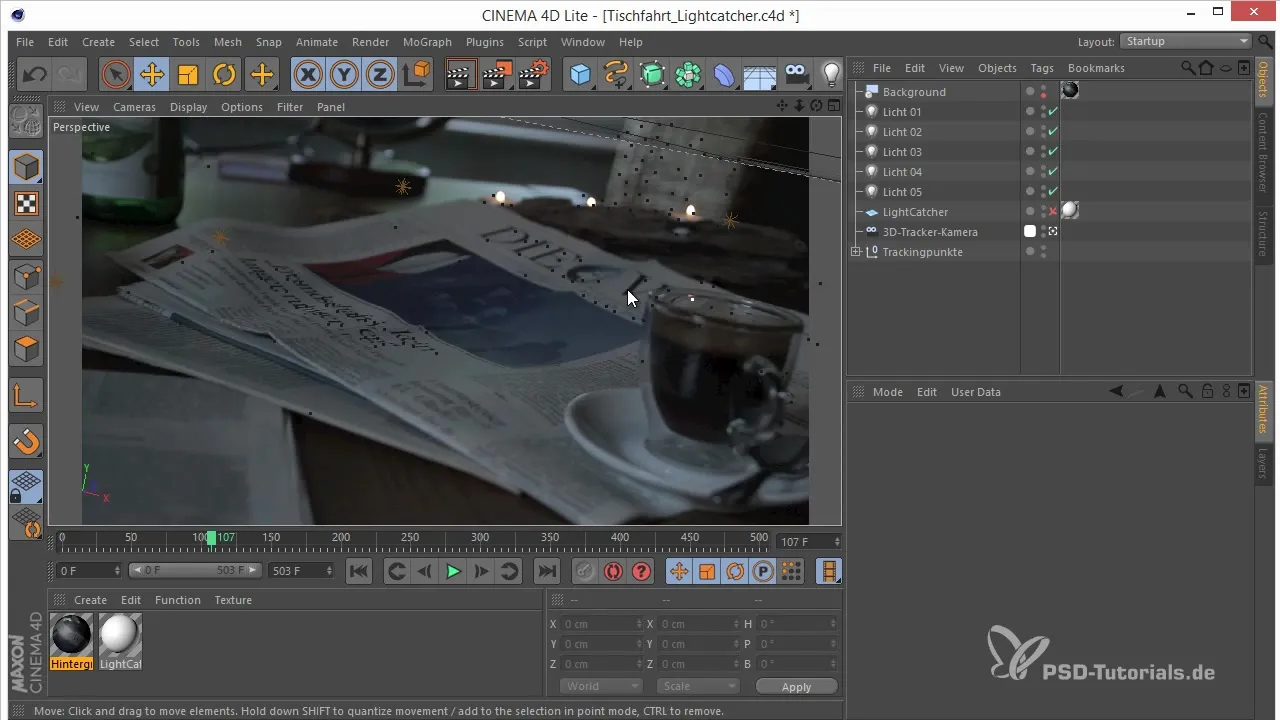
Mark the relevant points and select the NURBS objects available to you.
3. Using NURBS Objects
Select the linear spline tool and mark the area you want to model. Be sure to work from the 3D view to see the proportions better.
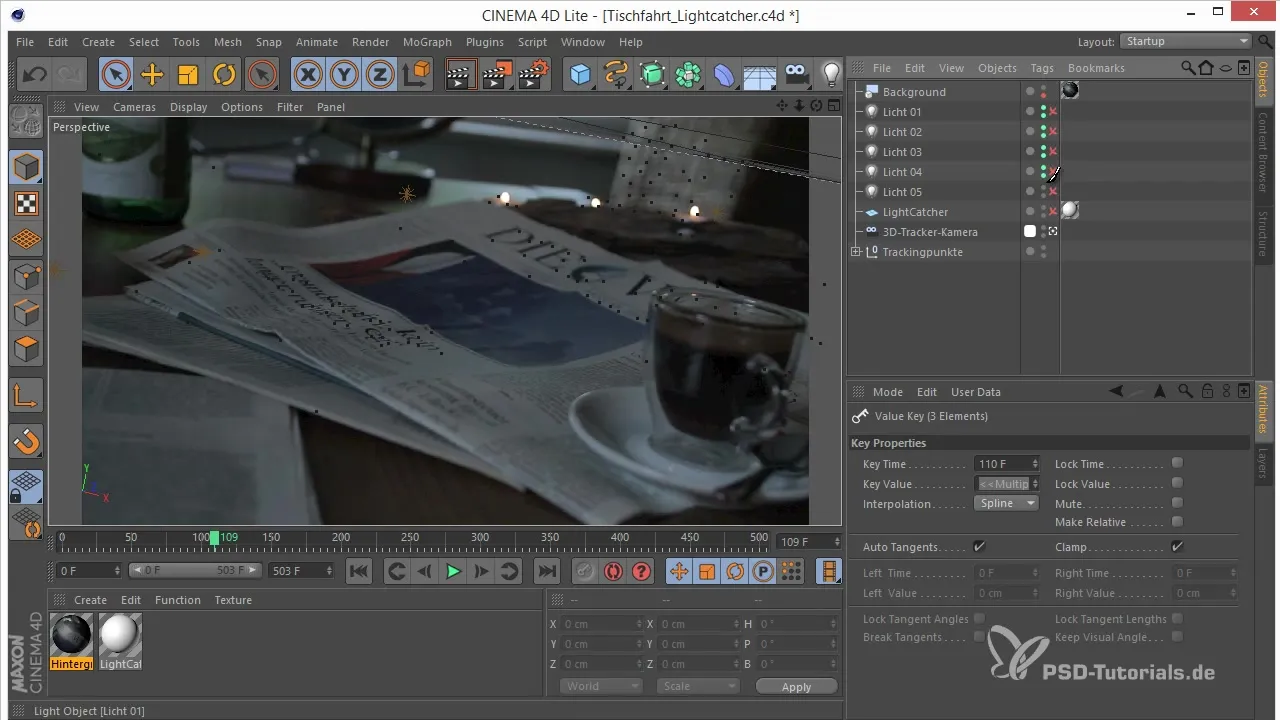
Using different views will help you place and visualize the structures correctly.
4. Creating the Basic Shape of the Newspaper
Transform your spline into a polygon object by placing it into an Extrude NURBS. This allows you to create a thicker surface for the model alone.
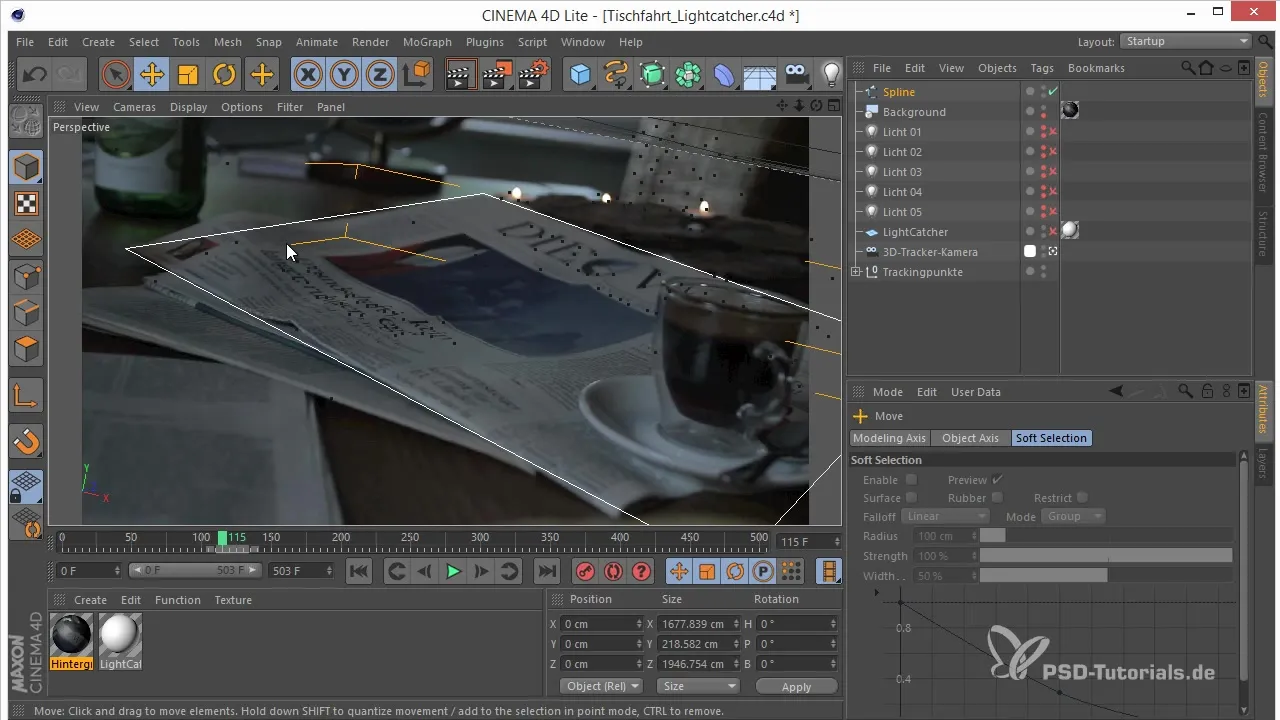
Use the options to display the polygons and arrange them to match your vision.
5. Adjusting the Vectors
With Soft Selection, you activate gentle editing of the points. This feature allows you to move multiple points at once, thereby creating organic shapes.
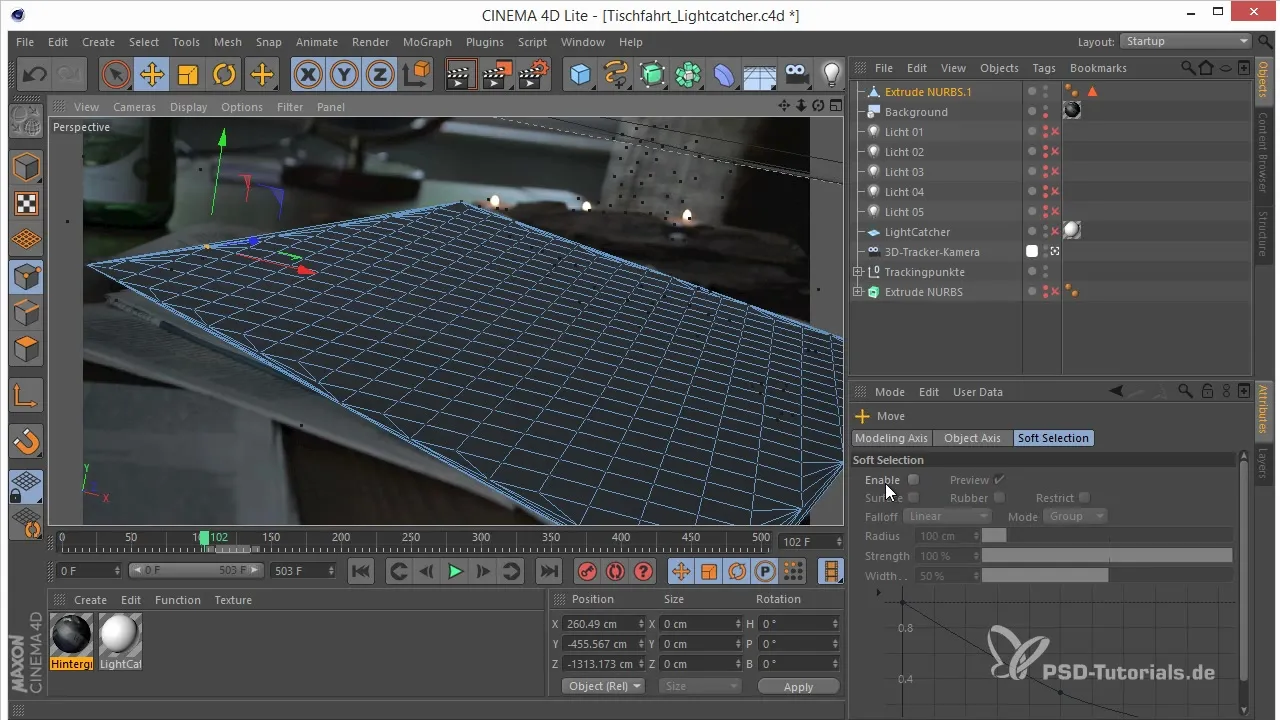
Change the radius of the Soft Selection to make flexible adjustments without affecting the overall structure of the model.
6. Modeling Additional Objects
Once the newspaper is created, you can start modeling additional objects (e.g., a cup). Be sure to apply different techniques to achieve different shapes.
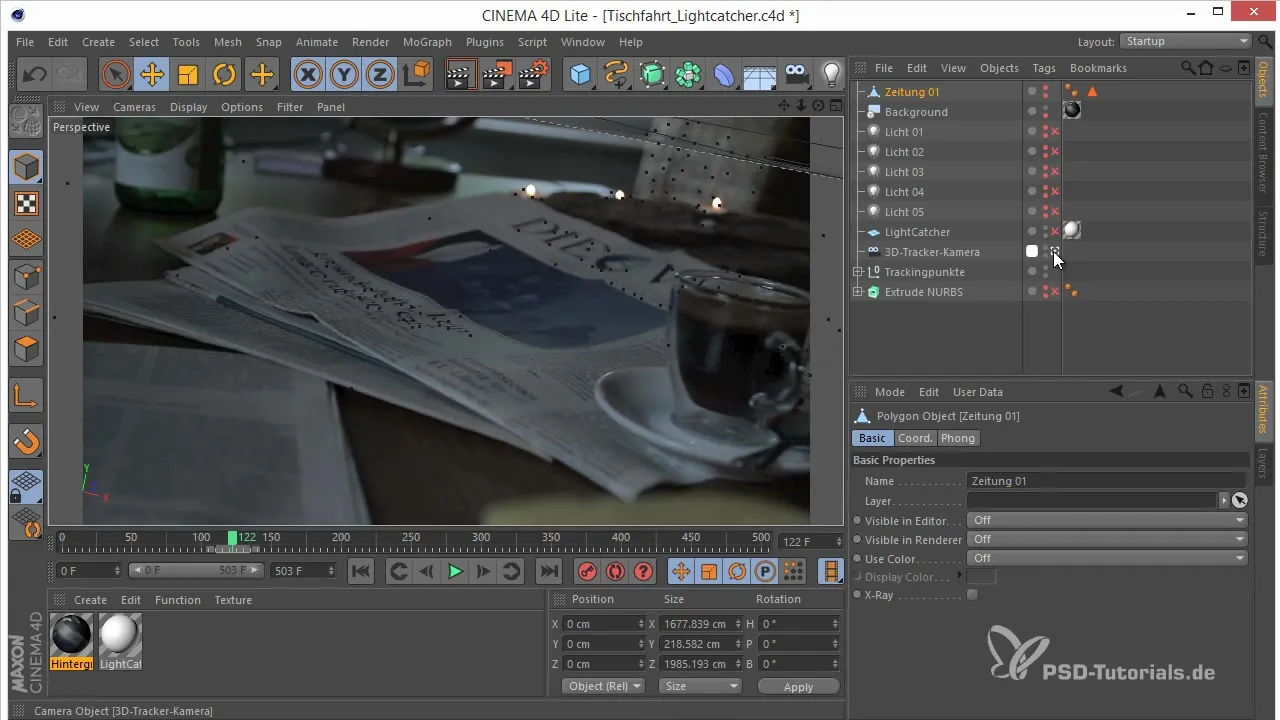
You can use the Loft NURBS object to create the cup by arranging circles.
7. Refining the Cup
Once you have created the base for the cup, optimize it. Use X-ray to see through the cup and ensure everything is well placed.
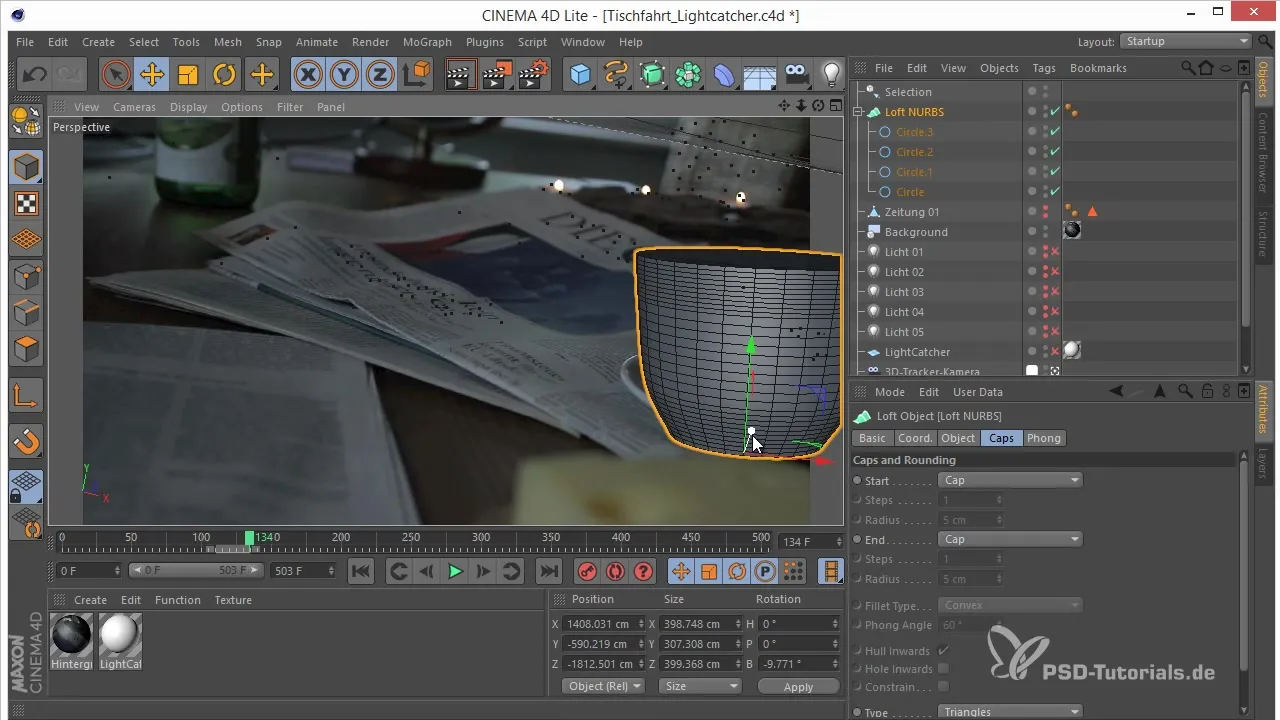
Make sure to adjust the proportions so that the cup looks realistic.
8. Completing the Modeling
You have now laid the foundation to properly illuminate the light reflections in your scene. Ensure that the models fit well together and that the light sources are placed correctly.
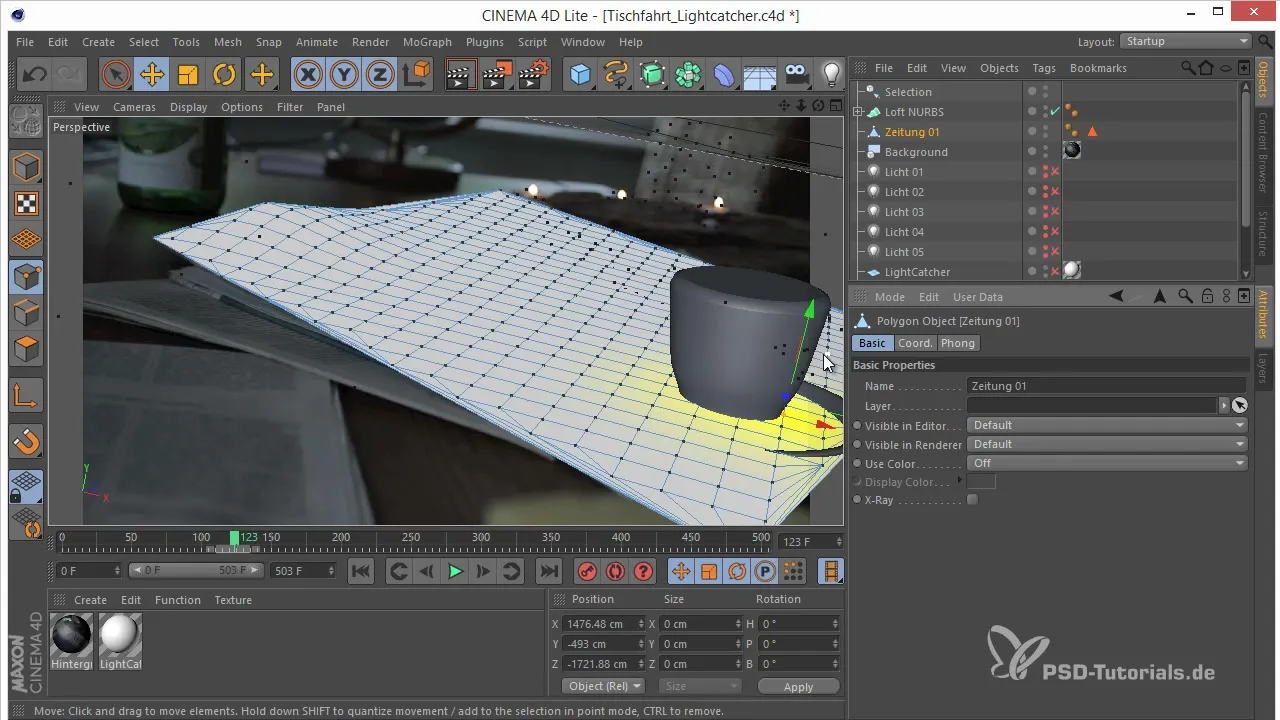
Adding and adjusting the light source is crucial to creating the desired atmosphere.
9. Integration in After Effects
Export your 3D scenes and import them into After Effects. Here you can combine the light reflections and further refine the scene to create the final image.
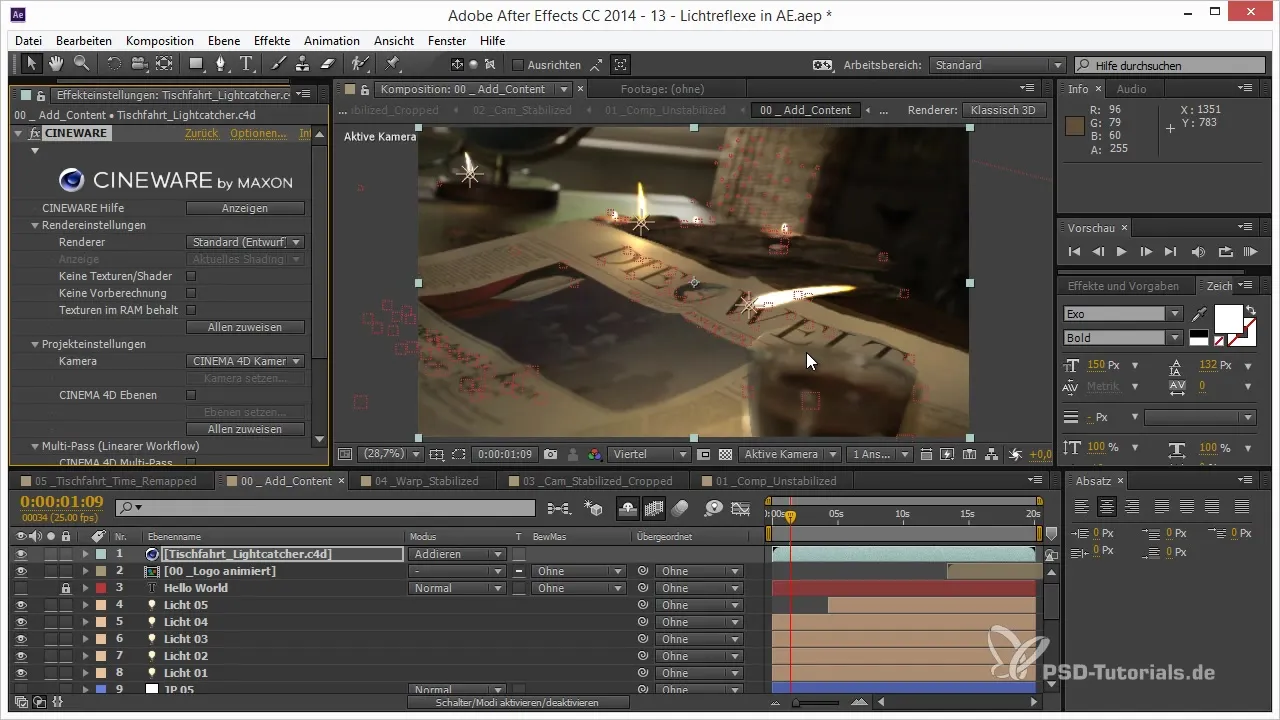
In After Effects, modifying the blending modes ensures that only the light reflections are visible while the other elements are hidden.
10. Finalization and Tweaking
After integrating into After Effects, you can make the final adjustments. This includes softening the edges to achieve a more appealing result.
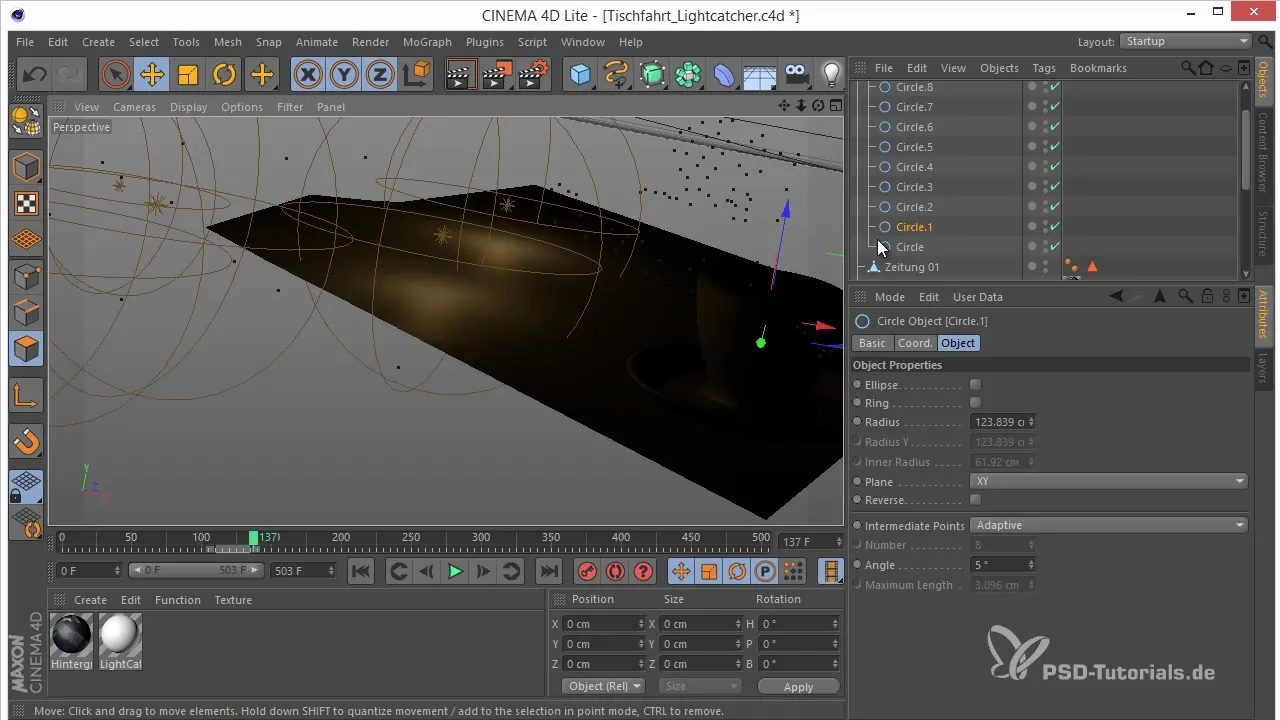
Always keep the option open to make changes to achieve the best possible results.
Summary – Light Reflections in C4D Lite: Step-by-Step Guide to Reconstructing 3D Projects
In this guide, you learned how to work with the limited modeling tools of Cinema 4D Lite. By strategically using NURBS objects and maintaining the right perspectives, you now have the knowledge to create complex 3D models and process them further in After Effects.
Frequently Asked Questions
What are NURBS objects in Cinema 4D Lite?NURBS objects are special objects that help you create complex shapes using mathematical curves and surfaces.
Why is working from an orthogonal perspective important?The orthogonal perspective allows you to shape the proportions of the objects correctly in the overall context and avoid problems during animation.
How can I correctly integrate light reflections in After Effects?By adjusting the blending modes in After Effects, you can highlight only the light reflections while hiding the rest of the objects.
What is Soft Selection and how is it used?Soft Selection allows you to edit multiple points at once by applying the movement of the center of one point to adjacent points.
What steps are necessary to export my models?To export models from Cinema 4D Lite, use the export function and import the data into After Effects for further editing.


