If you work regularly with After Effects, you have probably had painful experiences when a project could no longer be opened or you accidentally overwrote important changes. These situations can be frustrating and time-consuming. To avoid such problems, it is crucial to adjust your workflow and utilize powerful features of After Effects, such as Incrementing and Saving. In this guide, I will explain how you can efficiently implement versioning of your After Effects files, saving both time and nerves.
Key Findings
The versioning of After Effects projects is essential to keep track of changes and to revert to previous stages in case of errors or crashes. By using the “Increment and Save” function, you can automatically create a new version of your file with each save, significantly reducing the risk of data loss.
Step-by-Step Guide
Let's start with the basic understanding of why it is important to save regularly in After Effects. When you work on a project for an extended period, it can quickly happen that you make changes that are not always easy to undo. Often, a client may give feedback on an earlier state of the project, and without proper versioning, you face a challenge in reproducing that.
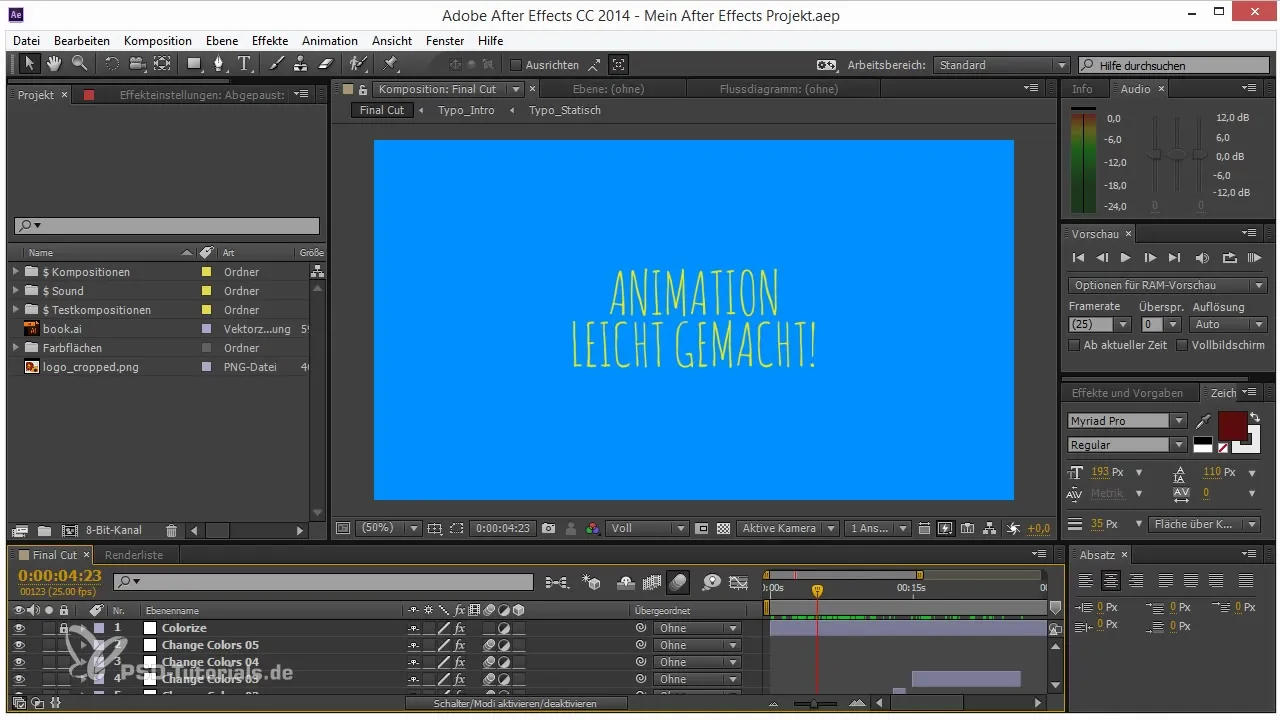
To address this, After Effects offers the “Increment and Save” function. This option allows you to automatically create a new version of the project file with each save. Instead of overwriting the same file repeatedly, you can simply use a shortcut.
Press the combination “Ctrl + Alt + Shift + S” (or “Cmd + Option + Shift + S” on a Mac) to activate this function. With this combination, After Effects not only saves your project but simultaneously creates a new version. This ensures that you still have access to older versions even if you make many changes as a result.
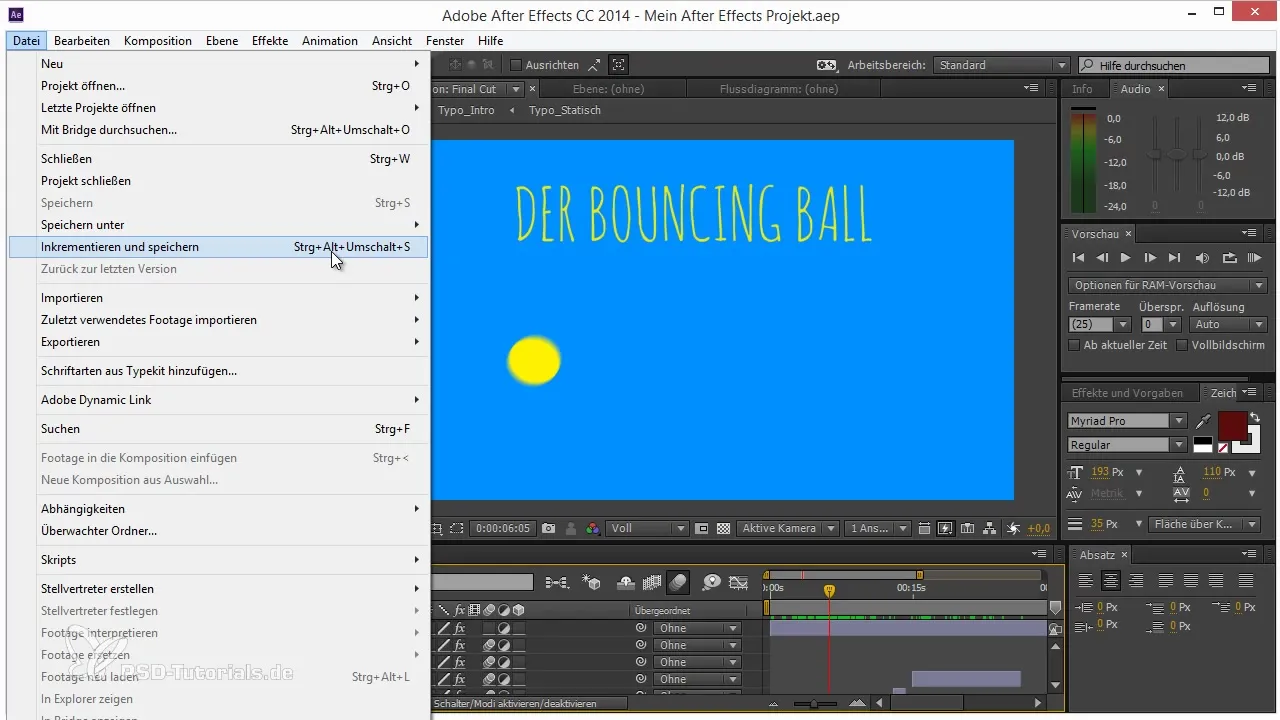
The first time you save, for example, the project will be saved as “My After Effects Project 2”. It is important to remember such version numbers to keep track. With each subsequent save, you will receive a new file, so you cannot lose earlier states of your project.
Another advantage of incrementing comes into play when you make changes that later turn out to be detrimental. Suppose you worked on a crucial part of the video and now wish to revert to the previous version. The function allows you to easily select this from the menu under “File,” where you can recognize the last saved version.
This method ensures that you are not just using a single file that is constantly overwritten but allows you to work experimentally without the fear of losses. A collegial exchange and the recovery of saved variants will enable you to maintain a flexible and relaxed working style.
In conclusion, it is advisable to work with the incrementing function to preserve the integrity of your After Effects projects. You can ensure that every progress is documented and that you can easily revert to older versions with a simple shortcut. This greatly simplifies dealing with client feedback and working on long-term projects.
Summary – Tips for Workflow in After Effects: Increment and Save
Incrementing and saving in After Effects is an essential technique to ensure that you can always access different versions of your projects. Utilizing this function not only improves your workflow but also protects against unnecessary data loss and gives you the freedom to work creatively.
Frequently Asked Questions
What keyboard shortcut can I use to activate Increment and Save?You can use the combination “Ctrl + Alt + Shift + S” (or “Cmd + Option + Shift + S” on a Mac).
What happens if I do not use the Increment and Save function?If you do not use the function, you risk overwriting or losing important versions of your project.
Can I use this function for already named files?Yes, After Effects recognizes file names and automatically increments the version number.
What happens in the event of an After Effects crash?If After Effects crashes and the function is enabled, you can simply restore the last working version of the project.
Do I need to manually create new projects?No, the function automatically creates new projects, saving you a lot of work and time.


