After Effects is a powerful tool that offers many creative possibilities. It often happens that certain elements should be reused in multiple projects. Doing this not only effectively but also easily updating existing animations or designs is a valuable skill. In this guide, you will learn how to reuse, adapt, and update parts from previous projects in After Effects.
Key Findings
- Elements from one project can be easily copied and pasted into a new project.
- Existing animations or designs can be exchanged without much effort.
- Compositions and placeholders can be easily replaced while retaining all effects and settings.
Step-by-Step Guide
To improve your workflow, follow these steps.
Step 1: Open the original project
Start by opening the After Effects project that contains the elements you want to reuse. Here, look for the desired animation. The example uses a “bouncing ball” that you want to use for a new logo.
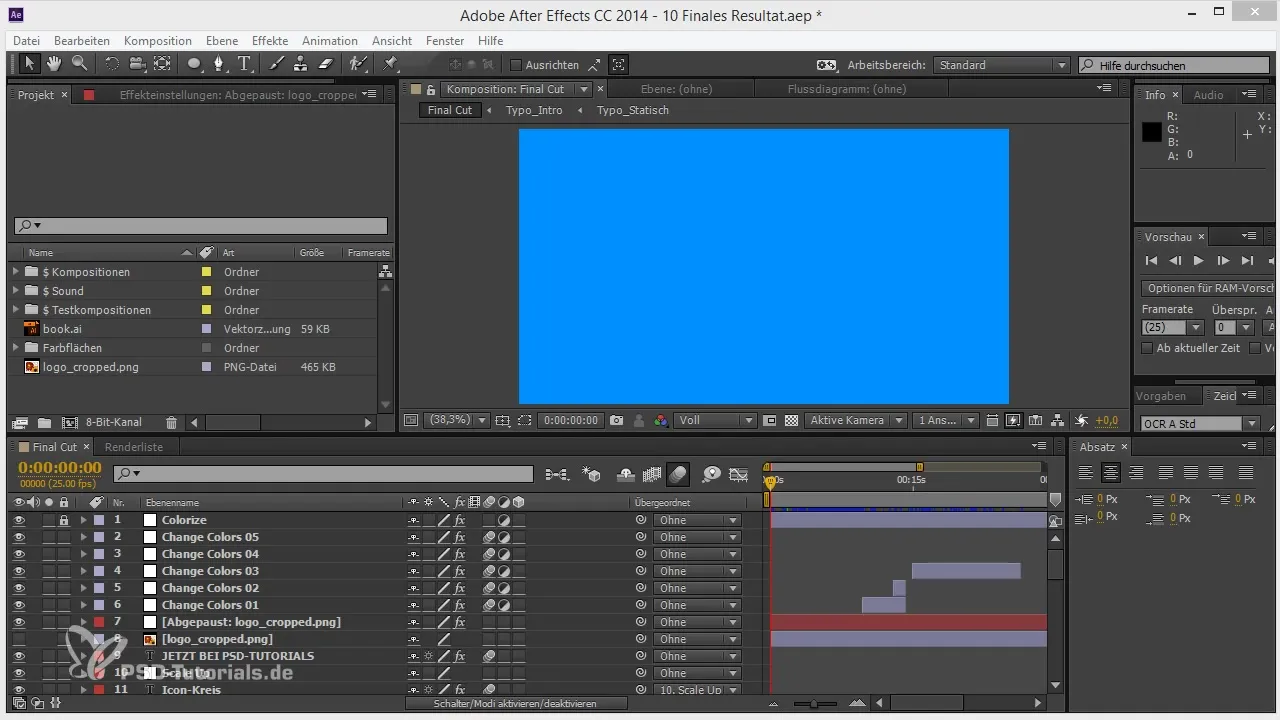
Step 2: Select the layer you want to copy
Once you have opened your project, navigate to the timeline and select the layer you want to copy. It is important to select the entire layer, not just parts of it or its contents. To do this, simply press the shortcut “Ctrl + C” to copy this layer.
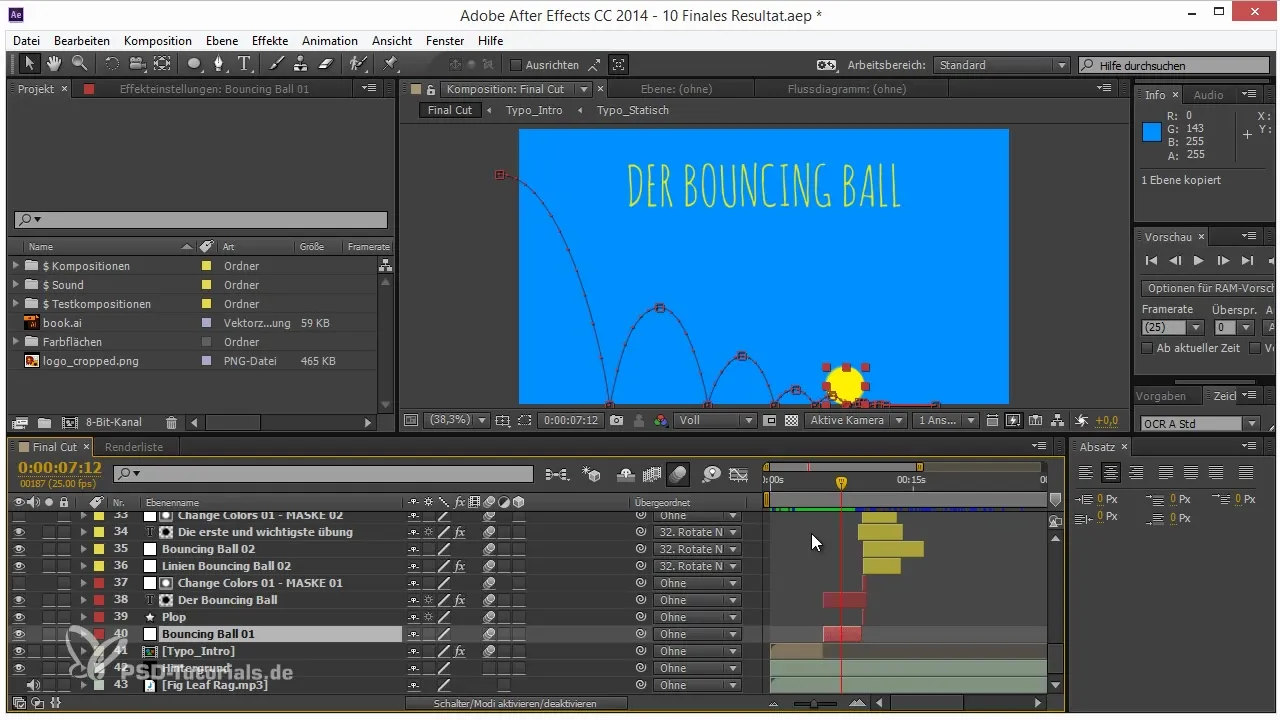
Step 3: Create a new project
Now open a new project in After Effects. You will need the new project to paste your copied layer. To do this, select “New” from the “File” menu and confirm that you do not want to save the previous project.
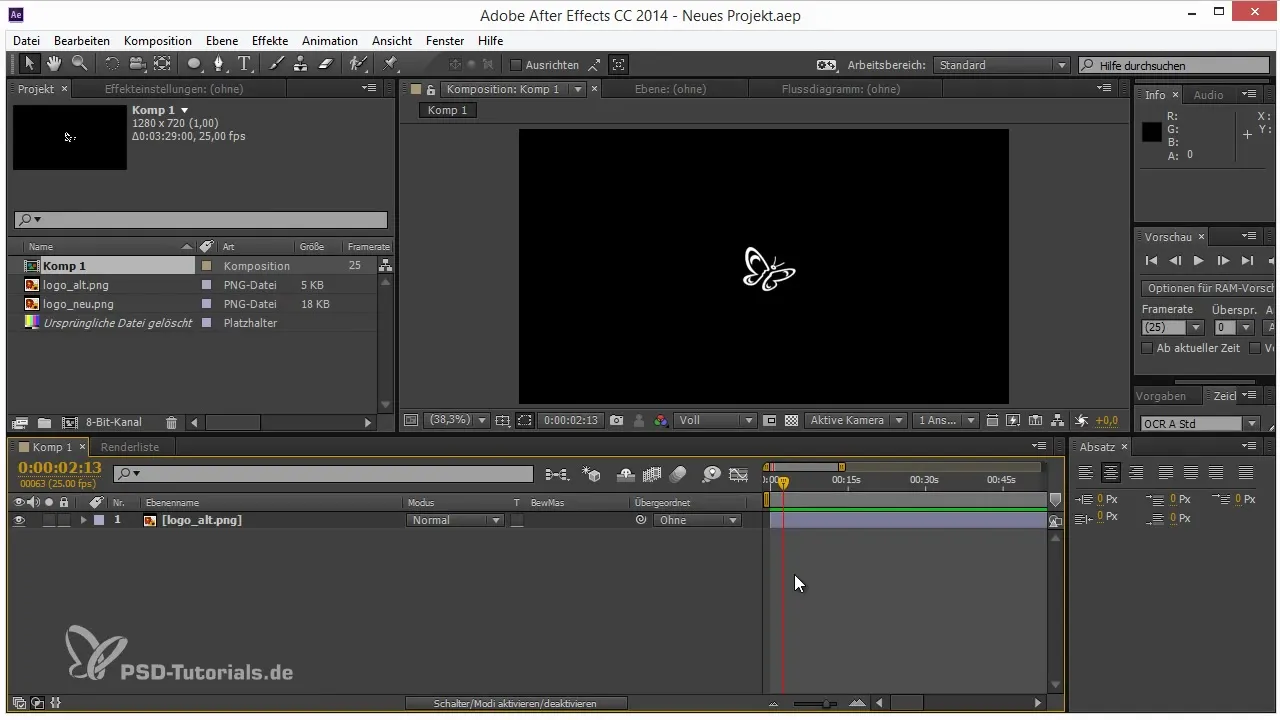
Step 4: Paste the copied layer into your new project
In your new project, you can paste your copied layer by pressing “Ctrl + V”. Make sure that the animation is retained as closely as possible.
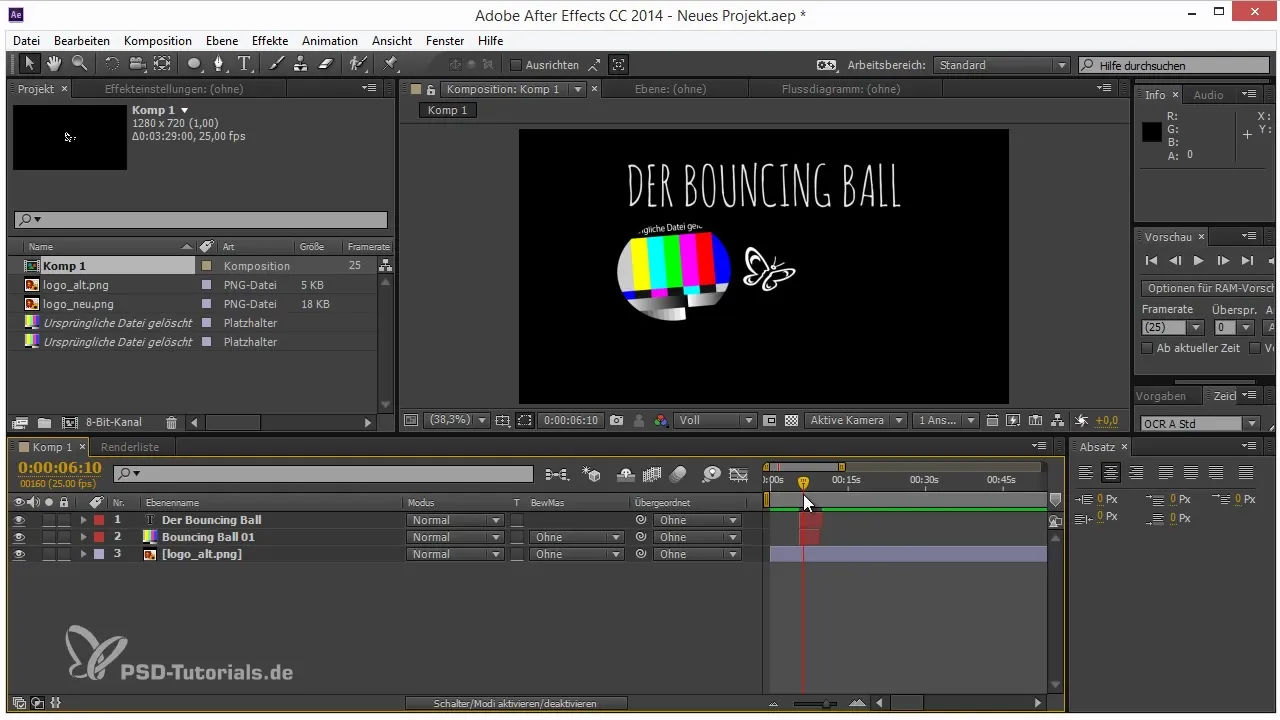
Step 5: Link required files
If you notice that some files are missing – such as the color field used in the original project – then you need to import this file into the new project. You can simply drag the logo from your file storage and drop it in the project window. Make sure that the logo file is imported correctly.
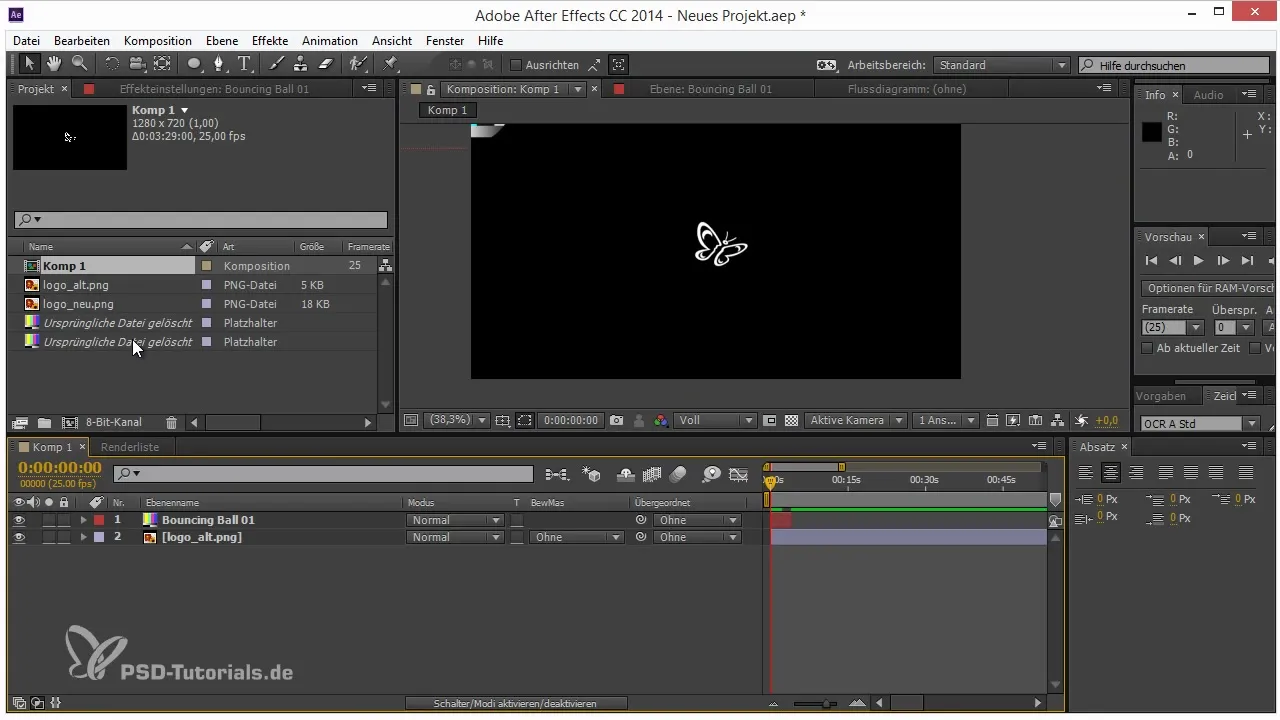
Step 6: Perform logo swap
If the logo has undergone a relaunch and a new logo is required, you can easily replace the old logo with the new one. To do this, select the layer of the old logo and drag the new logo over the old layer while holding down the “Alt” key. This will automatically replace the old logo with the new one, while retaining all animation settings.
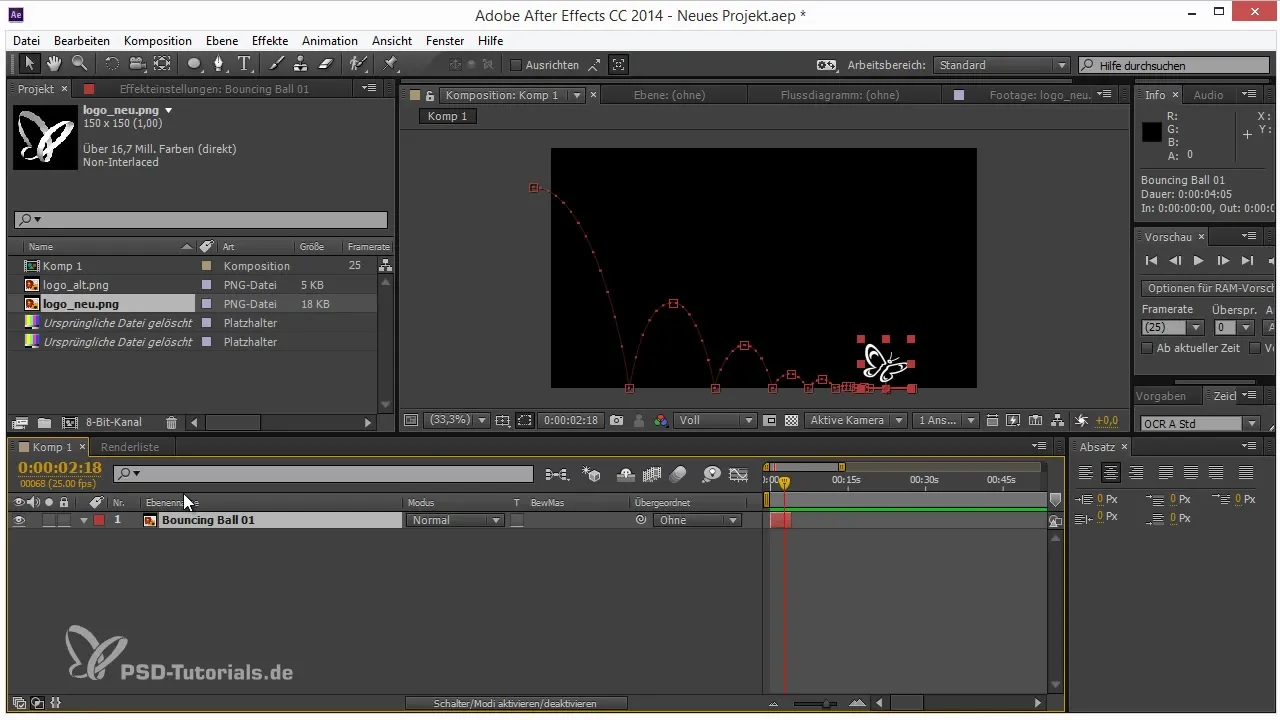
Step 7: Duplicate and adjust your layers
If you need multiple versions of the logo, you can duplicate the layer and adjust the position or animation. Select the duplicated layer and slightly move it in the timeline or optimize the keyframes if necessary. This allows you to develop different animations for different presentations.
Step 8: Use compositions for placeholders
If you have used placeholders instead of specific elements, you can easily replace these placeholders with more complex compositions. Select the composition in your timeline and drag the new composition onto the old one. This will preserve all assigned settings and animations.
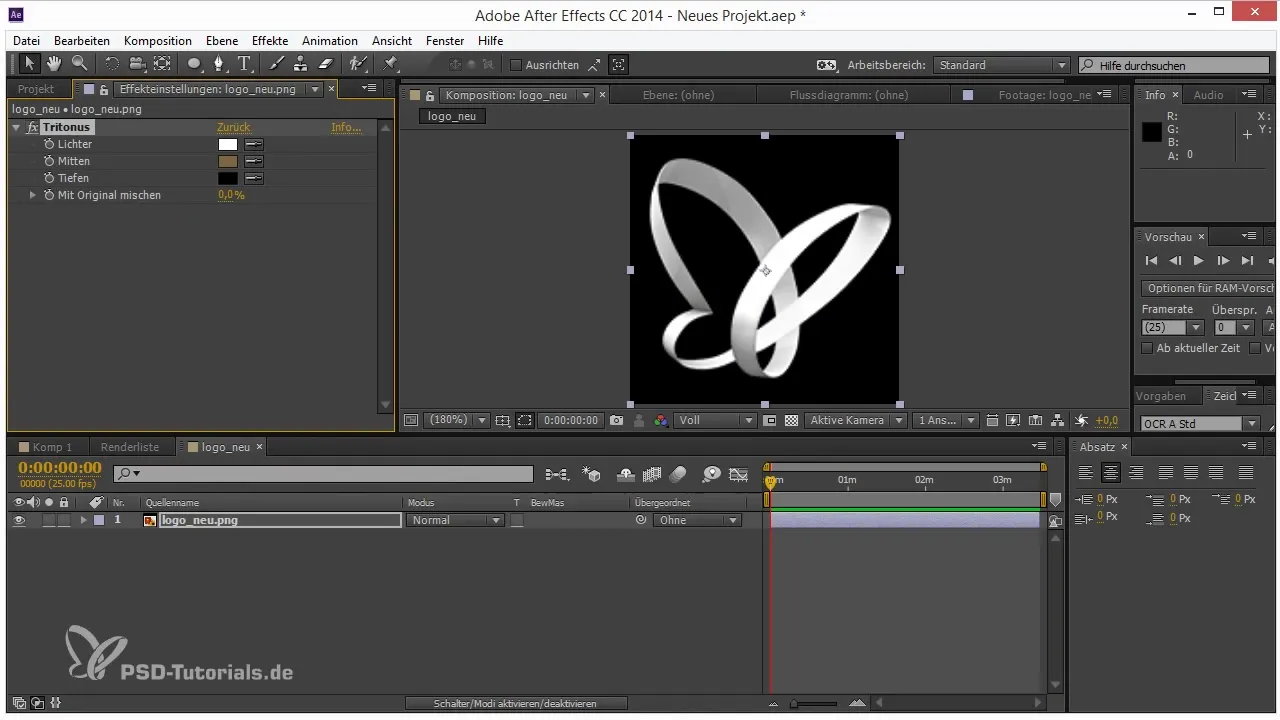
Step 9: Easily update existing elements
You can adjust your animation at any time by making changes to the placeholders or compositions. Whether it's color changes or animation effects, After Effects allows you to work flexibly without having to start from scratch.
Step 10: Copy and paste across projects
Another interesting feature is that you can transfer elements from other projects into your current project as long as they are in the clipboard. This is particularly useful when you have large projects and want to reuse animations that have been created once.
Summary – Tips and Tricks for Workflow in After Effects: Reusability
In this guide, you have learned how to reuse and update animations and designs from previous projects in After Effects. These techniques not only save time but also allow you to effectively implement various creative ideas.
Frequently Asked Questions
Can I copy animations from another project?Yes, you can copy elements from another project into your current project as long as they are in the clipboard.
What happens if I delete a file that is used in an animation?If the file has been deleted, After Effects usually displays an error. You need to import a new file or restore the missing file.
How can I replace placeholders with compositions?Select the placeholder layer and drag the new composition onto the placeholder layer while holding down the “Alt” key.
Will my animation settings be retained if I replace a layer?Yes, all effects, animations, and keyframes will be retained even if you replace a layer with a new one.


