The work with After Effects can sometimes feel overwhelming, especially when you have to deal with a variety of layers and effects. Nevertheless, After Effects offers you a well-thought-out expand system that allows you to manage all properties of your layers in a compressed manner. To help you work more effectively and keep track, I want to introduce you to my best expand tricks. With these tricks, you'll make the most of your time in After Effects.
Key Insights
- Expanding in After Effects is essential for a clear workflow.
- Shortcuts speed up editing and reduce visual overload.
- With the help of special key combinations, you can efficiently switch back and forth between different properties and layers.
Step-by-Step Guide
To optimize your workflow with After Effects, here are some useful tricks and shortcuts that can help you better organize and manage the numerous properties in the timeline.
First, take a look at the timeline: When you spend most of your time working in After Effects, you'll quickly notice how much information is crammed into a small space. The expand system is designed specifically for you to see only what you really need. You can conveniently view the properties of your layers in rows to maintain clarity.
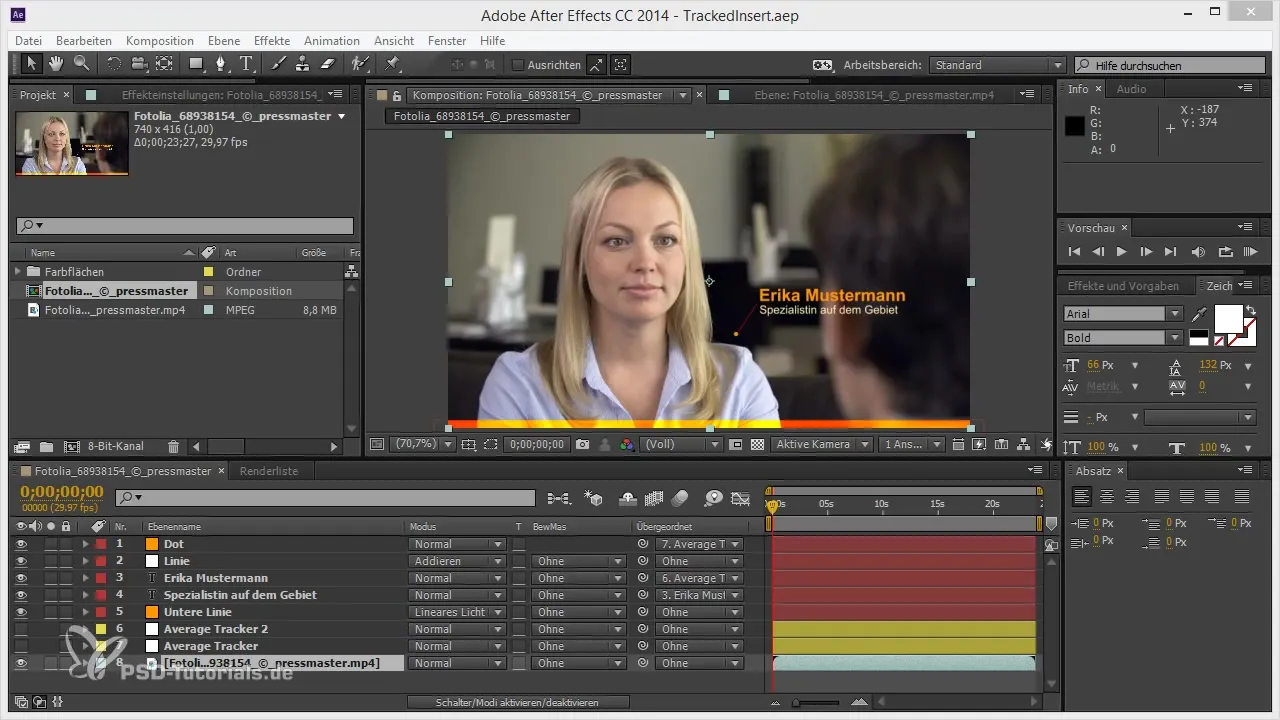
A common mistake is to show everything at once, which can lead to an overwhelming view. Start by selectively choosing the properties you absolutely need. You can already use well-known shortcuts that help you make optimal use of the screen space.
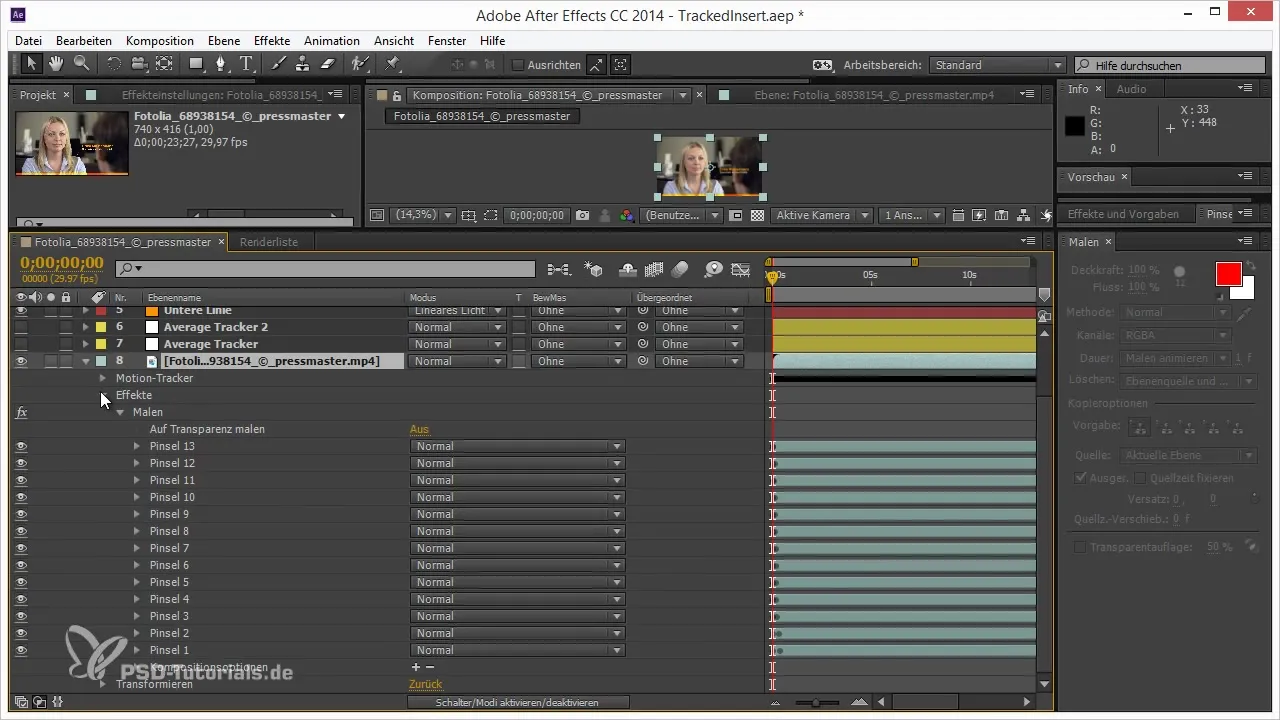
This simple trick allows you to see only the essentials. For example, if you only want to expand the position and scale of a layer, press P while holding down the Shift key, and press S at the same time. This gives you the option to see only these two properties without being distracted by the rest.
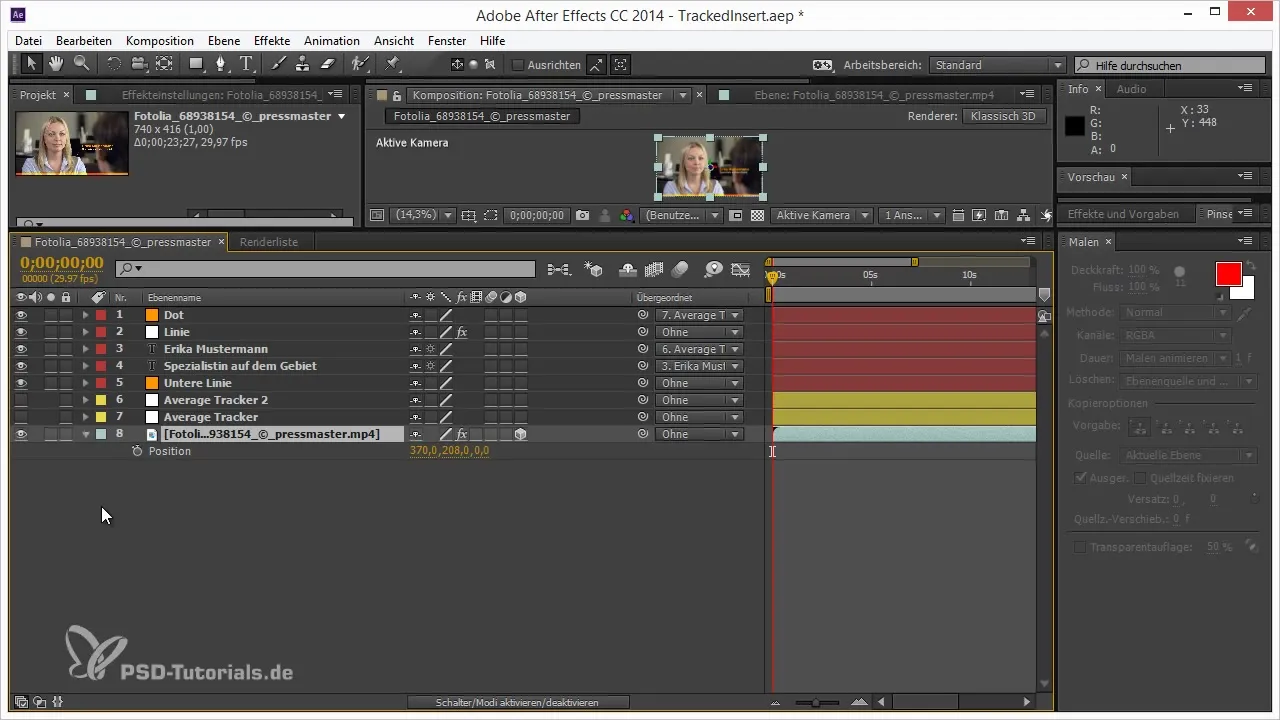
Another powerful shortcut is the combination U, which displays all modified properties. This way, you can keep track of all changes while structuring your work at the same time. However, if you want to expand all expressions, you need to press E twice to see all of them.
A particularly useful function is expanding and collapsing hierarchies with the Ctrl key. If you click on the expand arrow while holding down the Ctrl key, all properties will expand except for the last hierarchy point. This gives you a comprehensive overview without having to scroll through numerous layers.
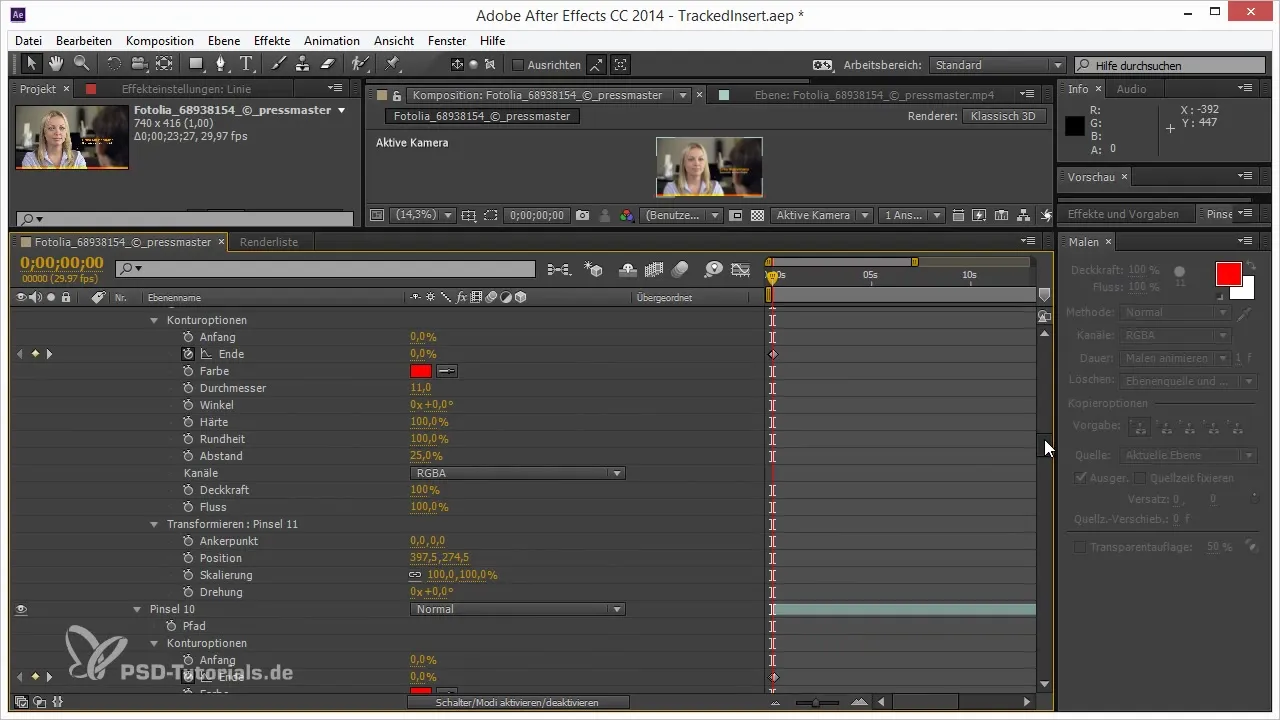
If you want to maintain an overview of your project, you can also use Ctrl to collapse the layers again. This way, you only see the most important information. This ensures that you maintain clarity with complex projects.
To further clean up the view, you can also remove individual properties from expansion using the combination Shift + Alt + Ctrl. This keeps your workspace tidy and clear.
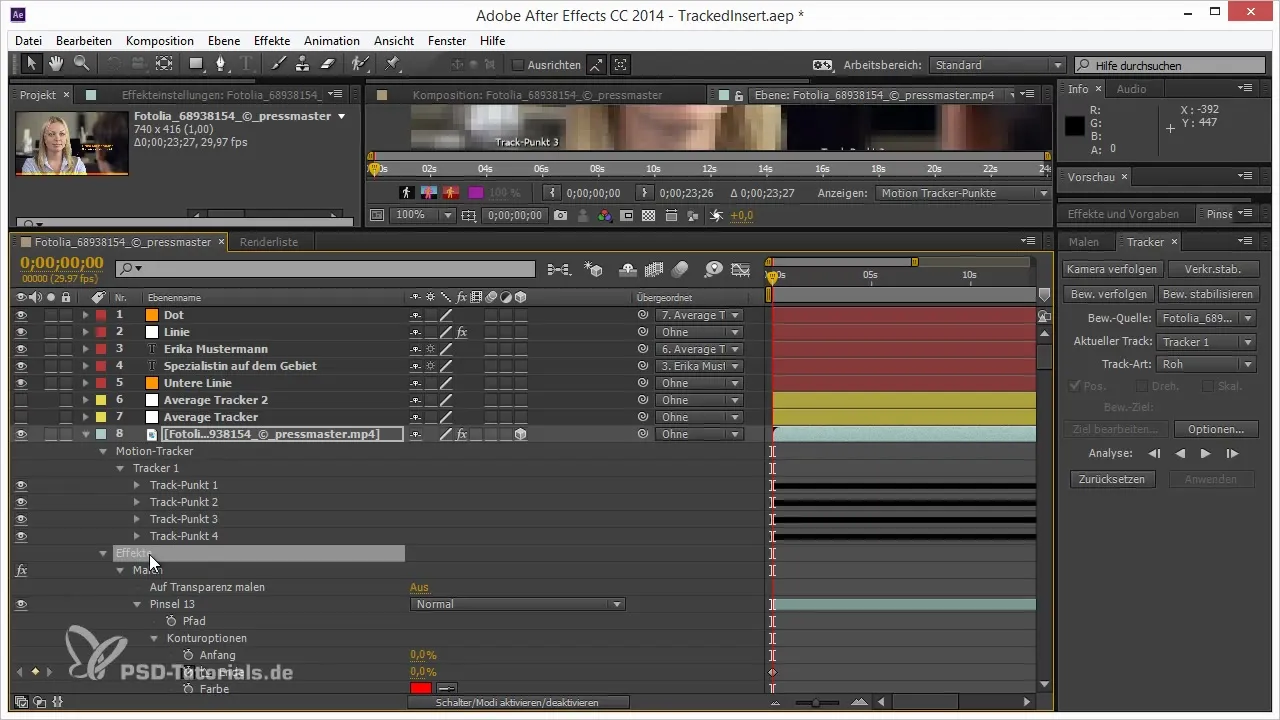
It is important to know that while these properties are not deleted, they are also no longer visible, which benefits your effective work, especially with large projects. These combinations help you stay focused and organized in your projects.
In addition to these shortcuts, there are some lesser-known tricks, such as the bug with "Mask Expansion," which may only be interesting for die-hard After Effects users. It is worth trying out these functions to achieve the best possible workflow.
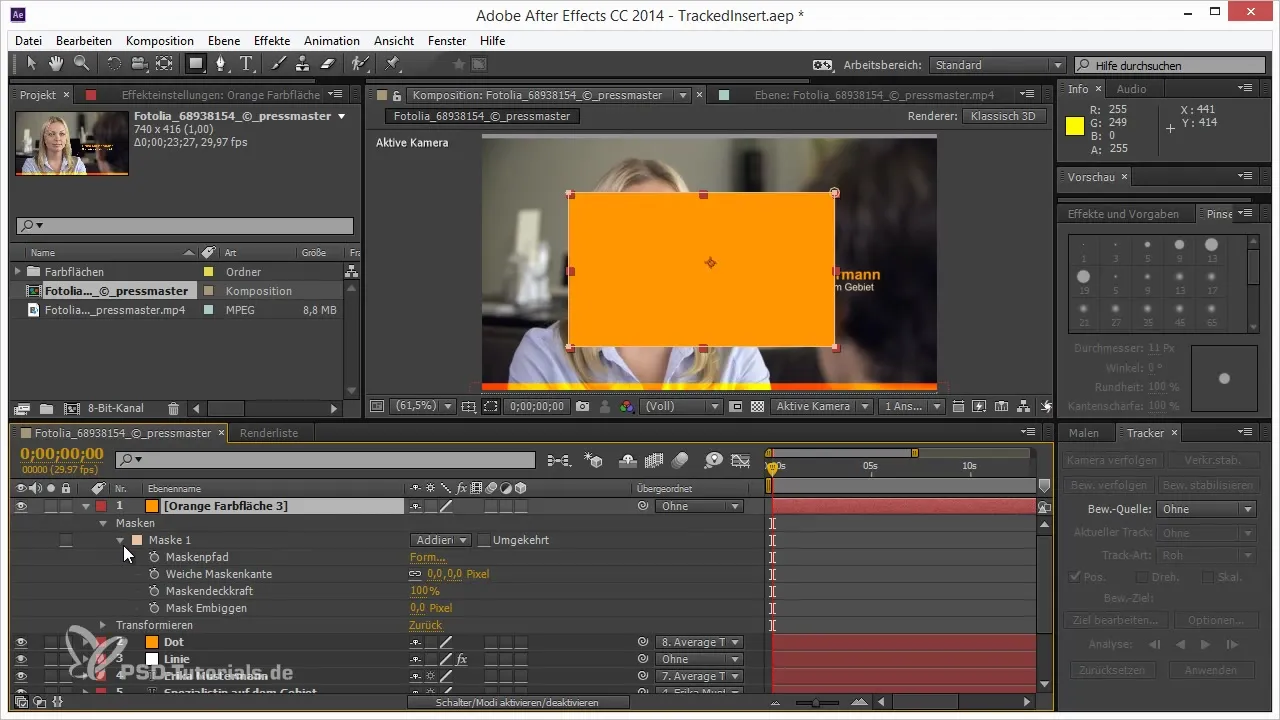
With all these tricks and shortcuts, you are now well-equipped to make your work in After Effects more efficient. Use them to not only speed up your creative process but also gain more control over your projects.
Summary - Optimizing Your Work with After Effects
The expand system in After Effects offers a variety of options that can help you efficiently organize your work. Use shortcuts for an optimized working method and always keep a clear overview despite the complexity of your projects.
Frequently Asked Questions
What is the expand system in After Effects?It is a feature that allows you to display the properties of your layers in a compact space.
How can I only display specific properties in After Effects?Use shortcuts like P for Position and S for Scale and hold Shift to selectively choose these properties.
What do the key combinations U and E do?U shows all modified properties, while E reveals all effects of the selected layer.
How can I keep my layers organized in the timeline?Use Ctrl key combinations for collapsing and expanding hierarchies.
Are there hidden functions in After Effects?Yes, there are some well-known tricks and bugs that can help you make your work more effective.

