No matter how serious your projects are, fun should never be in short supply. Adobe After Effects is full of little surprises that can lighten a designer's daily routine. These so-called Easter Eggs and hidden presets are not only entertaining but can also assist in tackling technical challenges. Let's dive deep into the exciting world of Easter Eggs and how you can use them for your workflow.
Key Insights
- There are various Easter Eggs in After Effects that you can discover, and some of them are functional.
- Hidden presets may help alleviate or completely eliminate rendering issues.
- Some Easter Eggs are entertaining and can lighten up your work routine or simply make it more enjoyable.
Steps to Discover Easter Eggs
1. Discover Developer Credits
A cool first trick is to find the developer credits. You can discover these by clicking on "Help" in the top menu and then "About After Effects." Make sure to press the Alt key while doing this.
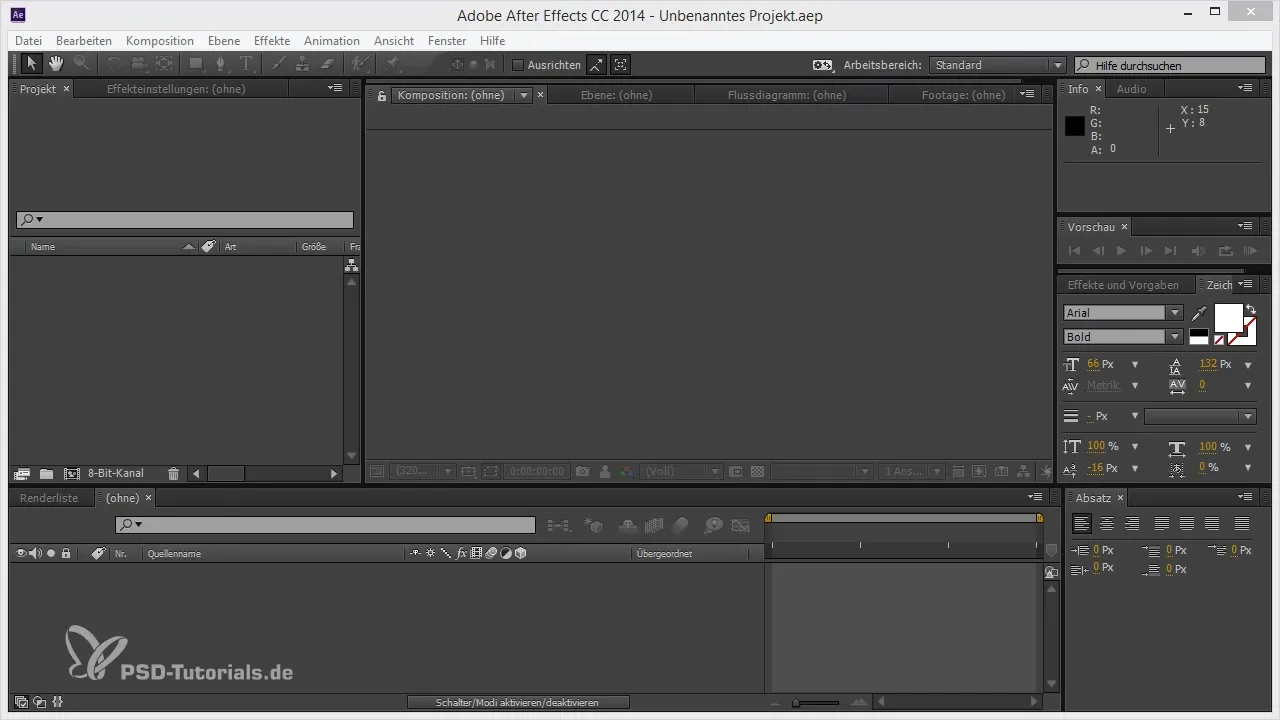
2. Surprise Your Colleagues with the Render Sound
Another amusing aspect of After Effects is the render sheep. When certain rendering errors occur, the program produces a specific sound that can be surprising for many. You can trigger this sound by pressing the Shift key and clicking on the word "Effect Controls" in the effects settings.
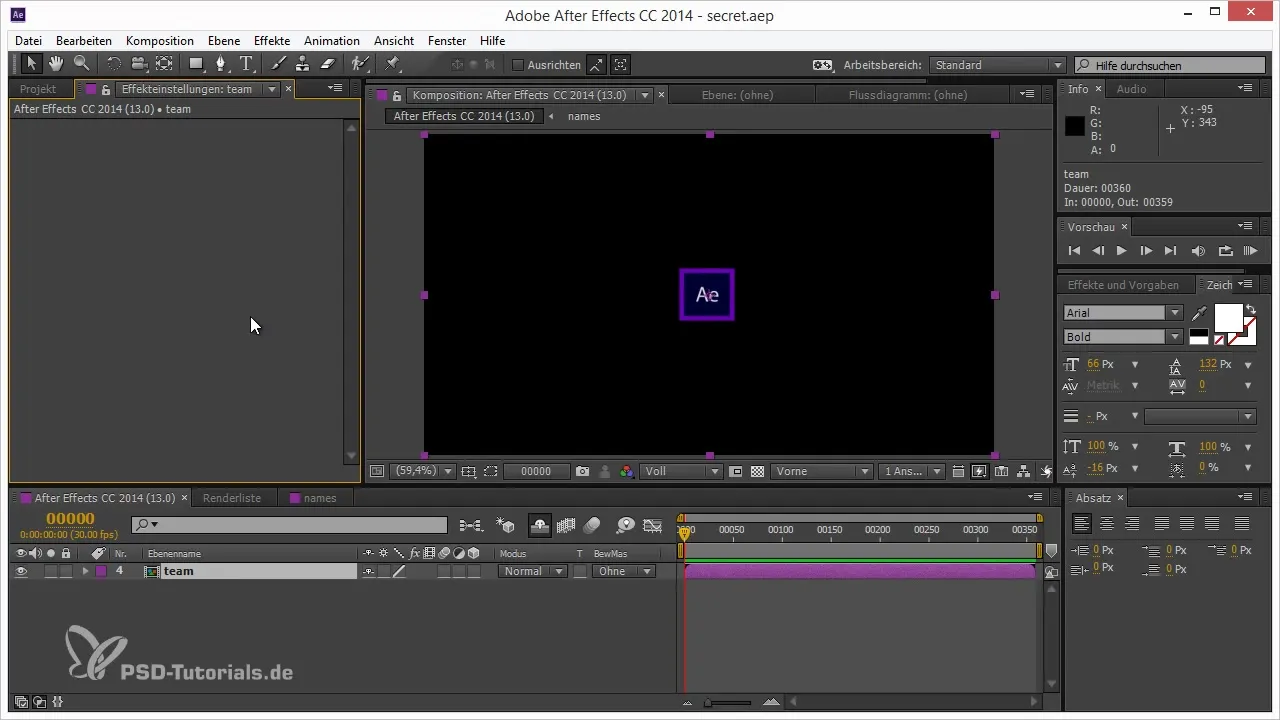
3. Access Hidden Presets
To find the hidden presets in After Effects, go to "Edit" and then "Preferences." While doing this, hold down the Shift key. These steps will open another category with useful troubleshooting options that are not visible in the normal view.
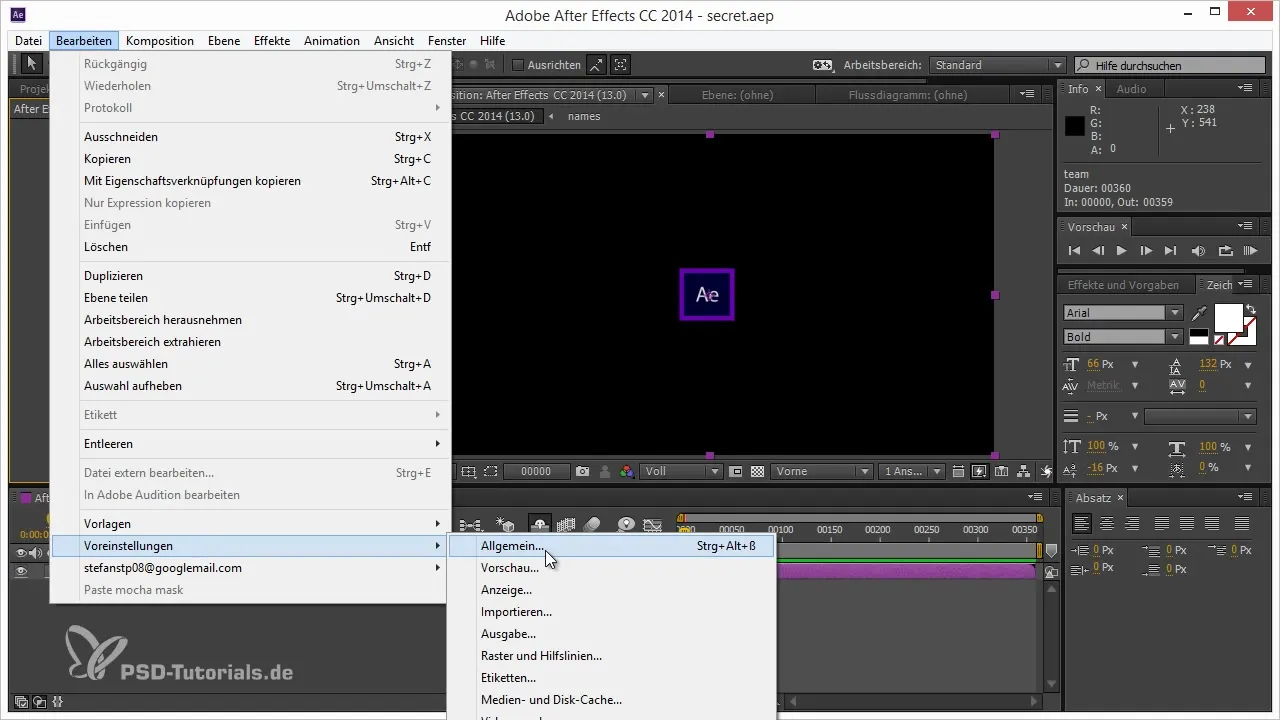
4. Clear Cache for Better Performance
Sometimes your computer can be slowed down by an overflowing cache in After Effects. To fix this, you can enable the option to regularly clear the cache during rendering. This helps you have fewer memory issues. However, note that this may increase rendering times.
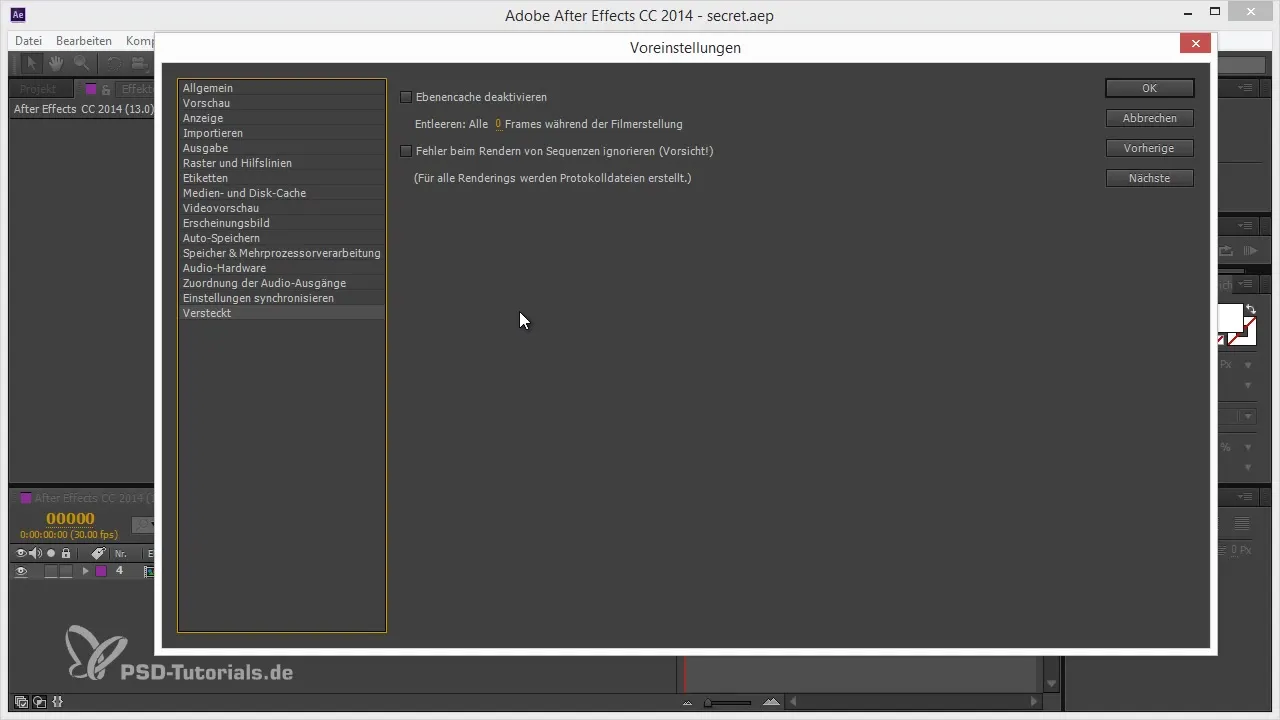
5. Ignore Rendering Errors
Sometimes After Effects groans during rendering and triggers errors. You can enable the "Ignore Errors when Rendering Sequences" option to continue rendering even if an error occurs on the last frame. However, be cautious, as this may lead to losing frames without noticing it.
6. Have Fun with Text Errors
A fun little Easter Egg can be found when you display the minigraph in a timeline by pressing the Tab key. Then type "PLAT." This symbolizes the developer team – a humorous reference that is sure to bring some cheer to your team.
7. Bob Ross and the Roto Brush
If you rename the Roto Brush in After Effects by changing it to "hairbrush," you land on a special webpage dedicated to Bob Ross. This is not only a lighthearted wink from the developers but also a nice bit of fun for the creative community.
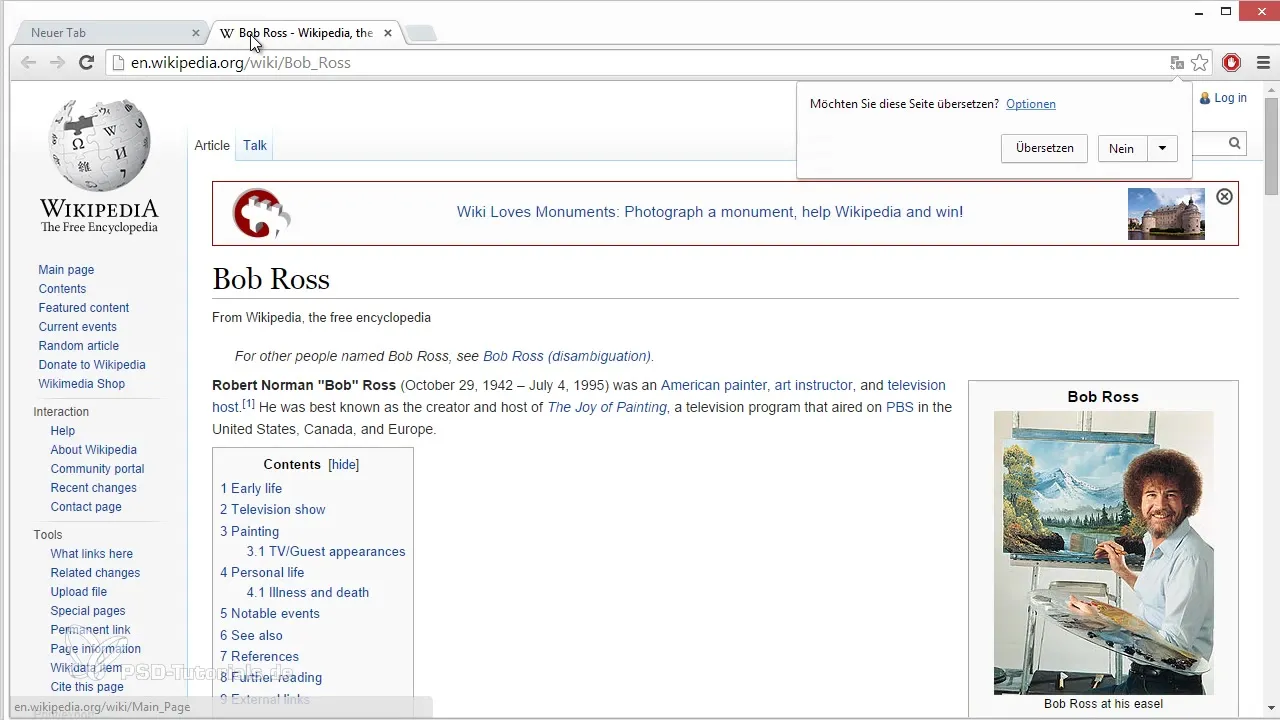
8. Activate Ninja Powers
Another gimmick awaits you when you draw a stroke in the Roto Brush and hear sounds reminiscent of ninjas. This special mission from After Effects brings a bit of action to your work and can also cause laughter among colleagues.
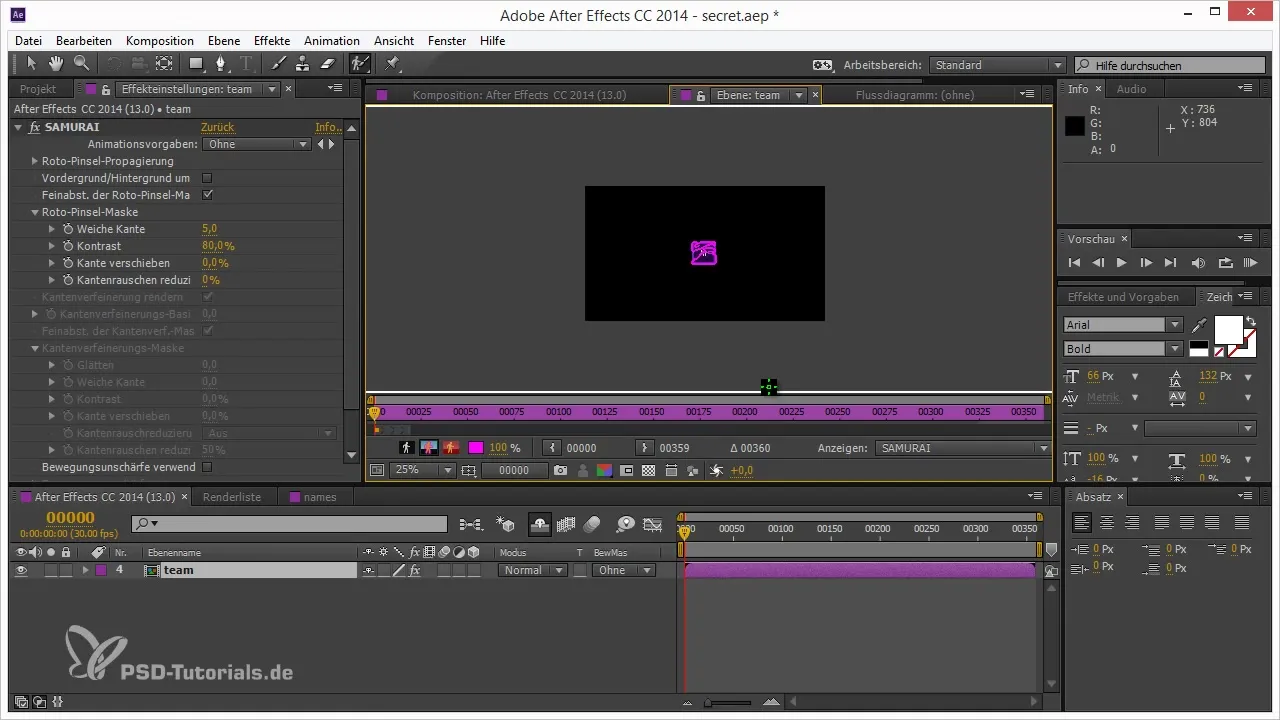
Summary – Tips and Tricks for Working in After Effects: Easter Eggs and Hidden Presets
The little surprises in After Effects can not only sweeten your workday but also assist with rendering issues. With the right application of Easter Eggs and the hidden presets, you can optimize your workflow and add a touch of fun to your work.
Frequently Asked Questions
How do I find the developer credits in After Effects?By pressing the Alt key while you click on "Help" and then "About After Effects," you gain access to the credits.
What does the render sound do in After Effects?The render sound appears with certain errors and surprises many users.
How do I access the hidden presets?Hold down the Shift key while opening the preferences to discover additional options.
Can clearing the cache extend rendering times?Yes, clearing the cache during rendering can extend the times but may help resolve memory issues.
What happens if I enable "Ignore Errors when Rendering Sequences"?In this case, After Effects continues rendering even if an error occurs on the last frame, but you may lose frames.


