With Adobe After Effects, you can give your projects a unique and engaging look. In this Tutorial, you'll learn how to create impressive effects using tonal corrections, color changes, Vignettes, and reflections – all without relying on third-party plugins. Let’s get started and take your skills in After Effects to the next level!
Key Insights
- Tonal corrections help create dynamics and depth in your image.
- With color corrections, you can adjust the look of your video and achieve creative effects.
- Vignettes draw attention to the main focus of your video.
- Reflections add an extra dimension and provide an engaging visual experience.
Step-by-Step Guide
Let’s start with a basic tonal correction to optimize the brightness and contrast values.
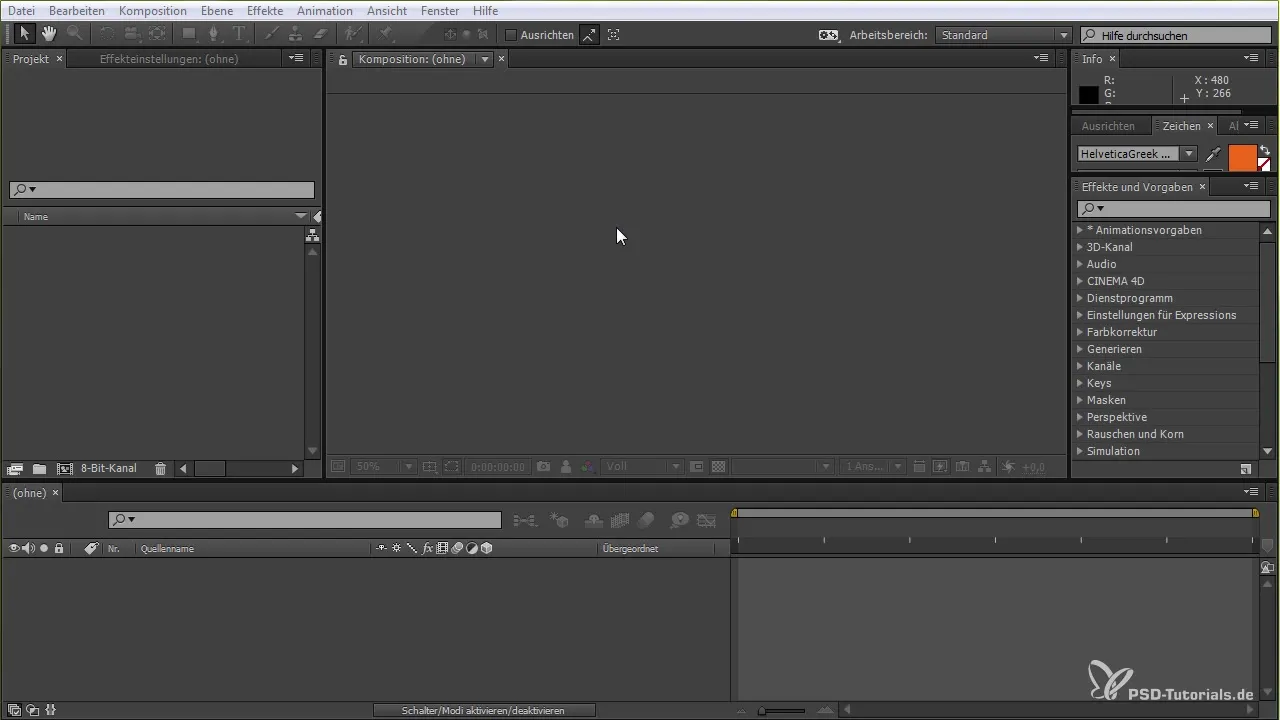
To apply the tonal correction, drag the Levels option onto your image. This gives you the ability to adjust the light and dark areas of your video. Make sure the values are balanced, as this will affect the overall quality of the image.

Make sure you are set to the correct color depth of 32 Bit to achieve optimal results. Use the sliders to finely adjust the brightness and contrast values. Handle the sliders carefully to ensure the image looks good in both bright and dark areas.

When adjusting the brightness of the highlights, ensure you do not choose values that are too extreme. A small increase can already make a big difference. For example, if you increase from 1.0 to 1.1, the image may appear fresher.

After adjusting the tonal values, take a look at the color corrections. You can create interesting color looks by adding the Tritone effect. This effect allows you to emphasize and change certain hues to create a desired mood.

When adding the Tritone, you have the option to choose a different color and change the blend strength. This is an effective way to integrate different styles into your image.

You should also use the channel mixer to emphasize specific color channels and create a more appealing image. Ensure the colors harmonize with each other to avoid an exaggerated appearance.

To create a vignette that enhances the main focus of your video, you can use a black color layer that acts as a mask. Draw an ellipse with the rectangle tool, and make sure you adjust the mask to achieve your desired effect.
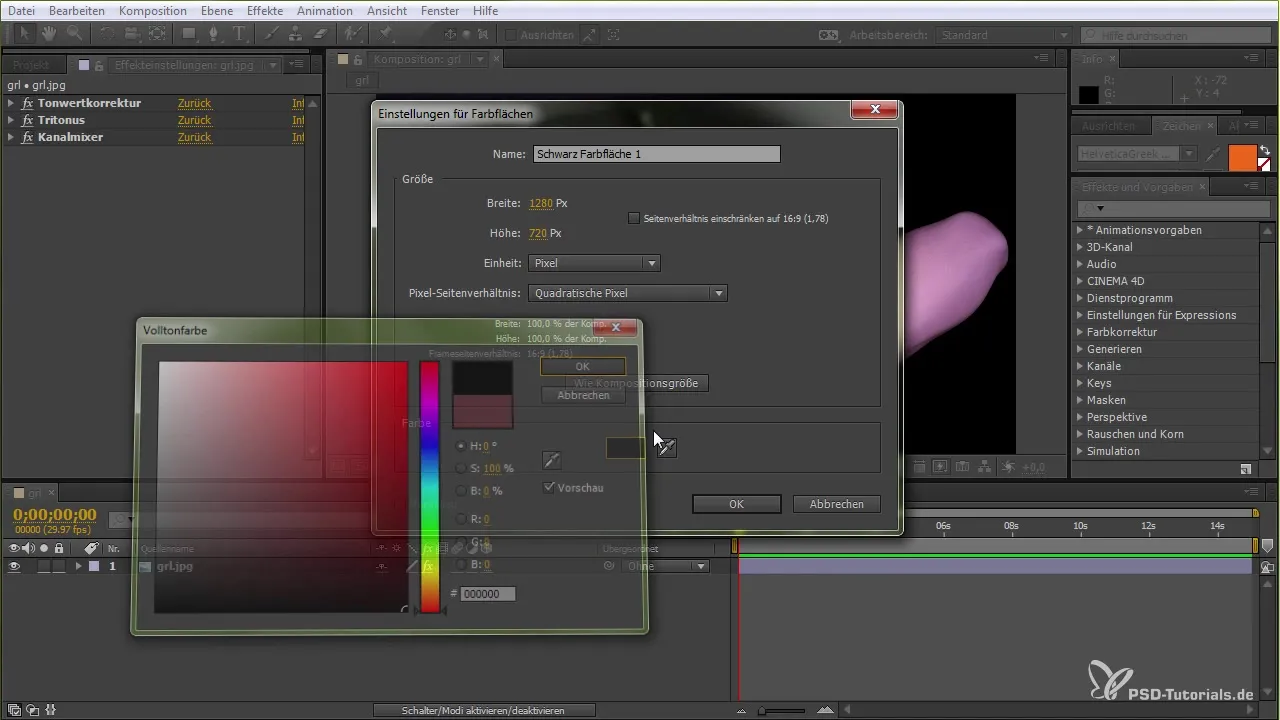
Now subtract the mask to activate the vignette effect. You can increase the softness of the mask to make the transition smoother. This technique allows you to direct the focus to certain areas of the image and create a mystical touch.

Once you have created the vignette, it would make sense to add a reflection effect. Duplicate the layer and bind it into the lower composition. Scale it down and adjust the brightness to achieve a realistic reflection effect.
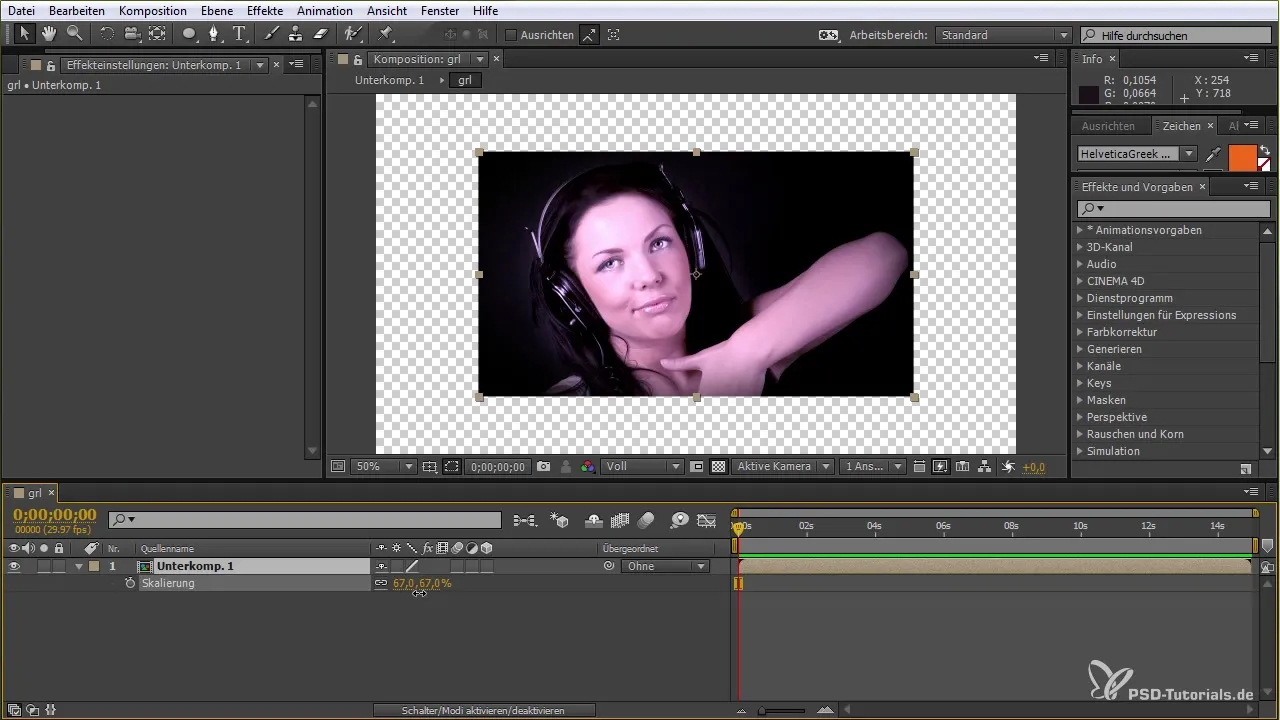
Now you should have the option to add a blur to make the reflection softer and more appealing. This gives your project a professional look.
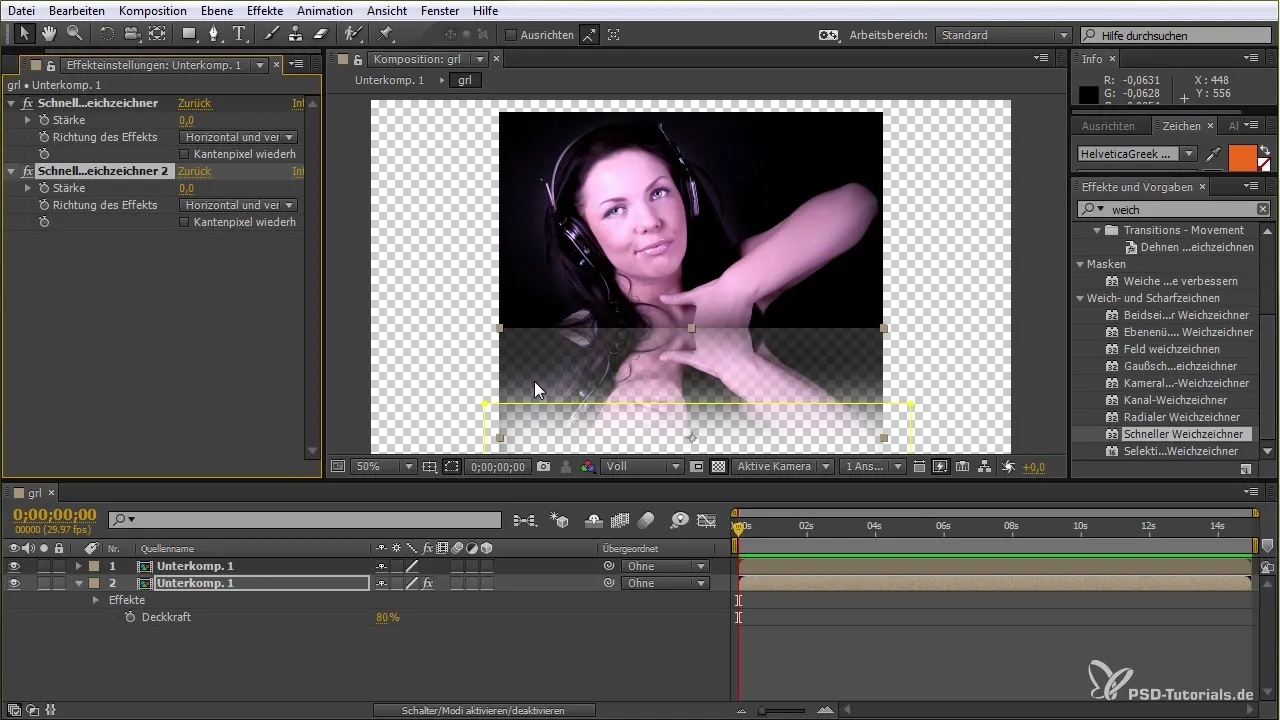
With these techniques, you have now created dynamic vignettes, exciting colors, and engaging Reflections in After Effects. These steps can help significantly enhance your projects.
Summary – After Effects Tutorial for Vignettes, Colors, Levels, and Reflections
In this tutorial, you learned how to create impressive visual effects for your videos with After Effects through tonal corrections, color effects, vignettes, and reflections. The techniques mentioned will help you optimize your creative process and give your projects a unique style.
Frequently Asked Questions
How do I create a vignette in After Effects?You can create a vignette by using a black color layer and masking an ellipse with the rectangle tool.
What settings should I use for tonal correction?Set the brightness and contrast so that they harmonize with your image content. Make sure the values are not too extreme.
What is the Tritone effect and how do I use it?The Tritone effect allows you to emphasize certain hues in your image. You can add it and adjust the colors as desired.
How do I create reflections in After Effects?Duplicate the layer, scale it down, and add a blur to achieve a realistic reflection.
What should I consider when color correcting?Make sure the color changes appear harmonious, and do not use too many exaggerated color values.


